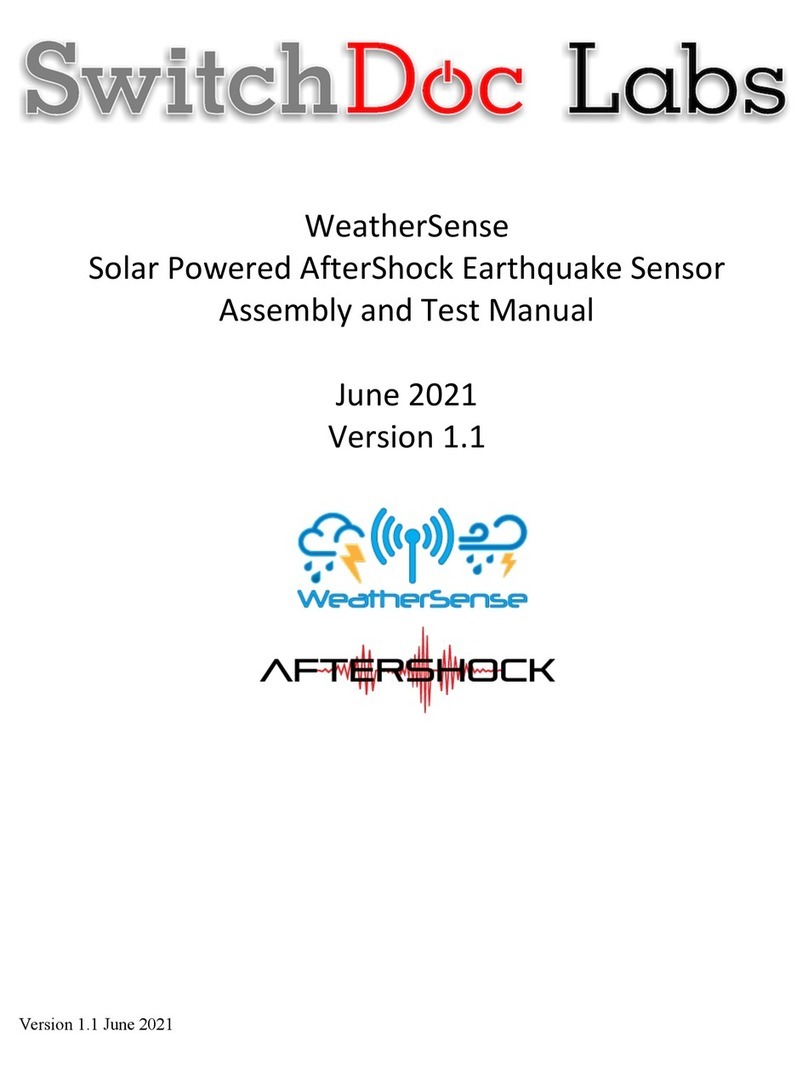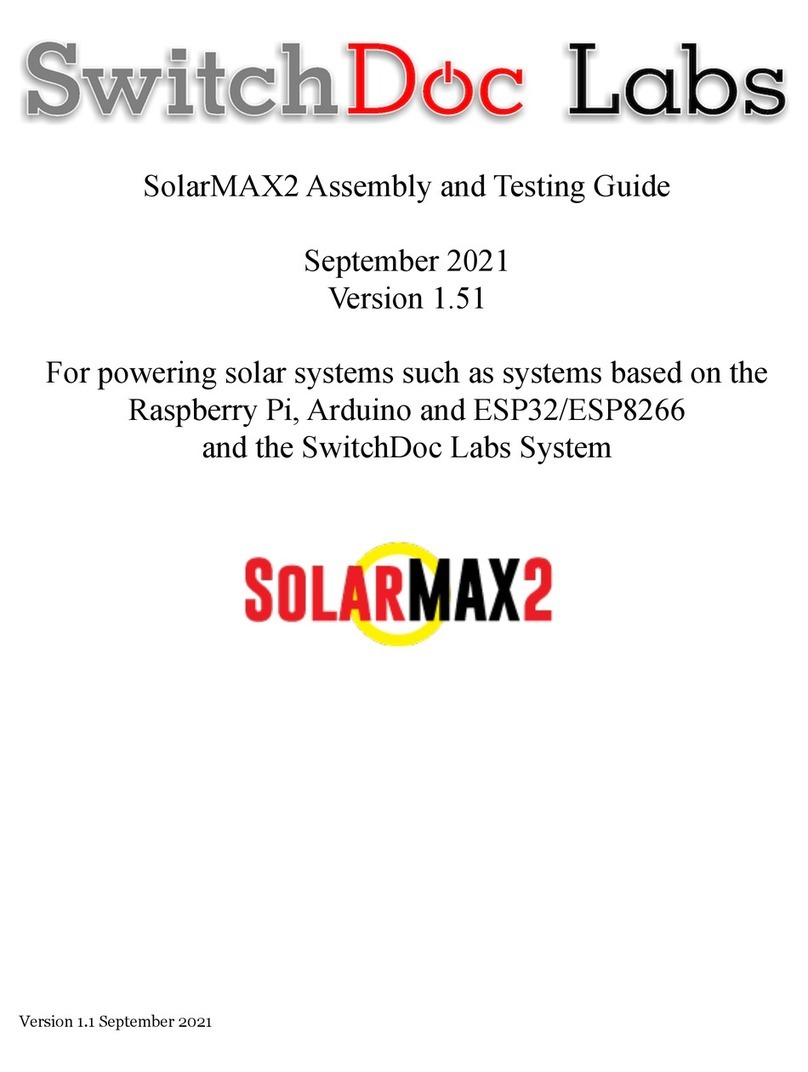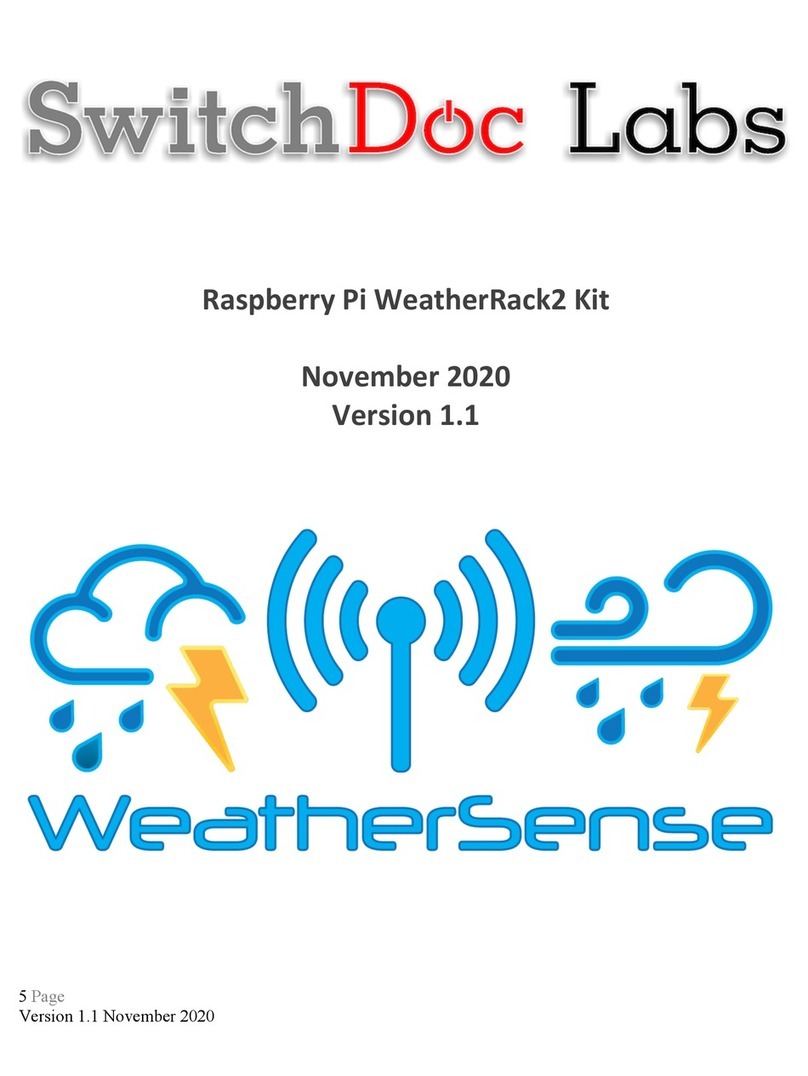Version 1.2 May 2019
Table of Contents
Errata ............................................................................................................................2
What is SkyWeather?.....................................................................................................3
SkyWeather Features ..............................................................................................................3
Versions of SkyWeather ..........................................................................................................5
SkyWeather ........................................................................................................................................................5
SkyWeather Lite.................................................................................................................................................5
SkyWeather Solar...............................................................................................................................................5
SkyWeather Plus Solar WXLink Remote ..........................................................................................................5
Preparing and Learning your Raspberry Pi....................................................................5
What is in the SkyWeather Box ......................................................................................9
Step by Step Assembly.................................................................................................. 15
Setting up the Raspberry Pi ...............................................................Error! Bookmark not defined.
I2C Sensor Connections ....................................................................Error! Bookmark not defined.
What is I2C?............................................................................................... Error! Bookmark not defined.
Step By Step ............................................................................................... Error! Bookmark not defined.
GPIO Connections .............................................................................Error! Bookmark not defined.
What is GPIO? ...................................................................................Error! Bookmark not defined.
Step By Step ......................................................................................Error! Bookmark not defined.
WeatherRack Weather Instruments Assembly ..................................Error! Bookmark not defined.
Final Assembly Pictures ....................................................................Error! Bookmark not defined.
Wiring Lists for SkyWeather....................................................Error! Bookmark not defined.
SkyWeather Initial Testing .......................................................................................... 17
Power Up your Raspberry Pi .............................................................Error! Bookmark not defined.
Test 1 – Verify I2C Devices.................................................................Error! Bookmark not defined.
Test 1A – Verify Detectable I2C devices .................................................... Error! Bookmark not defined.
Test 1-B - Testing the AM2315................................................................... Error! Bookmark not defined.
Test 1C - Test AS3935 ThunderBoard Lightning Detector ....................... Error! Bookmark not defined.
Test 2 – Testing Specific GPIO Connected Devices (and the WeatherRack) .. Error! Bookmark not
defined.
Test 2A – Testing the Dust Sensor ............................................................ Error! Bookmark not defined.
Test 2B – The TSL2591 Sunlight Sensor Test ........................................... Error! Bookmark not defined.
Test 3 – Testing SkyWeather Device Detection ..................................Error! Bookmark not defined.
The Science and Education Goals Behind SkyWeather.................................................26
Support........................................................................................................................ 27
Disclaimer ...................................................................................................................29