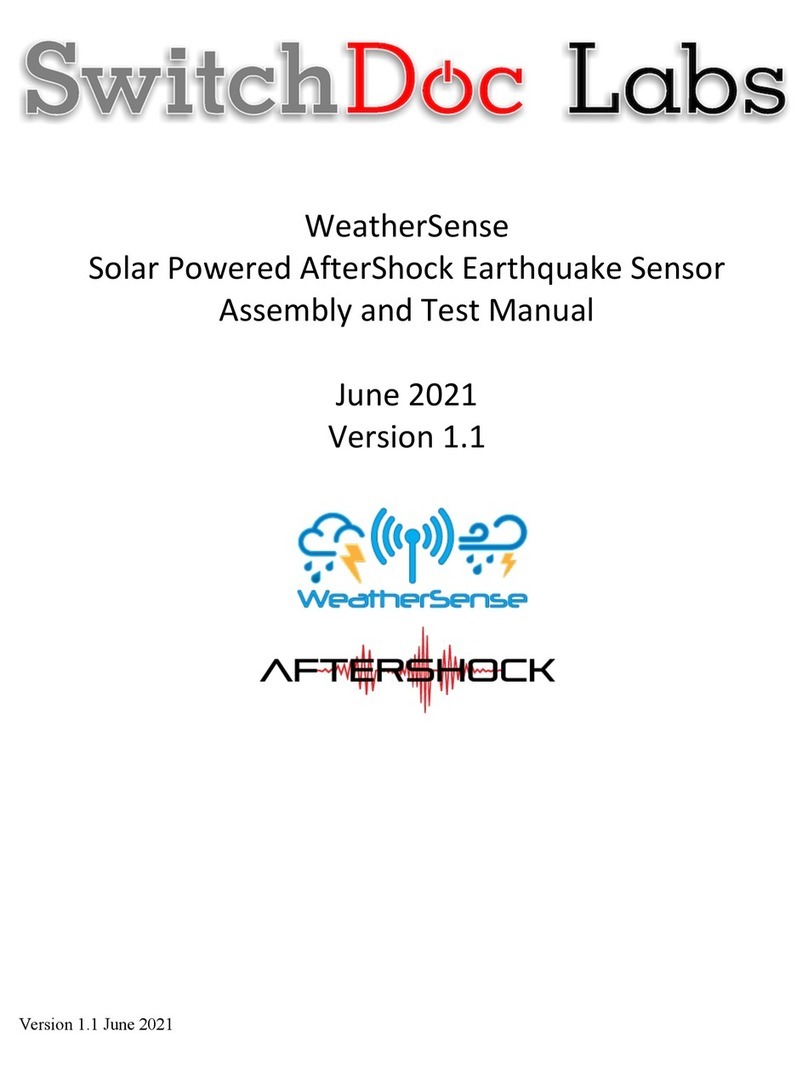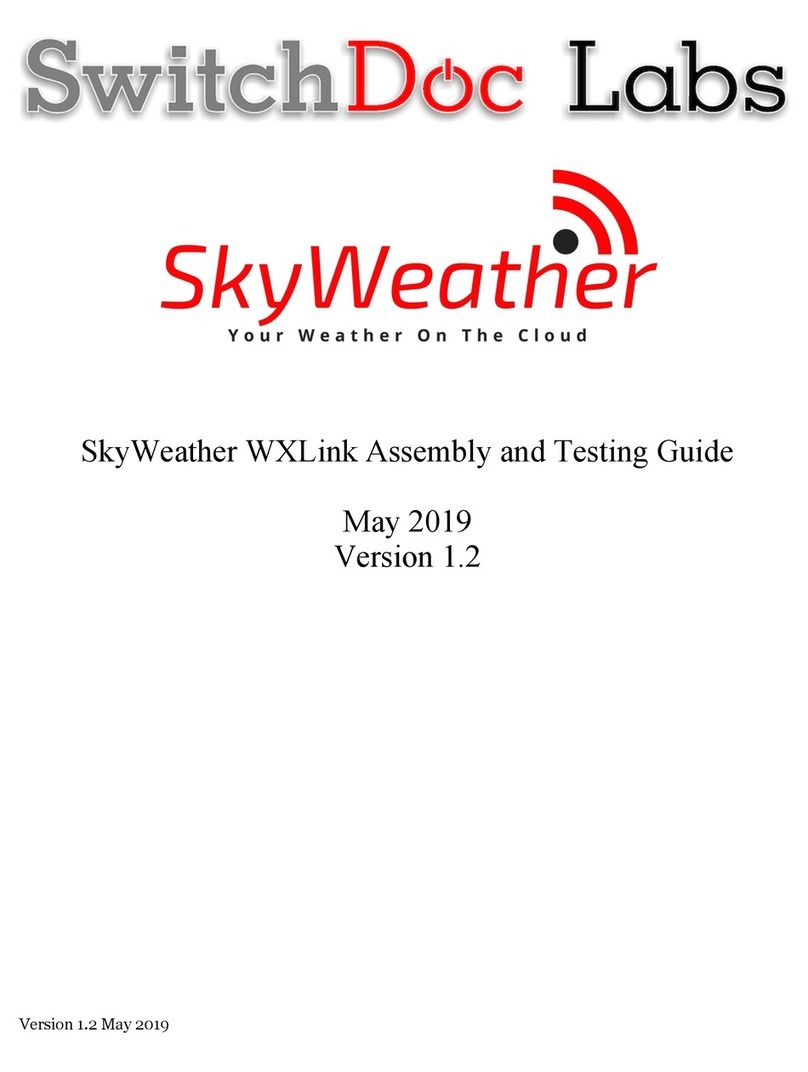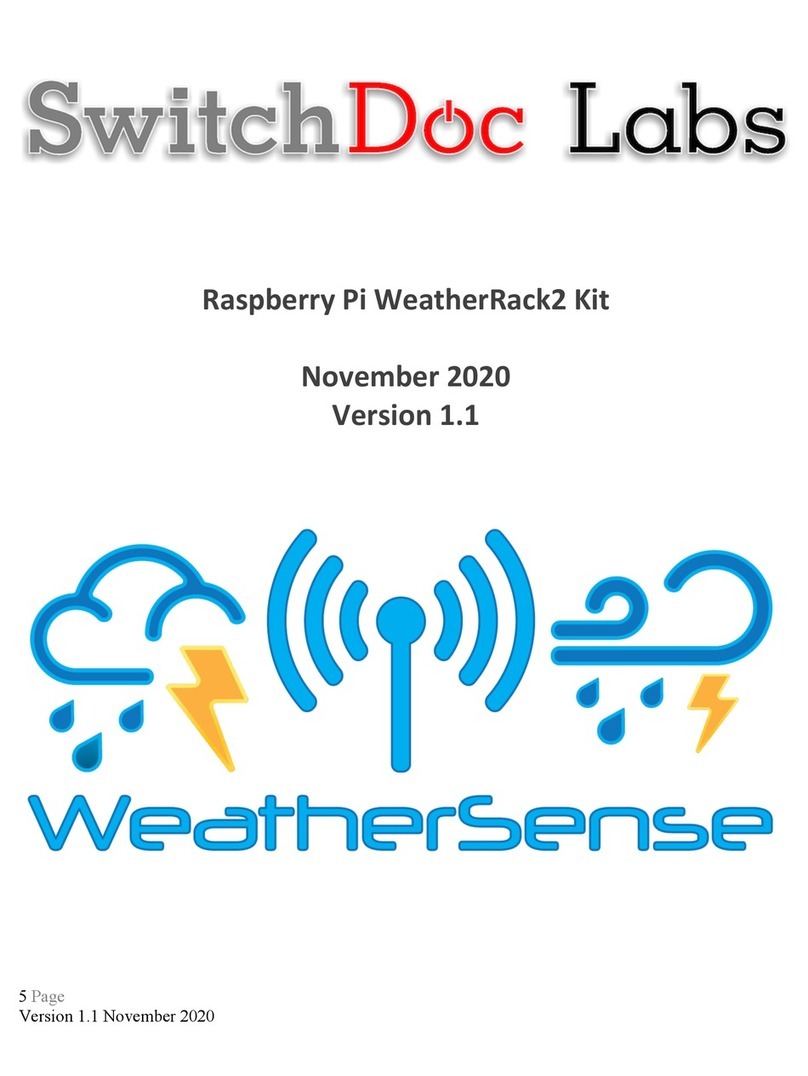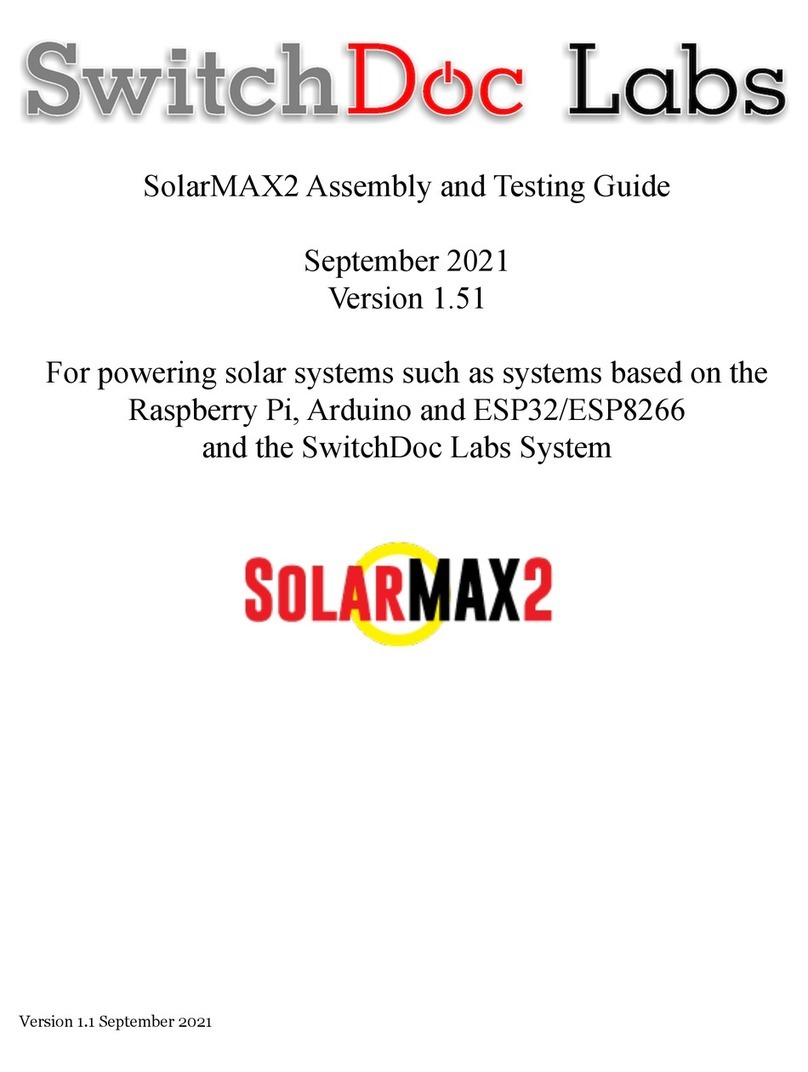6 Page
Version 1.3 October 2020
Table of Contents
Introduction ............................................................................................................................................................ 6
Warnings ................................................................................................................................................................ 7
Getting Started ....................................................................................................................................................... 7
Parts List ................................................................................................................................................................. 7
Recommended Tools .............................................................................................................................................. 9
Sensor Assembly Set Up ......................................................................................................................................... 9
Weather Station Installation ................................................................................................................................ 14
Site Survey ........................................................................................................................................................ 14
Best Practices for Wireless Communication ..................................................................................................... 15
Final Installation of Sensors .................................................................................................................................. 15
Northern Hemisphere (NOR). ........................................................................................................................... 16
Southern Hemisphere (SOU). ........................................................................................................................... 17
Low Battery Icon ................................................................................................................................................... 19
Specifications ....................................................................................................................................................... 19
Wireless Specifications ..................................................................................................................................... 20
Measurement Specifications ............................................................................................................................ 20
WeatherRack2 Raw Data Description and Example Results from the Pi and Arduino ..................................... 20
F016TH Sensor Data Description ...................................................................................................................... 22
Power Consumption ......................................................................................................................................... 23
Maintenance ........................................................................................................................................................ 23
Troubleshooting Guide. ........................................................................................................................................ 24
Testing the WeatherSense Sensors ...................................................................................................................... 25
Disclaimer ............................................................................................................................................................. 25
Introduction
Thank you for your purchase of the SwitchDoc Labs FT-020T WeatherRack2. The following user guide provides
step by step instructions for installation, operation and troubleshooting.