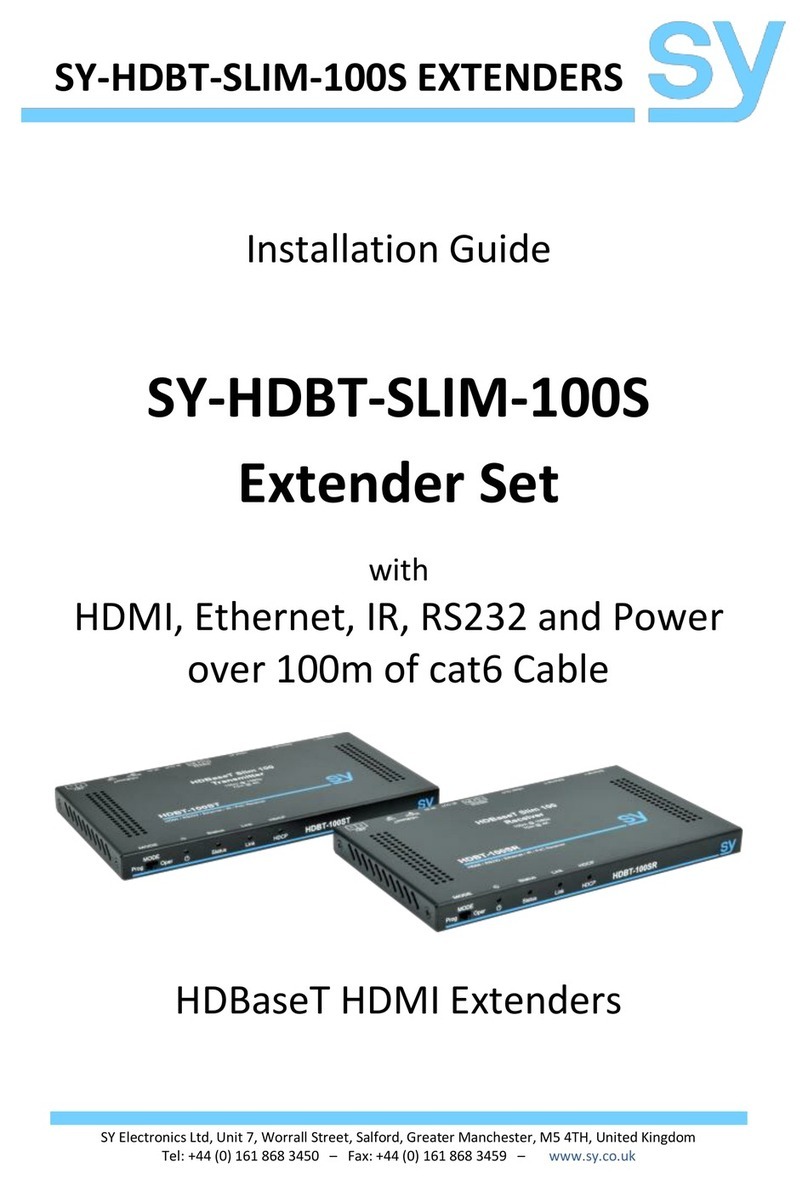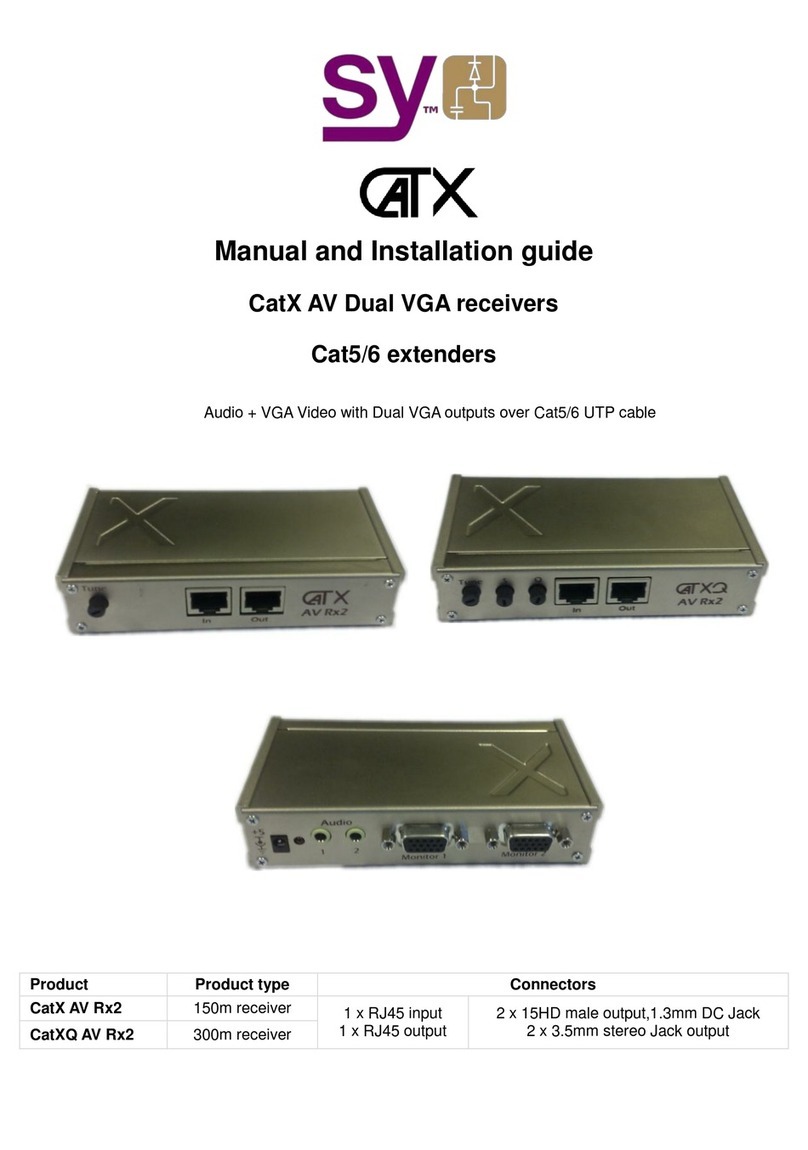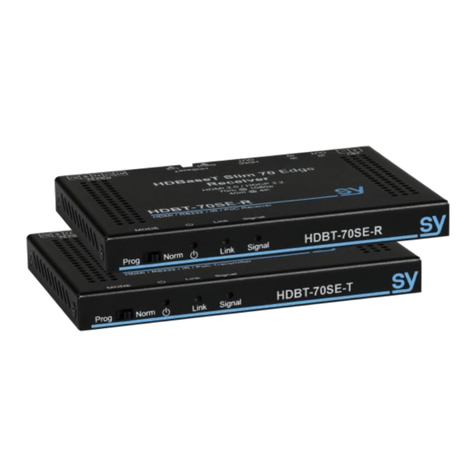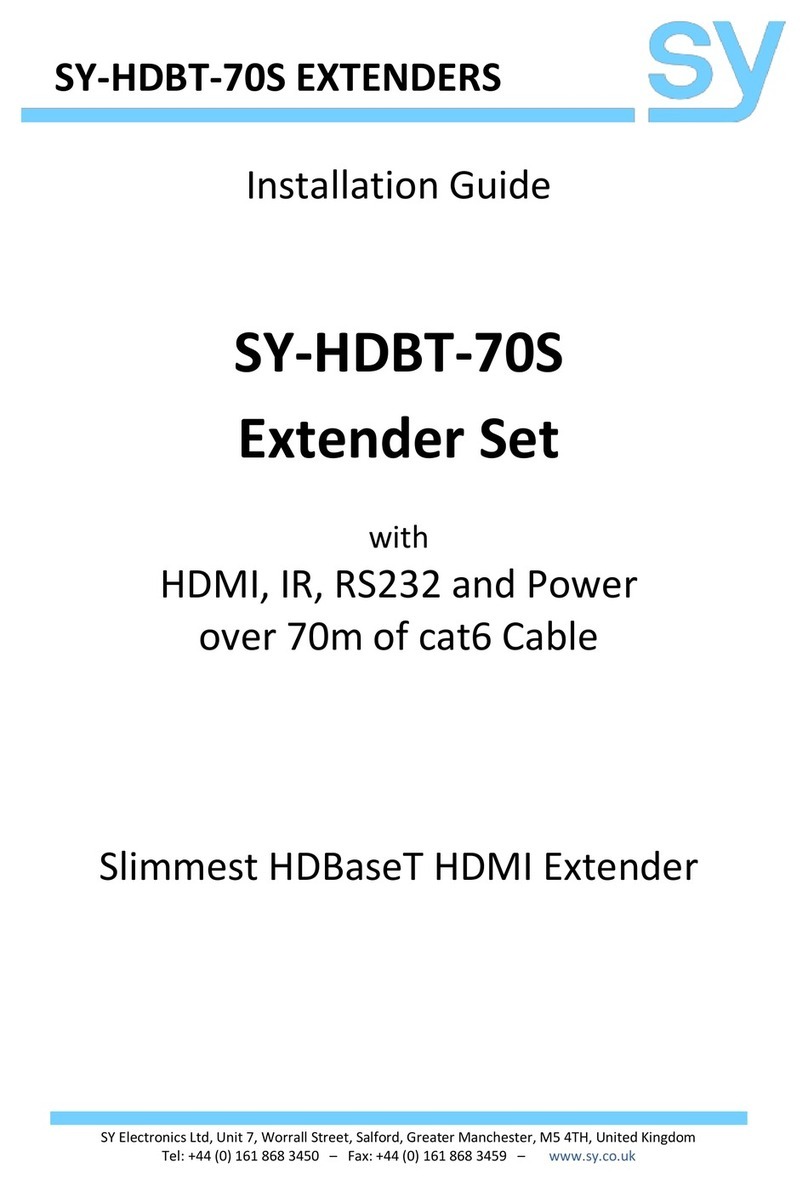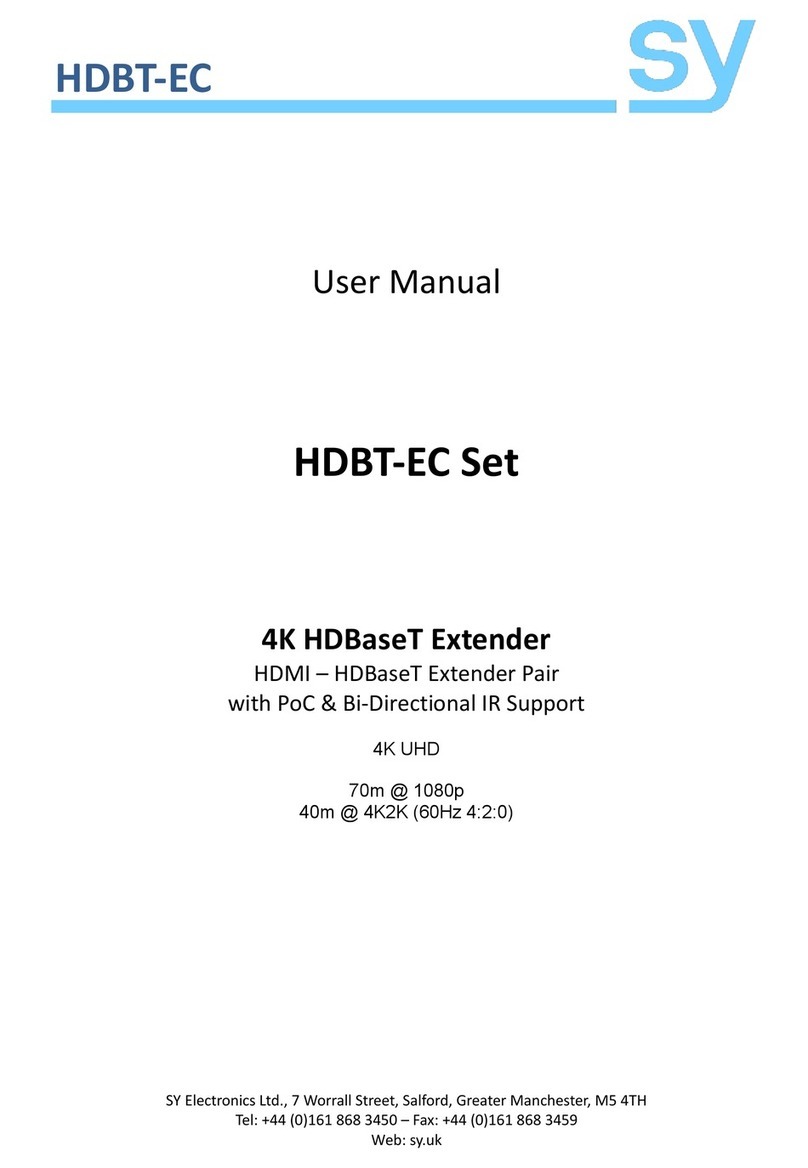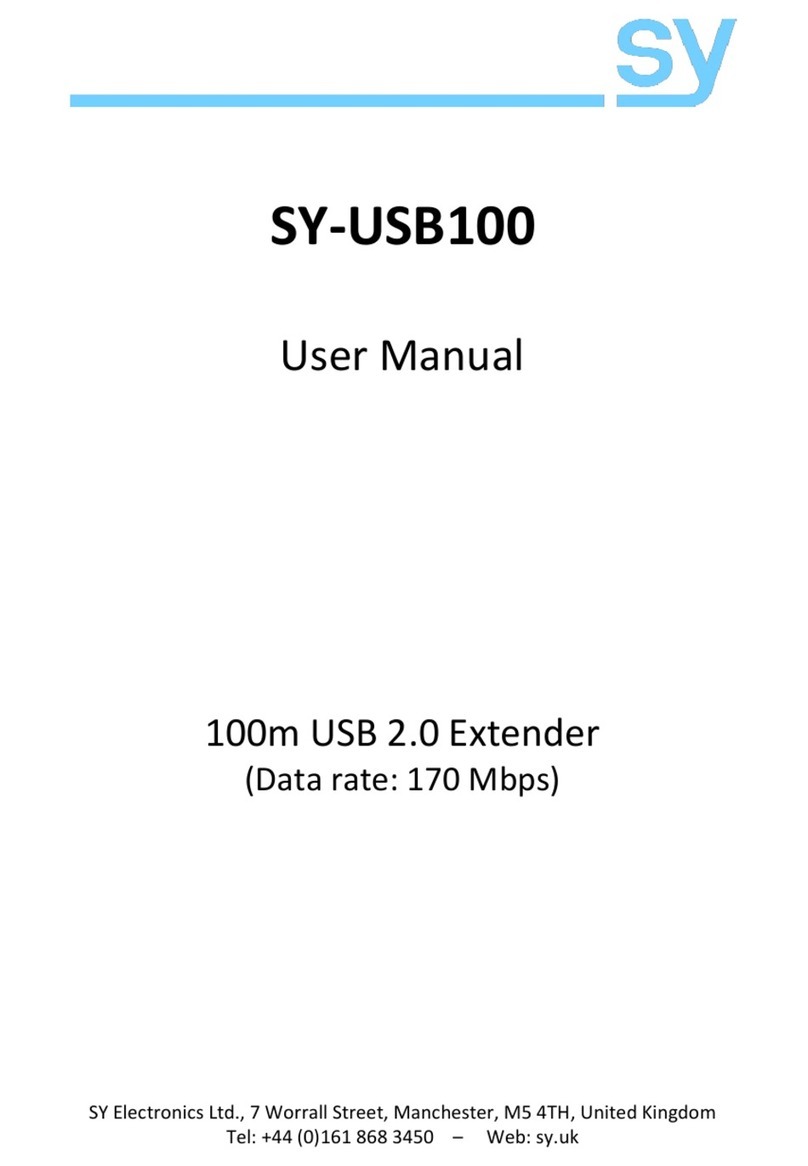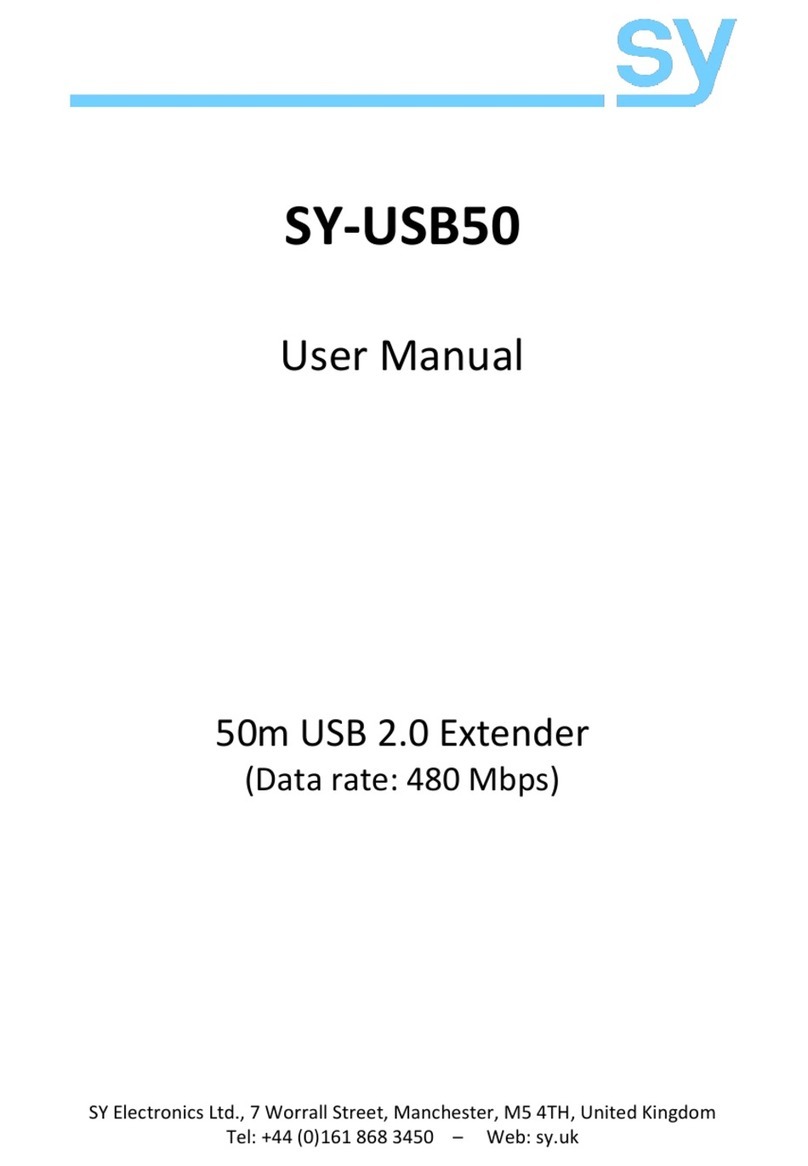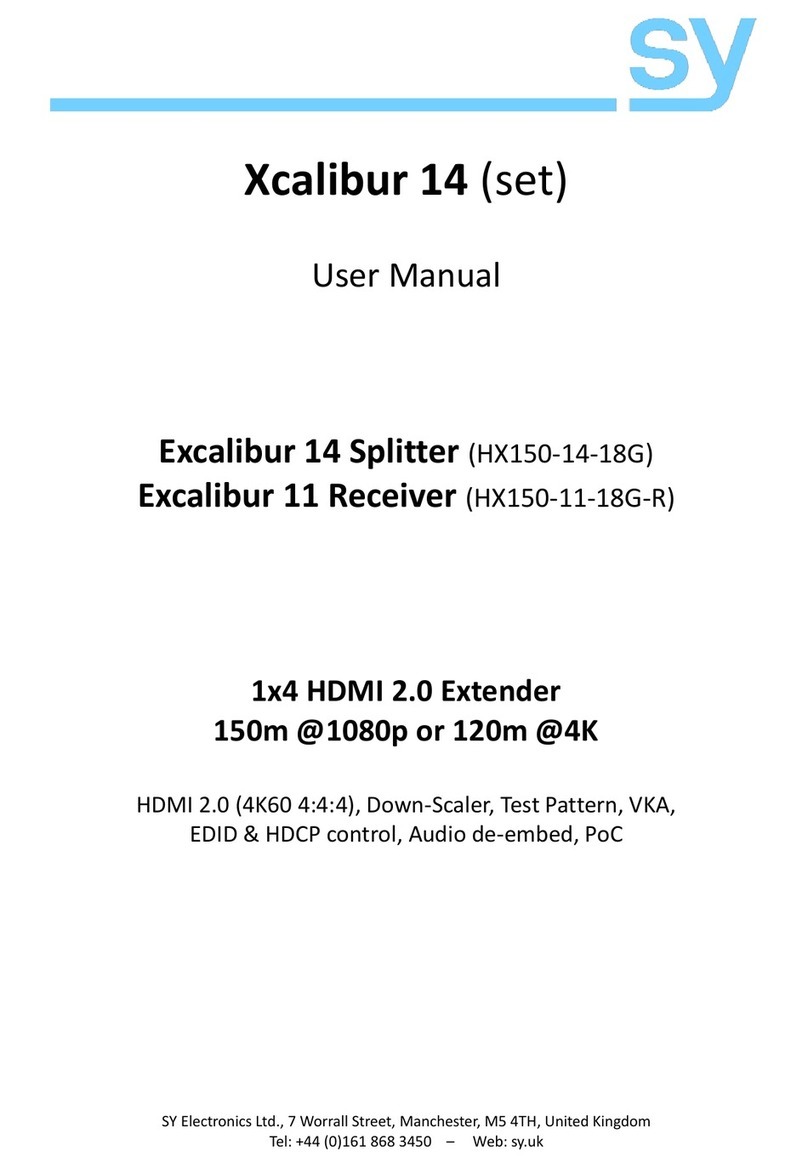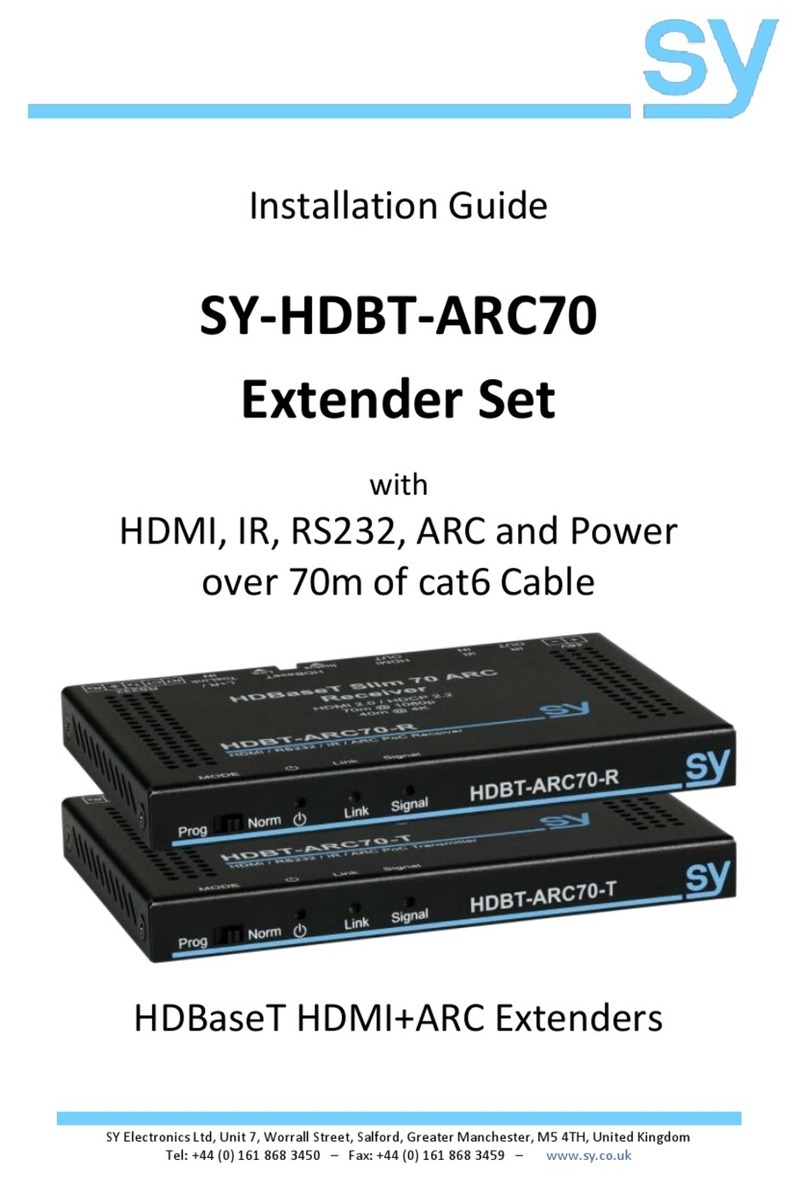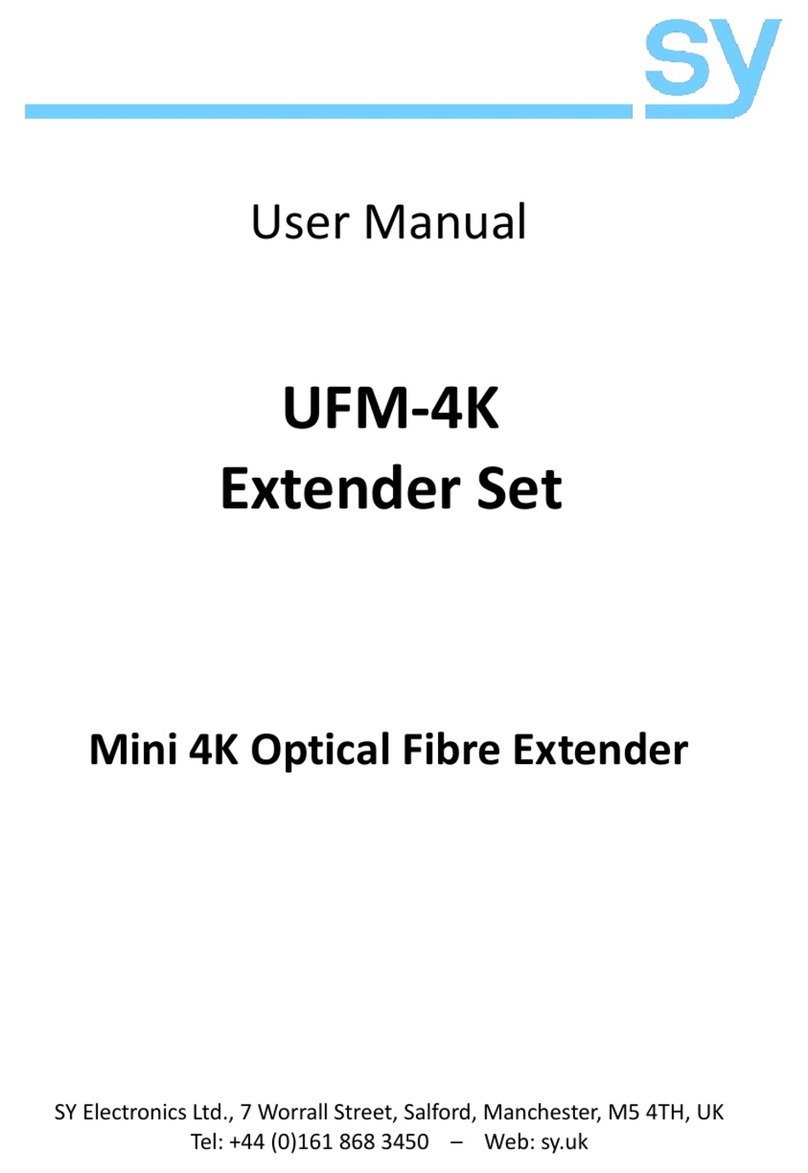SY-UHD-FM
V1.1 3www.sy.co.uk
Using the SY-UHD-FM Fibre Extender Set
1. Connect an HDMI source to the HDMI input on the SY-UHD-FM-T.
2. Connect an HDMI display device to the HDMI output on the SY-UHD-FM-R.
3. Attach the USB keyboard and mouse, or the touch screen USB to the Type-A
USB connectors on the SY-UHD-FM-R.
4. Connect the PC to the Type-B USB connector on the SY-UHD-FM-T.
5. Connect a dual-core LC-terminated fibre cable between SY-UHD-FM-T and
SY-UHD-FM-R.
6. Power up both units and the HDMI output of the PC will be visible on the
display at the location of the SY-UHD-FM-R. Full keyboard/mouse and, if
connected, touch screen control is also possible.
7. If needed, RS232 Tx and Rx signals may also be connected to the extender
units. The factory default baud rate is set to 9600 bps.
Usage of Hotkeys
To use the hotkey commands, the USB keyboard must be plugged into the transmitter
or receiver as required.
Hotkey for the SY-UHD-FM-T Transmitter
The SY-UHD-FM-T can toggle remote access control to prevent or allow operation from
the SY-UHD-FM-R.
<Scroll-Lock><Scroll-Lock>L<Enter> Toggle Lock/Unlock for remote access
Hotkey for the SY-UHD-FM-R Receiver
When there is a PC connected at both the transmitter and receiver ends, the control
direction can be changed using the appropriate hotkey sequence as given below.
<Scroll-Lock><Scroll-Lock>R Switch to PC connected to the SY-UHD-FM-R
<Scroll-Lock><Scroll-Lock>T Switch to PC connected to the SY-UHD-FM-T
Scroll Lock LED Operation
After pressing the <Scroll Lock> button twice, the Scroll Lock LED on the keyboard will
flash to indicate that the unit is in hotkey mode. While in this more, the Num Lock and
Caps Lock keys will not function until the hotkey command has been completed.
While the SY-UHD-FM-T is in remote lock mode, the Scroll Lock LED on the keyboard
will keep flashing until the remote access is unlocked. While in the remote lock mode,
the Num Lock and Caps Lock keys will behave normally.