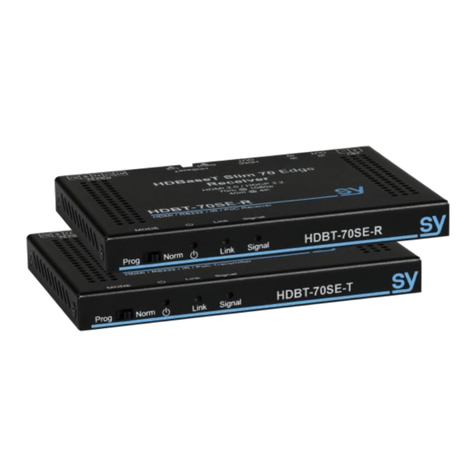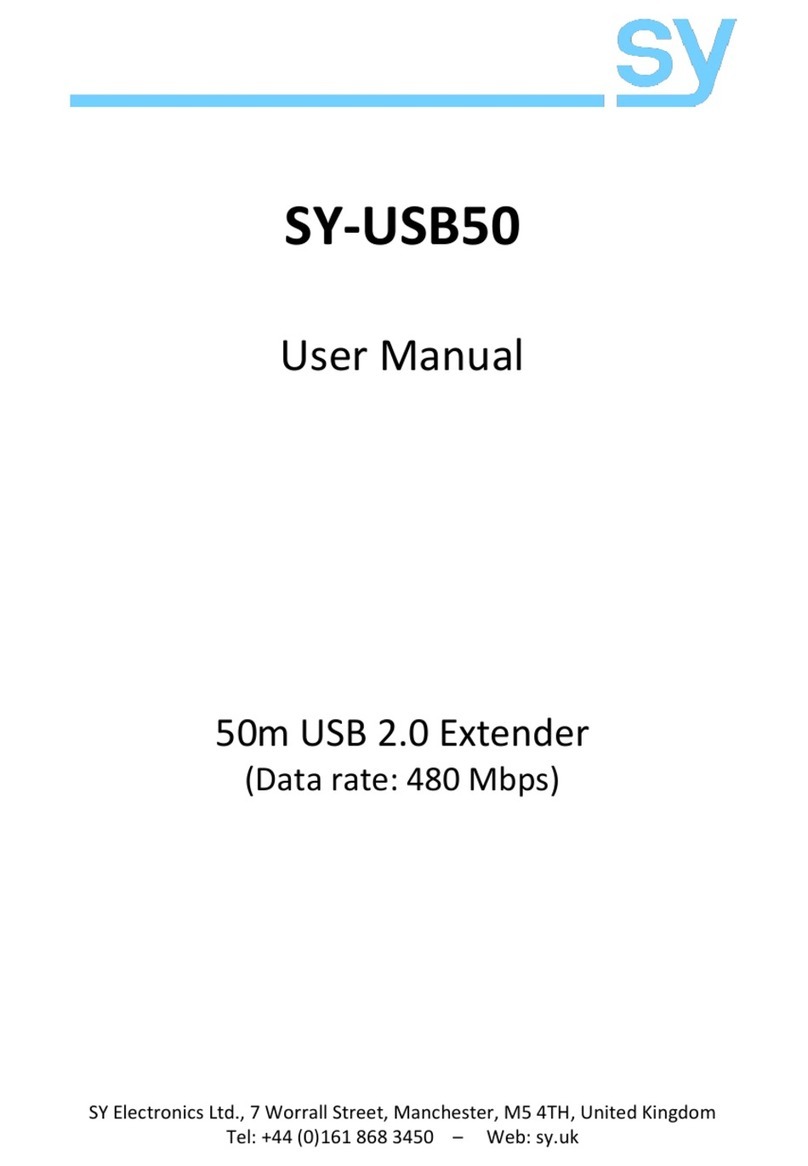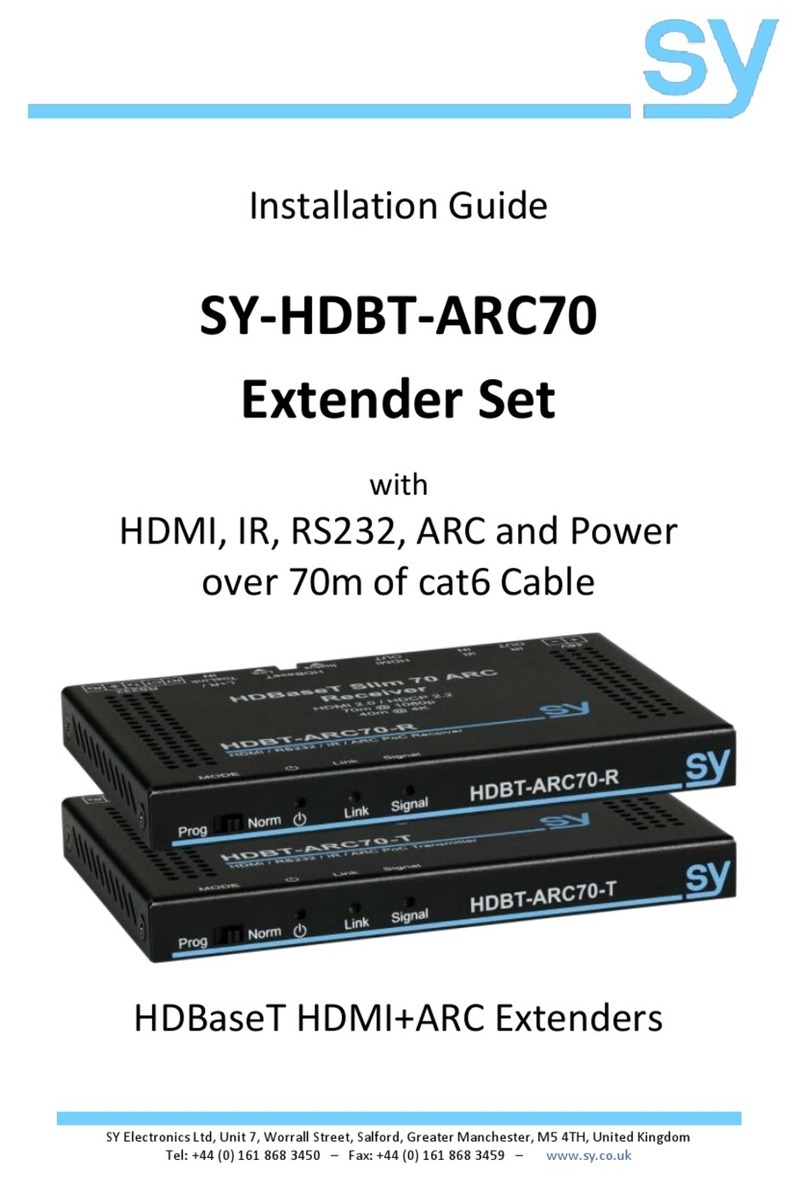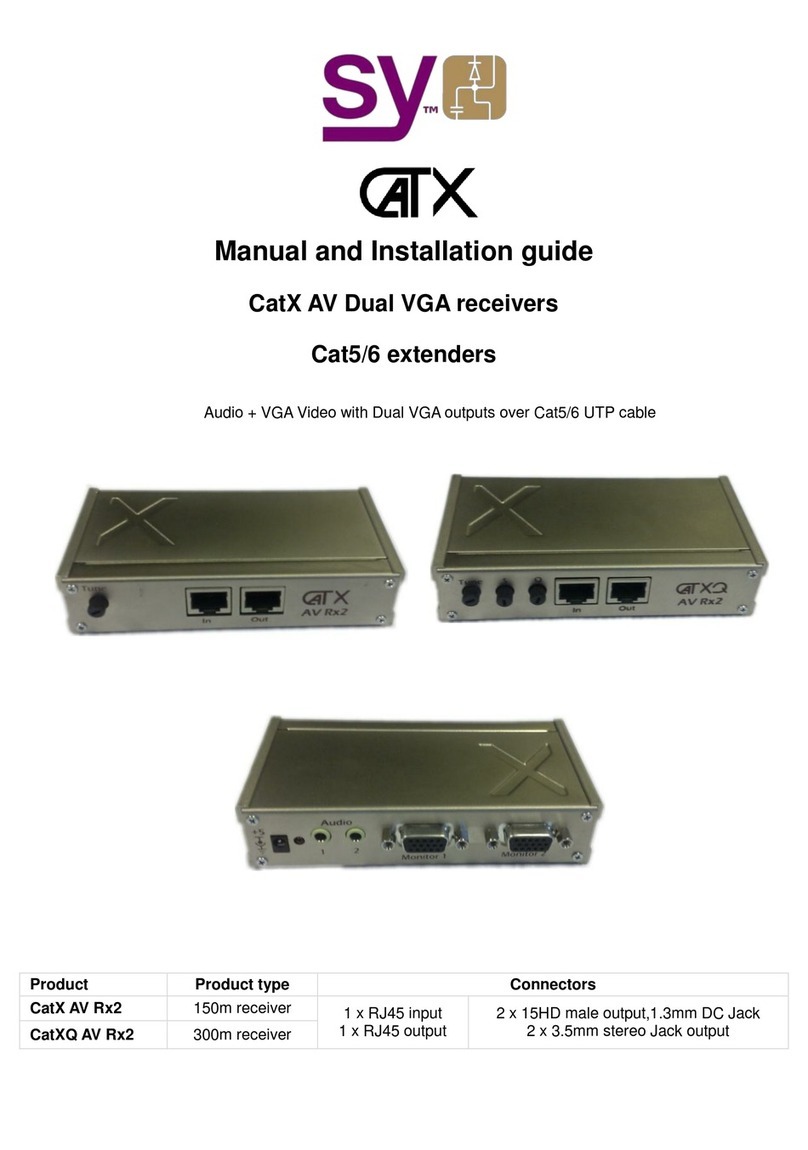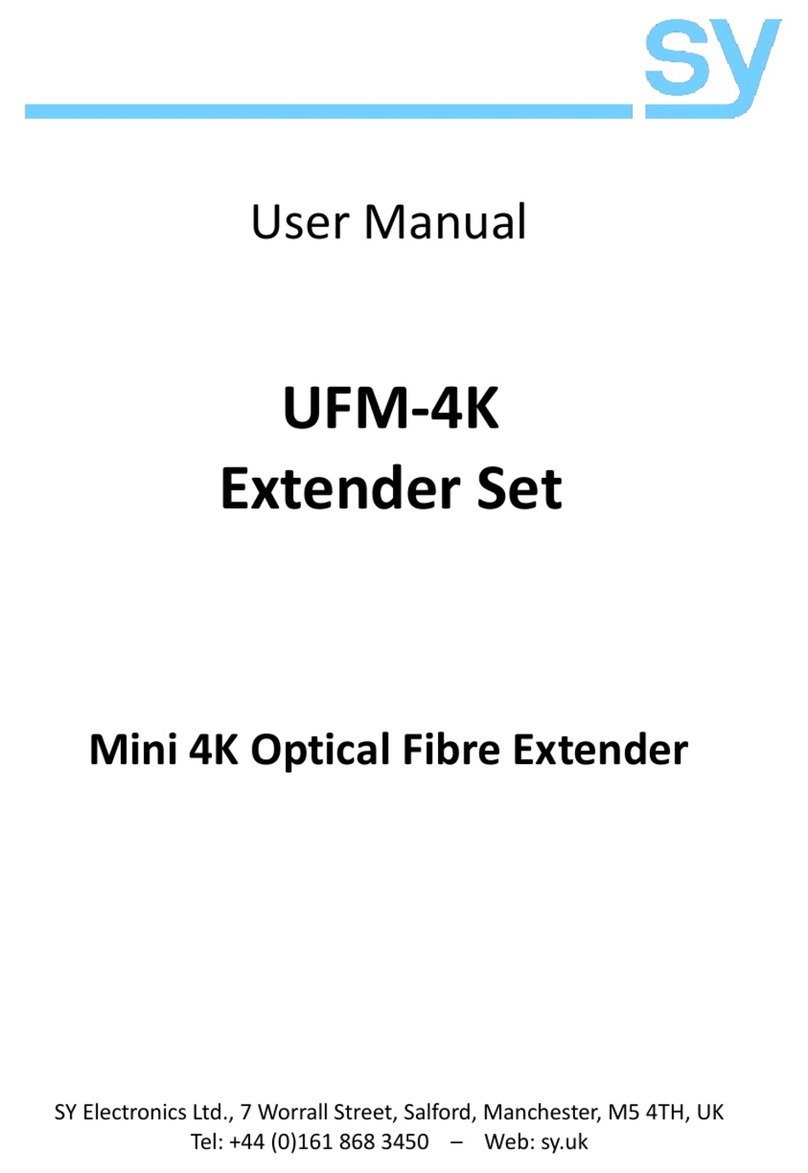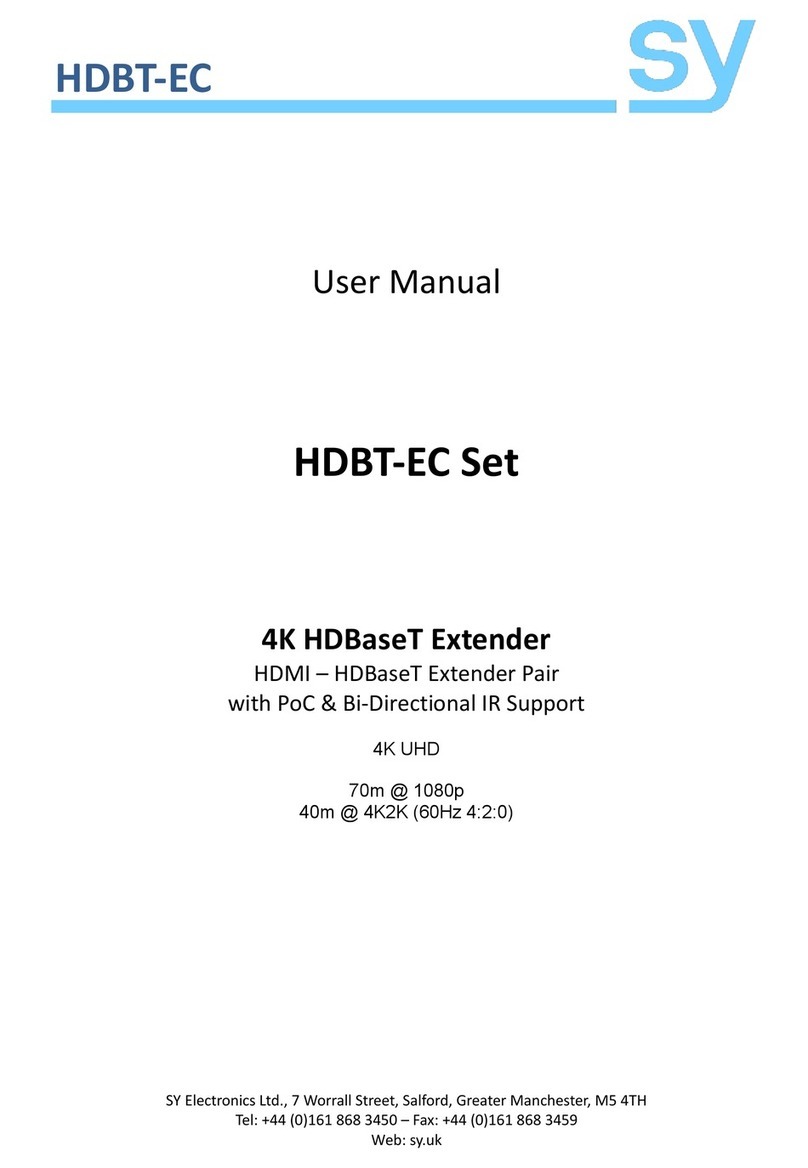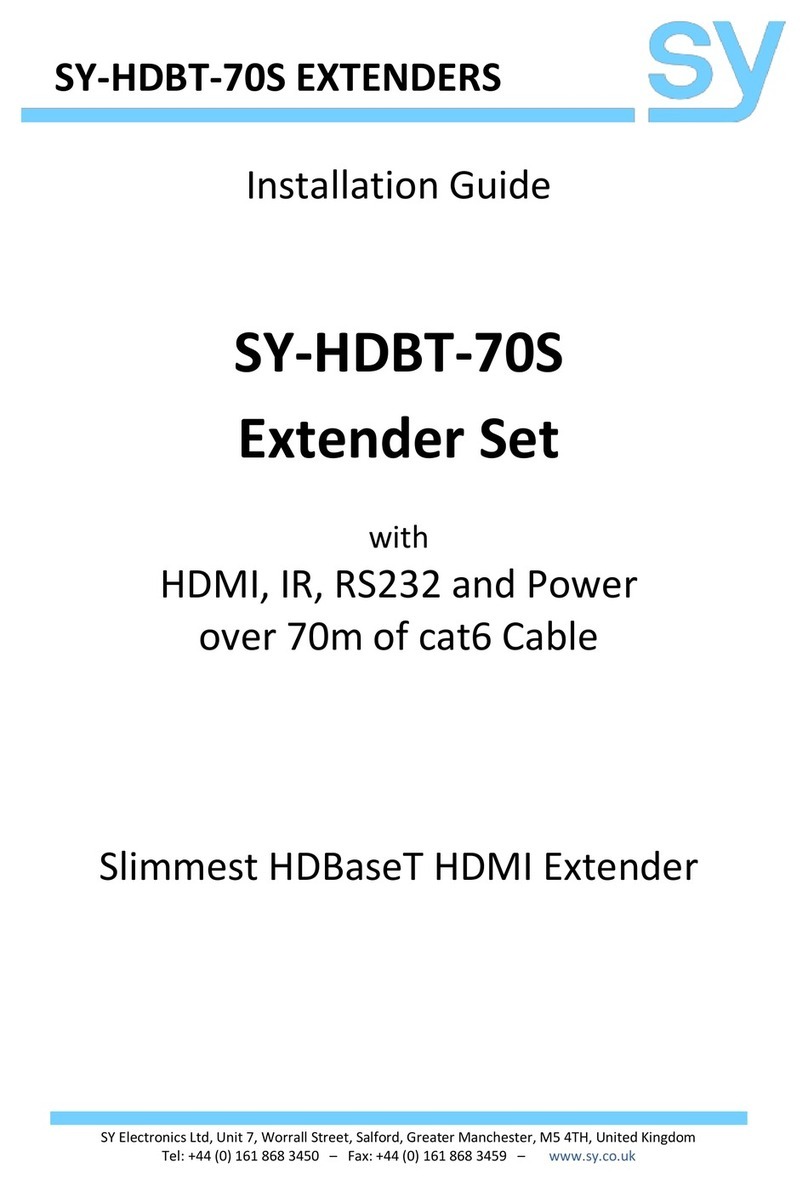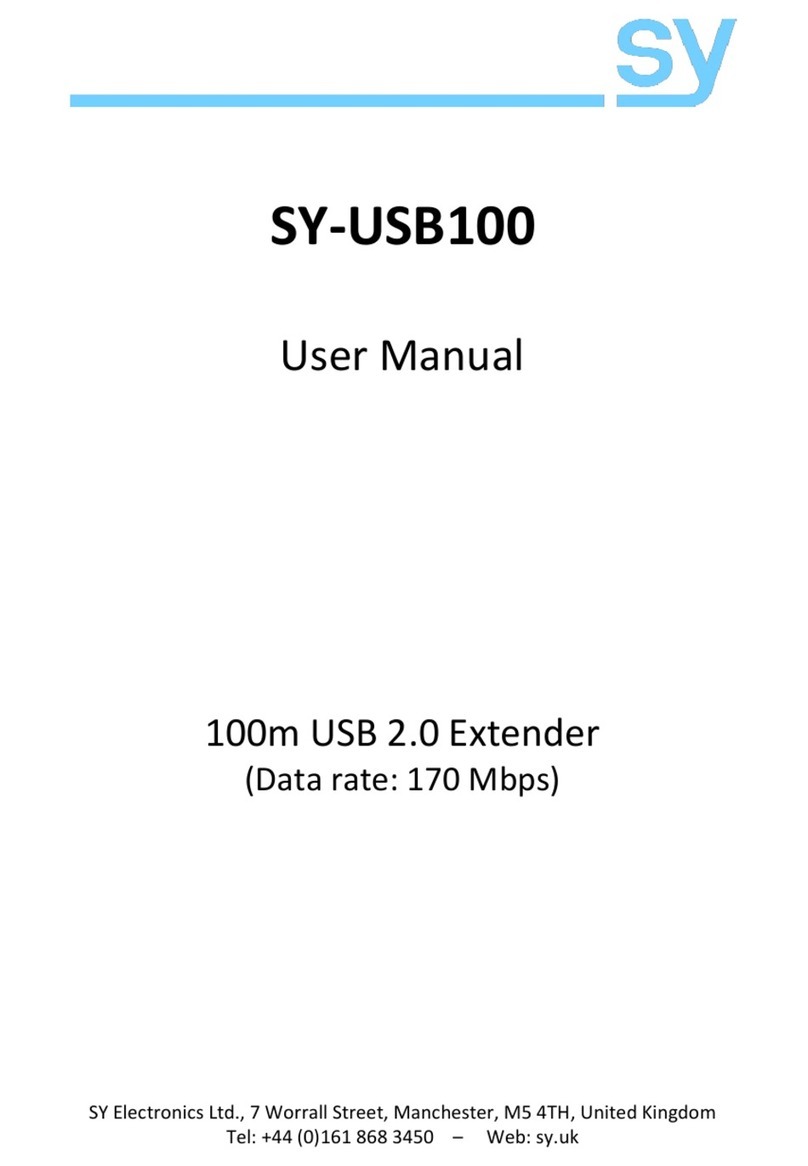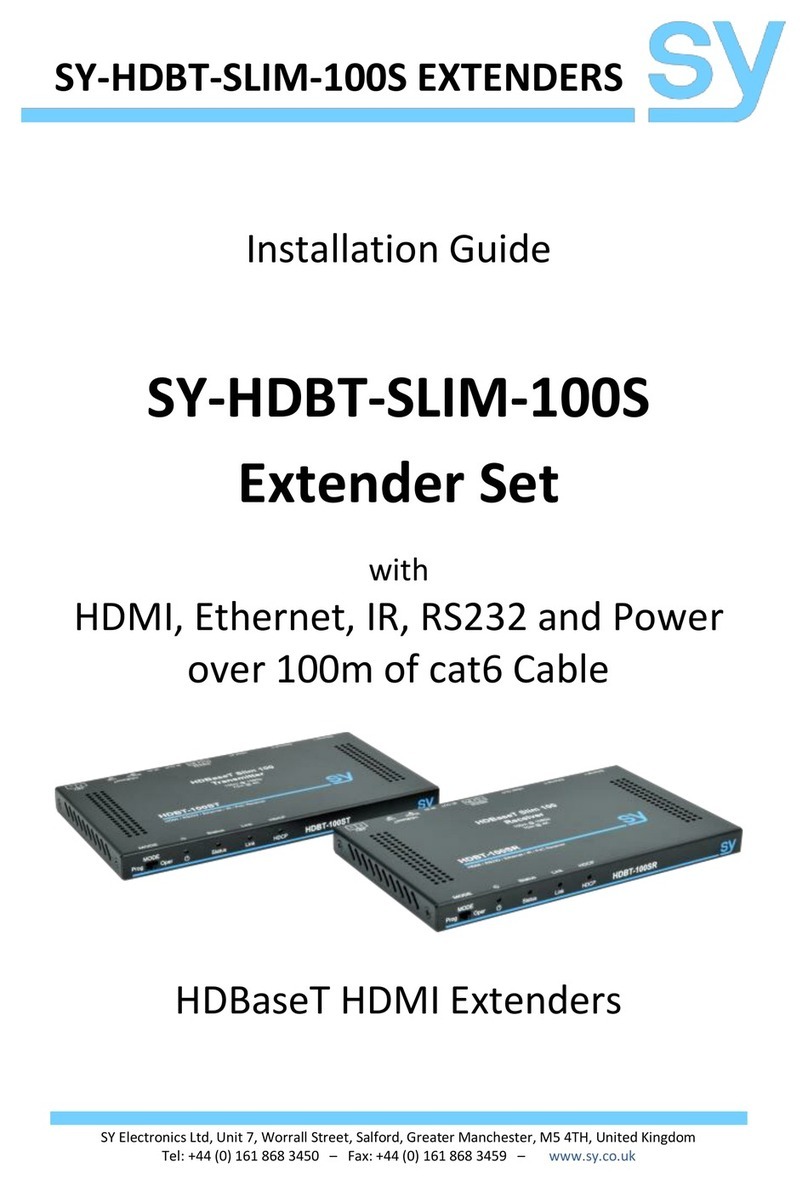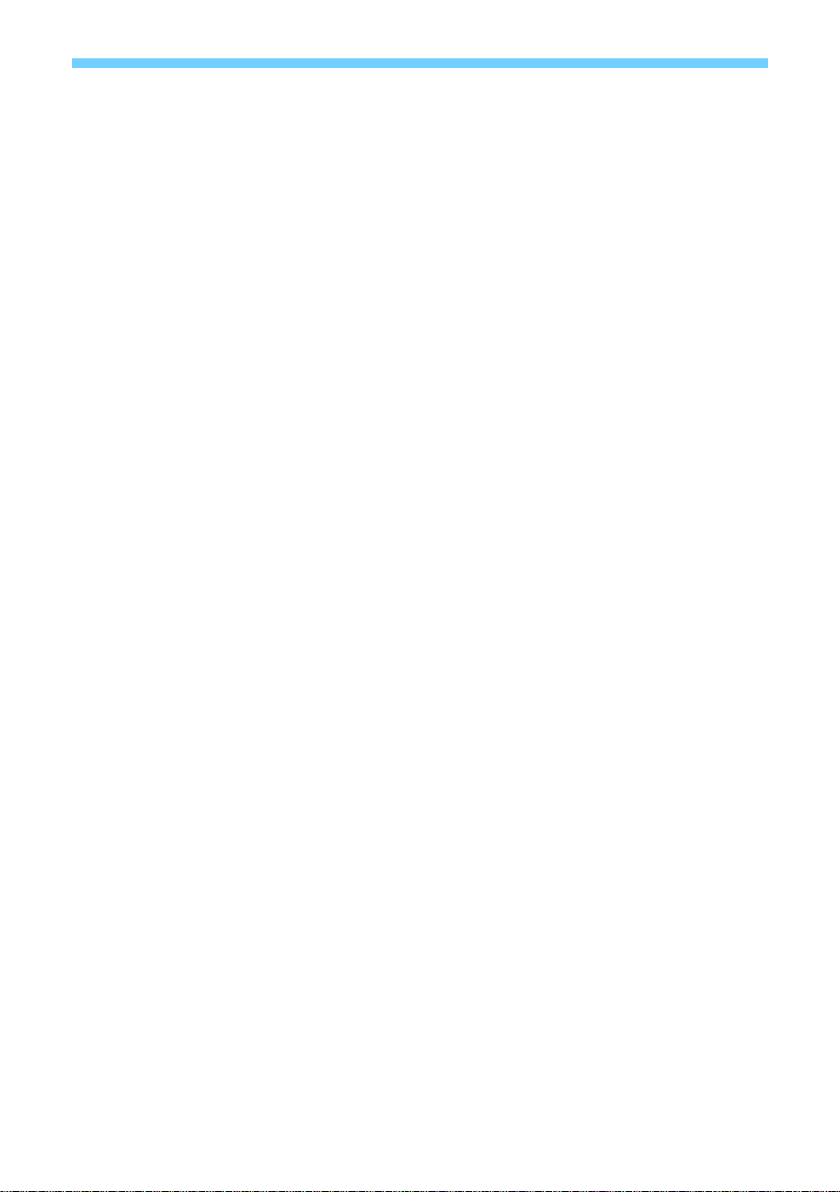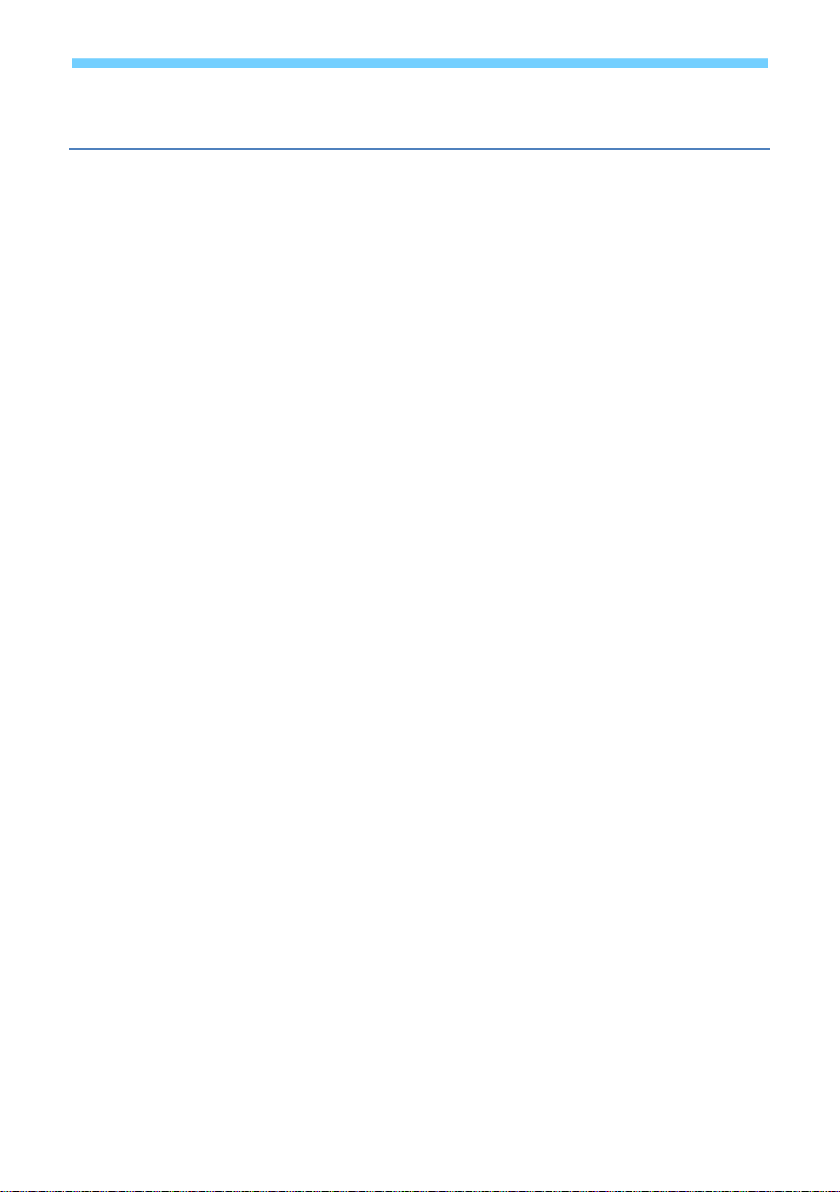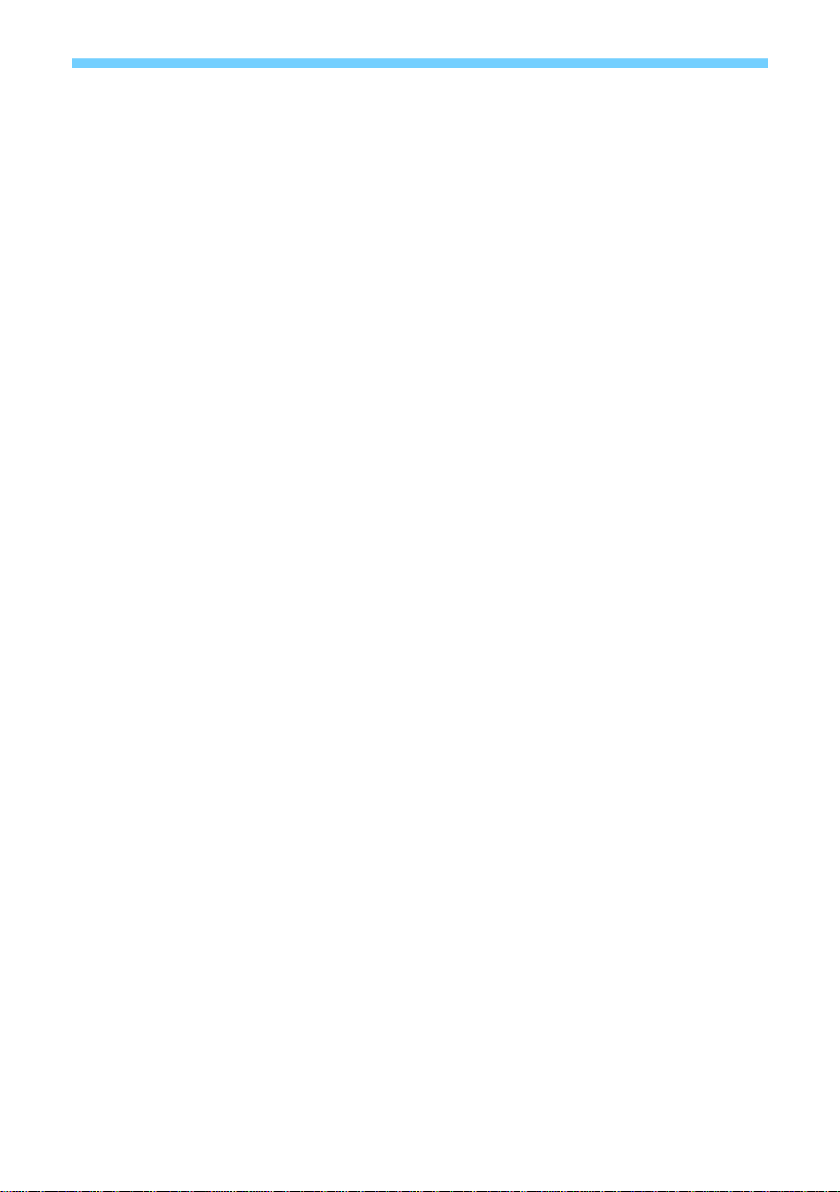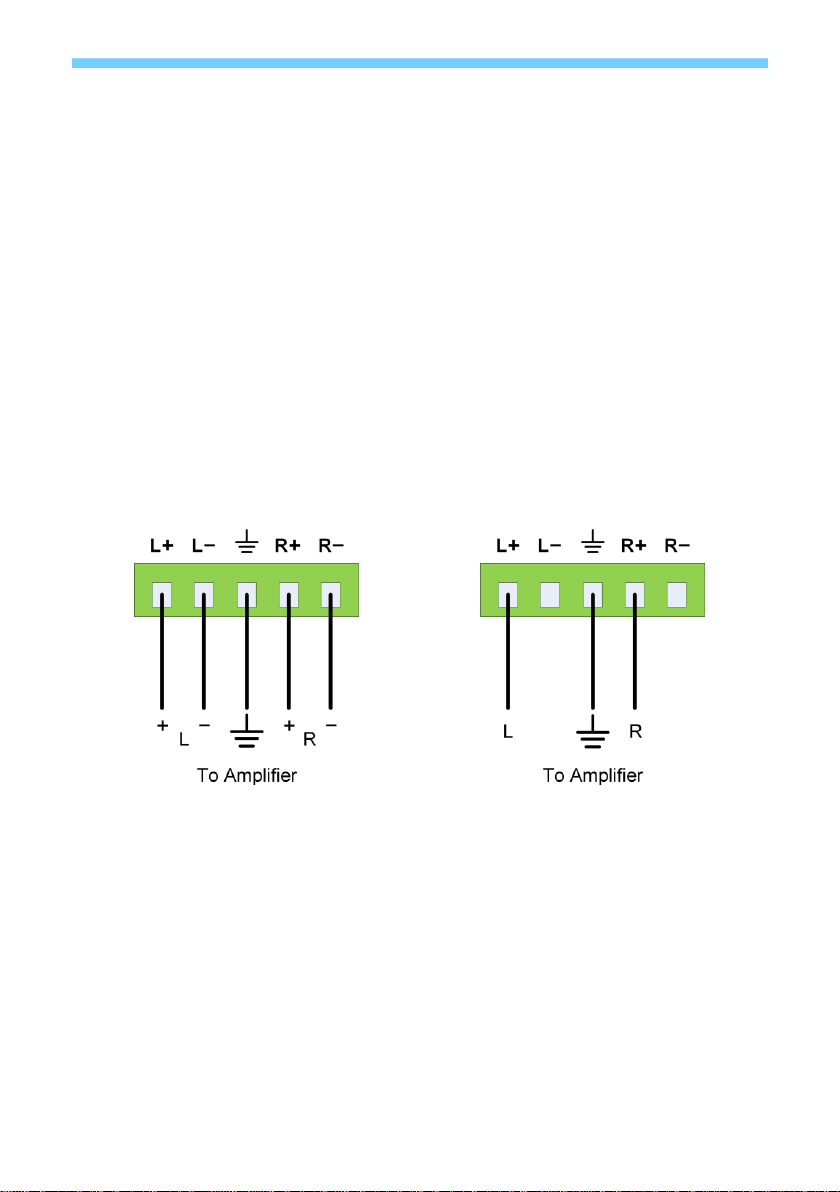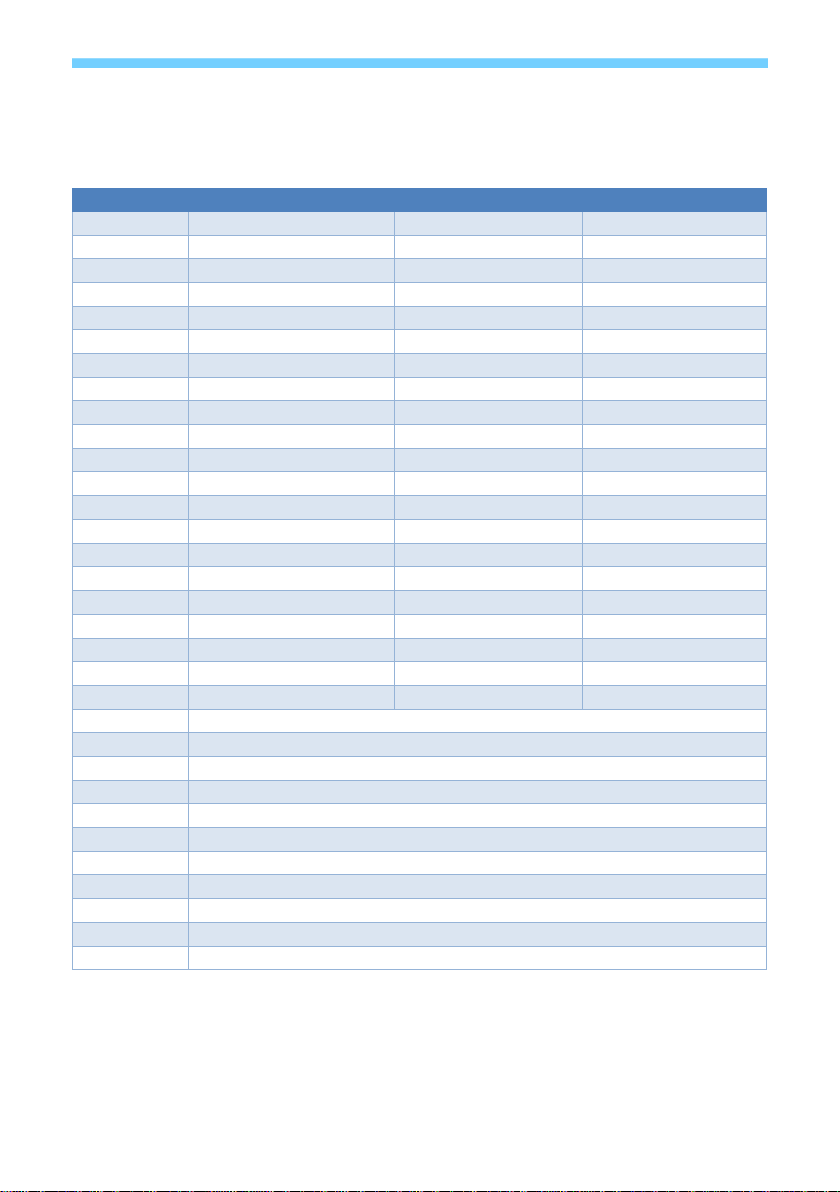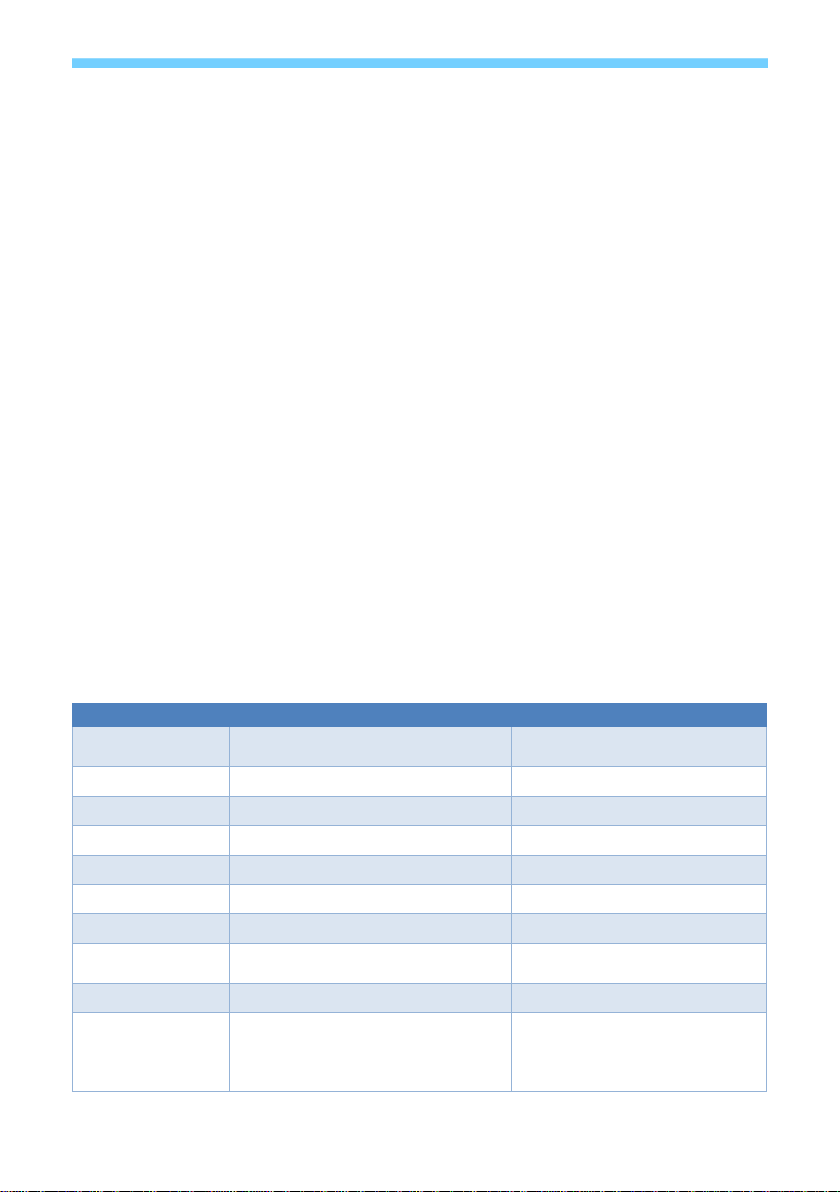V1.0 9sy.uk
The Enable Test Pattern switch options allow manual selection of currently set Test Pattern, at
1080p 60Hz, 4K30 30Hz, or 4K60Hz resolution.
The PC Control Mode setting allows the use of RS232 commands to configure the EDID setting
for the HDMI input connector. The other switch setting will always take priority over the RS232
setting when the EDID switch is not in the PC Control Mode position.
RS232 Control Commands
All the configuration commands in the following sections must be sent to the RS232 connector
on rear of the SY-HX150-14-18G splitter.
Only the “r fw version!” command can be sent into the SERVICE USB on the front of the SY-
HX150-R-18G receiver using the SERVICE USB. Connecting to the SERVICE USB on the receiver
will appear as a serial port on the PC or laptop.
The serial port settings for all control commands are:
115200 baud, 8 data bits, no parity and one stop bit.
All commands are in lowercase and any spaces shown must always be included. Commands
should be sent as a single burst as manual typing will often result in the response unknown
command!
Every command must end with both the exclamation mark (!). A carriage-return (0x0d) and line-
feed character (0x0a) can be transmitted, but it will be ignored by the SY-HX150-14-18G.
Every response message will terminate with a carriage-return and line-feed (0x0d 0x0a)
character sequence.
In the following tables, x, y and z represent parameter values that are presented in the
description of the respective command.
System Commands
Set the power state of the transmitter:
z = 0 for off z = 1 for on
Get the current power on/off state
Reboot the transmitter unit
Restore the splitter to factory defaults
Reset to factory defaults(note 1)
List all available commands
Get current device status
Get the installed firmware versions
MCU BOOT: Vx.xx.xx
MCU APP: Vx.xx.xx
Get signal status for the HDMI input
Get the link status for the outputs:
y = 0 for all outputs
y = 1 ~ 4 for the HX outputs 1 to 4
y = 5 for the HDMI output
Notes: