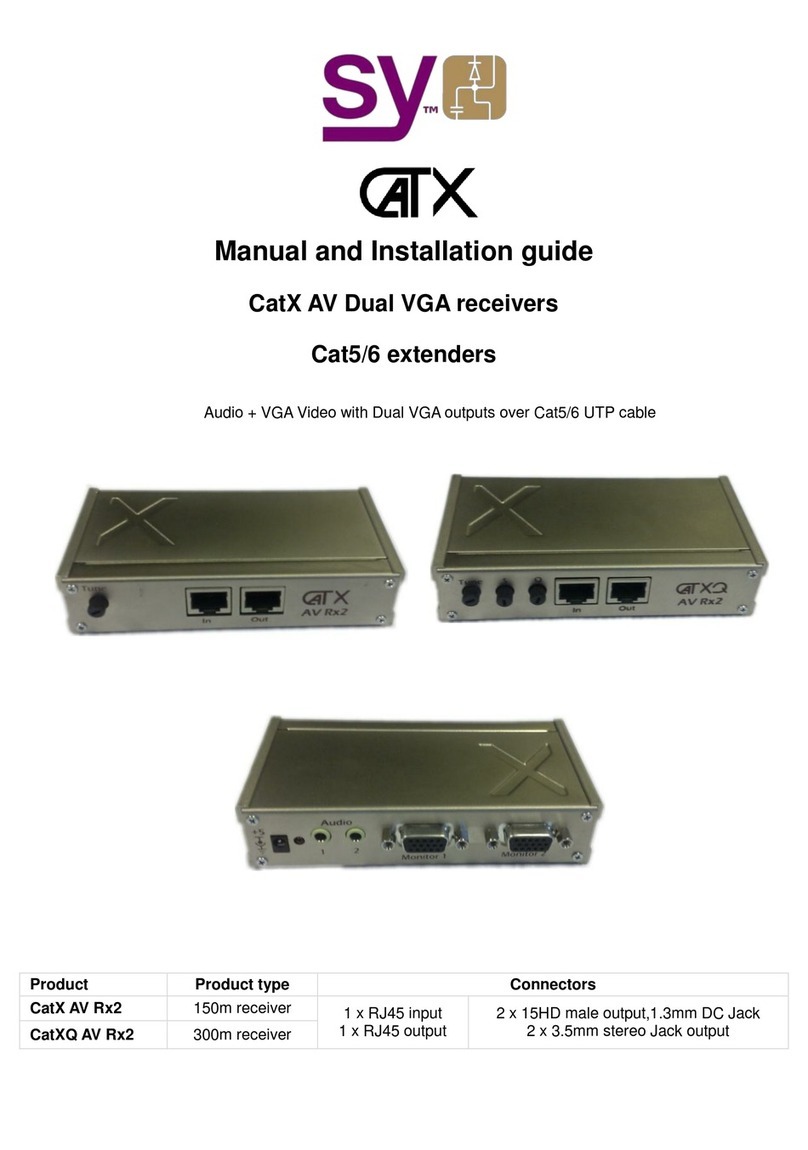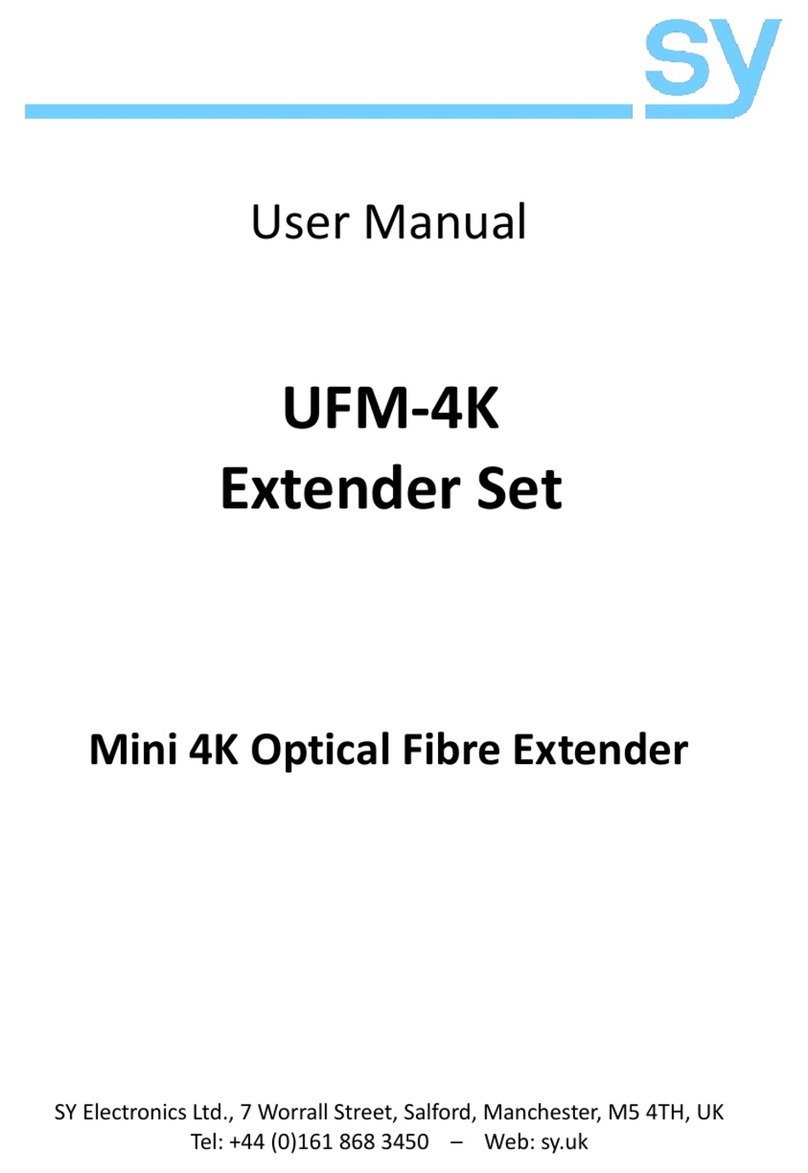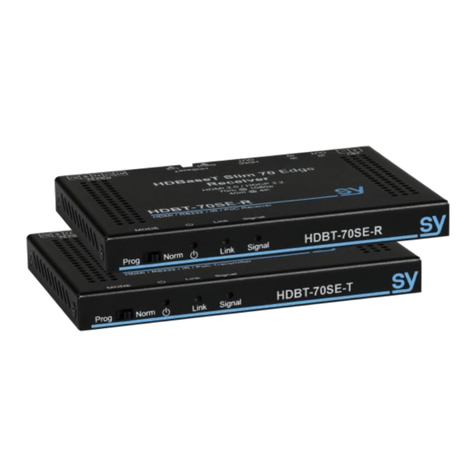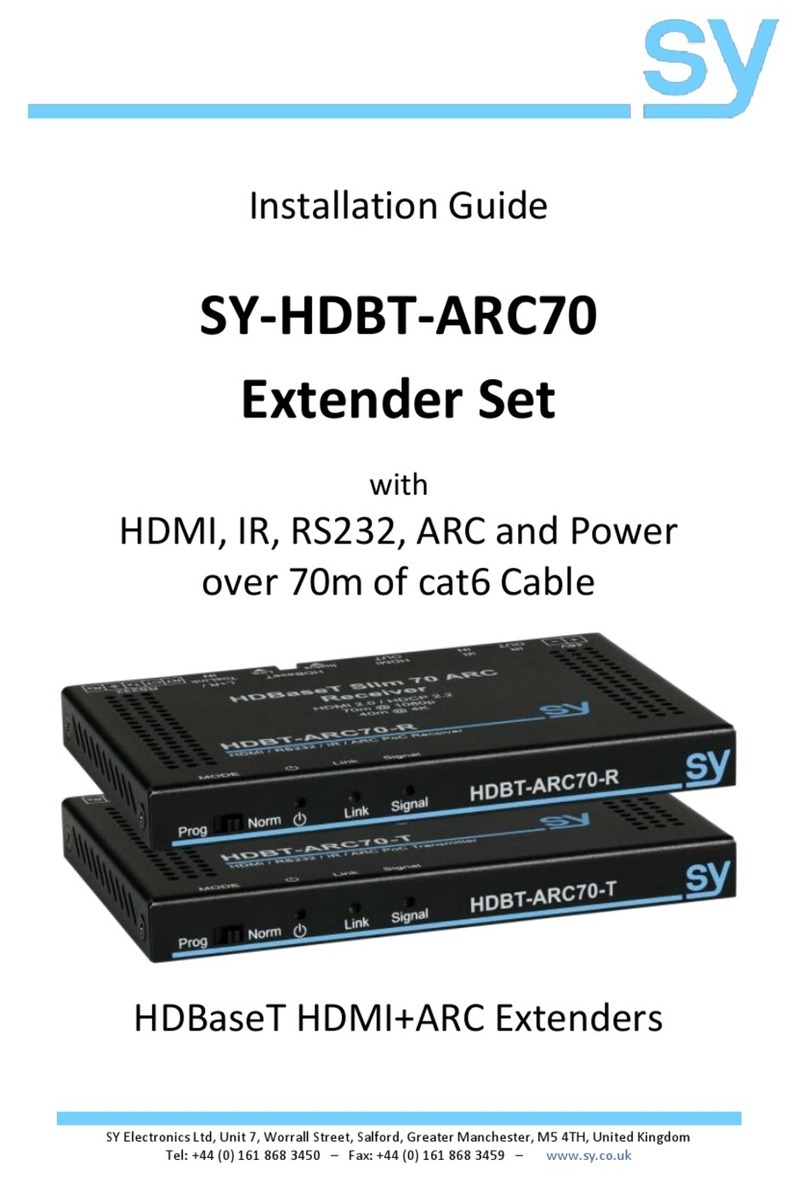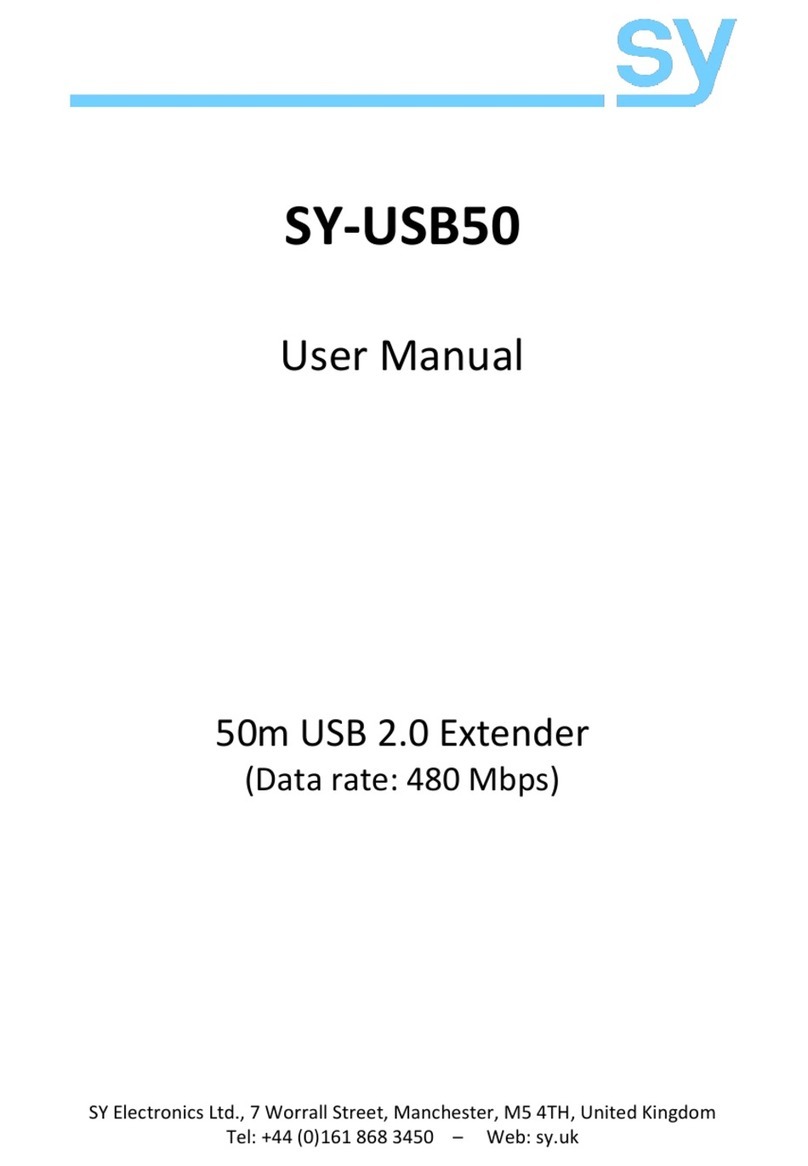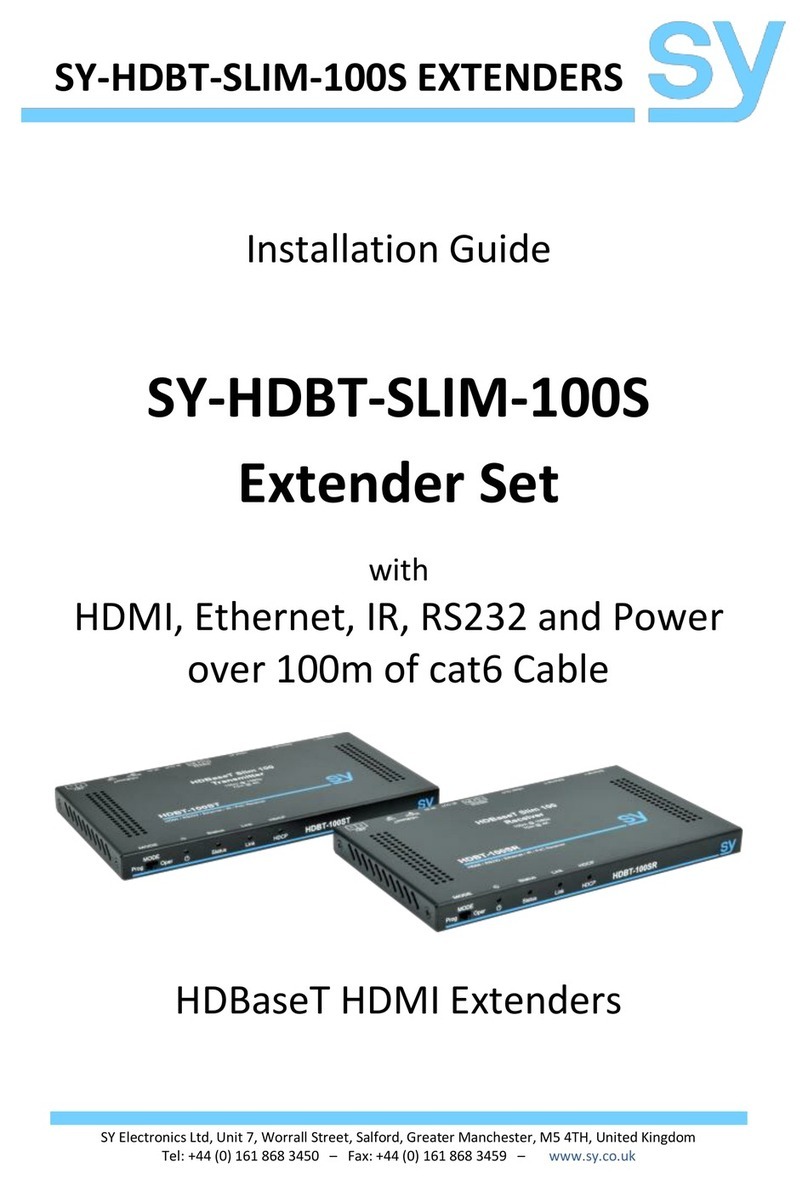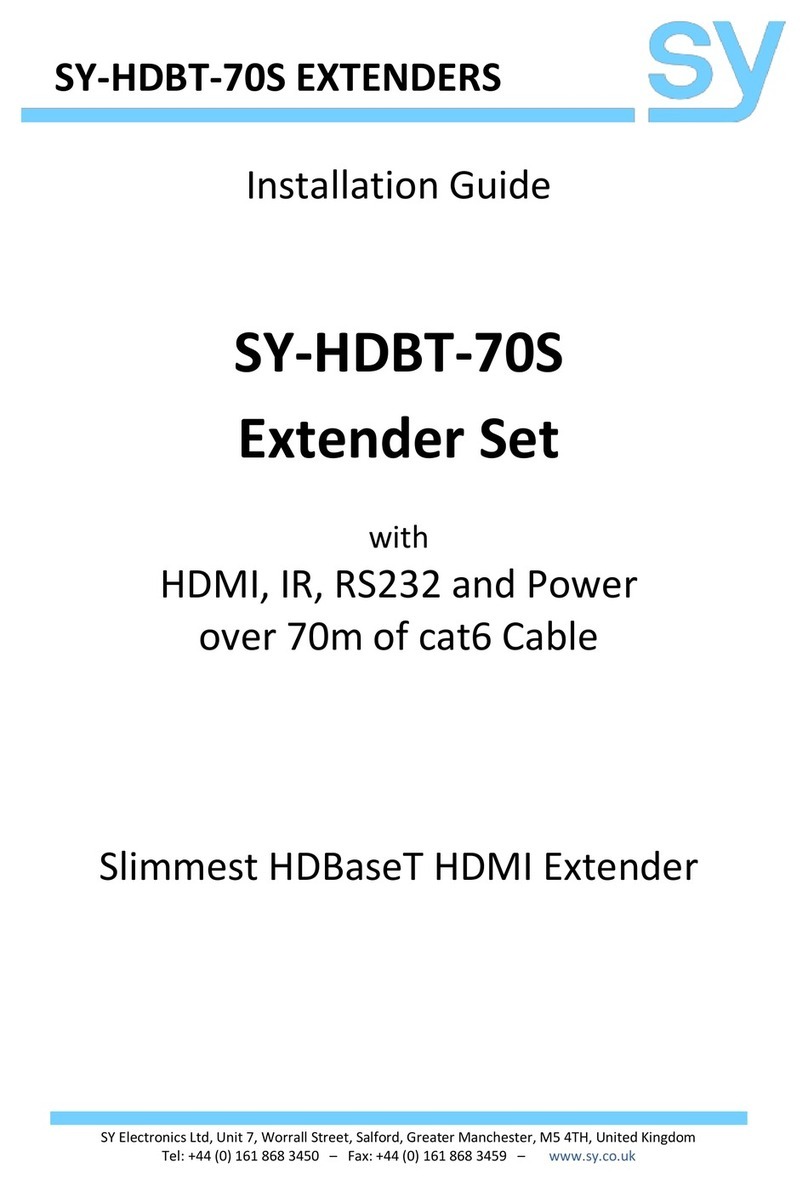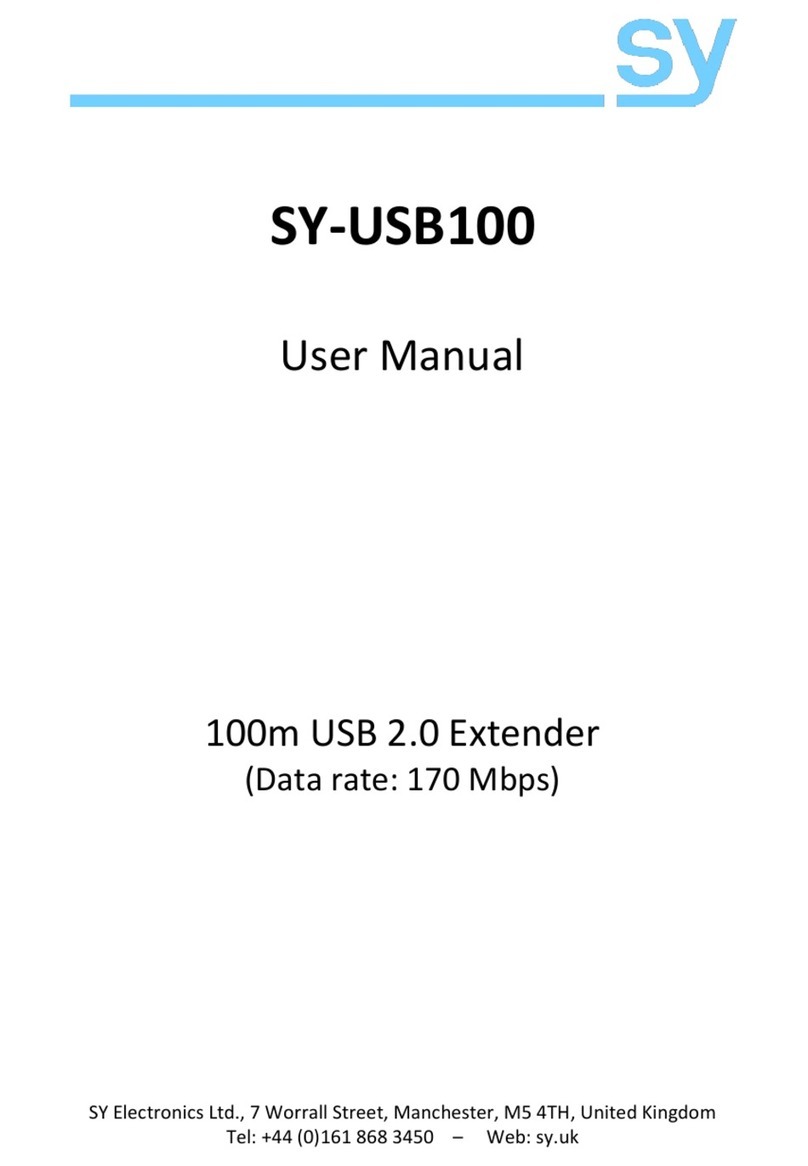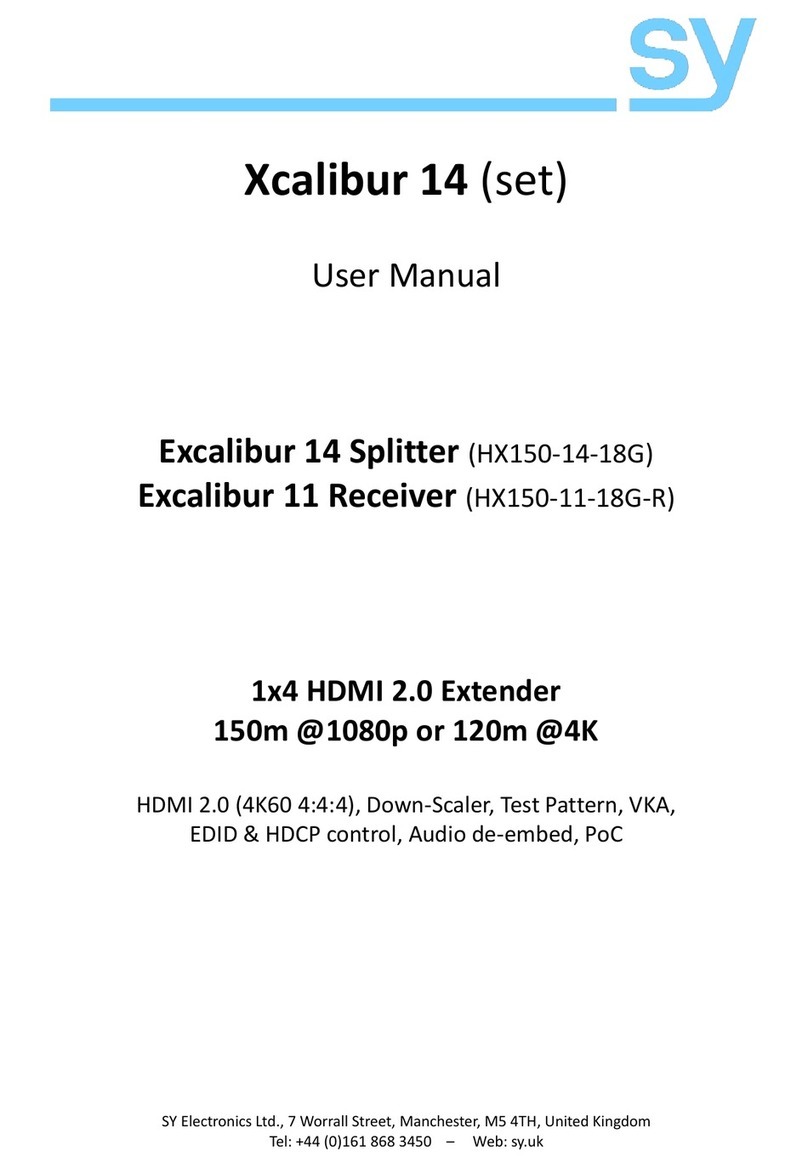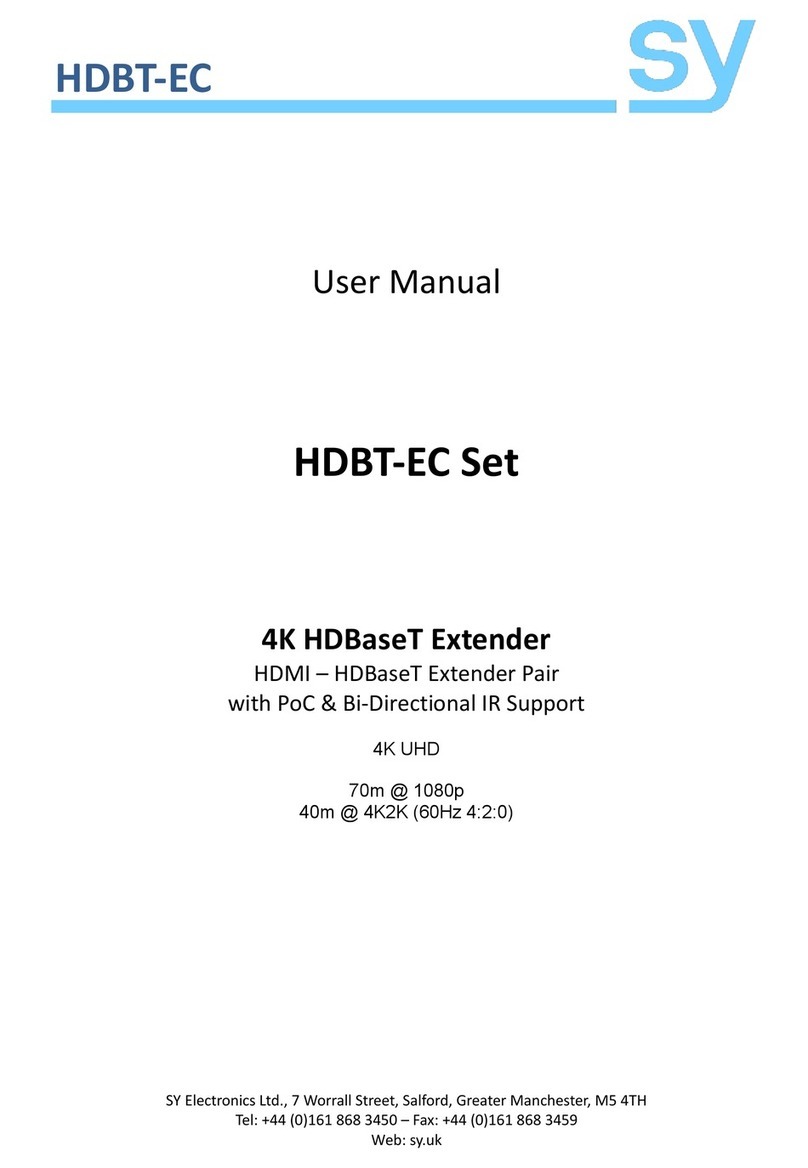sy.uk 10 V1.0
Video Keep Alive (No Signal Handling)
When there is no signal present at the Transmitter (SY-HDBT-70SP-T), two options are available:
Output current Test Pattern – Maintain output Video stream (Video Keep-Alive)
No timing output (default) – No output video; hence video drop-out
The following commands select the VKA modes:
SET TX NO-SIGNAL-HANDLE TEST-PATTERN
Output Test Pattern when no input signal
SET TX NO-SIGNAL-HANDLE NO-TIMING
No output when no signal – VKA off (default)
Get the current No Signal Handling mode
Test Pattern
Slim70-Pro transmitter (SY-HDBT-70SP-T) has 12 test patterns and 5 resolution settings available.
The selected Test Pattern can be activated using the TP switch setting on the transmitter.
SET TX TEST-PATTERN x y
(default: 1080p Checkerboard)
x is Pattern - select one of following options:
BLACK, RED, GREEN, BLUE, WHITE,
RED_RAMP, GREEN_RAMP, BLUE_RAMP,
PRBS, RAMP, STRIPE, CHECKER-BOARD (default)
y is Resolution - select one of following options:
4K30, 4K25, 4K24, 1080P60, 720P60
Get the current Test Pattern mode
Safety Temperature
The following commands can set the Power Off, Warning, and Re-Power temperatures:
SET TX SAFE-TEMP-ONOFF ON
SET RX SAFE-TEMP-ONOFF ON
Enable Transmitter safety temperature handling
Enable Receiver safety temperature handling
SET TX SAFE-TEMP-ONOFF OFF
SET RX SAFE-TEMP-ONOFF OFF
Disable Transmitter safety temperature handling
Disable Receiver safety temperature handling
SET TX SAFE-TEMP-VALUE x y z
SET RX SAFE-TEMP-VALUE x y z
Set warning temperature x
Set shutdown temperature y
Set re-power temperature z
Default TX settings: x=70, y=75, z=65, the unit is °C
Default RX settings: x=75, y=80, z=70, the unit is °C
GET TX SAFE-TEMP-VALUE
GET RX SAFE-TEMP-VALUE
Get the current Transmitter safety temperature values
Get the current Receiver safety temperature values
Notes:
1. For the SAFE-TEMP-VALUE commands, the following rule must be followed:
Shutdown (y) > Warning (x) > Re-Power (z) > 55.
2. When the device enters the Temperature Warning condition, the red PWR LED will
slow flash once every two seconds. When the device enters the power off condition
due to excessive overheating, the red PWR LED will fast flash three times a second.
3. An automatic GET TX/RX SAFE_TEMP_VALUE RS232 response is reported (sent), in
case of Temperature Warning / Power Off condition.