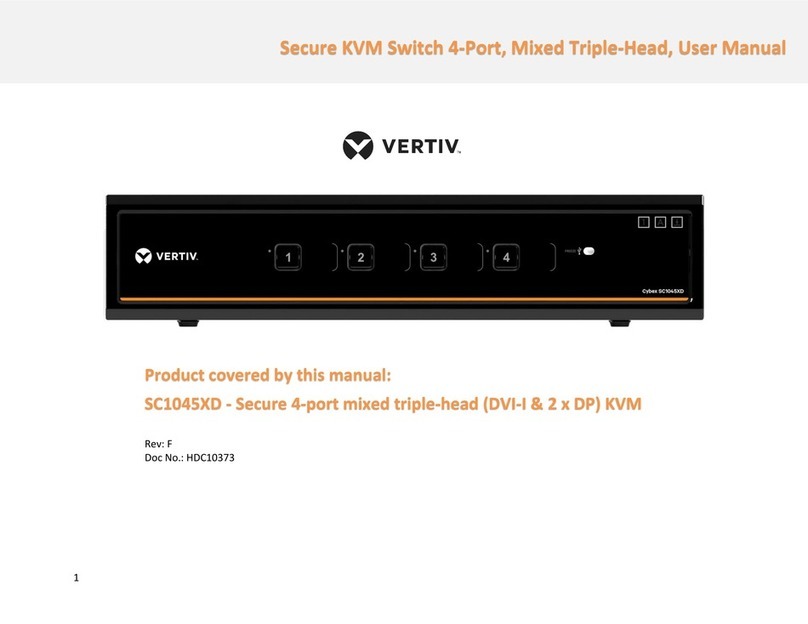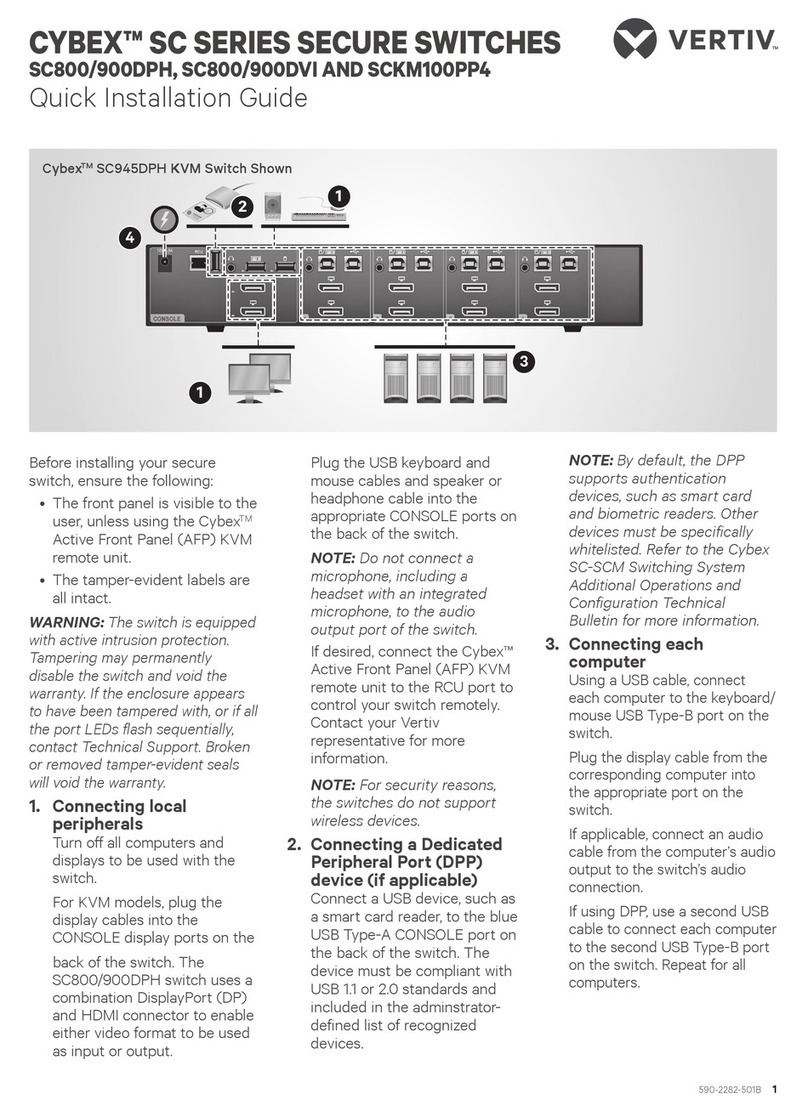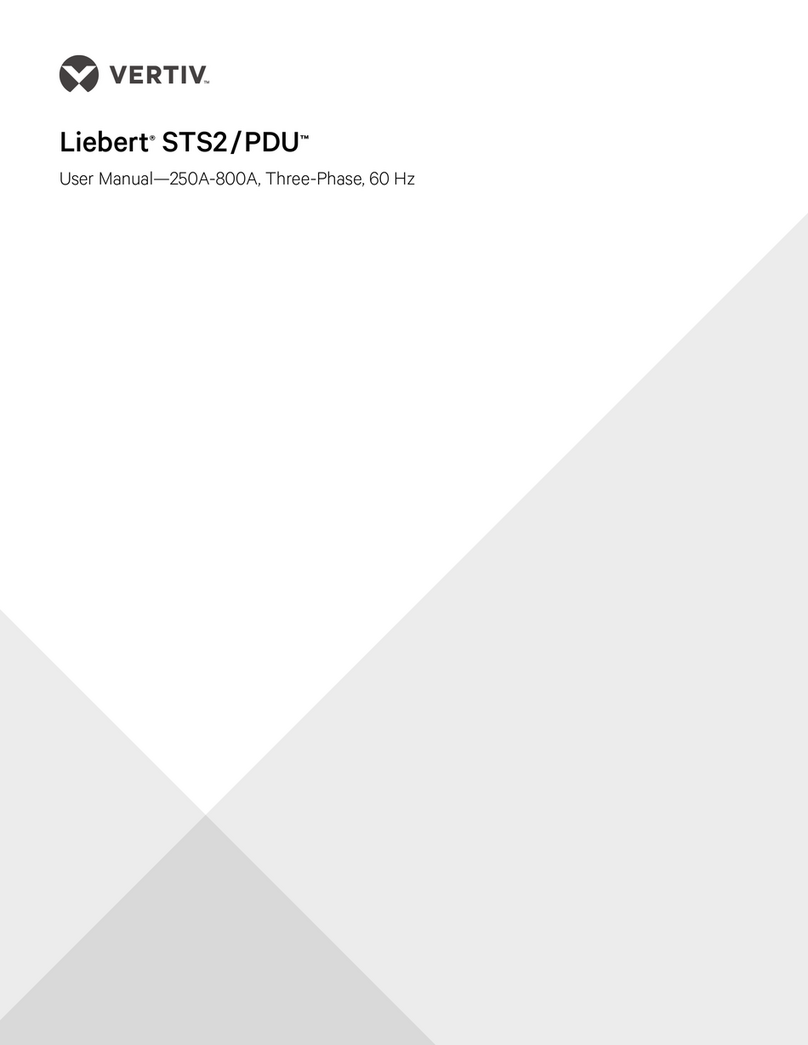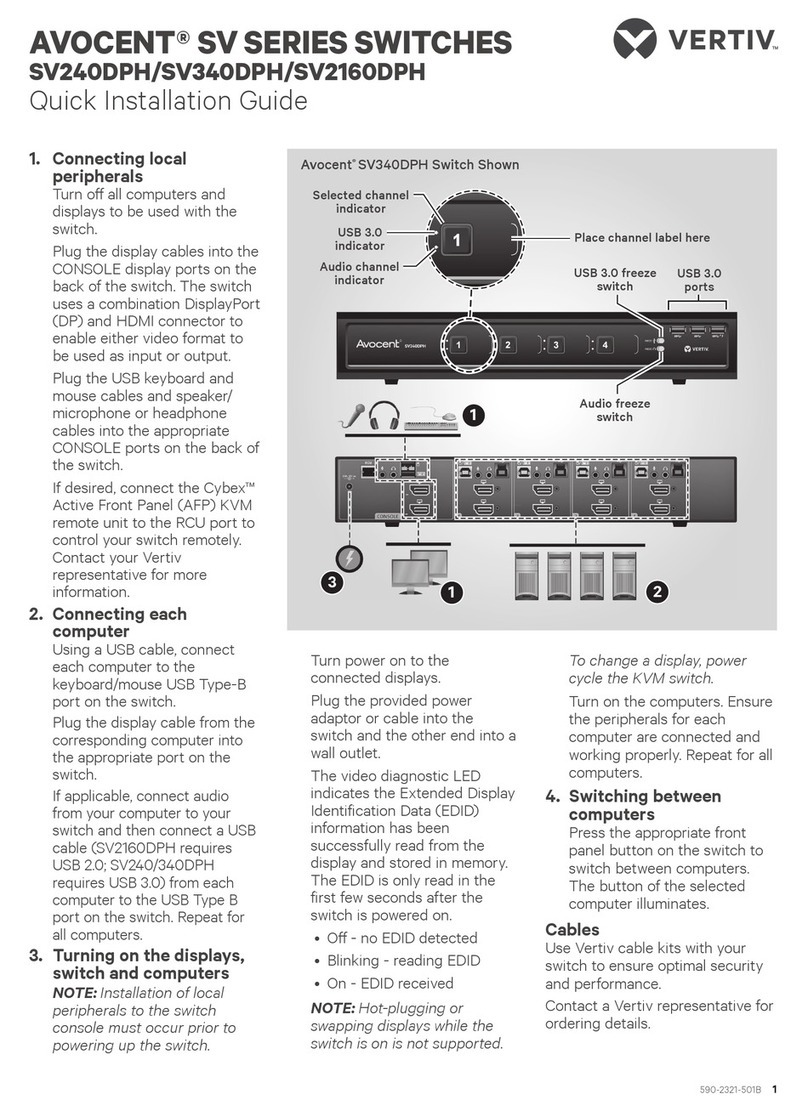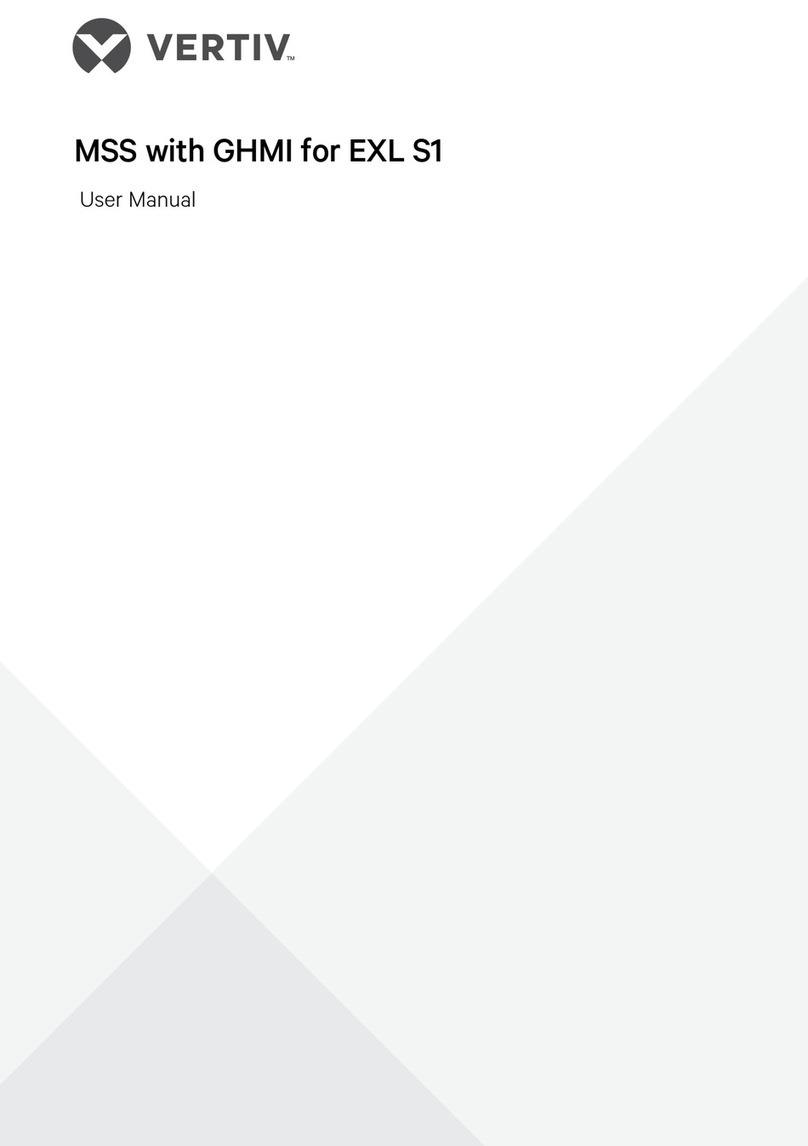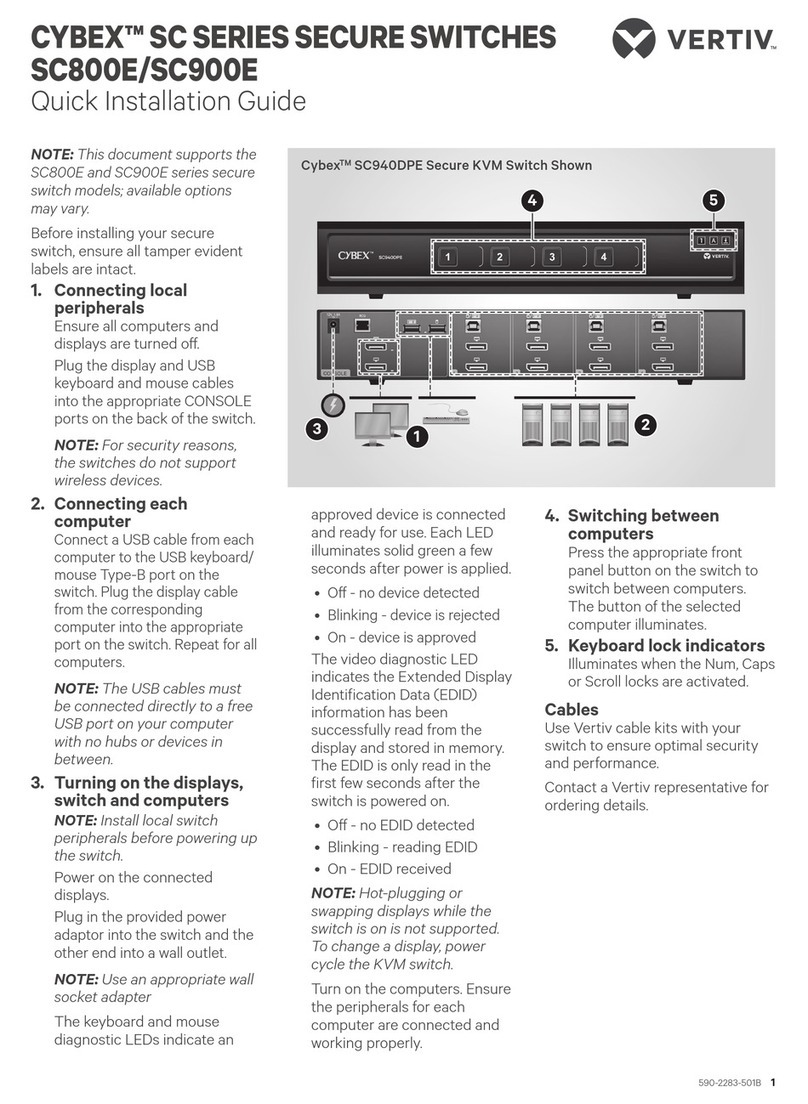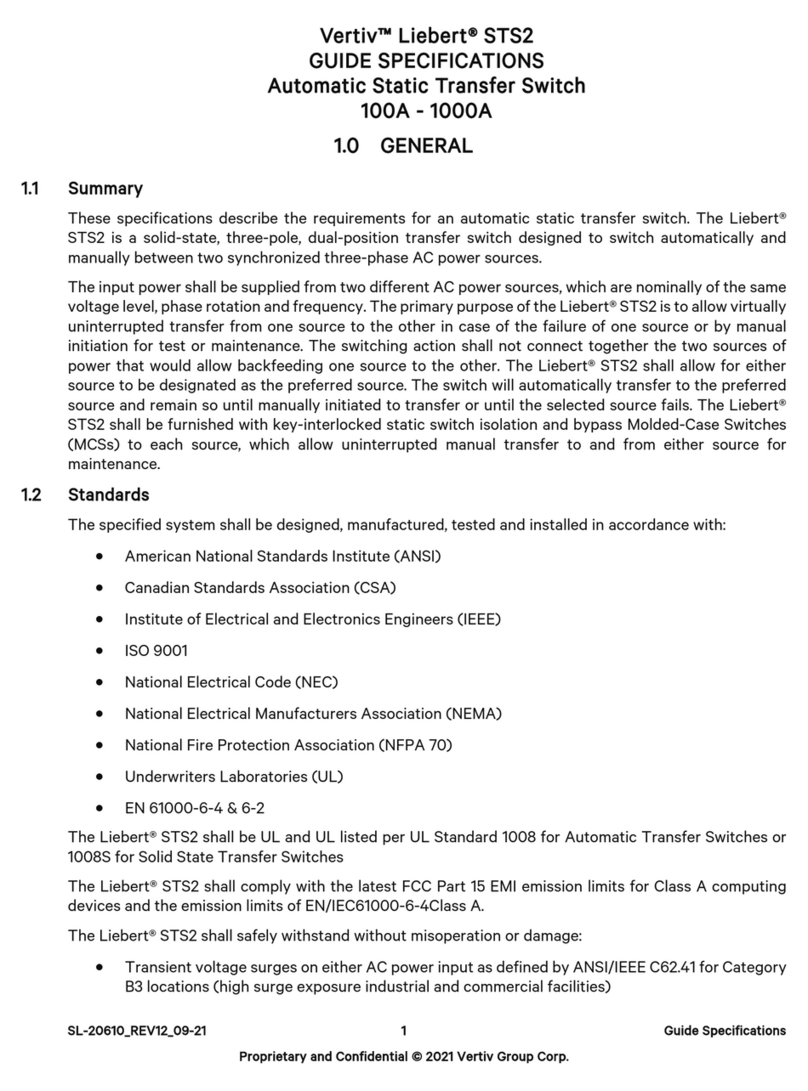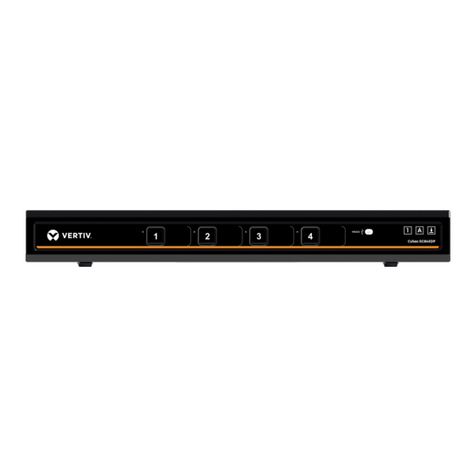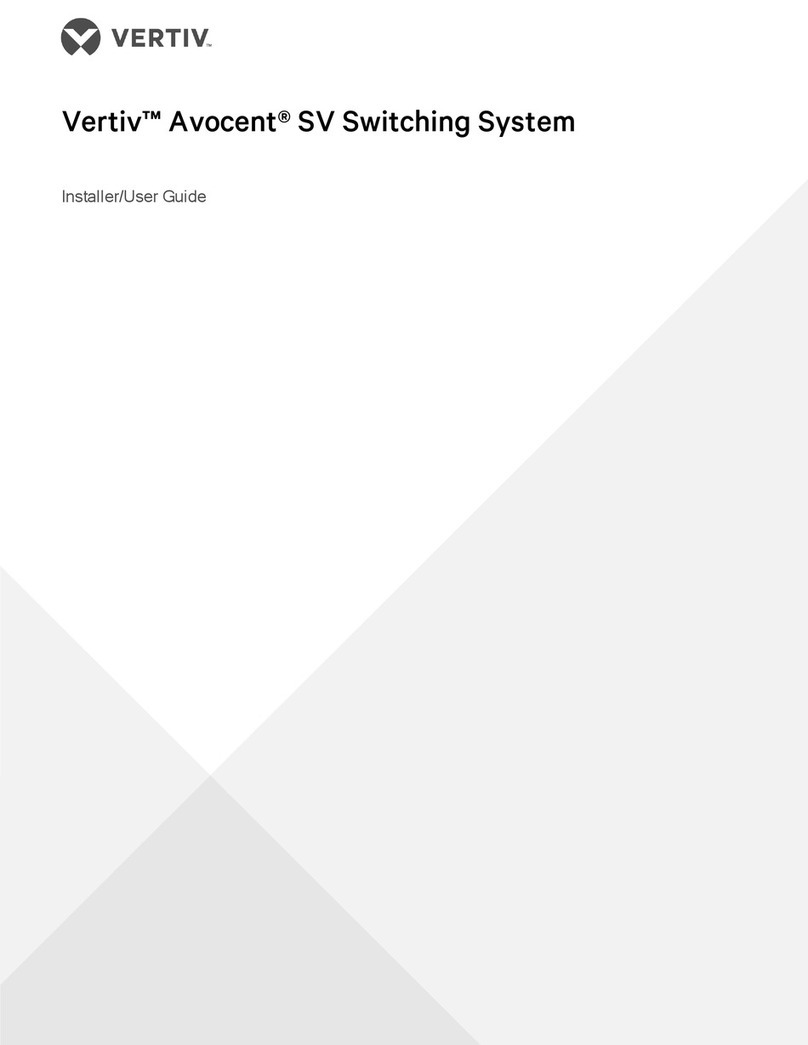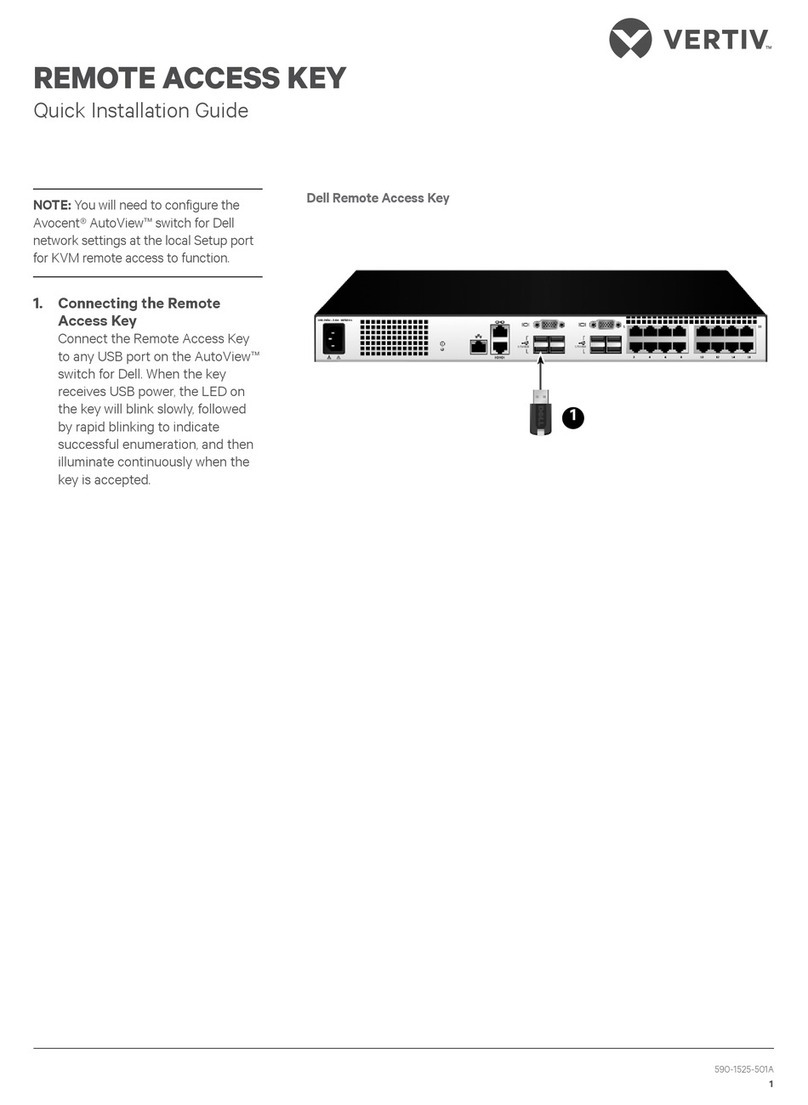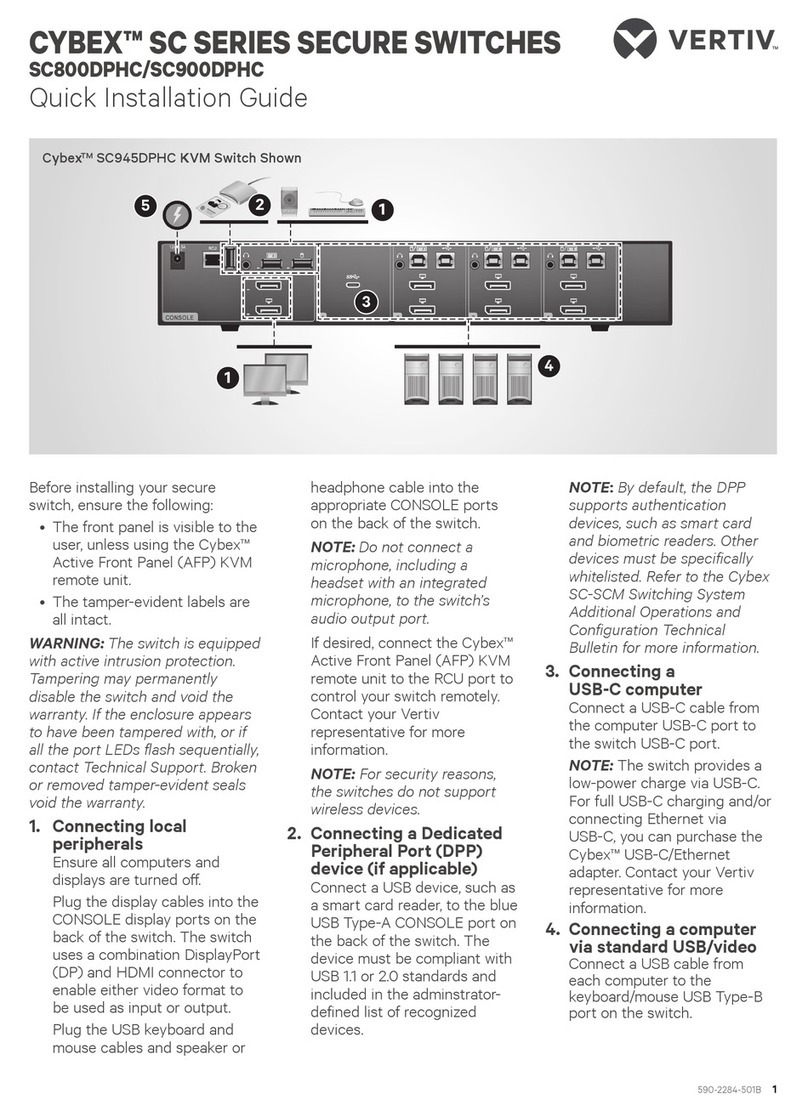To contact Vertiv Technical Support: visit www.Vertiv.com
© 2020 Vertiv Group Corp. All rights reserved. Vertiv and the Vertiv logo are trademarks or registered trademarks of Vertiv Group Corp. All other names and logos referred to are trade
names, trademarks or registered trademarks of their respective owners. While every precaution has been taken to ensure accuracy and completeness herein, Vertiv Group Corp. assumes
no responsibility, and disclaims all liability, for damages resulting from use of this information or for any errors or omissions. Specications are subject to change without notice.
CYBEX™ SC SERIES SWITCHES
Quick Installation Guide
2 590-2306-501A
4. Turning on the displays,
switch and computers
NOTE:
Installation of local
peripherals to the switch
console must occur prior to
powering up the switch.
Turn power on to the
connected displays.
Using an appropriate wall-
socket adaptor, plug in the
provided power adaptor or
cable into the switch, and plug
the other end into a wall outlet.
The keyboard, mouse and DPP
LEDs indicate an approved
device is connected and ready
for use. Each LED illuminates
solid green a few seconds after
power is applied.
• O - no device detected
• Blinking - device is rejected
• On - device is approved
The video diagnostic LED
indicates the Extended Display
Identication Data (EDID)
information has been
successfully read from the
display and stored in memory.
The EDID is only read in the
rst few seconds after the
switch is powered on.
• O - no EDID detected
• Blinking - reading EDID
• On - EDID received
NOTE: Vertiv recommends
using displays with the same
native resolution. However, if
you are using dierent
resolution displays, connect
the lower native resolution
display to console video port 1.
EDID is only read from console
video port 1 in the rst few
seconds after the switch is
turned on. Hot-plugging or
swapping displays while the
switch is on is not supported.
To change a display, power
cycle the KVM switch.
Turn on the computers. Ensure
the peripherals for each
computer are connected and
working properly. Repeat for all
computers.
5. Switching between
computers
Press the appropriate front
panel buttons on the switch to
select a computer for the
primary and secondary
displays. The buttons of the
selected computers illuminate.
Keyboard/mouse, audio and
DPP focus can be switched
between the primary and
secondary computer with the
center control buttons.
Cursor navigation switching,
enabled by default, switches
keyboard/mouse focus
between the primary and
secondary displays by pressing
and holding the CTRL key and
moving the mouse across the
display edge.
I M P O R TA N T: To comply with the
Common Criteria evaluation and to
prevent unauthorized access to
the switch, the default
administrator username and
password must be changed prior
to initial use.
Cables
Use Vertiv cable kits with your
switch to ensure optimal security
and performance.
Contact a Vertiv representative for
ordering details.
Selected Primary Channel Indicators
Front Panel of the CybexTM SCM185DPH KVM Switch Shown
Vertiv Patented Keyboard Lock Indicators
Selected Secondary Channel Indicators
Secondary Keyboard/Mouse
Control Indicator
Primary Keyboard/Mouse
Control Indicator
DPP Freeze Indicator
Audio Freeze Indicator