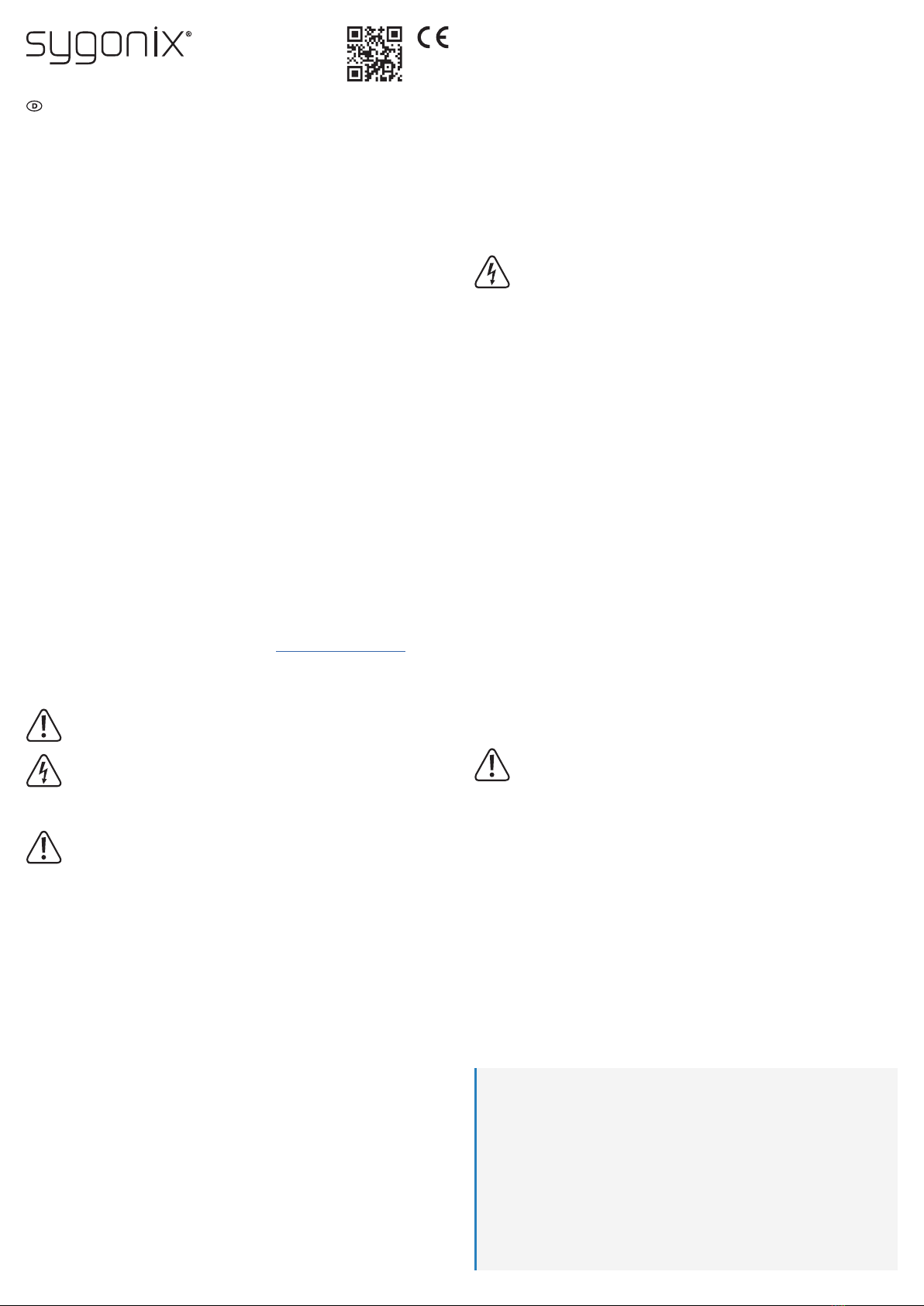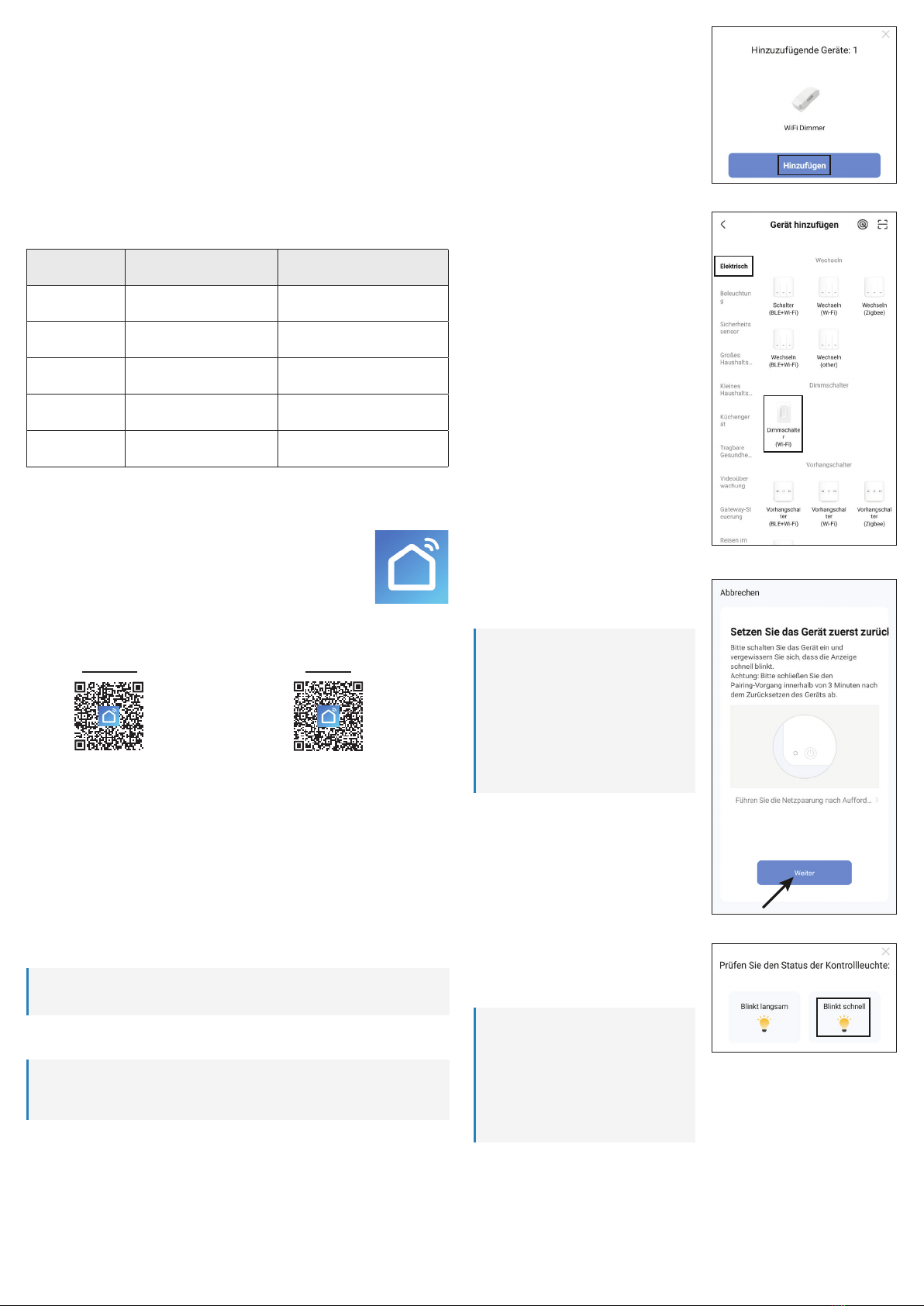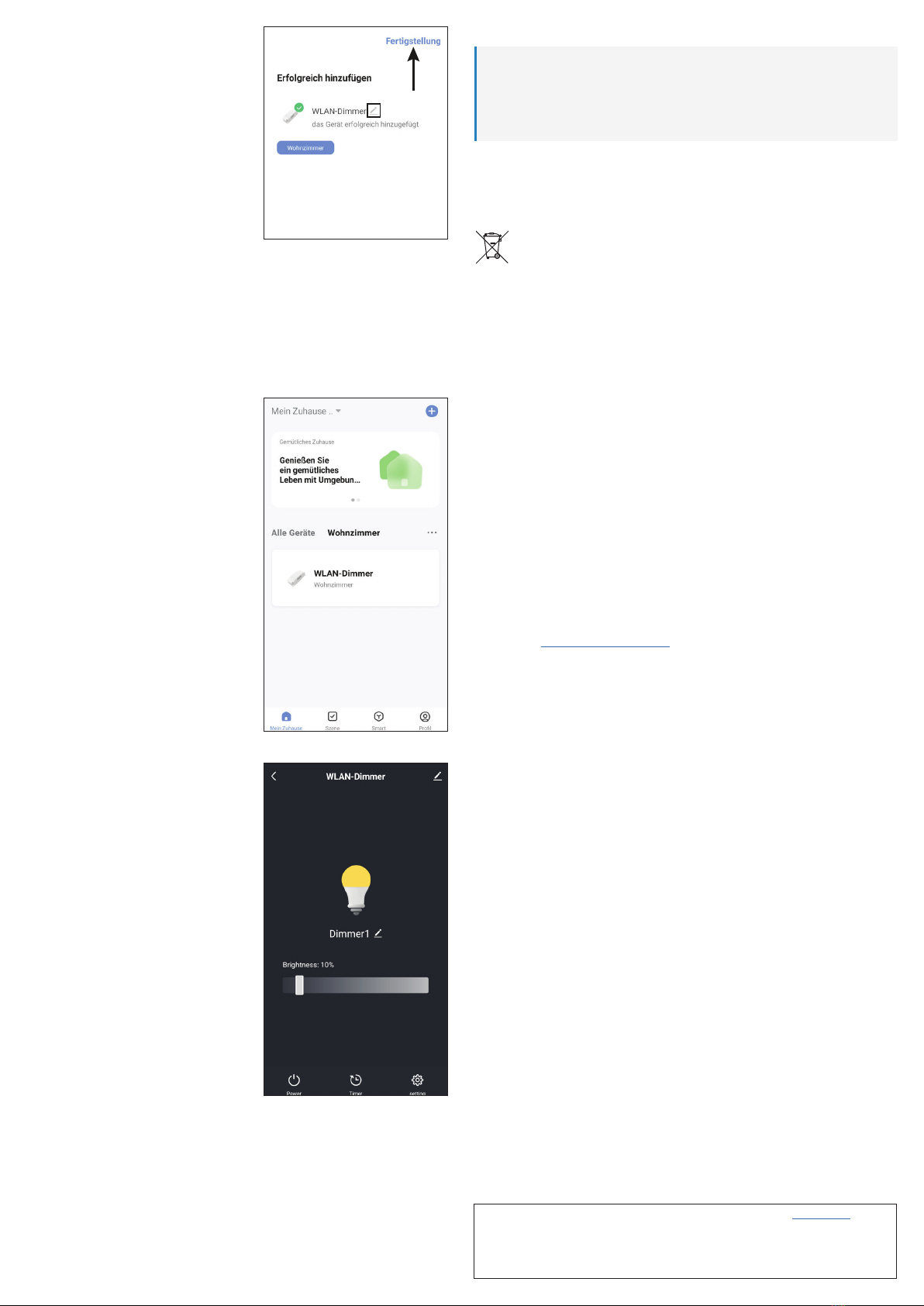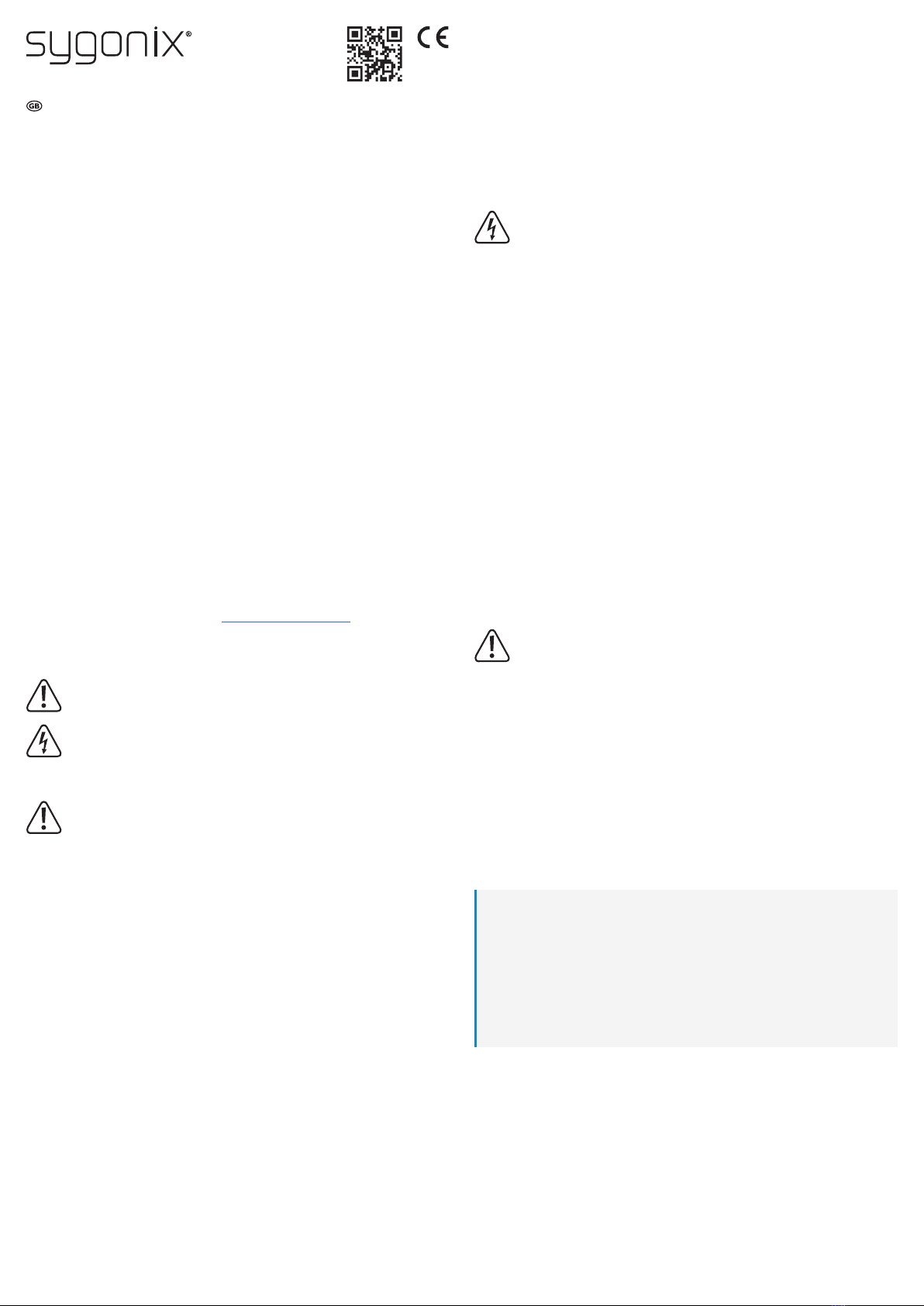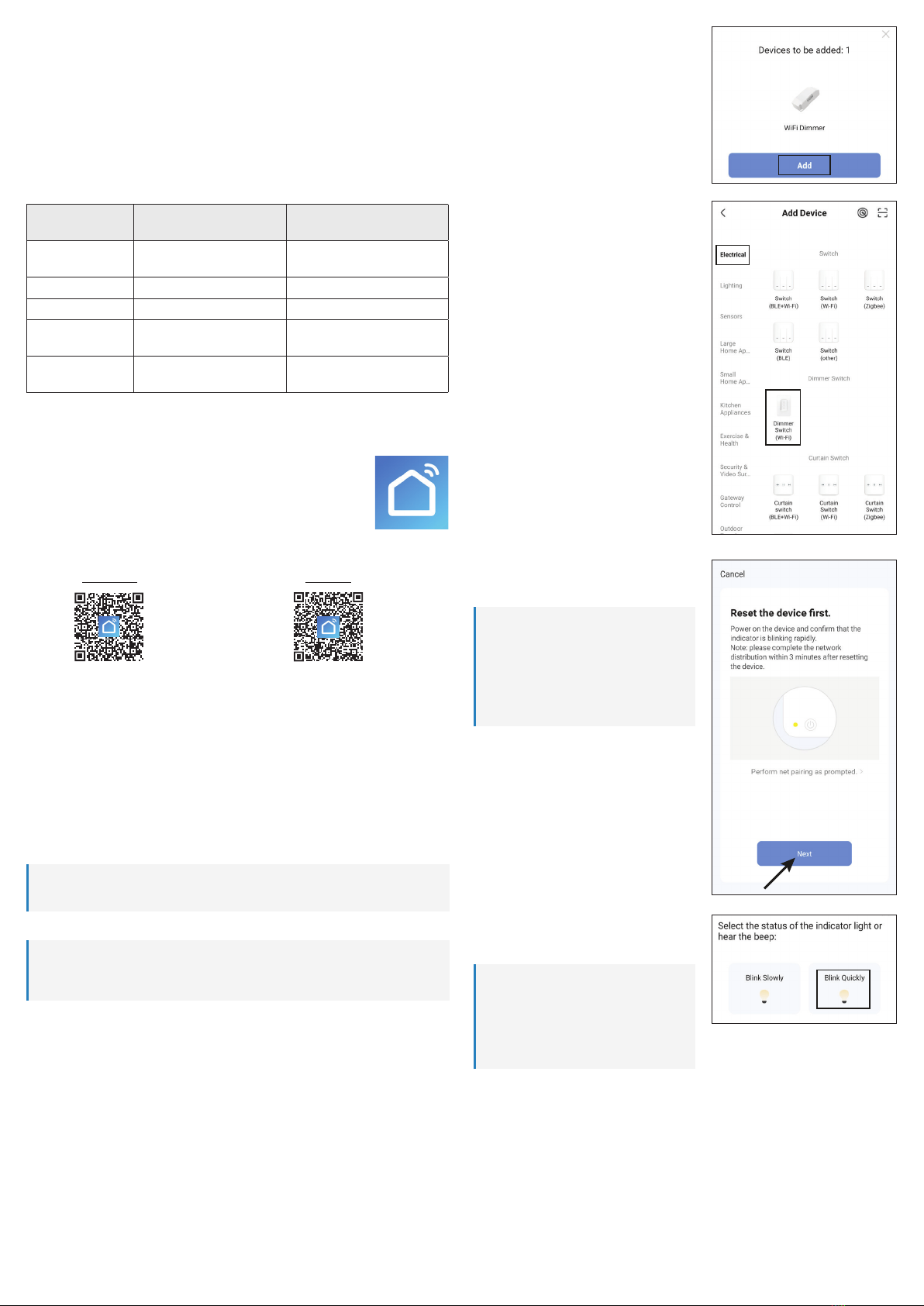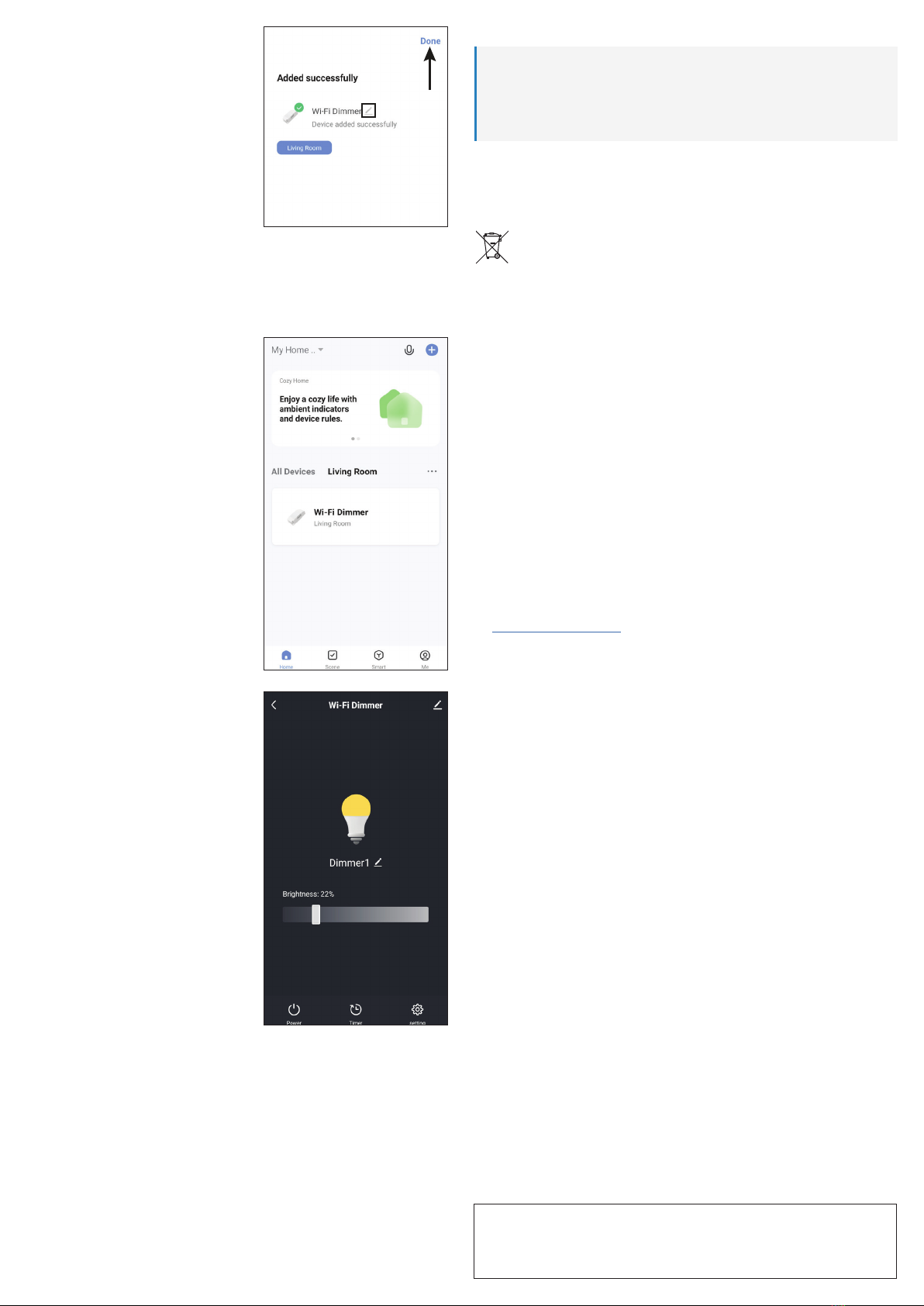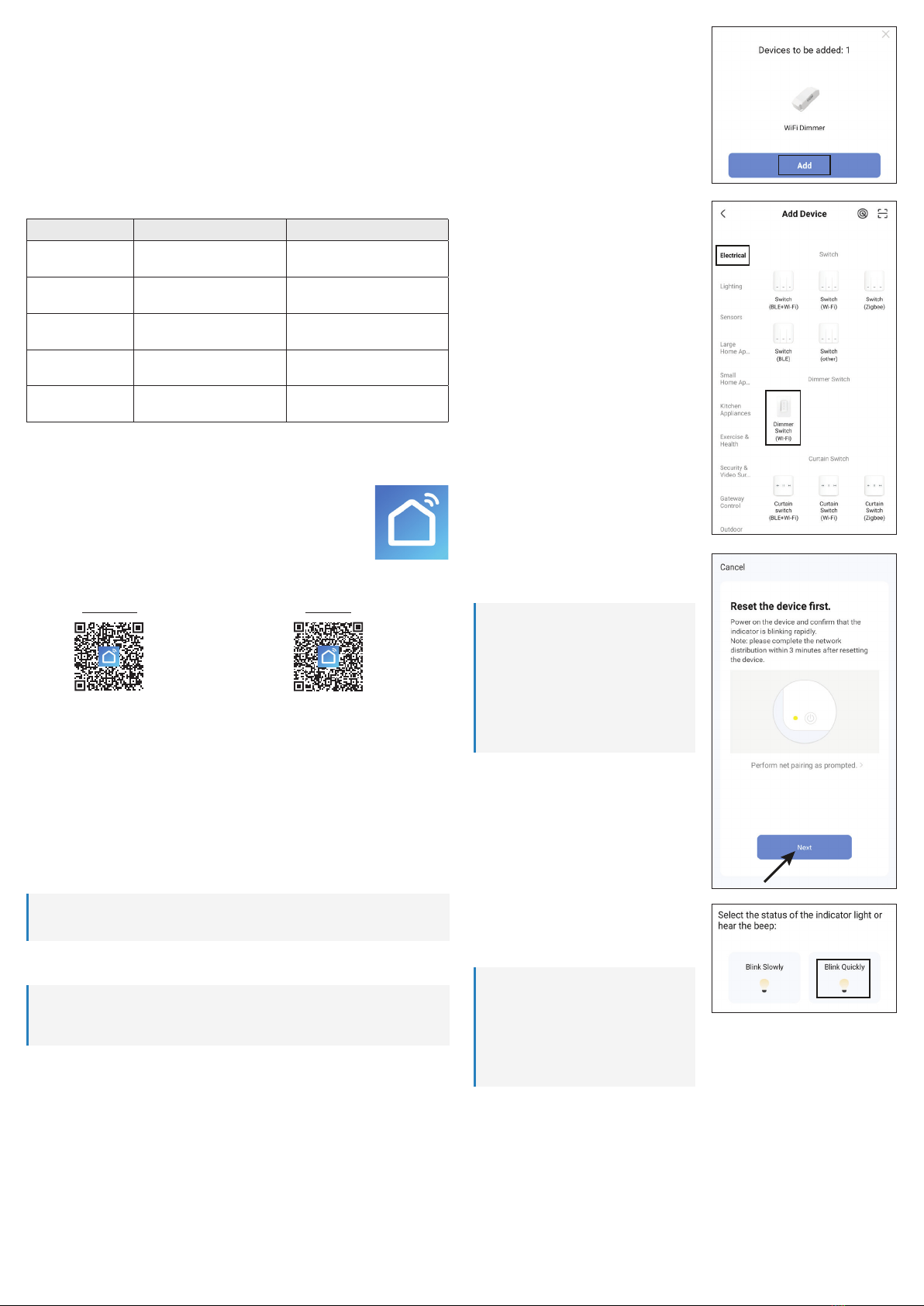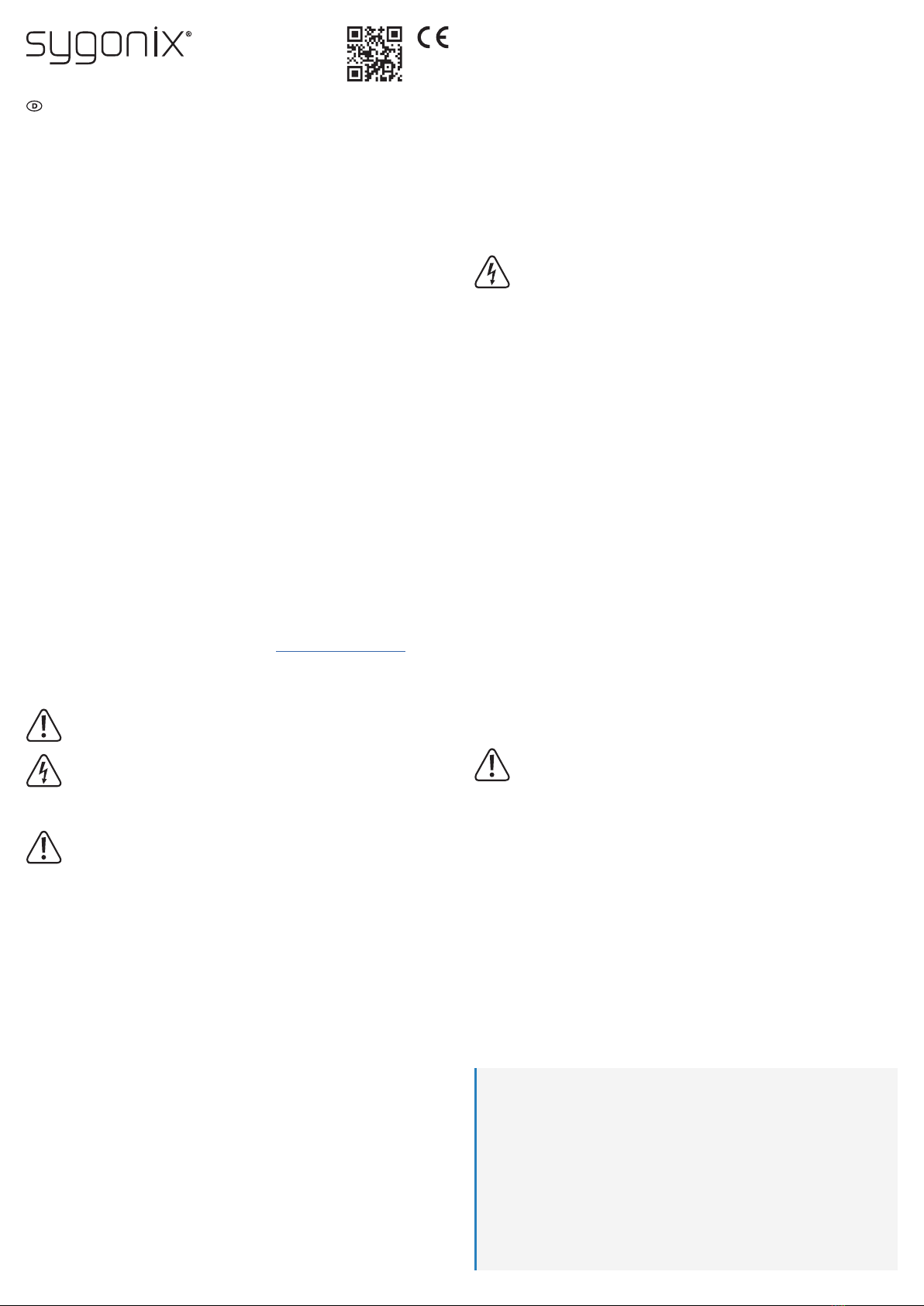
5.4 Betrieb
Wenden Sie sich an eine Fachkraft, wenn Sie Zweifel über die Arbeitsweise, die Sicherheit
oder den Anschluss des Gerätes haben.
Sollte kein sicherer Betrieb mehr möglich sein, nehmen Sie das Produkt außer Betrieb und
schützen Sie es vor unbeabsichtigter Verwendung. Sehen Sie UNBEDINGT davon ab,
das Produkt selbst zu reparieren. Der sichere Betrieb ist nicht mehr gewährleistet, wenn
das Produkt:
– sichtbare Schäden aufweist,
– nicht mehr ordnungsgemäß funktioniert,
– über einen längeren Zeitraum unter ungünstigen Umgebungsbedingungen gelagert
wurde oder
– erheblichen Transportbelastungen ausgesetzt wurde.
5.5 Netzspannung
Nehmen Sie keinerlei Änderungen an den elektrischen Komponenten des Pro-
dukts vor. Es besteht die Gefahr eines lebensgefährlichen elektrischen Schlags!
Vergewissern Sie sich, dass der Netzstecker des Geräts ordnungsgemäß
angeschlossen ist.
Sollte eine der elektrischen Komponenten beschädigt sein, sehen Sie von der
weiteren Verwendung des Geräts unbedingt ab.
Nehmen Sie keine Änderungen an den elektrischen Komponenten vor.
Als Spannungsquelle für das Produkt darf nur eine haushaltsübliche Steckdose verwendet
werden, die an das öffentliche Versorgungsnetz angeschlossen ist. Überprüfen Sie vor
dem Anschluss, ob die Spannungsangaben auf dem Produkt mit der Spannung in Ihrem
Haushalt übereinstimmen.
Schließen Sie das Produkt an einer Steckdose an, die jederzeit leicht zugänglich ist.
Das Produkt darf nicht mit nassen Händen angeschlossen oder getrennt werden.
Sollte das Produkt Beschädigungen aufweisen, so fassen Sie es nicht an, da dies zu einem
tödlichen Stromschlag führen kann! Gehen Sie wie folgt vor:
– Schalten Sie zuerst die Netzspannung zur Steckdose ab, an der das Produkt ange-
schlossen ist (zugehörigen Leitungsschutzschalter abschalten bzw. Sicherung heraus-
drehen, anschließend FI-Schutzschalter abschalten, sodass die Netzsteckdose allpolig
von der Netzspannung getrennt ist).
– Ziehen Sie das Produkt aus der Steckdose.
Ein beschädigtes Produkt darf nur vom Hersteller, einer vom Hersteller beauftragten Werk-
statt oder einer ähnlich qualizierten Person repariert werden, um jegliche Gefährdungen
zu vermeiden.
Trennen Sie das Produkt aus Sicherheitsgründen während eines Gewitters stets von der
Spannungsversorgung.
Ziehen Sie bei längerer Nichtbenutzung das Produkt aus der Netzsteckdose.
6 Inbetriebnahme/Bedienung
6.1 Inbetriebnahme
Beachten Sie die Sicherheitshinweise und alle anderen Informationen in dieser
Bedienungsanleitung!
Beachten Sie die Bedienungsanleitung der von Ihnen angeschlossenen Leuchte,
ob diese dimmbar ist. Beachten Sie die jeweilige Mindest- und Maximallast im
Kapitel „Technische Daten“.
Der WLAN-Dimmer ist nicht für Energiesparlampen oder Leuchtstofampen ge-
eignet.
Stecken Sie den WLAN-Dimmer in eine ordnungsgemäße Schutzkontakt-Netzsteckdose
(Wandsteckdose) ein.
Schließen Sie an der Frontsteckdose des WLAN-Dimmers eine geeignete dimmbare LED-
Lampe oder Leuchte an.
6.2 Bedienung
Um die angeschlossene LED/Leuchte ein- bzw. auszuschalten, drücken Sie kurz auf den
Taster (Drehknopf). Der WLAN-Dimmer merkt sich dabei die eingestellte Helligkeit.
Um die Helligkeit der angeschlossene LED/Leuchte anzupassen, drehen Sie am Knopf.
Drehen Sie den Knopf nach rechts im Uhrzeigersinn, wird die Helligkeit erhöht. Wenn Sie
den Knopf nach links drehen, wird die Helligkeit verringert.
Wenn Sie den Taster vom Drehknopf gedrückt halten, wird beim ersten Druck auf die maxi-
male Helligkeit und beim erneuten Drücken und Halten auf die Mindesthelligkeit gedimmt.
Auch wenn die von Ihnen am WLAN-Dimmer angeschlossene Leuchte vom Hersteller als
„dimmbar“ gekennzeichnet ist, kann es vorkommen, dass die Leuchte sich nicht korrekt
dimmen lässt.
Es kann z.B. vorkommen, dass die Leuchte bei niedriger Helligkeit ackert oder dass
dieses Flackern nur bei einer bestimmten Dimmer-Stellung auftritt.
Manche LED-Leuchten können (obwohl als „dimmbar“ gekennzeichnet) nicht unter ei-
ner bestimmten Mindesthelligkeit gedimmt werden (z.B. Dimmen nur zwischen 60% und
100% möglich, jedoch nicht unter 60%).
Dies ist kein Fehler des WLAN-Dimmers, sondern technisch bedingt durch die Elektronik
in der Leuchte. Aufgrund der Vielzahl an unterschiedlichen Produkten kann leider nicht
garantiert werden, dass der WLAN-Dimmer eine angeschlossene Leuchte korrekt dim-
men kann.
Bedienungsanleitung
WLAN-Dimmer 5 - 100 W
Best.-Nr. 2464453
1 Bestimmungsgemäße Verwendung
Das Produkt verfügt über eine Steckdose, an der eine geeignete dimmbare LED bzw. Leuchte
angeschlossen werden kann. Die Helligkeit der LED/Leuchte lässt sich über den Drehknopf
stufenlos einstellen, die LED/Leuchte kann hierüber auch ausgeschaltet werden.
Zusätzlich kann das Produkt bzw. die daran angeschlossene LED/Leuchte, über die App
„Smart Life - Smart Living“ bedient bzw. programmiert werden. Für die Benutzung ist ein
kostenloser Account nötig. Dieser muss bei der Ersteinrichtung der App angelegt werden.
Über die App kann das Produkt auch mit anderen Geräten, die ebenfalls mit Ihrer App verbun-
den sind, vernetzt werden. Eine Sprachsteuerung wird auch über die App unterstützt.
Die Spannungsversorgung erfolgt über die Netzsteckdose, in der das Produkt eingesteckt ist.
Das Produkt ist ausschließlich für den Innengebrauch bestimmt. Verwenden Sie es also nicht
im Freien. Der Kontakt mit Feuchtigkeit ist in jedem Fall zu vermeiden.
Falls Sie das Produkt für andere als die zuvor genannten Zwecke verwenden, könnte das Pro-
dukt beschädigt werden. Unsachgemäßer Gebrauch kann zu Kurzschluss, Feuer, Stromschlag
oder anderen Gefährdungen führen.
Dieses Produkt entspricht den gesetzlichen, nationalen und europäischen Anforderungen. Aus
Sicherheits- und Zulassungsgründen dürfen Sie dieses Produkt nicht umbauen und/oder ver-
ändern.
Lesen Sie sich die Bedienungsanleitung sorgfältig durch und bewahren Sie sie sicher auf.
Geben Sie das Produkt nur zusammen mit der Bedienungsanleitung an Dritte weiter.
Alle enthaltenen Firmennamen und Produktbezeichnungen sind Warenzeichen der jeweiligen
Inhaber. Alle Rechte vorbehalten.
AndroidTM ist eine eingetragene Marke der Google LLC.
2 Lieferumfang
WLAN-Dimmer Bedienungsanleitung
3 Neueste Informationen zum Produkt
Laden Sie die neuesten Produktinformationen unter www.conrad.com/downloads herunter
oder scannen Sie den abgebildeten QR-Code. Folgen Sie den Anweisungen auf der Website.
4 Symbole in diesem Dokument
Das Symbol warnt vor Gefahren, die zu Personenschäden führen können. Lesen
Sie die Informationen sorgfältig.
Das Symbol warnt vor gefährlicher Spannung, die zu Verletzungen durch Strom-
schlag führen kann. Lesen Sie die Informationen sorgfältig.
5 Sicherheitshinweise
Lesen Sie sich die Bedienungsanleitung sorgfältig durch und beachten Sie
insbesondere die Sicherheitshinweise. Sollten Sie die in dieser Bedienungs-
anleitung enthaltenen Sicherheitshinweise und Informationen für einen ord-
nungsgemäßen Gebrauch nicht beachten, übernehmen wir keine Haftung
für daraus resultierende Verletzungen oder Sachschäden. Darüber hinaus
erlischt in solchen Fällen die Gewährleistung/Garantie.
5.1 Allgemein
Das Produkt ist kein Spielzeug. Halten Sie es von Kindern und Haustieren fern.
Lassen Sie Verpackungsmaterial nicht achtlos herumliegen. Dieses könnte für Kinder zu
einem gefährlichen Spielzeug werden.
Beachten Sie auch die Sicherheitshinweise aller Geräte, die an das Produkt angeschlos-
sen werden.
Falls Sie Fragen haben, die mit diesem Dokument nicht beantwortet werden können, wen-
den Sie sich an unseren technischen Kundendienst oder an einen anderen Fachmann.
5.2 Handhabung
Gehen Sie stets vorsichtig mit dem Produkt um. Stöße, Schläge oder das Herunterfallen
aus geringer Höhe können das Produkt beschädigen.
5.3 Betriebsumgebung
Setzen Sie das Produkt keiner mechanischen Beanspruchung aus.
Schützen Sie das Produkt vor extremen Temperaturen, starken Stößen, brennbaren Ga-
sen, Dämpfen und Lösungsmitteln.
Schützen Sie das Produkt vor hoher Feuchtigkeit und Nässe.
Schützen Sie das Produkt vor direkter Sonneneinstrahlung.
Vermeiden Sie den Betrieb in unmittelbarer Nähe von starken magnetischen oder elektro-
magnetischen Feldern bzw. Sendeantennen oder HF-Generatoren. Andernfalls besteht die
Möglichkeit, dass das Produkt nicht ordnungsgemäß funktioniert.