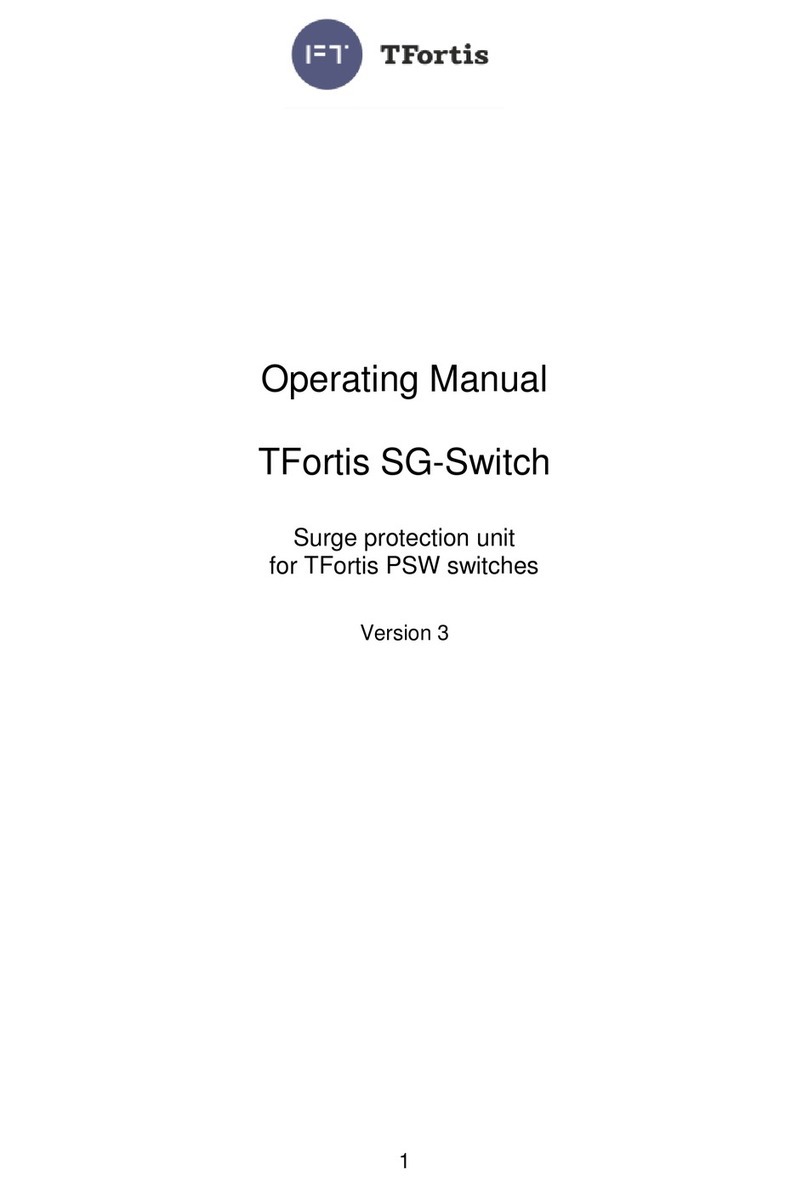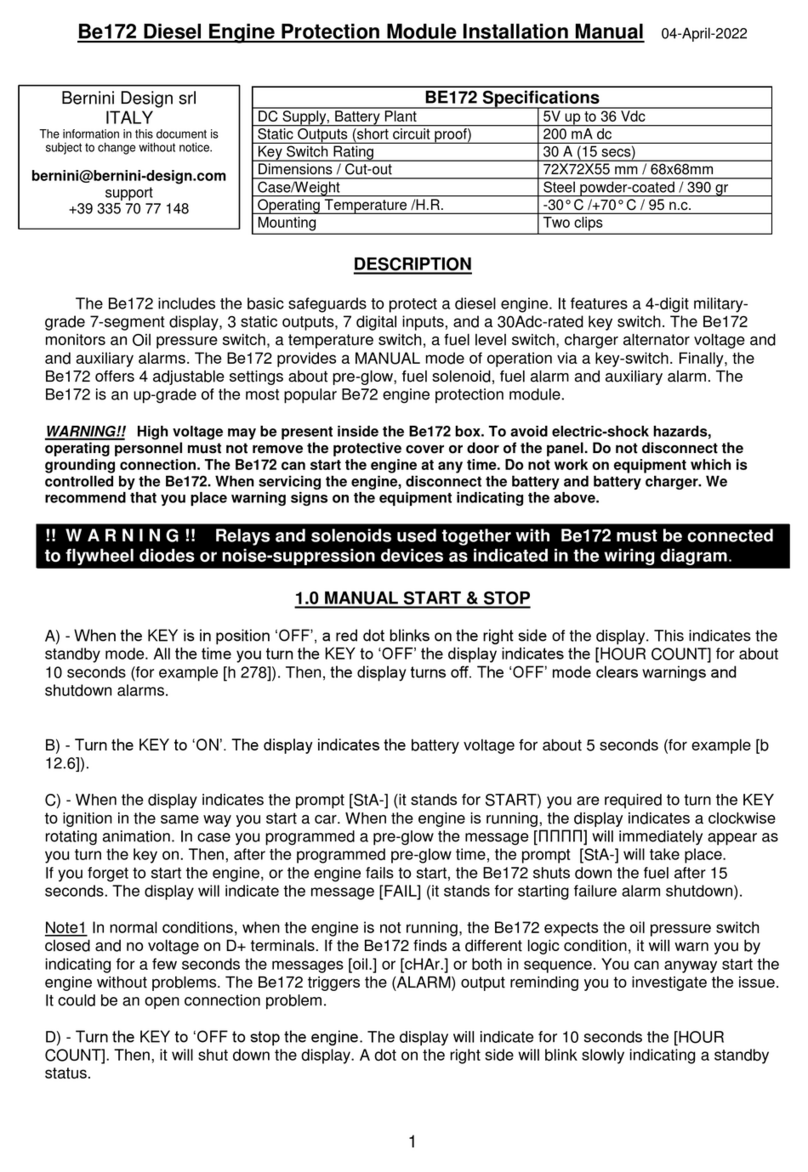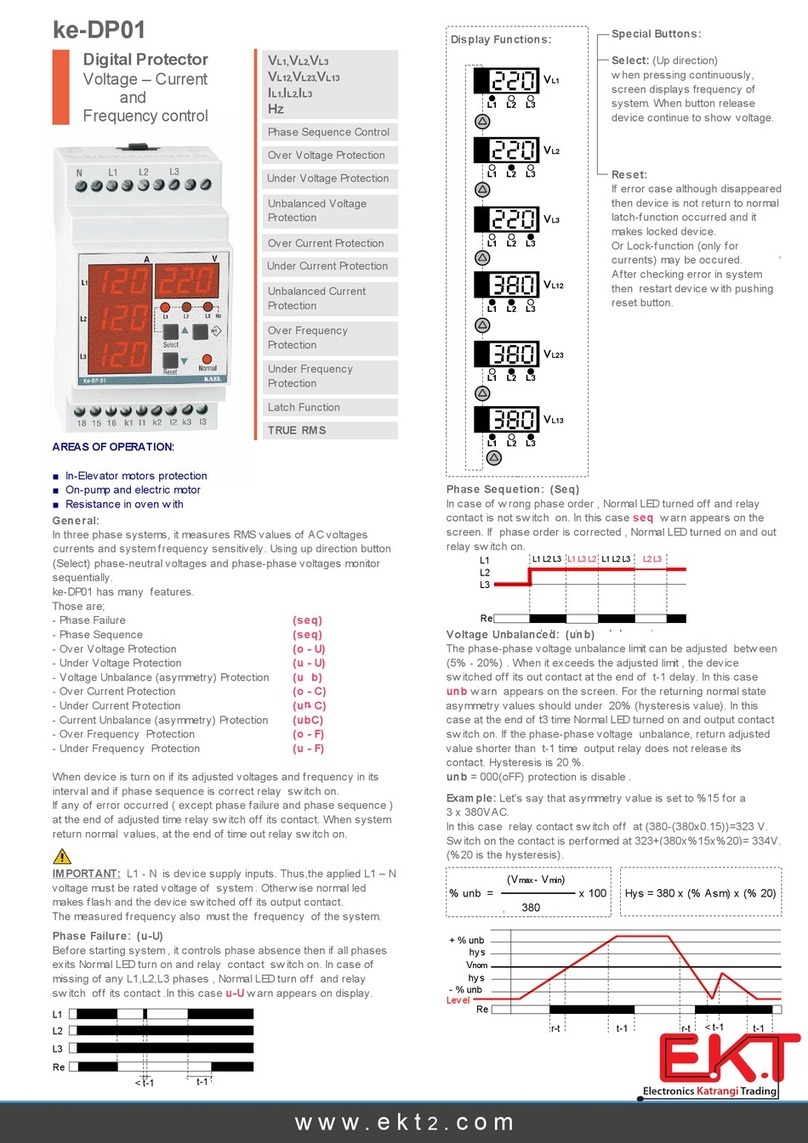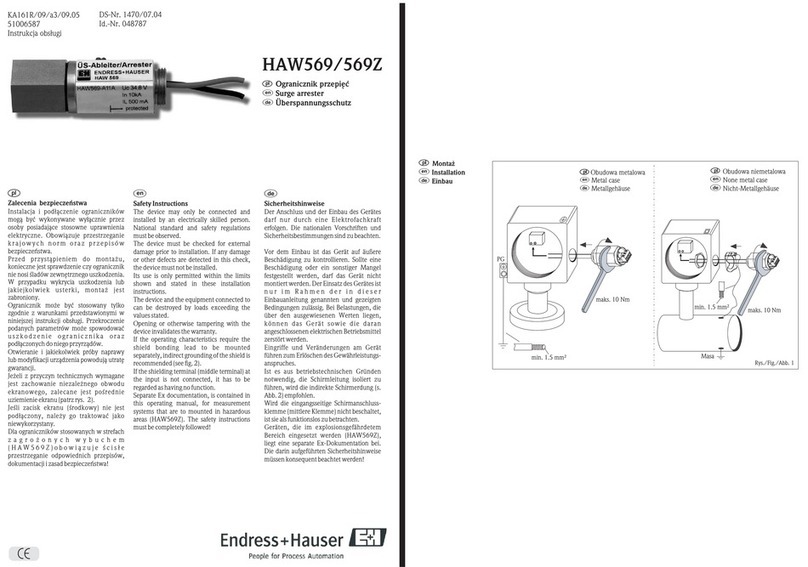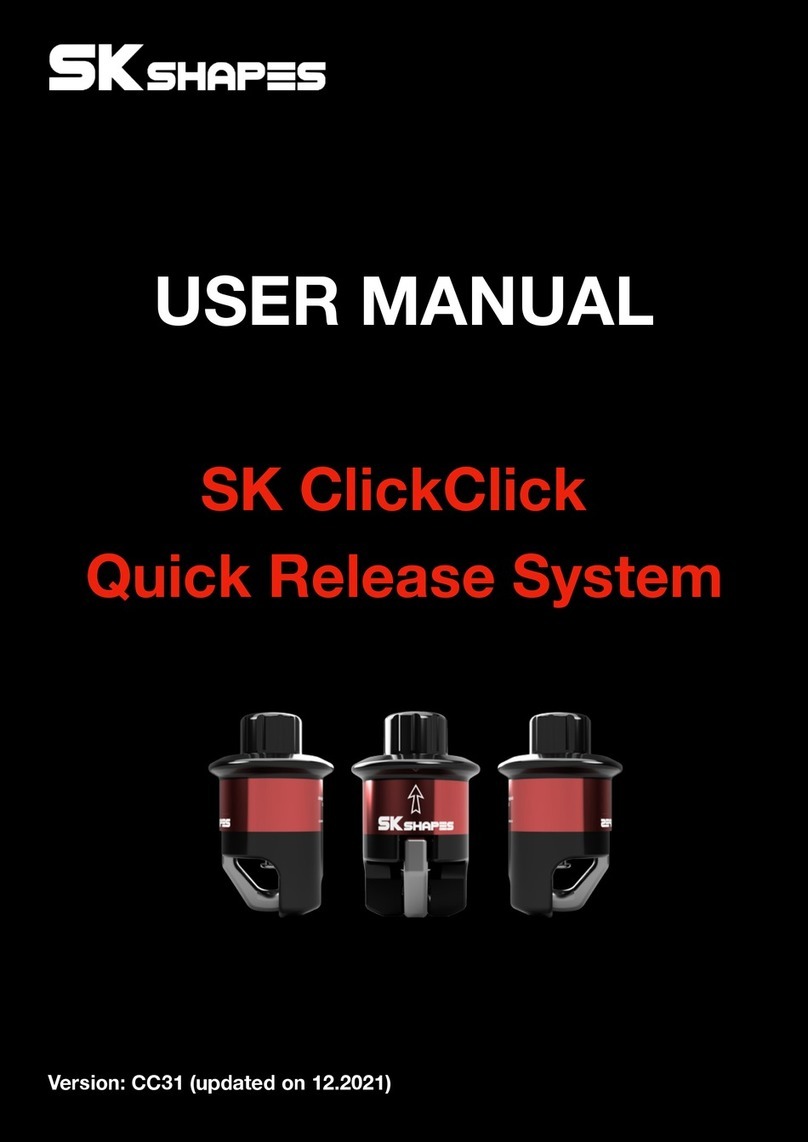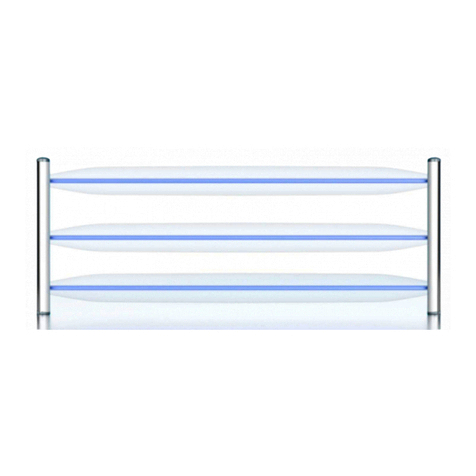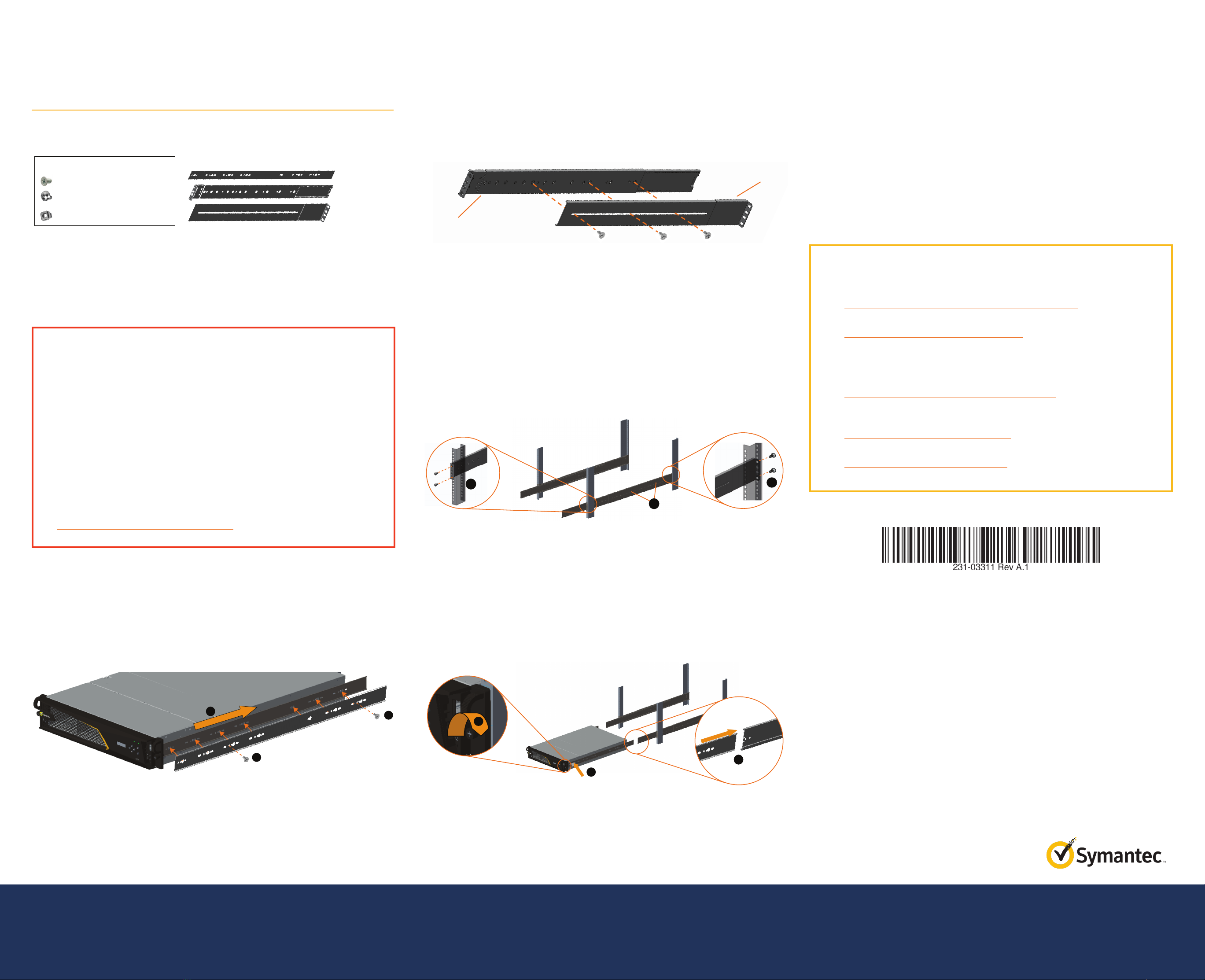Page 1
01 Unpack the DLP-S500 Appliance
Unpack the shipment package and verify its contents. The Symantec DLP-S500 series
appliance ships with the following components:
oSymantec DLP-S500 appliance oSoftware License Agreement
oTwo AC power cords oHardware Warranty document
oNull modem serial cable
oSafety and Regulatory Compliance Guide
oTwo/four-post slide-rail kit oQuick Start Guide (this document)
oGrounding hardwares
02 Connect Cables
Symantec recommends that you plug in cables, verify the LEDs and LCD, and perform
an initial configuration before rack-mounting the appliance. If you would rather install
the appliance in the rack before performing configuration tasks, skip to Step 6—Rack-
Mount the Appliance.
Note: Network cables are not included and must be supplied by the user.
To deploy the DLP-S500 and connect its cables:
a. Remove the End User License Agreement (EULA) sticker from the anti-static bag in-
cluded with the appliance. By removing the sticker and installing the product, you are
agreeing to the terms and conditions of the EULA.
b. Attach the lug-equipped end of the
grounding wire (10 AWG) to both
grounding studs on the appliance,
securing it with the star washers
and M5 nuts. Attach the other end
of the grounding wire to a proper
earth-ground.
c. Connect the appliance’s SYS MGMT 0:0 port to a management workstation with a
browser, either directly or through a management network.
d. Connect the appliance’s serial port to a serial terminal or to a workstation with termi-
nal-emulation software, using the included null-modem serial cable (optional).
e. Connect the socket end of the included power cords to the appliance’s power supply
inlets. Connect the other ends of the power cords to a power source.
03 Power on the Appliance and Verify LEDs
To verify the DLP-S500 is operational:
a. Confirm the appliance’s power cords are securely connected to a power source.
b. If the appliance does not automatically power on, press the rear soft power switch.
Note: The state of the appliance’s soft power switch (on or off) is retained when power
is removed. This may necessitate pressing the power switch when reapplying power to
the appliance.
c. As the appliance boots, verify the following:
oThe Power LED turnsamber.
oNear the end of the boot cycle, the Power LED alternates between amber and
green, indicating an unconfigured state.
oFollowing the initial configuration (see Step4), the Power LED turns green. In
addition, the LCD displays system statistics, which can be scrolled through with
the Left/Right Arrows.
04 Perform the Initial Configuration
You must have the following network information on hand to perform the appliance’s
initial configuration:
oDLP-S500 IP address oDefault Gateway IP address
oSubnet mask oPrimary DNS server IP address
oConsole password to access the
advanced commands in the CLI
oAdmin password for authorizing
access to the appliance
To perform the initial configuration for the DLP-S500:
a. Confirm that a null-modem serial cable is connected from the appliance to a worksta-
tion’s serial port.
b. Open a terminal emulation program such as Microsoft HyperTerminal®, PuTTY, Tera
Term, or ProComm™.
c. Configure the terminal emulation software to the following settings:
oBaud rate: 9600 bps
oParity: none
oFlow control: none
oData bits: 1
oStops bits: 8
d. Power on the appliance (if it is not already powered on).
e. After the appliance boots, when prompted, press <Enter> three times. The configura-
tion process begins.
f. When prompted, select option 2: Setup Console and configure the following
settings:
oSpecify the IP address the DLP-S500 appliance will use.
oSpecify a console password. The console password allows you to log in to the CLI
via the Secure Shell (SSH) protocol.
oSpecify an enable password. The enable password gives you administrative access
via the CLI.
Note: Ignore the message that says you can use port 8082 for administration. This port
is currently not available for the DLP-S500.
Note: Following the initial configuration, the System Status LED blinks amber,
indicating the appliance has not yet been licensed (see Step5).
05 License the DLP-S500 Appliance
After the DLP-S500 has been configured for network access and the console and enable
passwords have been specified, log in to the CLI and install the hardware license.
To license the DLP-S500:
a. Enter:
ssh admin@[your host name here]
b. Enter your console password:
[your console password here]
c. At the prompt, enter enable:
localhost> enable
d. Enter your enable password:
localhost# [your enable password here]
e. To apply the hardware license previously saved to an http server URL, enter:
localhost# licensing load url [your url here]
f. To confirm that the license has been installed, enter:
localhost# licensing view
g. Reboot the appliance for the license to take effect, enter:
localhost# restart
h. Go to the Symantec Data Loss Prevention Enforce Server administration console to
configure the communication between the DLP-S500 and the Enforce Server admin-
istration console. For more information on using Symantec Data Loss Prevention, go
to: https://support.symantec.com/en_US/dpl.56500.html
i. To proceed to rack-mounting the DLP-S500, carefully power off the appliance with
the shutdown command:
oLog in to the DLP-S500 command-line interface.
oWhen prompted, press 1 to access the CLI.
oTo access privileged commands, enter: enable
oTo power off the appliance, enter: shutdown
Warning: Do not power off the appliance with the soft power switch or by
removing the power cables! Abruptly removing power can result in irreparable
data loss. Always use the shutdown command from the CLI to power off the
appliance.
Note: For additional installation information and configuration options, see the Data
Loss Prevention documentation at:
https://support.symantec.com/en_US/dpl.56500.html
Quick Start Guide
Data Loss Prevention DLP-S500
IOIOI SYS MGMT 0:0
BMC MGMT
1: 2:
3:
4:
5:
6:
7:
PS 2
PS 1
SYS MGT
Workstation
Serial
Workstation
Soft
Power Switch
Amber—Warning
Green—Healthy
Off—No status
Green—Powered on and configured
Alternating amber/green—Unconfigured
Amber—Booting
Off—Powered off
Blinking amber—Critica