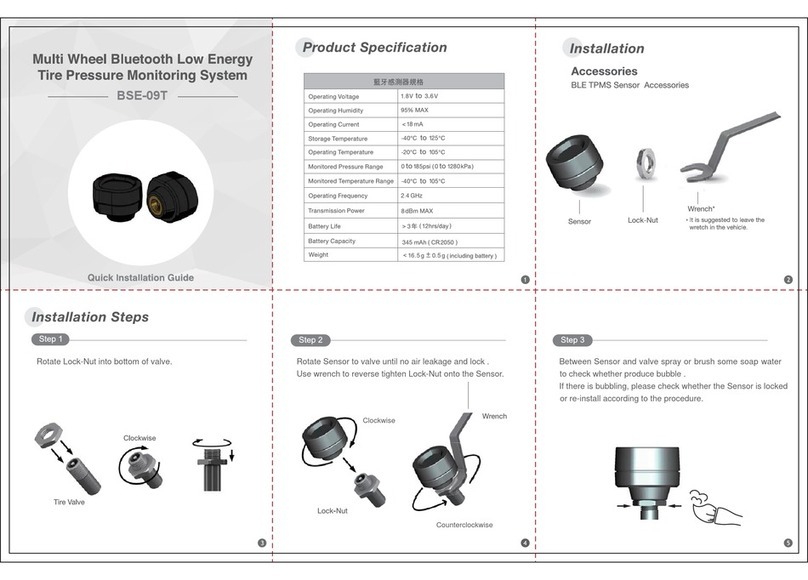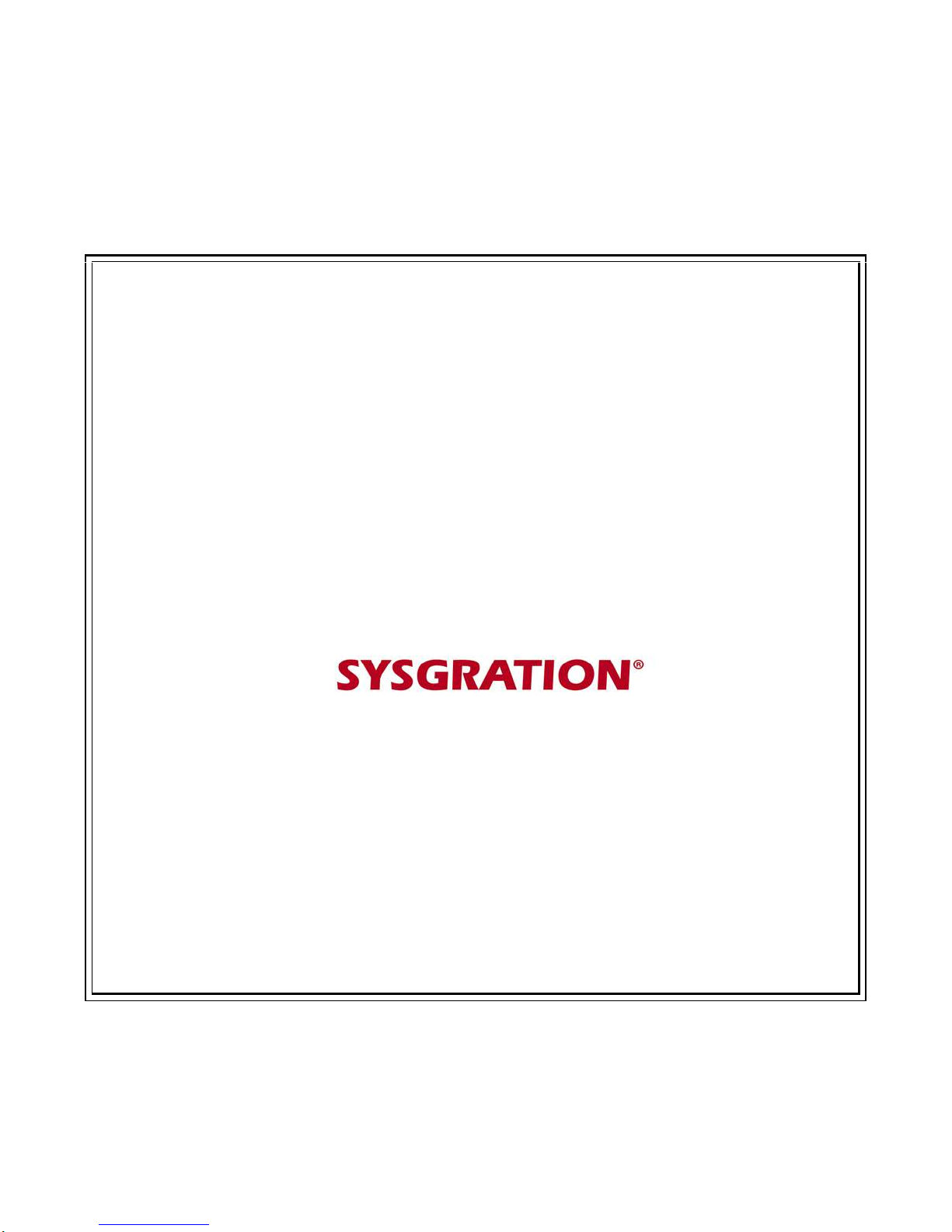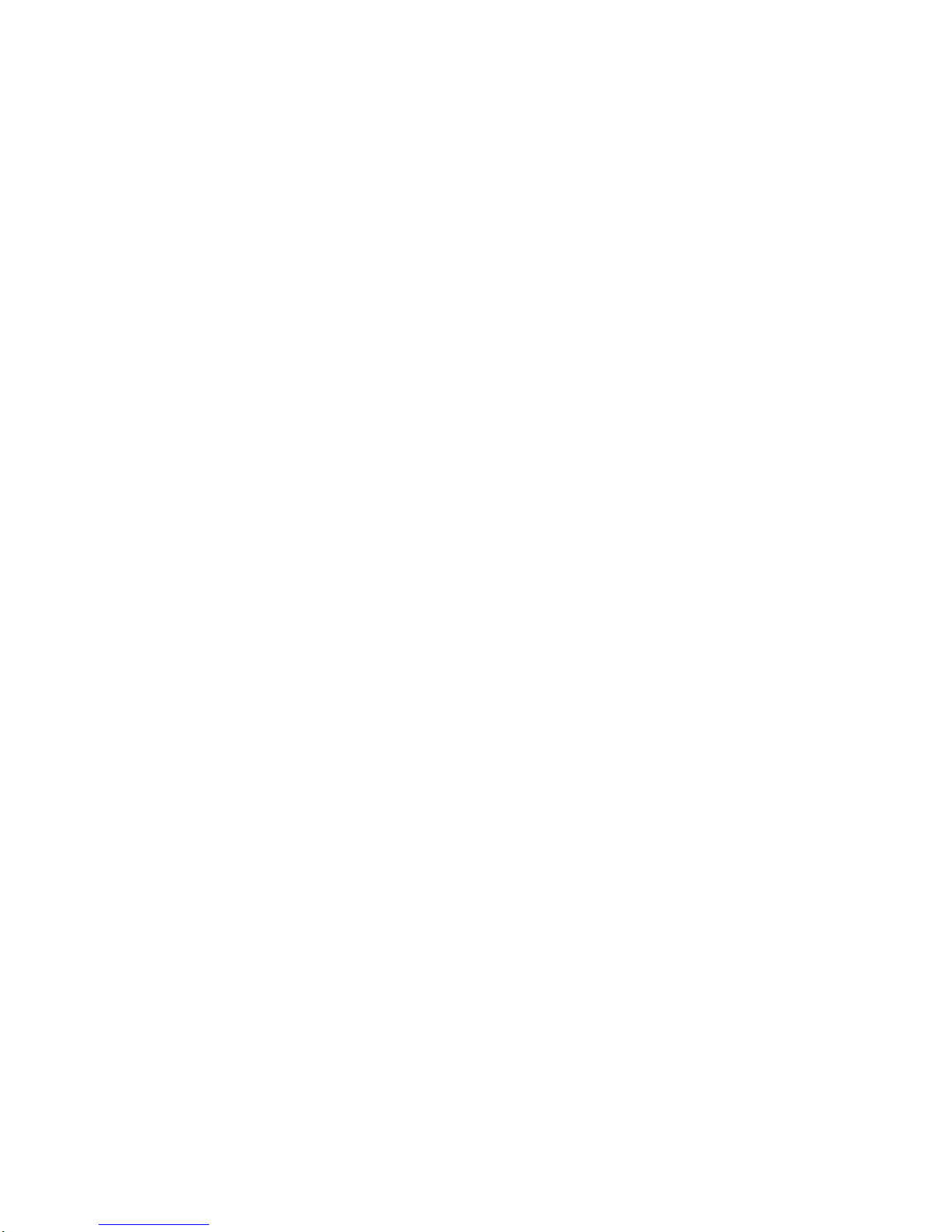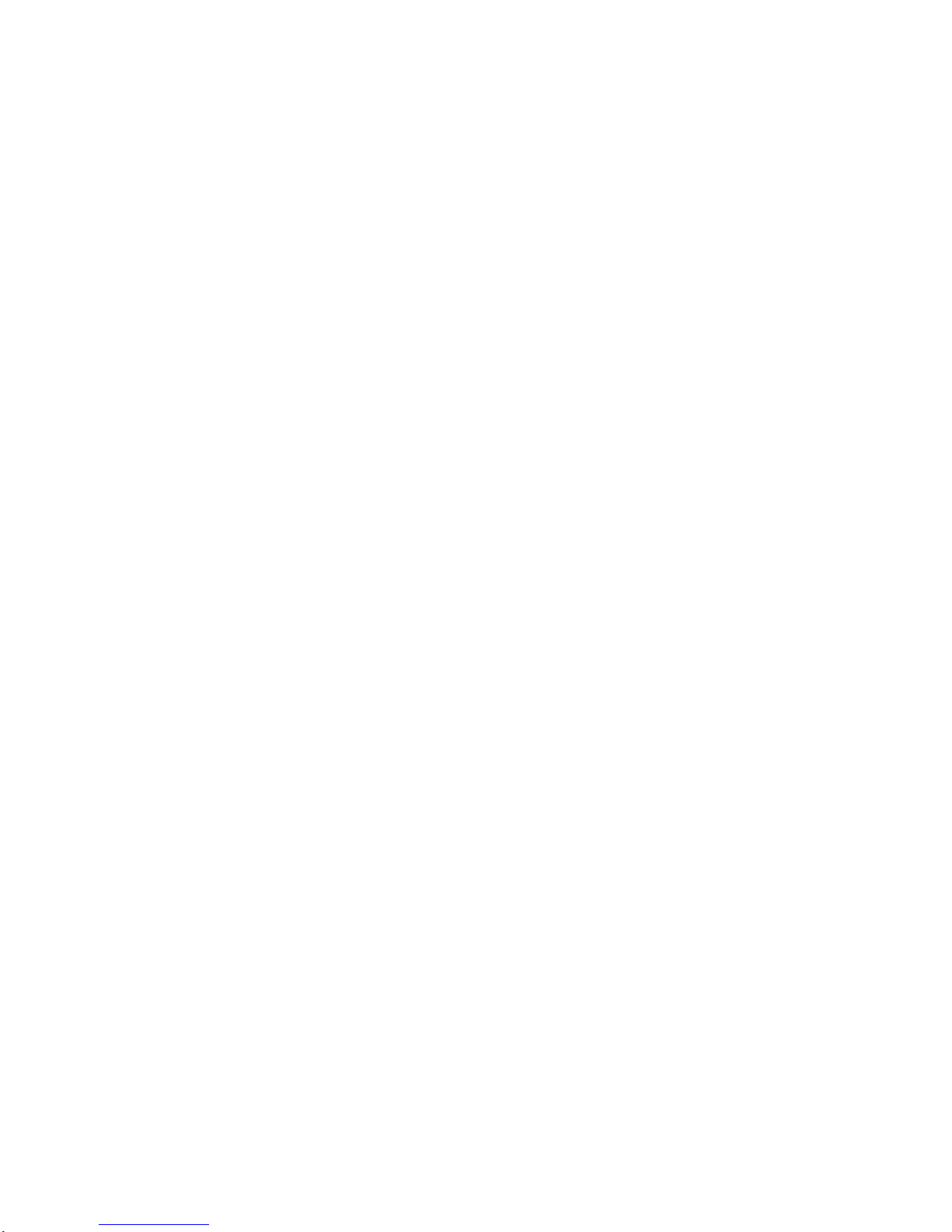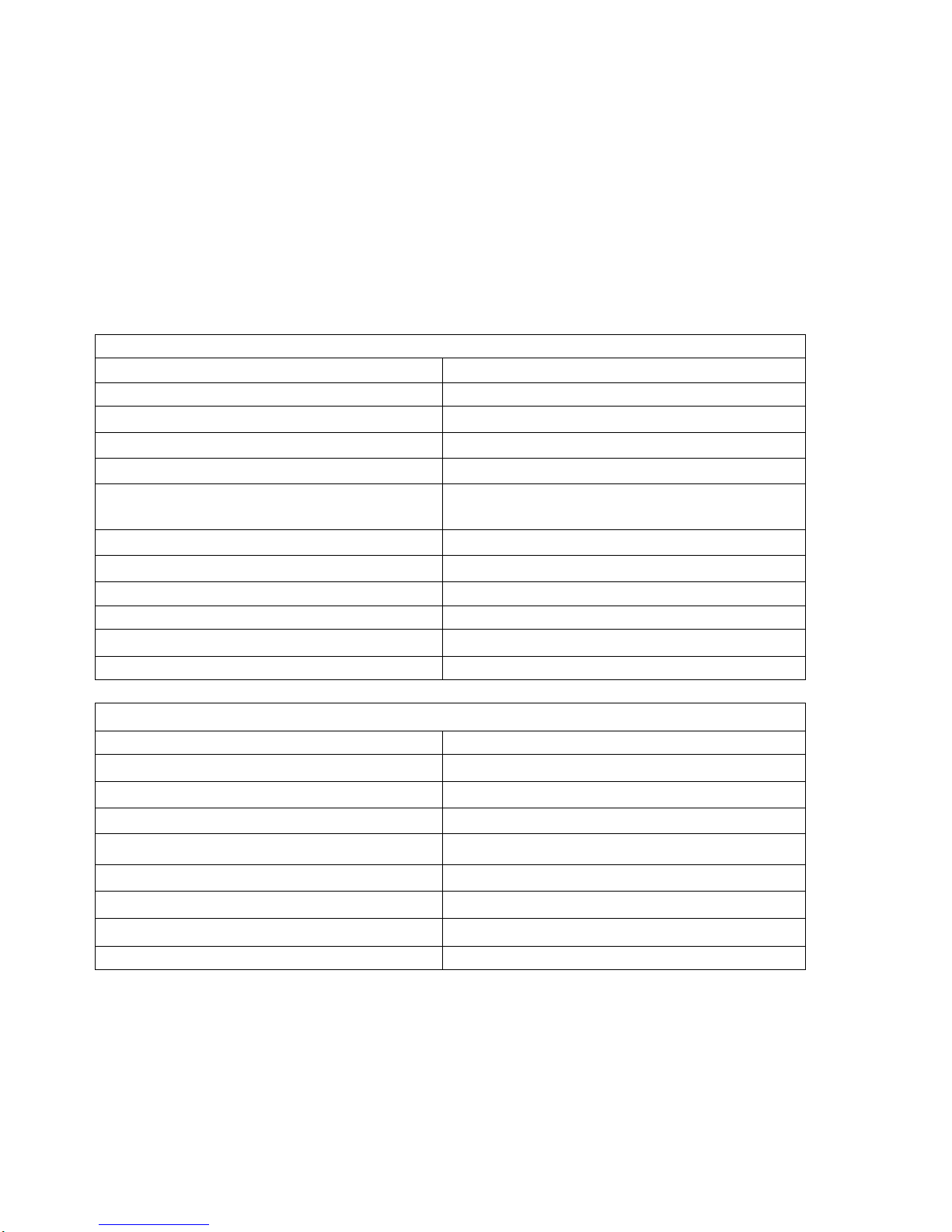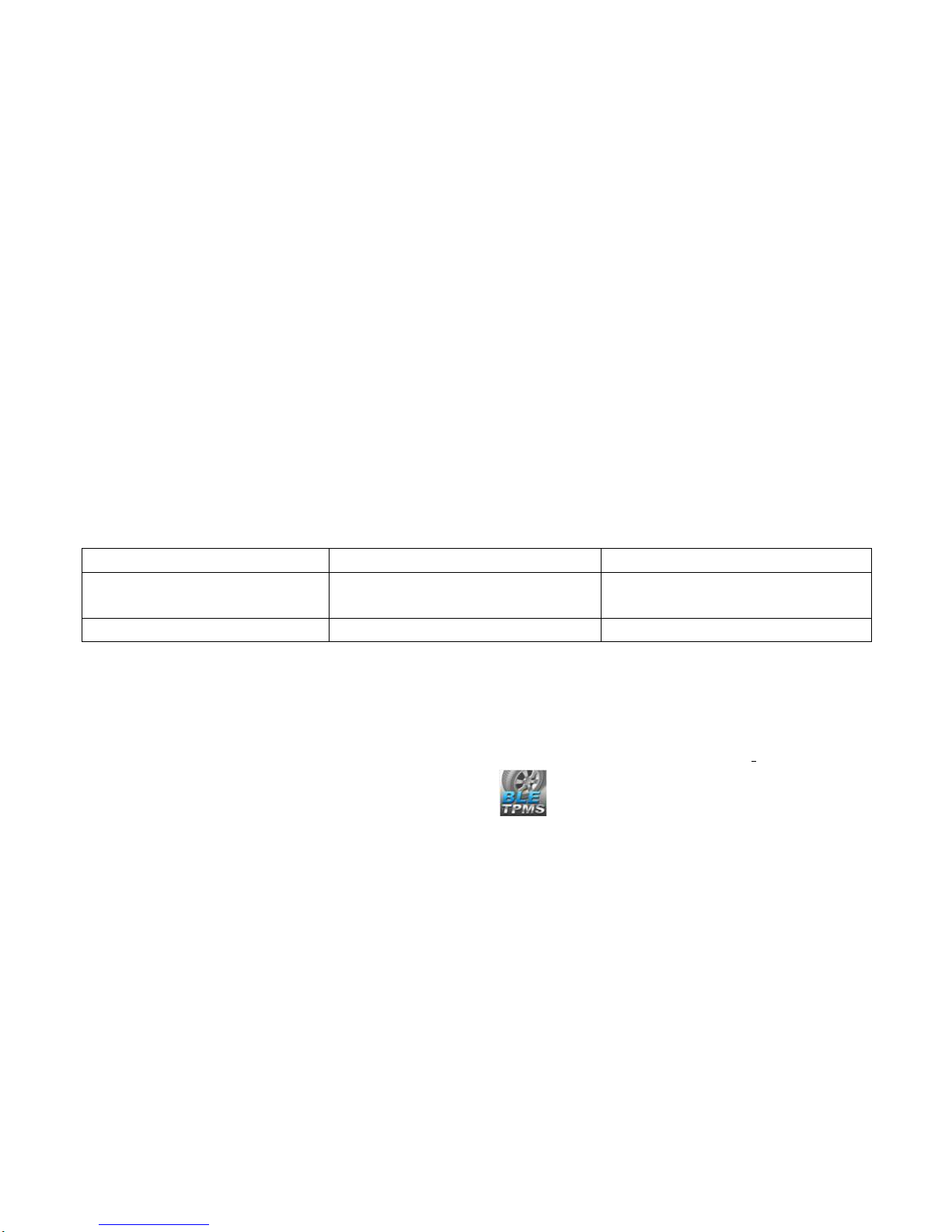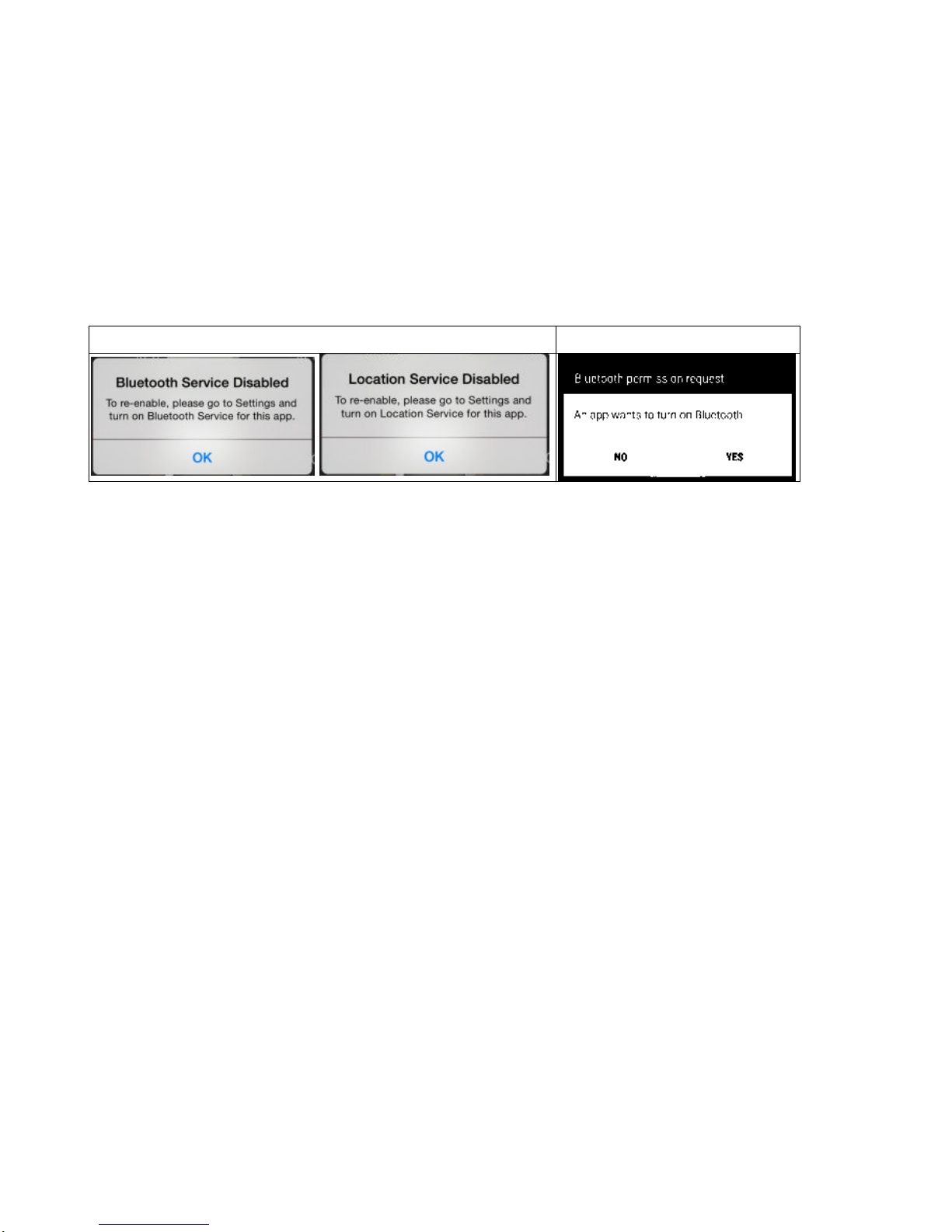3
1. Product Introduction
With the new technology product: Bluetooth Low Energy Tire Pressure Monitoring System
Retrofit Kit (hereinafter referred to as BLE TPMS), the driver could get the accurate tire pressure
and temperature at any time through smart phone by using this kit while driving. When the system
detects abnormal status, it will alarm the driver actively, and show the abnormal data and its tire
location on the BLE TPMS APP (hereinafter referred to as APP).
2. Notice
Product Warning
2.1.1 Do not operate the APP while driving. The company is exempt from all responsibilities
that result from driver’s carelessness and improper operation.
2.1.2 The system adopts the wireless transmission of signals. In some special environments,
frequency interference, faulty operation or faulty installation may result in weaker signals or
inability to receive signals. If the insulation adhesive sticker of the windshield contains metallic
material, it will affect the signal reception. When the alarm sounds and shows abnormal data, please
drive the vehicle away from the current location (there may be signal interference in the
surroundings) or drive the vehicle to a tire shop to be checked.
2.1.3 If the TPMS sensor is low on battery(if abnormal conditions exist continuously, the battery
may make the TPMS sensors continuously emit signals to warn the driver, so the battery life will be
shorter than expected), please go as soon as possible to a specified service station to confirm
whether the TPMS sensor needs to be replaced. You will take all the risks and responsibilities if you
do not change the sensor when the low battery sensor warning is displayed.
2.1.4 Temporary resealing or re-inflation of product injected through the valve hole may adversely
affect the operation of the sensor. The company is exempt from all responsibilities. Furthermore, do
not place the TPMS sensor in contact with any chemicals. They might damage the sensor and
prevent it from functioning properly.
2.1.5 Please close any other APPs or web pages which are not in use when using the BLE APP.
Data receiving status of the APP may be affected by the system load of the smart phone.