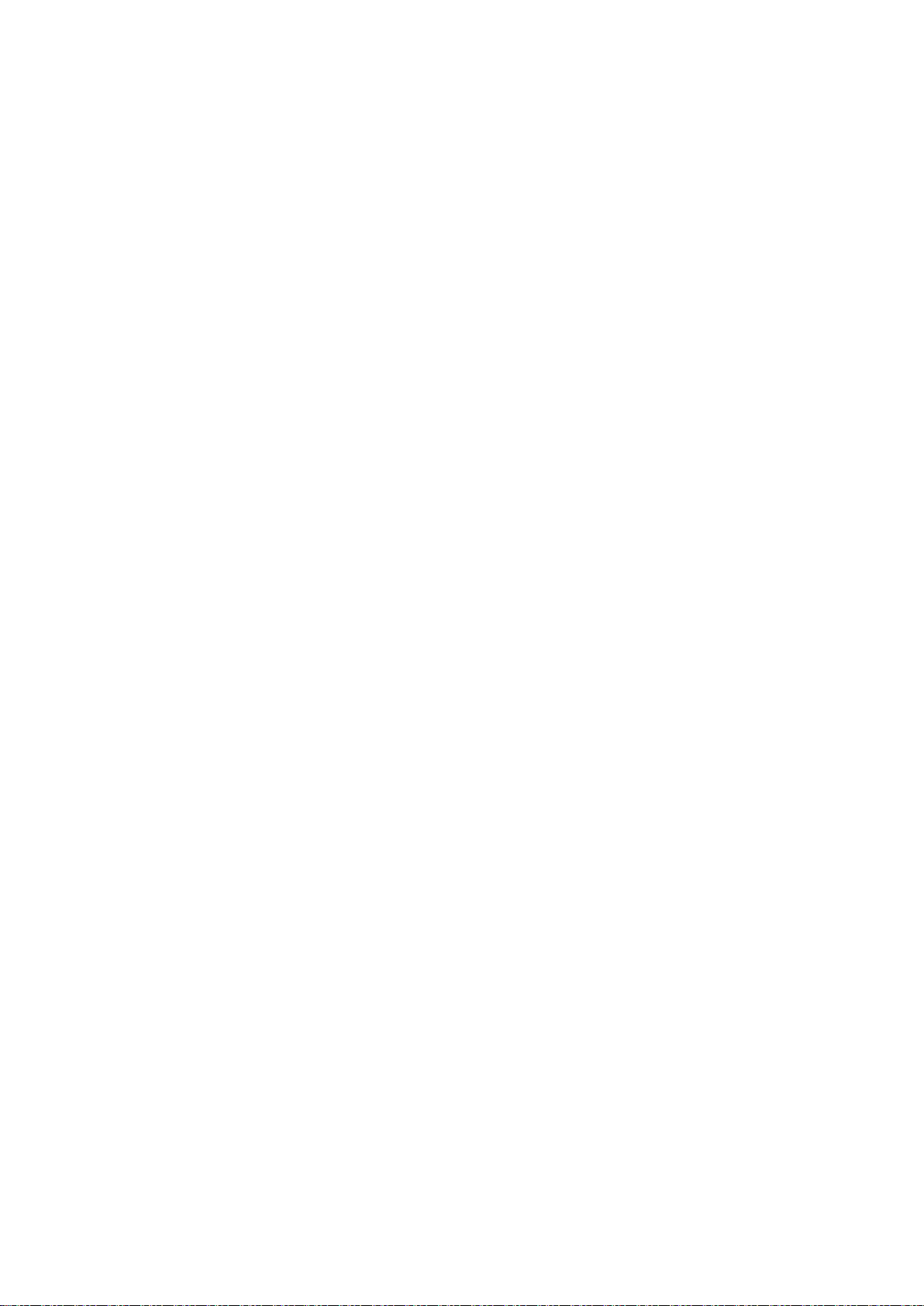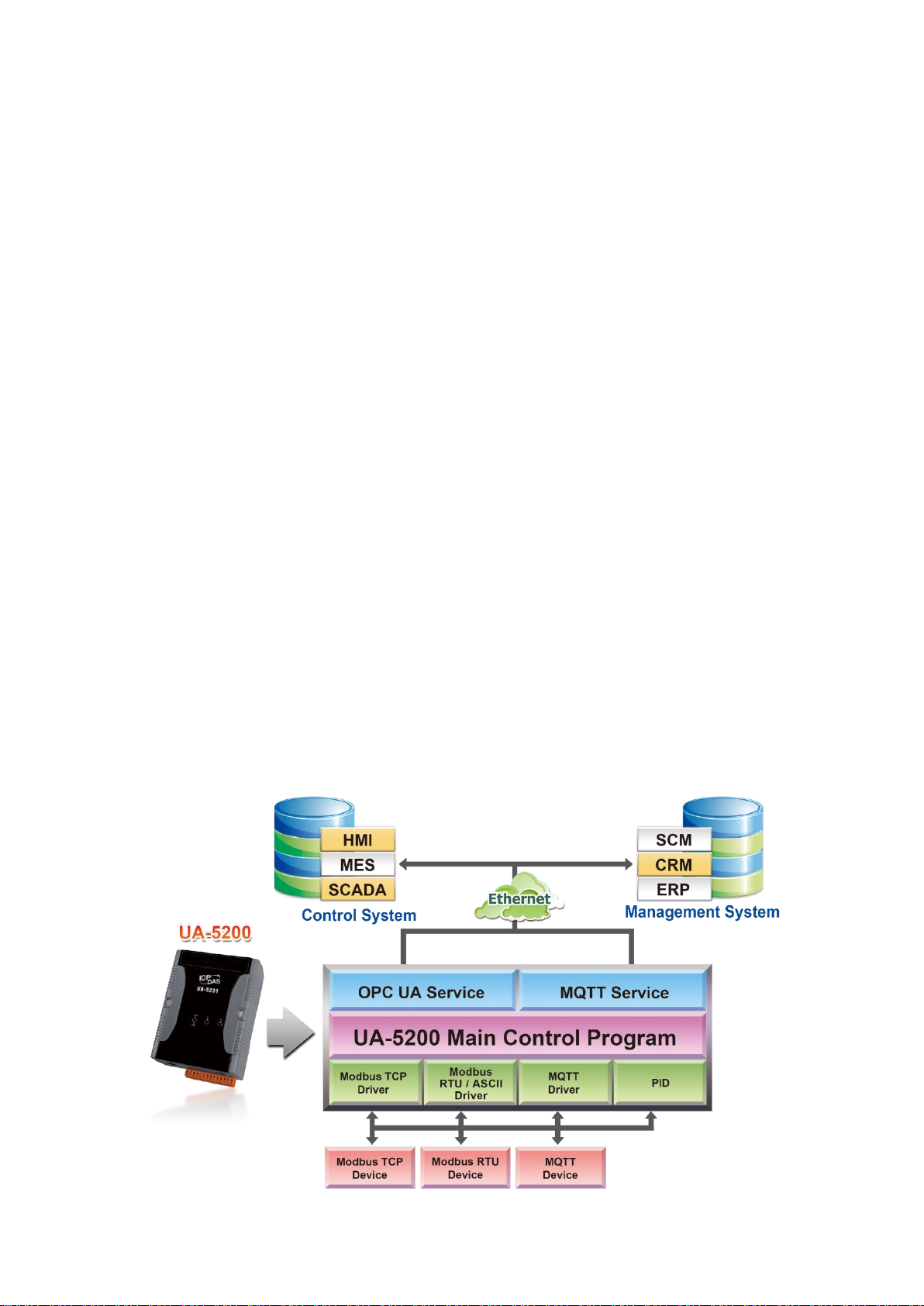UA-5200 Series User Manual V.3.0.0 ICP DAS
4
3.2.2. Main System Setting............................................................................................................ 42
3.2.3. MQTT Broker Setting........................................................................................................... 43
3.2.4. Dynamic DNS Setting........................................................................................................... 44
3.2.5. Save the System Management Settings.............................................................................. 44
3.3. Variable Setting...............................................................................................................................45
3.4. Input................................................................................................................................................47
3.4.1. Modbus Master................................................................................................................... 48
A. RTU/ASCII .......................................................................................................................... 49
B. TCP..................................................................................................................................... 52
3.4.2. MQTT................................................................................................................................... 55
3.4.3. MQTT JSON.......................................................................................................................... 59
3.5. Virtual Device ..................................................................................................................................63
3.5.1. PID ....................................................................................................................................... 63
3.6. Output.............................................................................................................................................65
3.6.1. OPC UA ................................................................................................................................ 66
A. Server Settings .................................................................................................................. 66
B. Security.............................................................................................................................. 67
3.6.2. MQTT................................................................................................................................... 68
3.6.3. MQTT JSON.......................................................................................................................... 71
4. Recovering to Factory Setting and Updating Version.............................................................................. 75
4.1. Recovering to Factory Setting (Rotary Switch: 8) ...........................................................................75
4.2. Updating the Version via USB (Rotary Switch: 9)............................................................................75
5. Security Certificate and Key Upload to UA-5200..................................................................................... 76
5.1. Export and Decompress the UA-5200 Project ................................................................................76
5.2. Store Trusted Root Certificate and Private Key ..............................................................................77
5.2.1. OPC UA ................................................................................................................................ 77
5.2.2. MQTT Client ........................................................................................................................ 77
5.3. Recompress and Import the Project ...............................................................................................77
Appendix A. MQTT JSON Format of the UA-5200 Series................................................................................. 78
Appendix B. Technical Reference Websites .................................................................................................... 79