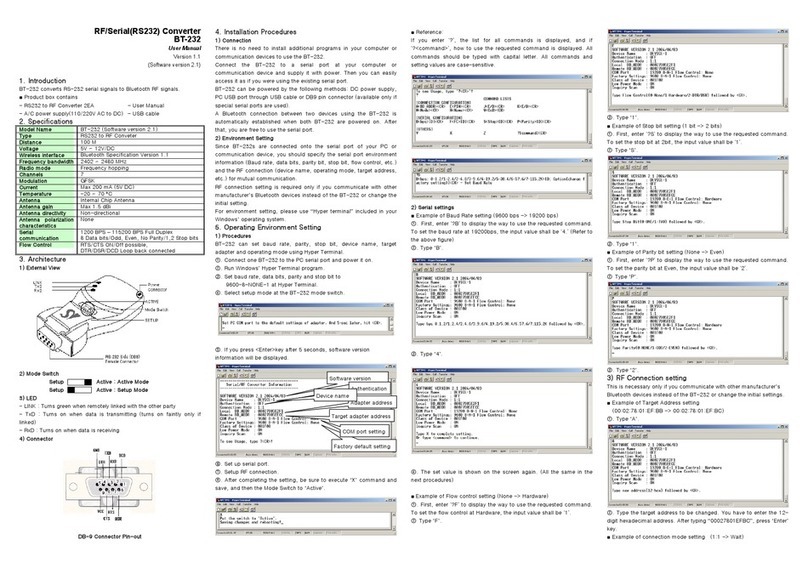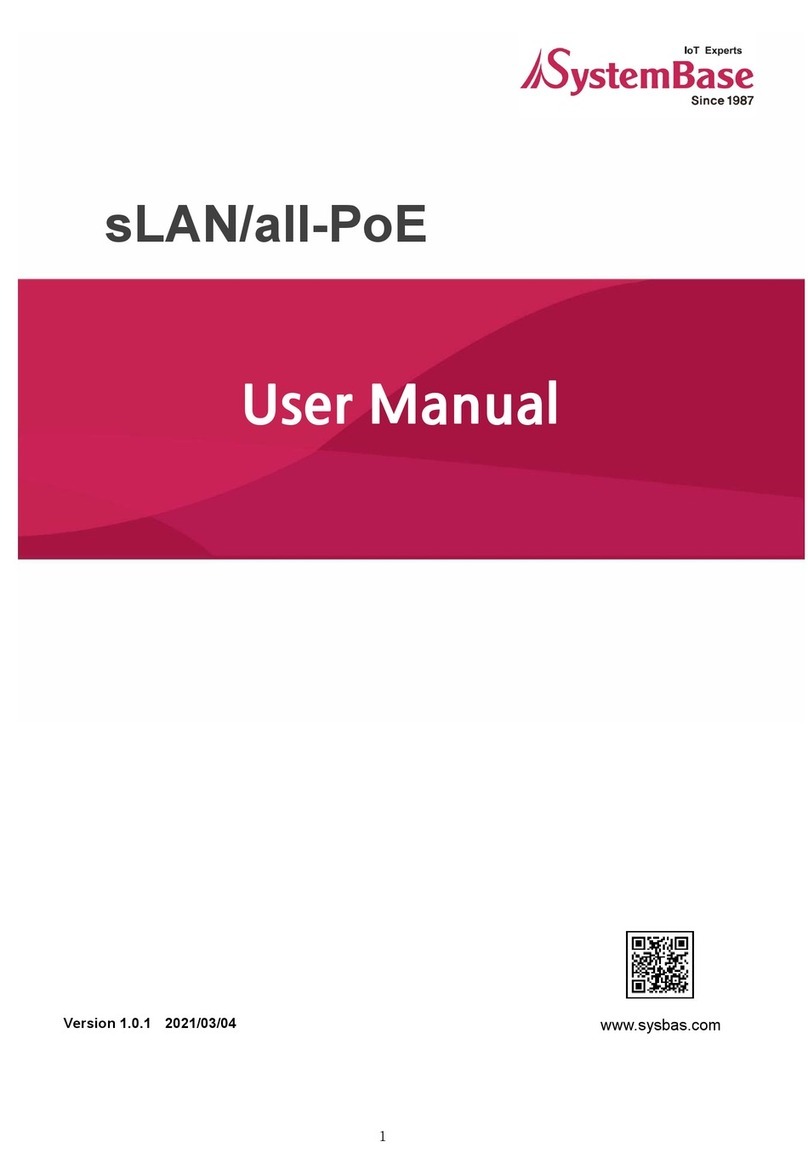sWiFi/all User Manual 목차
CONTENTS
1. OVERVIEW ..........................................................................................................................3
1. Package ................................................................................................................................................................................... 3
2. Operating Environment.................................................................................................................................................. 3
3. Techinical Support ............................................................................................................................................................ 3
2. FEATURE..............................................................................................................................4
2.1 Station Mode..................................................................................................................................................................... 4
2.2 COM Redirector Mode..............................................................오류! 책갈피가 정의되어 있지 않습니다.
3. HARDWARE ........................................................................................................................6
3.1 sWiFi/all Appearance .................................................................................................................................................... 6
3.2 Serial Port (DE-9 FEMALE)......................................................................................................................................... 7
3.3 LED Operating Status ................................................................................................................................................... 7
3.4 Power Connector............................................................................................................................................................. 7
4. Console Setting .................................................................................................................8
4.1 Power Supply .................................................................................................................................................................... 8
4.2 Connection.......................................................................................................................................................................... 8
5. Utility Setting.....................................................................................................................9
5.1 Mode Settings .................................................................................................................................................................. 9
5.2 Setting.................................................................................................................................................................................10
5.3 Clearing Console Window Logs.............................................................................................................................. 9