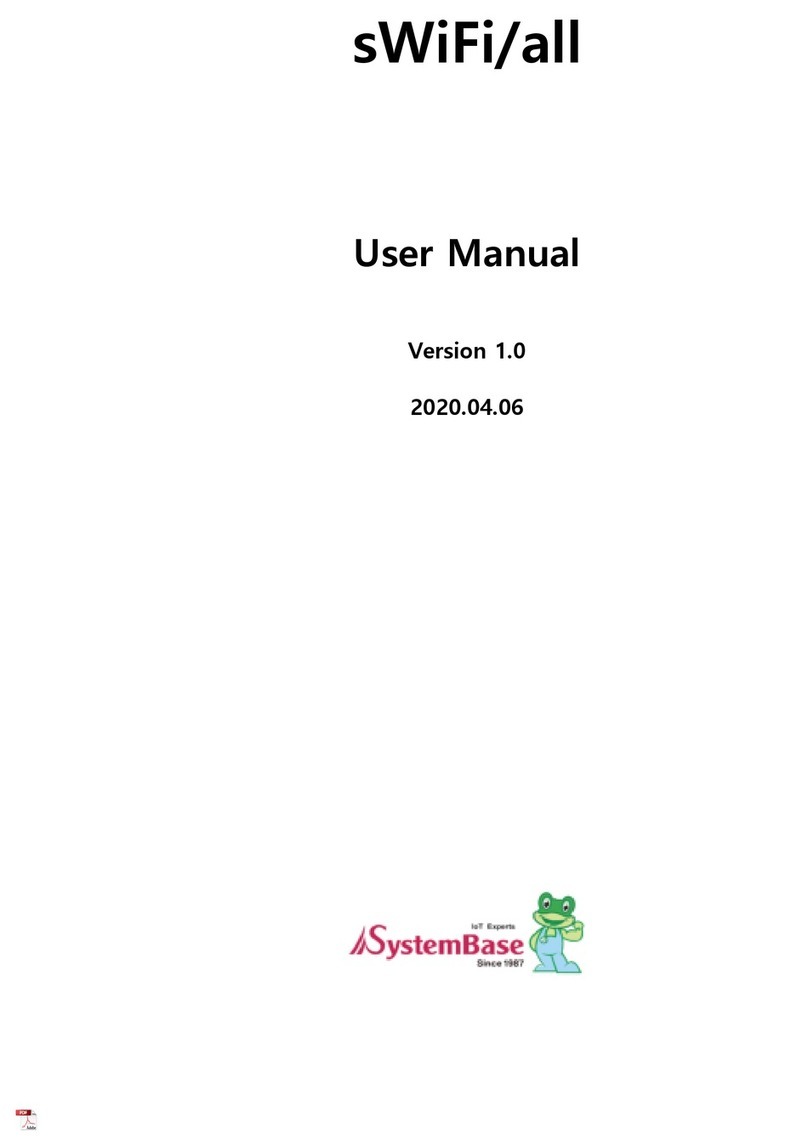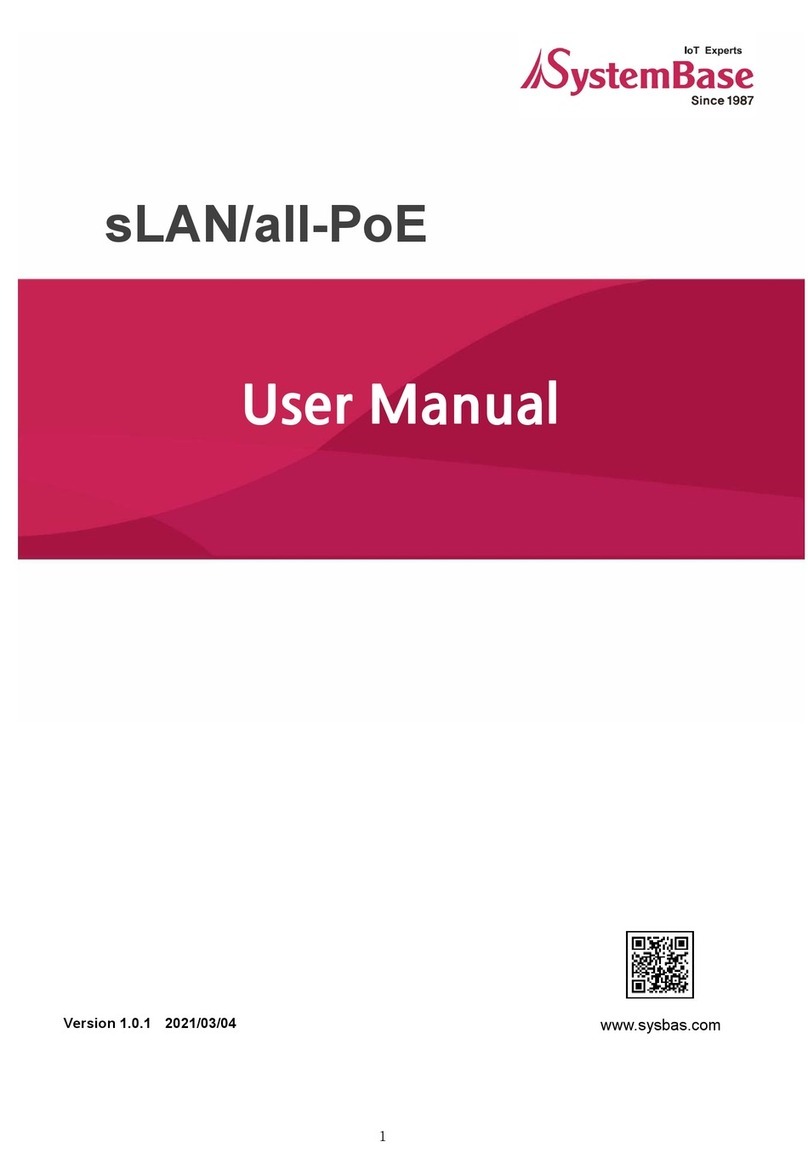RF/Serial(RS232) Converter
BT-232
User Manual
Version 1.1
(Software version 2.1)
1. Introduction
BT-232 converts RS-232 serial signals to Bluetooth RF signals.
■ Product box contains
- RS232 to RF Converter 2EA - User Manual
- A/C power supply(110/220V AC to DC) - USB cable
2. Specifications
Model Name BT-232 (Software version 2.1)
Type RS232 to RF Conveter
Distance 100 M
Voltage 5V ~ 12V/DC
Wireless interface Bluetooth Specification Version 1.1
Frequency bandwidth 2402 ~ 2480 MHz
Radio mode Frequency hopping
Channels 7
Modulation GFSK
Current Max 200 mA (5V DC)
Temperature -20 ~ 70 °C
Antenna Internal Chip Antenna
Antenna gain Max 1.5 dBi
Antenna directivity Non-directional
Antenna polarization
characteristics
None
Serial
communication
1200 BPS – 115200 BPS Full Duplex
8 Data bits/Odd, Even, No Parity/1,2 Stop bits
Flow Control RTS/CTS ON/Off possible,
DTR/DSR/DCD Loop back connected
3. Architecture
1) External View
2) Mode Switch
Setup Active : Active Mode
Setup Active : Setup Mode
3) LED
- LINK : Turns green when remotely linked with the other party
- TxD : Turns on when data is transmitting (turns on faintly only if
linked)
- RxD : Turns on when data is receiving
4) Connector
DB-9 Connector Pin-out
4. Installation Procedures
1) Connection
There is no need to install additional programs in your computer or
communication devices to use the BT-232.
Connect the BT-232 to a serial port at your computer or
communication device and supply it with power. Then you can easily
access it as if you were using the existing serial port.
BT-232 can be powered by the following methods: DC power supply,
PC USB port through USB cable or DB9 pin connector (available only if
special serial ports are used).
A Bluetooth connection between two devices using the BT-232 is
automatically established when both BT-232 are powered on. After
that, you are free to use the serial port.
2) Environment Setting
Since BT-232s are connected onto the serial port of your PC or
communication device, you should specify the serial port environment
information (Baud rate, data bits, parity bit, stop bit, flow control, etc.)
and the RF connection (device name, operating mode, target address,
etc.) for mutual communication.
RF connection setting is required only if you communicate with other
manufacturer’s Bluetooth devices instead of the BT-232 or change the
initial setting.
For environment setting, please use “Hyper terminal” included in your
Windows’ operating system.
5. Operating Environment Setting
1) Procedures
BT-232 can set baud rate, parity, stop bit, device name, target
adapter and operating mode using Hyper Terminal.
①. Connect one BT-232 to the PC serial port and power it on.
②. Run Windows’ Hyper Terminal program.
③. Set baud rate, data bits, parity and stop bit to
9600-8-NONE-1 at Hyper Terminal.
④. Select setup mode at the BT-232 mode switch.
⑤. If you press <Enter>key after 5 seconds, software version
information will be displayed.
⑥. Set up serial port.
⑦. Setup RF connection.
⑧. After completing the setting, be sure to execute ‘X’ command and
save, and then the Mode Switch to ‘Active’.
■ Reference:
If you enter ‘?’, the list for all commands is displayed, and if
‘?<command>’, how to use the requested command is displayed. All
commands should be typed with capital letter. All commands and
setting values are case-sensitive.
2) Serial settings
■ Example of Baud Rate setting (9600 bps -> 19200 bps)
①. First, enter ‘?B’ to display the way to use the requested command.
To set the baud rate at 19200bps, the input value shall be ‘4.’ (Refer to
the above figure)
②. Type ‘B’.
③. Type ‘4’.
④. The set value is shown on the screen again. (All the same in the
next procedures)
■Example of Flow control setting (None -> Hardware)
①. First, enter ‘?F’ to display the way to use the requested command.
To set the flow control at Hardware, the input value shall be ‘1’.
② Type ‘F’.
③. Type ‘1’.
■ Example of Stop bit setting (1 bit -> 2 bits)
①. First, enter ‘?S’ to display the way to use the requested command.
To set the stop bit at 2bit, the input value shall be ‘1’.
② Type ‘S’.
③. Type ‘1’.
■ Example of Parity bit setting (None -> Even)
①. First, enter ‘?P’ to display the way to use the requested command.
To set the parity bit at Even, the input value shall be ‘2’.
② Type ‘P’.
③. Type ‘2’.
3) RF Connection setting
This is necessary only if you communicate with other manufacturer’s
Bluetooth devices instead of the BT-232 or change the initial settings.
■ Example of Target Address setting
(00:02:78:01:EF:BB -> 00:02:78:01:EF:BC)
①. Type ‘A’.
②. Type the target address to be changed. You have to enter the 12-
digit hexadecimal address. After typing “00027801EFBC”, press ‘Enter’
key.
■ Example of connection mode setting (1:1 -> Wait)
Software version
Authentication
Adapter address
Factory default setting
Target adapter address
Device name
COM port setting