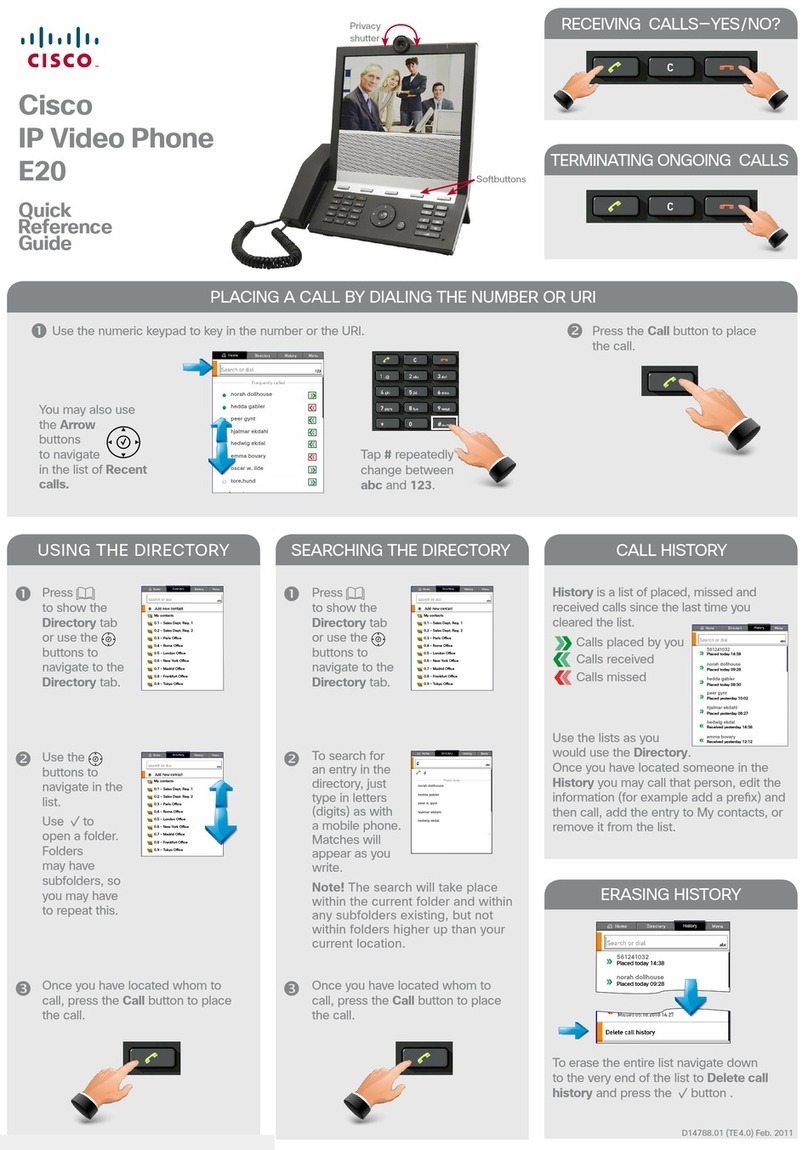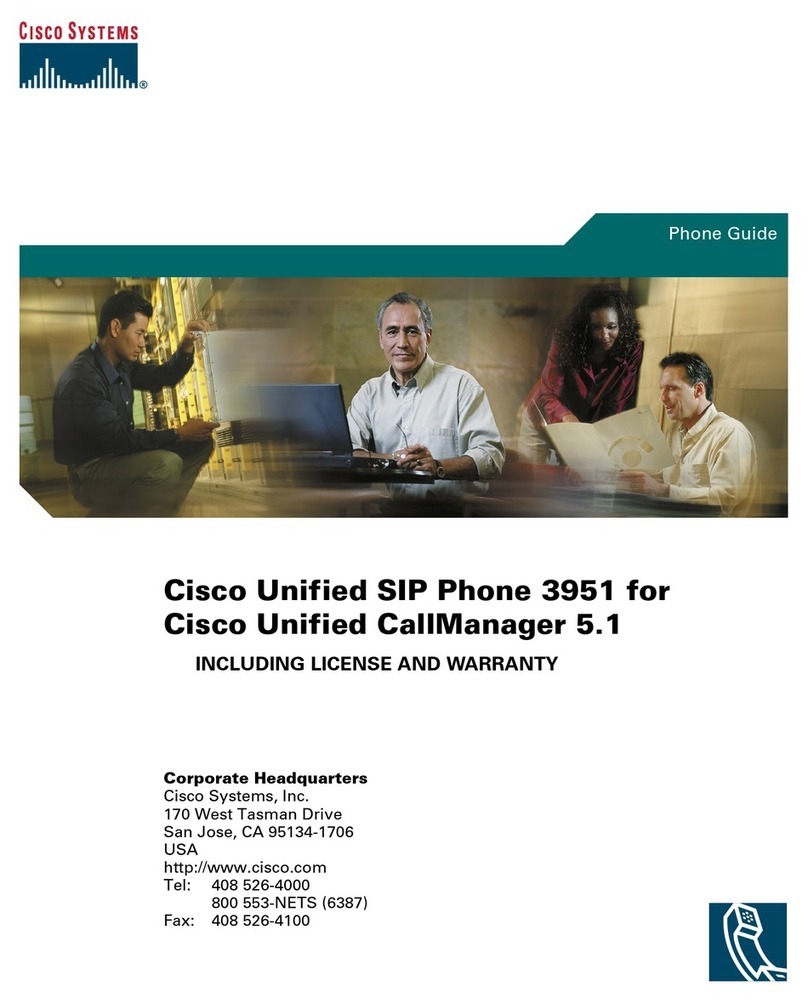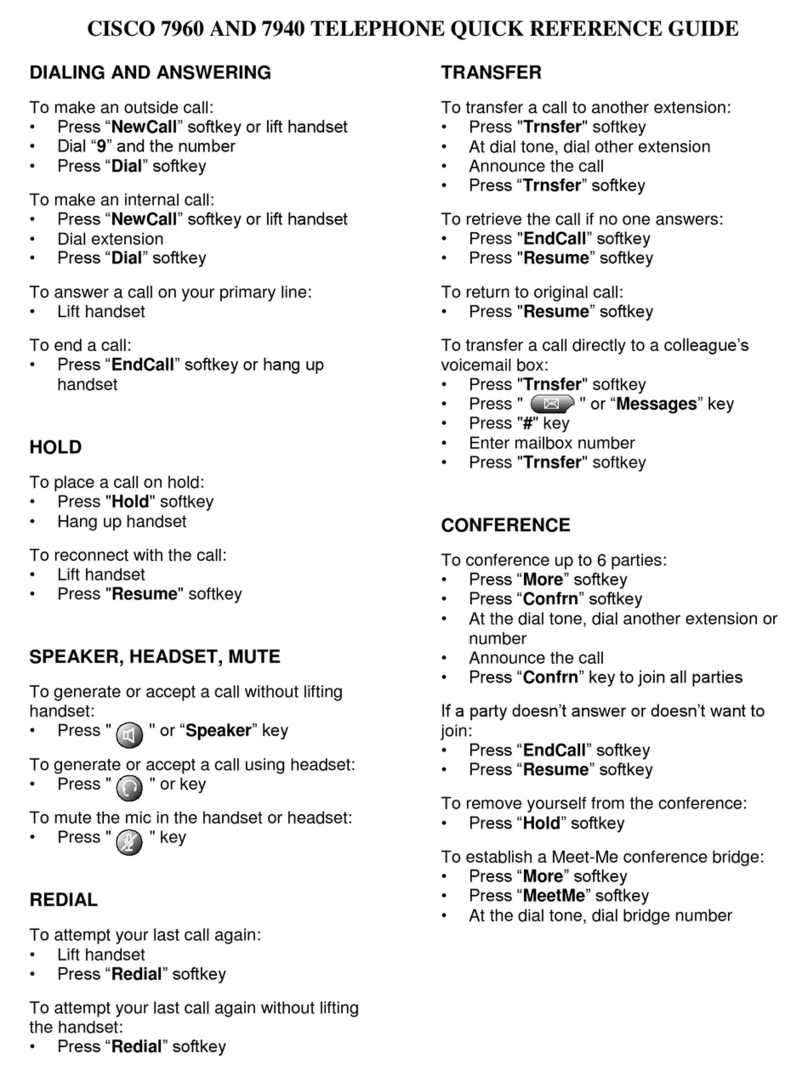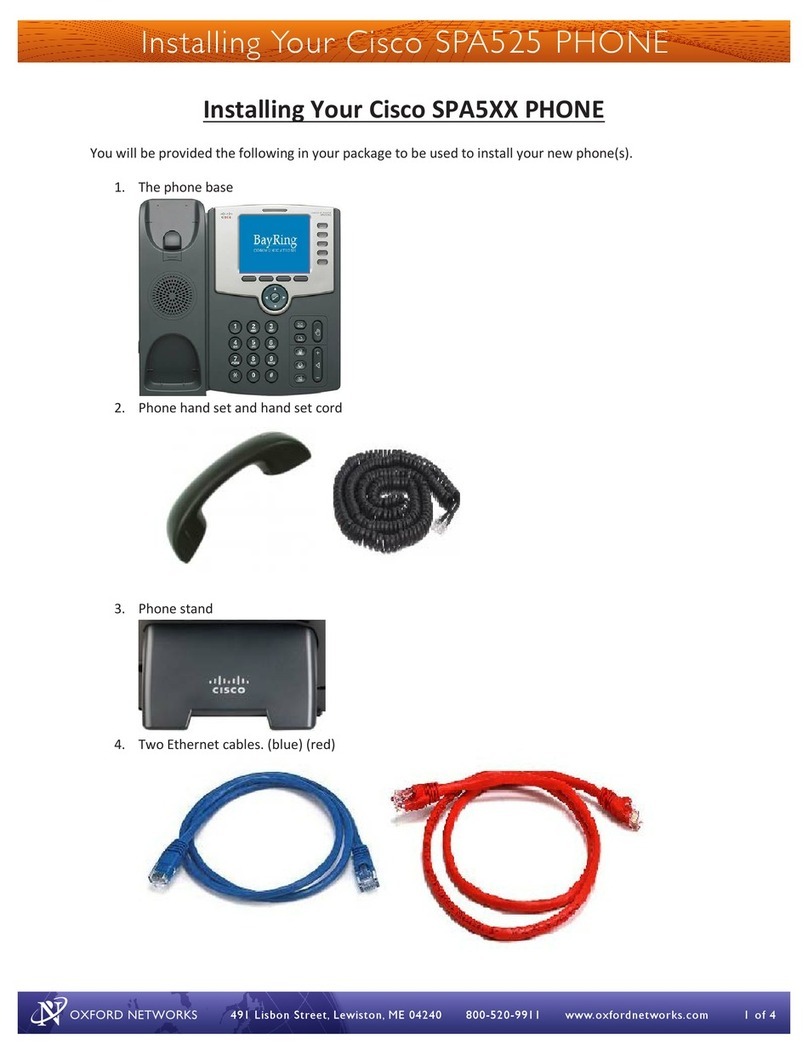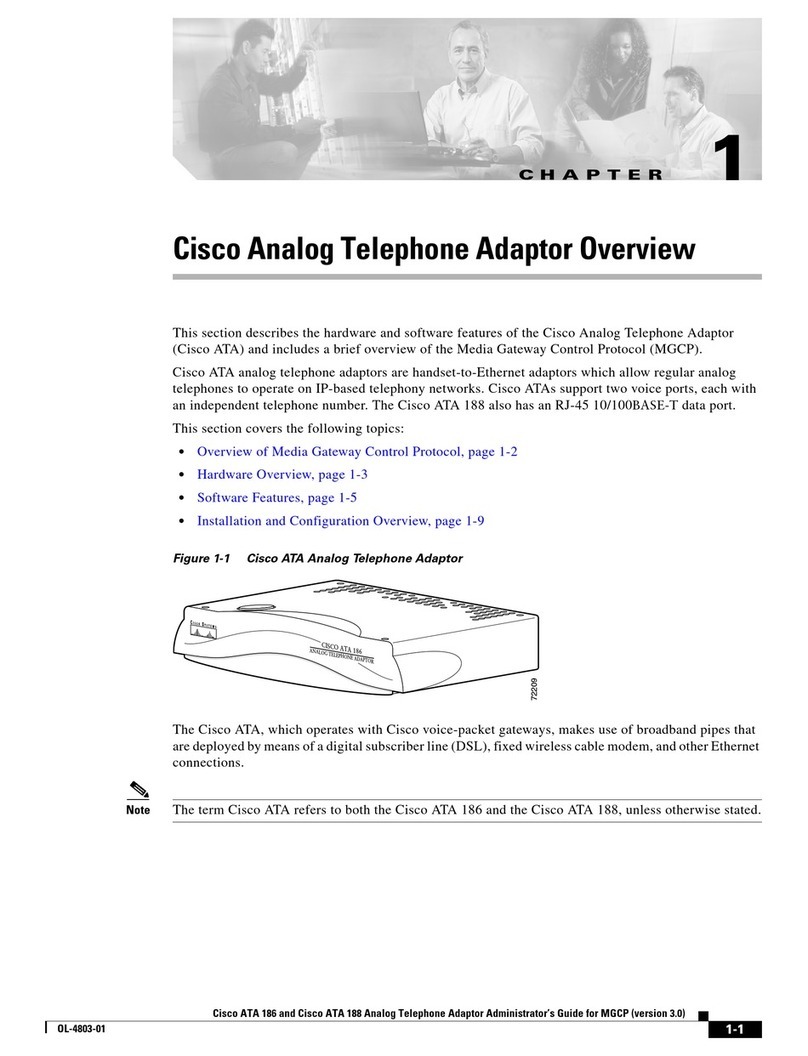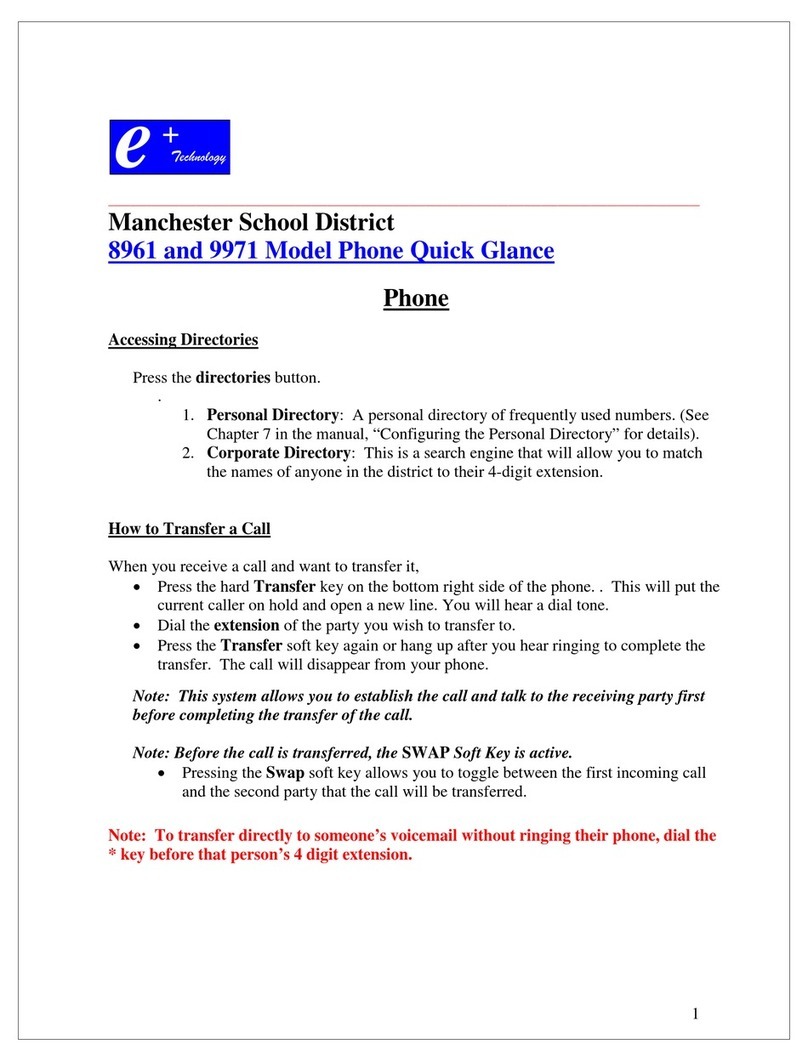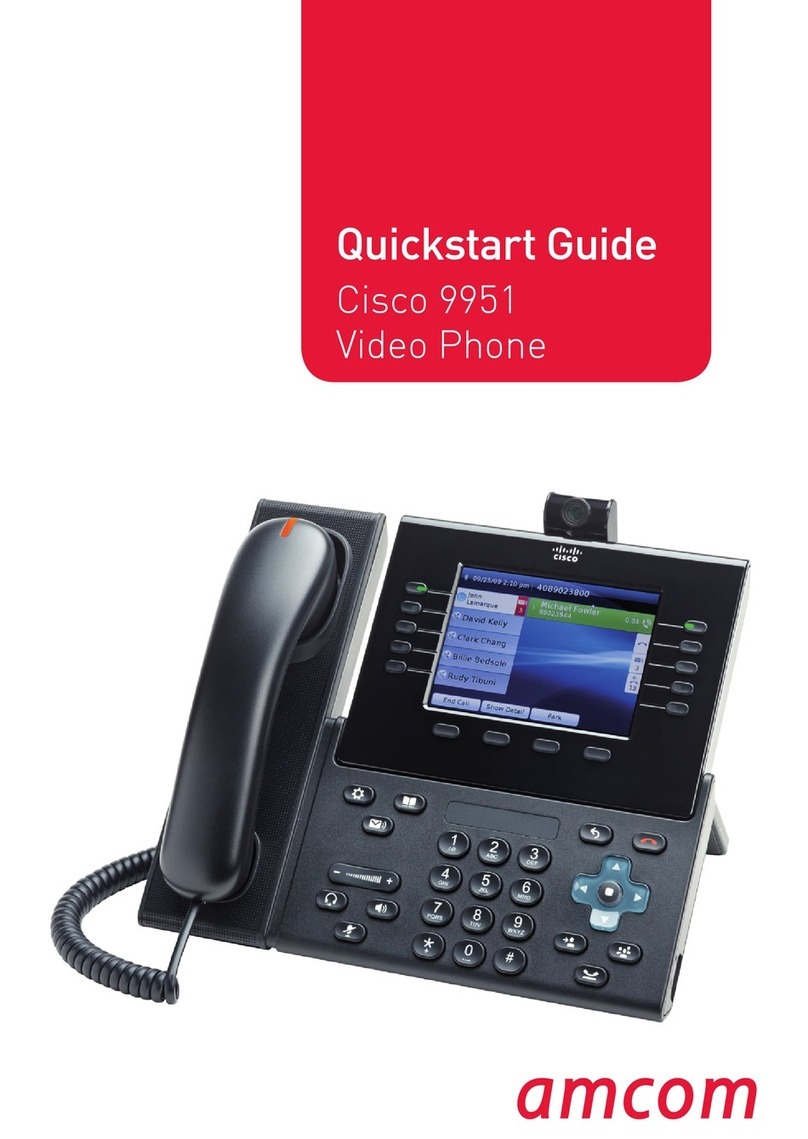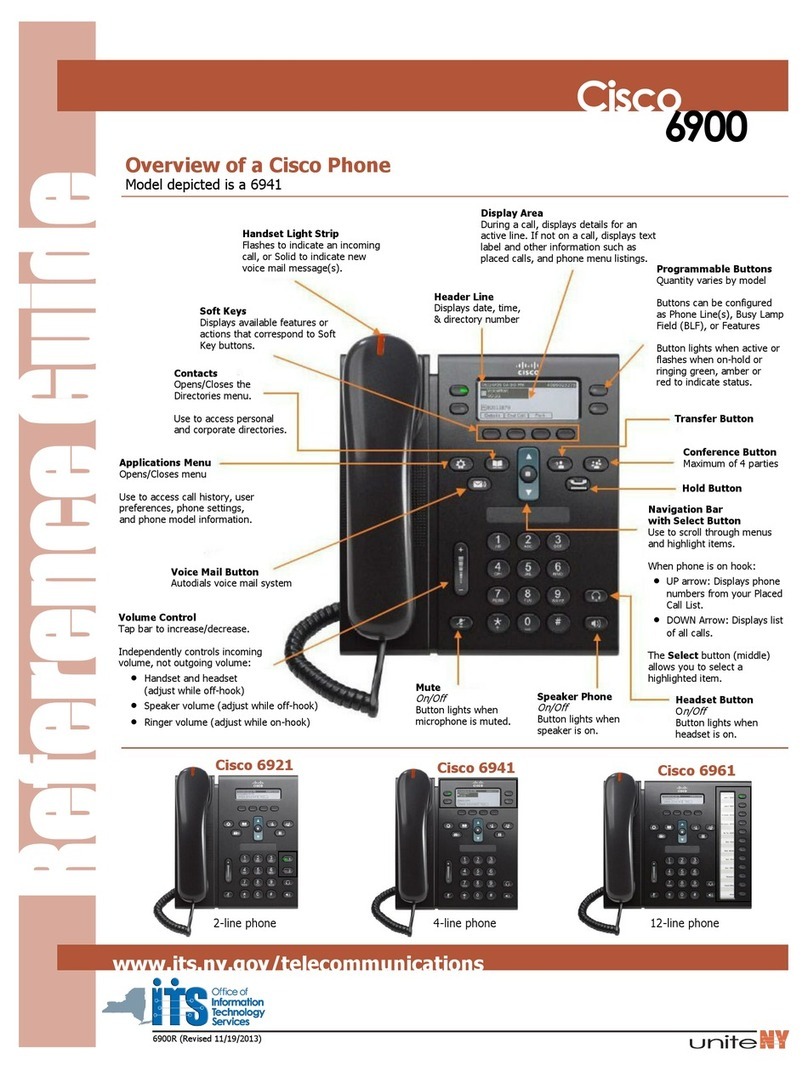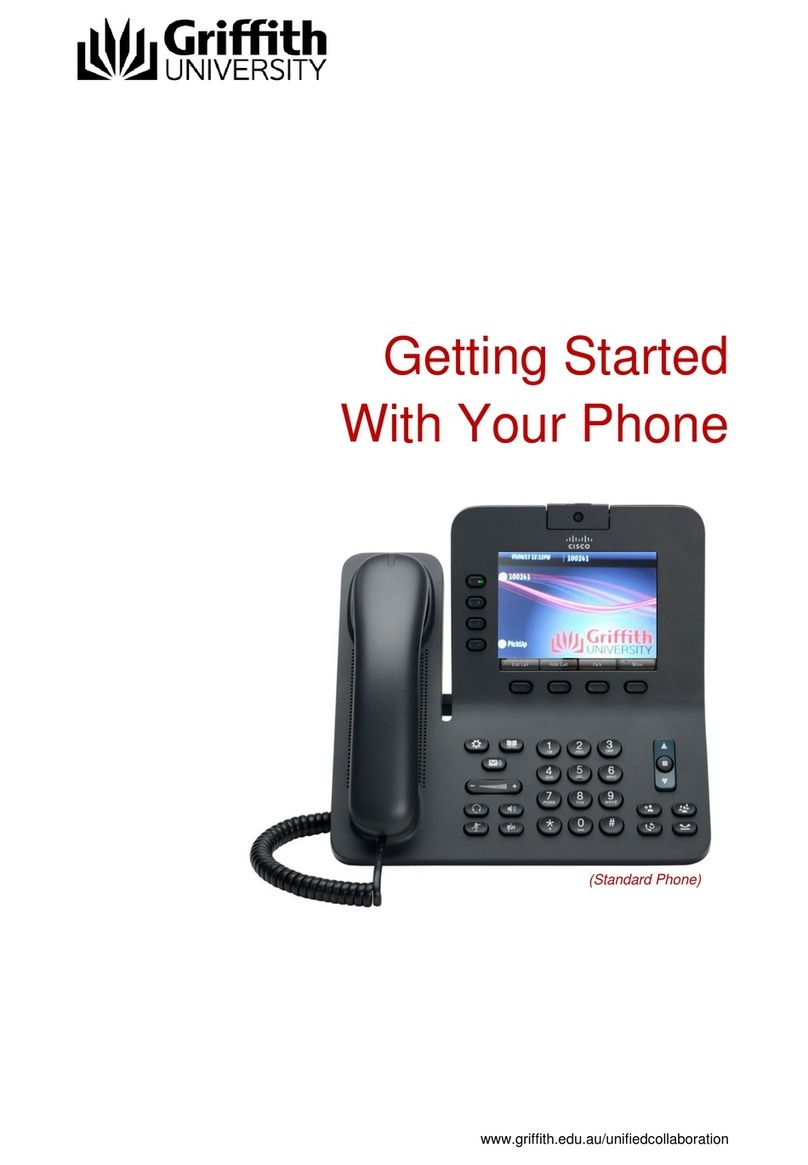Cox Business IP Centrex
Calling Features and Functions
Quick Start Guide
Advanced Functions
Softkey Description
Setting Up Voice Mail
1. From your business phone, press the envelope
button or dial *298.
2. When asked for the PIN, enter 269266 (COXCOM).
3. Follow the prompts to record your voice message
and change the PIN.
Access Voice Mail
(from your business line)
1. From your business phone, press the envelope
button or dial *86.
2. Enter your password. (Note: Initial voice mail setup
must occur on the intended desk phone. The
temporary password is 269266.)
Access Voice Mail
(from main/other lines)
1. Pick up the line you want to check.
2. Press the envelope button or dial *86.
3. Enter the password for that line.
†
Some functions may be restricted by your
Cox Business VoiceManagerSM administrator.
While on Hook
Redial Calls the last number dialed.
Directory Accesses your personal or group
directory.
Cfwd Call Forwarding: Forwards all incoming
calls to your phone to a specific number.
Dnd (DND) Do Not Disturb: Prevents incoming
calls from ringing your phone. Calls are
automatically forwarded to voice mail.
LCR Last Call Return: Calls the last
incoming number.
PTT Push to Talk: Initiates immediate
communication with individuals. PTT can
be configured for one- or two-way voice.
While on a Call
End Ends the call.
Conf Conference with another. Press Conf
while on a call, dial another party and
press Conf again.
BXFER Blind Transfer: Transfers a call to another
number without announcing the caller.
1. While on an active call, press the
BXFER softkey.
2. Dial the receiver’s number
(or extension).
3. Press the # or Dial button.
XFER Warm Transfer: Transfers a call to
another number, but announces the
caller information before completing
the transfer.
1. While on an active call, press the
XFER softkey.
2. Dial the receiver’s number
(or extension).
3. Introduce the call and press the
XFER key again.
XFERVM Transfers a call to voice mail.
Hold Places the call on hold.
Code†Description
*72 Call Forward Always Activate
*73 Call Forward Always Deactivate
*98 Call Pickup
*69 Call Return
*68 Call Park
(press Hold / *68 / ext / #)
*88 Call Park Retrieve
(press *88 / ext / #)
*98 Call Pickup
(press *98 to pick up ringing ext)
*97 Answer Specific Extension
(press *97 / ext / #)
*50 Push to Talk
(press *50 / ext / #)
Cisco SPA508G Phone
Cisco SPA504G Phone
Cox Business IP Centrex
Calling Features and Functions
Quick Start Guide
Advanced Functions
Softkey Description
Setting Up Voice Mail
1. From your business phone, press the envelope
button or dial *298.
2. When asked for the PIN, enter 269266 (COXCOM).
3. Follow the prompts to record your voice message
and change the PIN.
Access Voice Mail
(from your business line)
1. From your business phone, press the envelope
button or dial *86.
2. Enter your password. (Note: Initial voice mail setup
must occur on the intended desk phone. The
temporary password is 269266.)
Access Voice Mail
(from main/other lines)
1. Pick up the line you want to check.
2. Press the envelope button or dial *86.
3. Enter the password for that line.
†
Some functions may be restricted by your
Cox Business VoiceManagerSM administrator.
While on Hook
Redial Calls the last number dialed.
Directory Accesses your personal or group
directory.
Cfwd Call Forwarding: Forwards all incoming
calls to your phone to a specific number.
Dnd (DND) Do Not Disturb: Prevents incoming
calls from ringing your phone. Calls are
automatically forwarded to voice mail.
LCR Last Call Return: Calls the last
incoming number.
PTT Push to Talk: Initiates immediate
communication with individuals. PTT can
be configured for one- or two-way voice.
While on a Call
End Ends the call.
Conf Conference with another. Press Conf
while on a call, dial another party and
press Conf again.
BXFER Blind Transfer: Transfers a call to another
number without announcing the caller.
1. While on an active call, press the
BXFER softkey.
2. Dial the receiver’s number
(or extension).
3. Press the # or Dial button.
XFER Warm Transfer: Transfers a call to
another number, but announces the
caller information before completing
the transfer.
1. While on an active call, press the
XFER softkey.
2. Dial the receiver’s number
(or extension).
3. Introduce the call and press the
XFER key again.
XFERVM Transfers a call to voice mail.
Hold Places the call on hold.
Code†Description
*72 Call Forward Always Activate
*73 Call Forward Always Deactivate
*98 Call Pickup
*69 Call Return
*68 Call Park
(press Hold / *68 / ext / #)
*88 Call Park Retrieve
(press *88 / ext / #)
*98 Call Pickup
(press *98 to pick up ringing ext)
*97 Answer Specific Extension
(press *97 / ext / #)
*50 Push to Talk
(press *50 / ext / #)
Cisco SPA508G Phone
Cisco SPA504G Phone
Advanced Functions
Softkey Description
While not on a Call
Redial Opens a redial list.
Directory Accesses your personal or group
directory.
Cfwd
(Call Forwarding)
Forwards all incoming calls to your
phone to a specific number.
DND
(Do Not Disturb)
Prevents incoming calls from ringing
your phone. Calls are automatically
forwarded to voice mail.
LCR
(Last Call Return) Calls the last incoming number.
PTT
(Push To Talk)
Initiates immediate communication
with individuals. PTT can be
configured for one- or two-way
voice.
While on a Call
End Ends the call.
Conf
(Conference)
Conference with another party. Press
Conf while on a call, dial another
party and press Conf again.
BXFER
(Blind or Cold
Transfer)
Transfers a call to another number
without announcing the caller.
1. While on an active call, press the
BXFER softkey.
2. Dial the receiver’s number
(or extension).
3. Press the # or Dial button.
XFER
(Consulted or
Warm Transfer)
Transfers a call to another number,
but announces the caller information
before completing the transfer.
1. While on an active call, press the
XFER softkey.
2. Dial the receiver’s number
(or extension).
3. Introduce the call and press the
XFER key again.
XFERVM Transfers a call to voice mail.
Hold Places the call on hold.
Code†Description
*72 Call Forward Always Activate
*73 Call Forward Always Deactivate
*69 Call Return
*68 Call Park
(press Hold / *68 / ext / #)
*88 Call Park Retrieve
(press *88 / ext / #)
*98 Call Pickup
(press *98 to pick up ringing ext)
*97 Answer Specific Extension
(press *97 / ext / #)
*50 Push to Talk
(press *50 / ext / #)
†Some functions may be restricted by your
Cox Business VoiceManagerSM administrator.
Initial Voice Mail Setup
1. From your business phone, press the envelope
button or dial *298.
2. When asked for the PIN, enter 269266
followed by #.
3. Follow the prompts to record your voice
message and change the PIN.
Access Voice Mail
(from your business line)
1. From your business phone, press the envelope
button or dial *86.
2. Enter your PIN followed by #.
Access Voice Mail
(outside the office)
1. Dial your direct number.
2. Listen for your greeting to begin playing.
3. Press *5.
4. Enter your PIN followed by #.
Cisco SPA504G Phone
Cisco SPA508G Phone
Cox Business IP Centrex
Quick Reference Guide
for Cisco SPA504G and
SPA508G Phone
For IP Centrex support,visit
www.coxbusiness.com/starthere
or call 866-272-5777