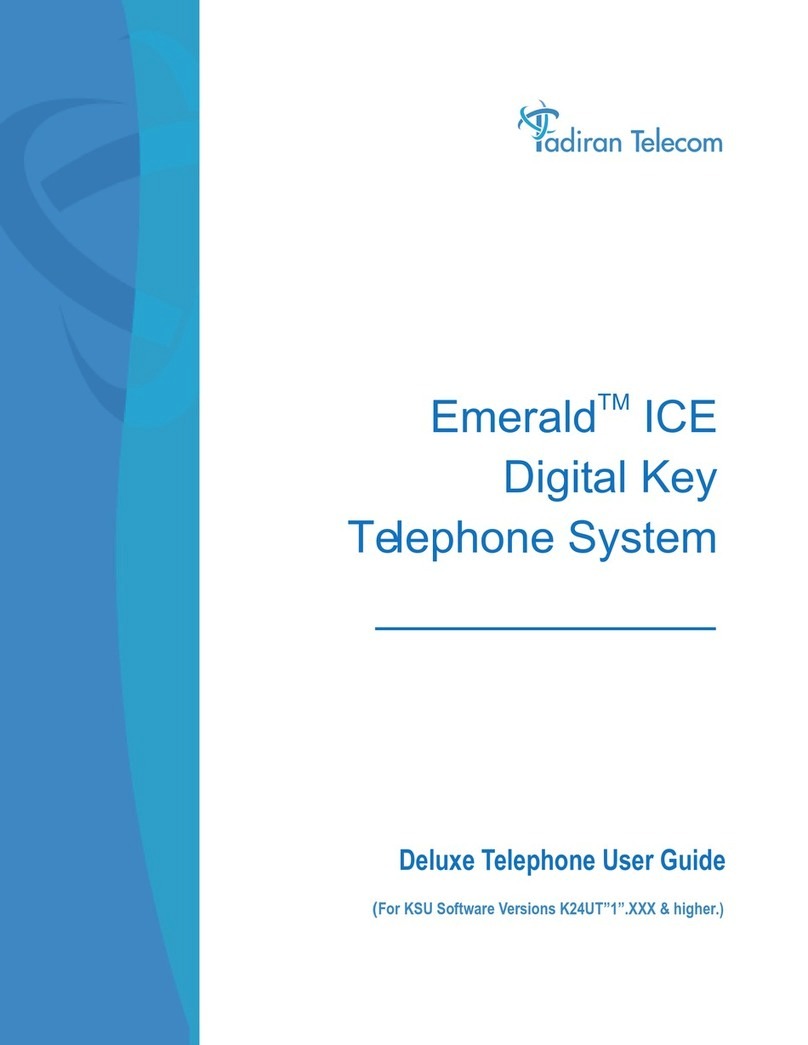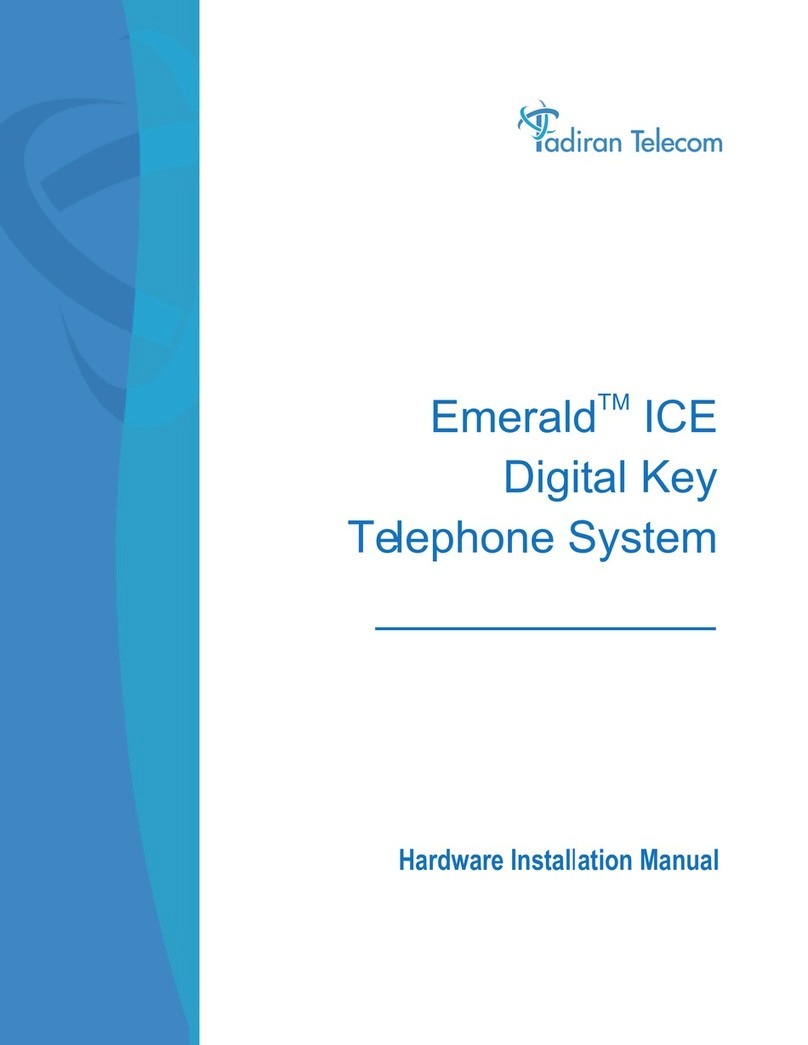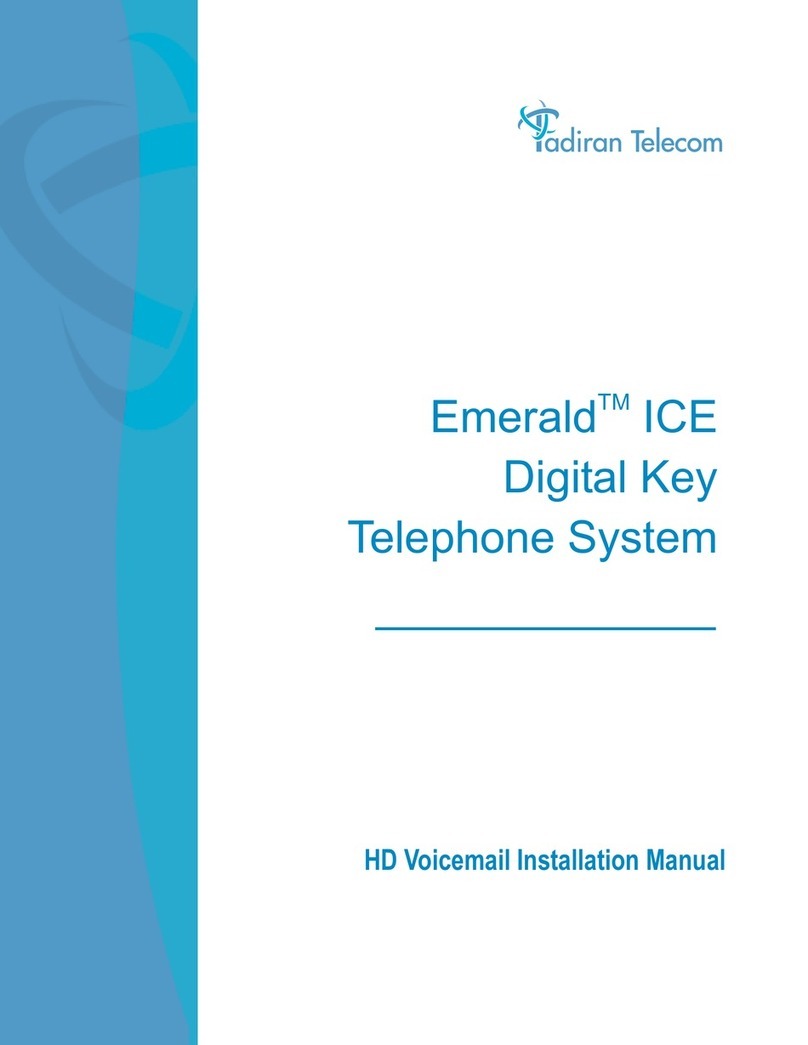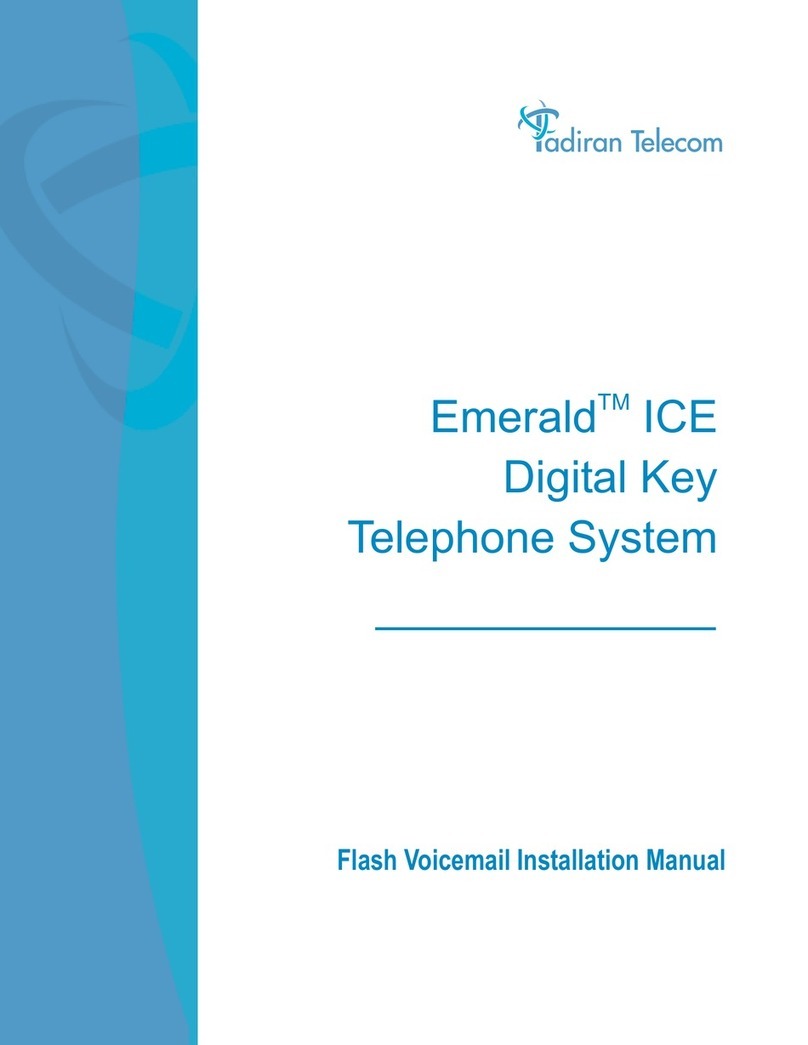Copyright
ii
Copyright
Copyright © 2015 TADIRAN TELECOM (TTL), L . P.
Copyright © 2015 Tadiran Telecom (TTL), L.P. All rights reserved. No parts of this publication may
be reproduced or transmitted in any form or by any means, electronic or mechanical,
photocopying, recording, or otherwise, for any purpose, without the express written permission
of Tadiran Telecom (TTL), L.P. Under the law, reproducing includes translating into another
language or format.
When this publication is made available on media, Tadiran Telecom (TTL), L.P. gives its consent to
downloading and printing copies of the content provided in this file only for private use but not
for redistribution. No parts of this publication may be subject to alteration, modification or
commercial use. Tadiran Telecom (TTL), L.P. will not be liable for any damages arising from use of
an illegally modified or altered publication.
Warranty
THE SPECIFICATIONS AND INFORMATION REGARDING THE PRODUCTS IN THIS GUIDE ARE
SUBJECT TO CHANGE WITHOUT NOTICE. ALL STATEMENTS, INFORMATION, AND
RECOMMENDATIONS IN THIS GUIDE ARE BELIEVED TO BE ACCURATE AND PRESENTED
WITHOUT WARRANTY OF ANY KIND, EXPRESS OR IMPLIED. USERS MUST TAKE FULL
RESPONSIBILITY FOR THEIR APPLICATION OF PRODUCTS.
TADIRAN TELECOM (TTL), L.P. MAKES NO WARRANTY OF ANY KIND WITH REGARD TO THIS
GUIDE, INCLUDING, BUT NOT LIMITED TO, THE IMPLIED WARRANTIES OF MERCHANTABILITY
AND FITNESS FOR A PARTICULAR PURPOSE. Tadiran Telecom (TTL), L.P. shall not be liable for
errors contained herein nor for incidental or consequential damages in connection with the
furnishing, performance, or use of this guide.
Declaration of Conformity
Hereby, Tadiran Telecom (TTL), L.P. declares that this phone is in conformity
with the essential requirements and other relevant provisions of the CE, FCC.
CE Mark Warning
This device is marked with the CE mark in compliance with EC Directives 2006/95/EC and 2004/108/EC.