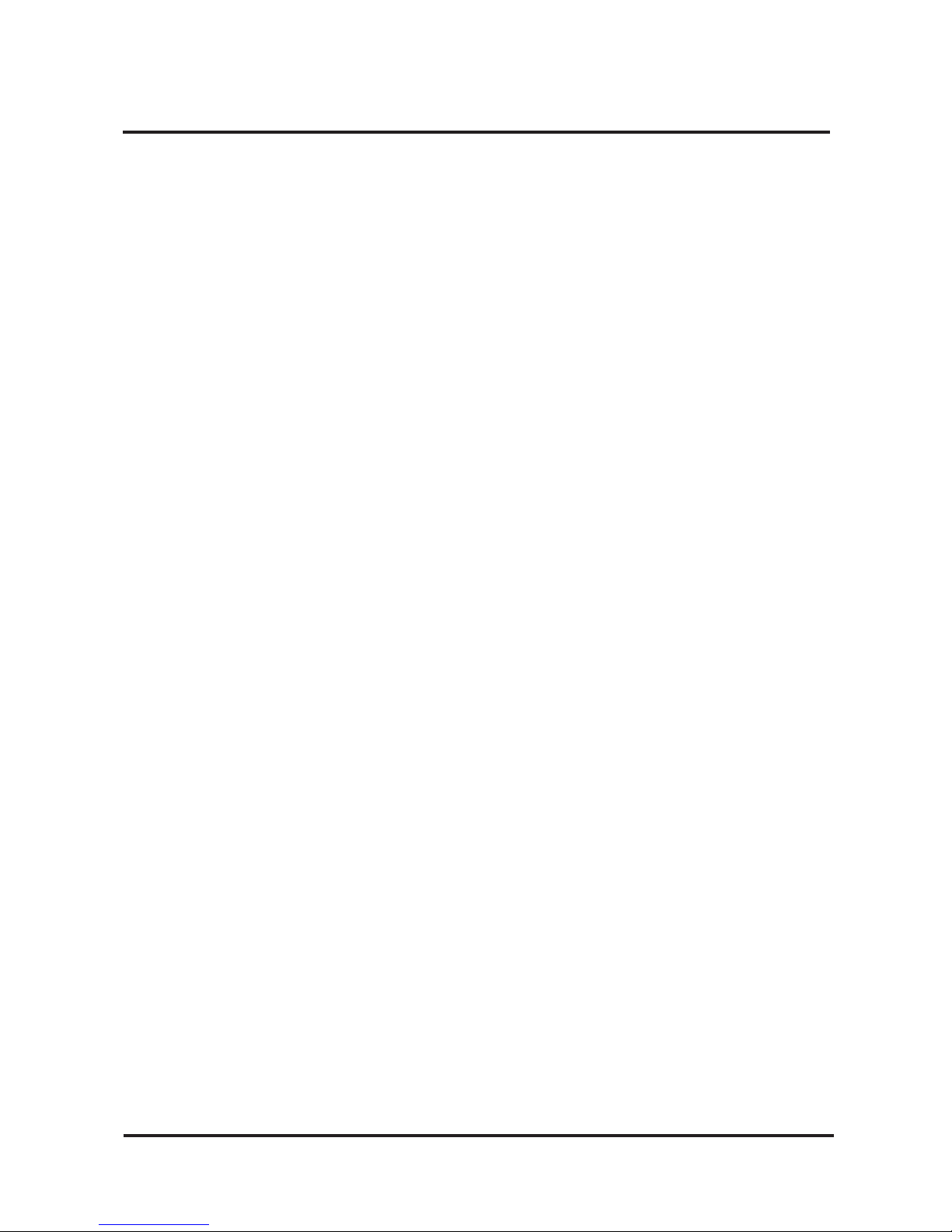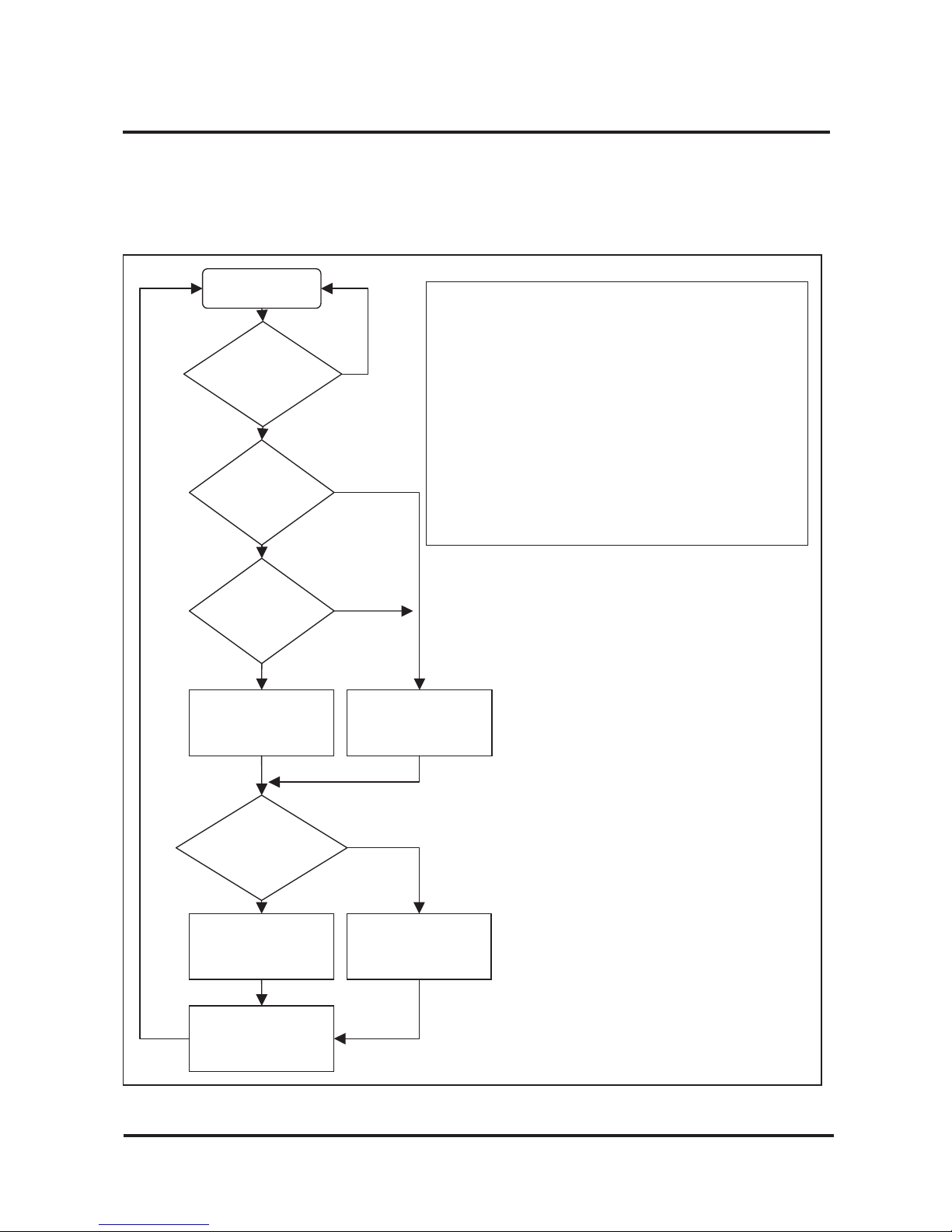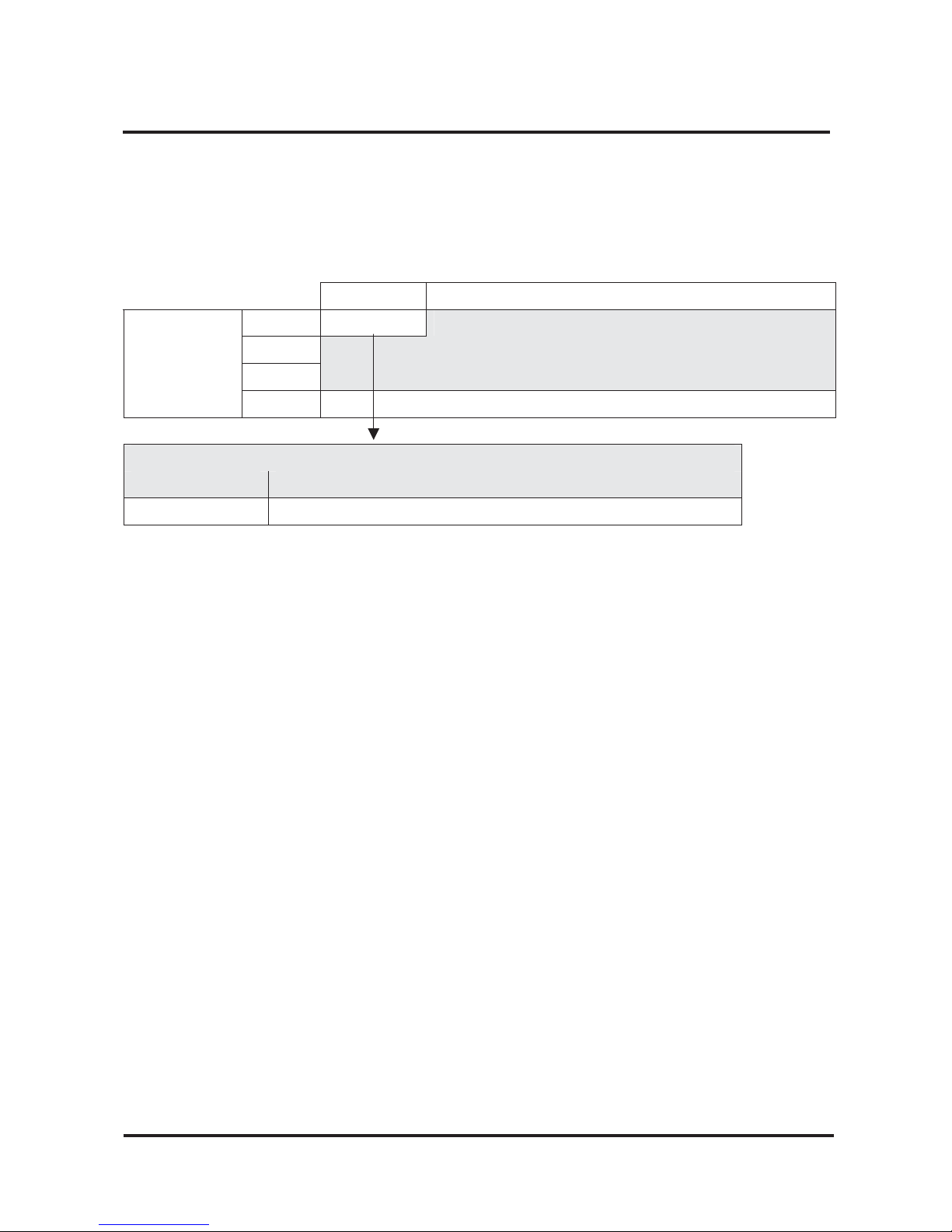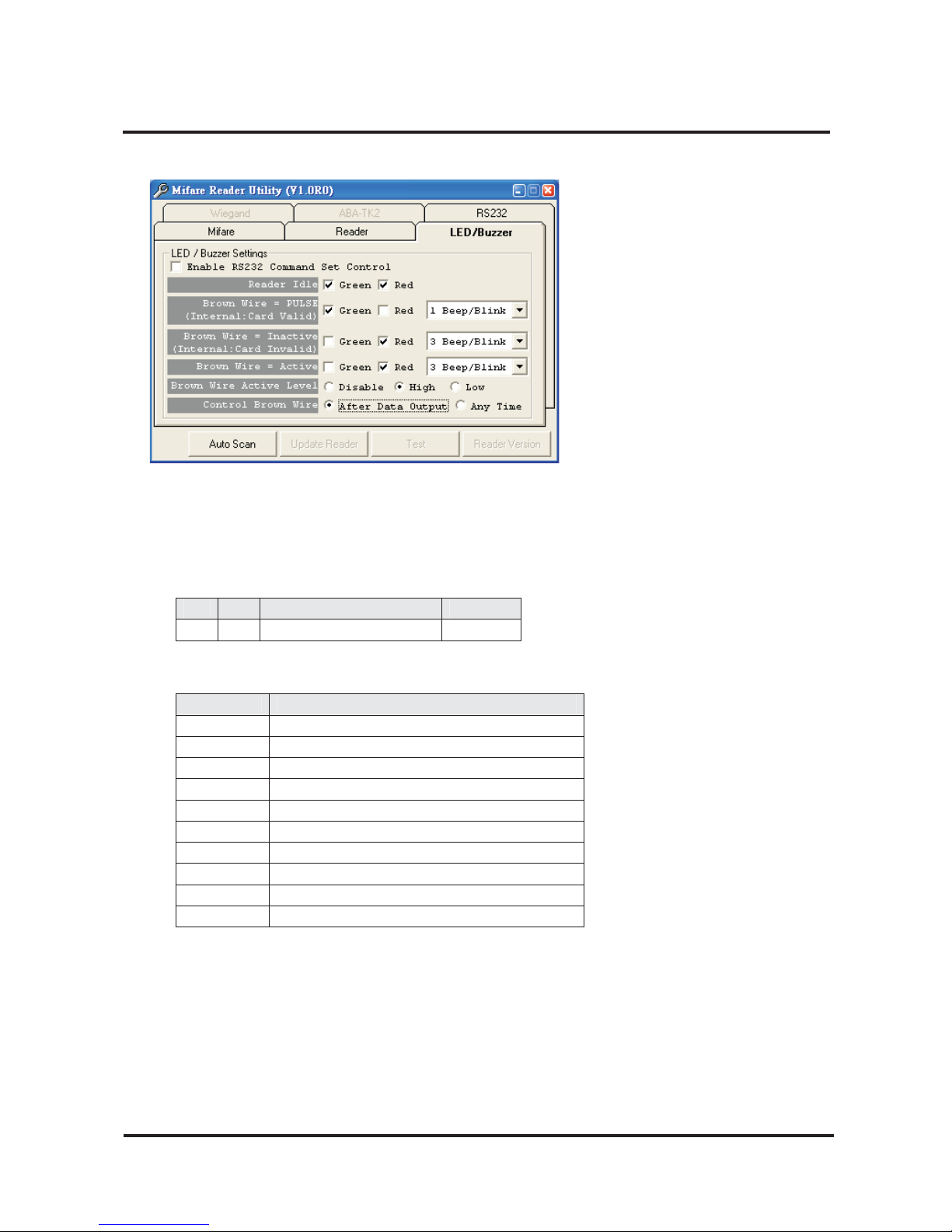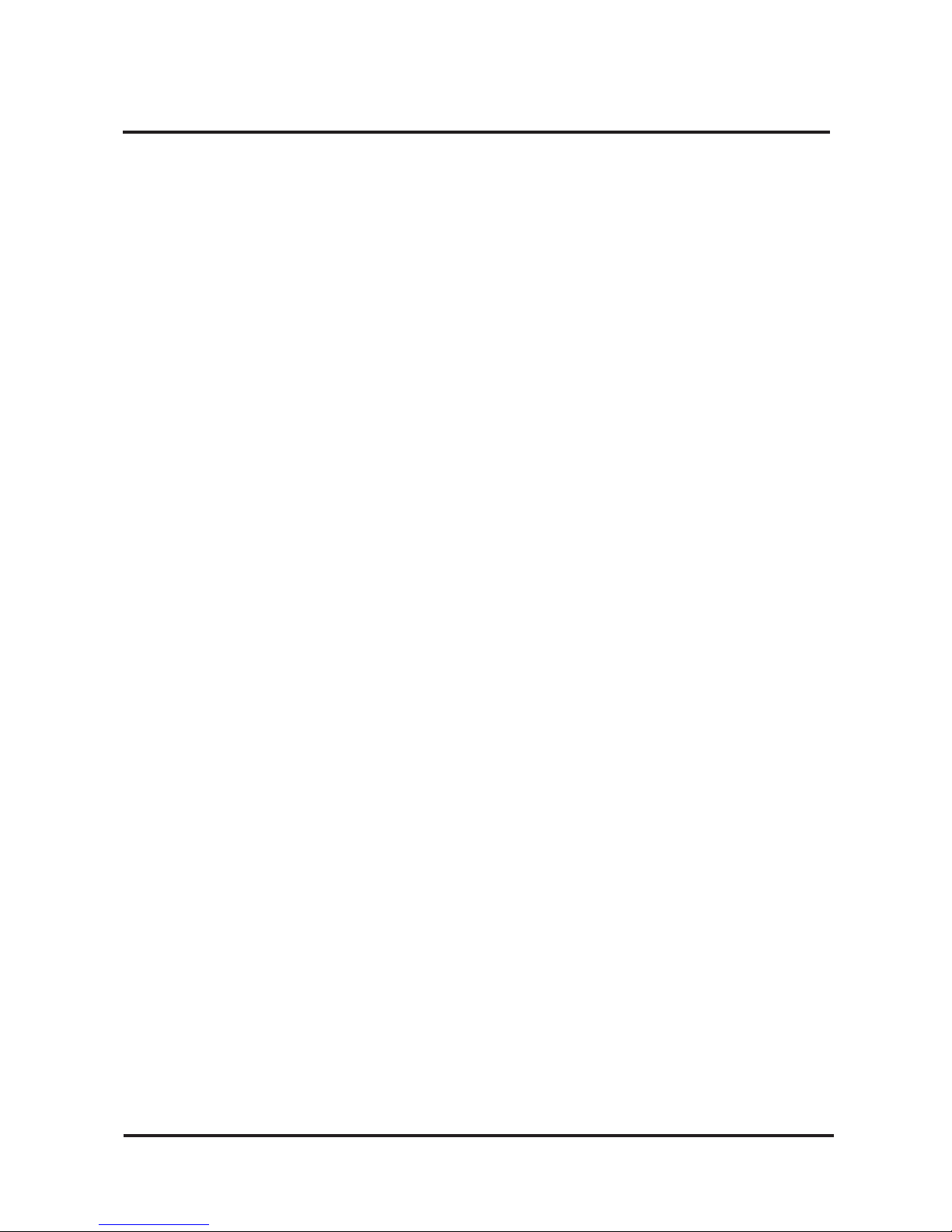SmaFinger
PROMAG REV.A
2
SmaFinger is a fingerprint reader developed on the so-call contactless smart card 13.56 Mhz RFID technology. The
integration of biometric technology by fingerprint identification and 13.56Mhz RFID technology make Smafinger be
capable of biometric and contactless performance without spending large amount of expenses in running system
upgrading with fingerprint system extension. On the aspect of personal privacy issue, SmaFinger supply the high secure
of protection on privacy concern due to every fingerprint is stored on a card. Also the reader itself supports Mifare
MAD1/MAD2 format make user end be able to issue their customized ID cards.
Features:
1. Support MAD1/MAD2 standard, and support customer MAD-AID setting.
2. Support Non-MAD format with user-defined sector number.
3. Support Anti-Collision (Two cards to gether can be read at the same time).
4. Support used card with data offset and length.
5. Support Multi Sectors.
6. Support Mifare®Standard 4K or Mifare®Standard 1K card.
7. Each Reader with Reader ID for multi-link application.
8. Output interface: Wiegand (Default), ABA-TK2 and RS232.
9. Wiegand output selectable from 26 bits to 128 bits.
10. RS232 output packet can be set with Header, Reader ID and Trailer.
Application:
1. Access Control.
2. Time Attendance.
3. Guest Registration System.
4. Academic Services.
5. Info Services.