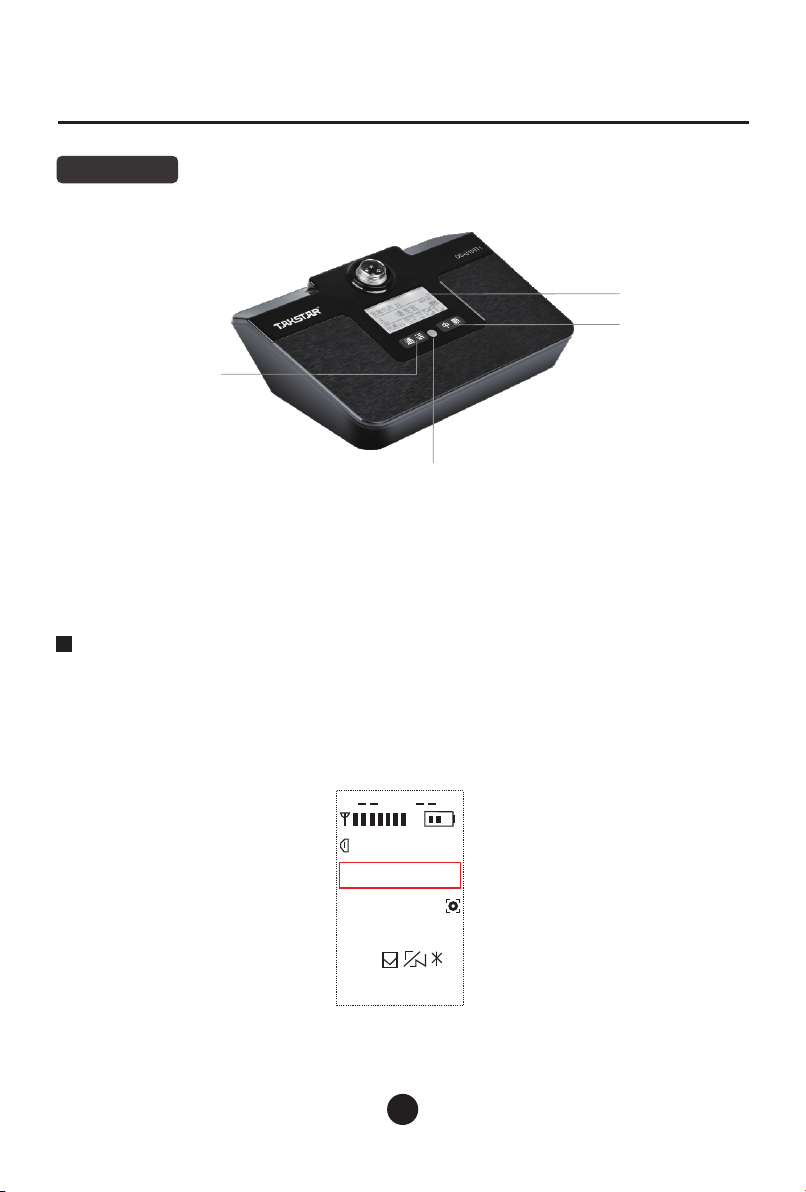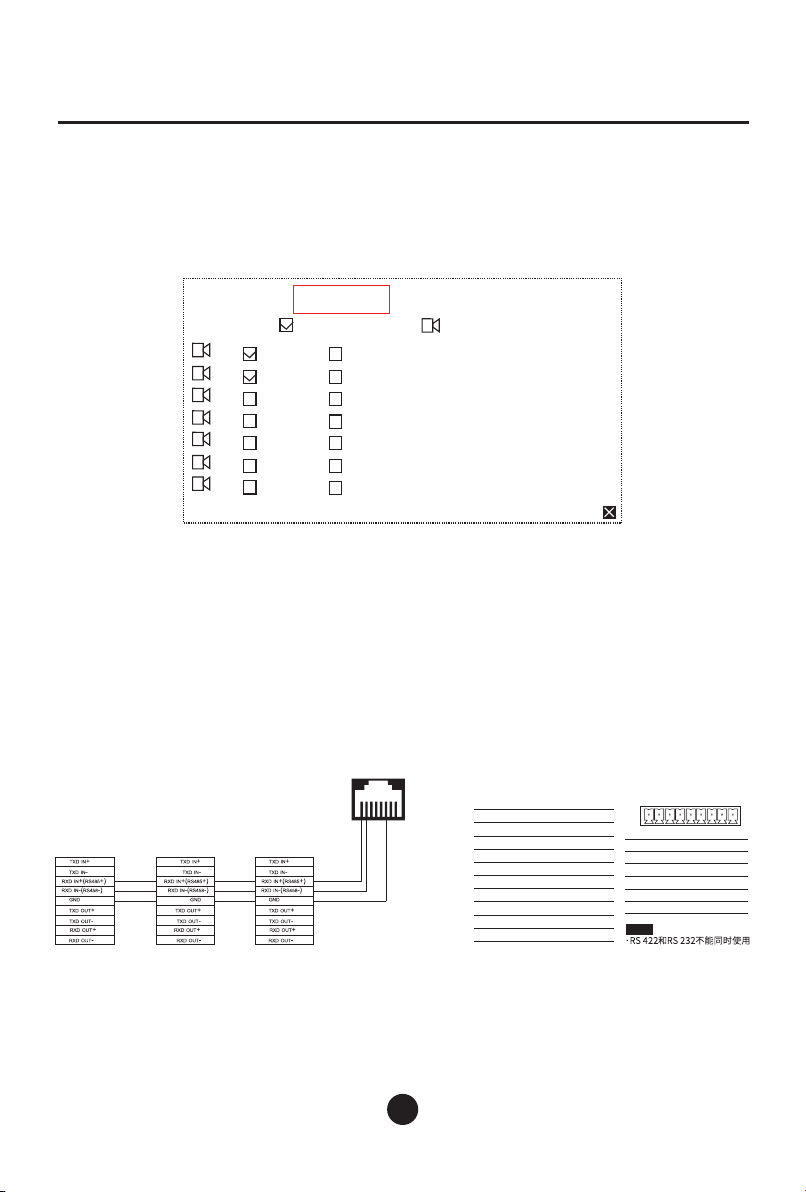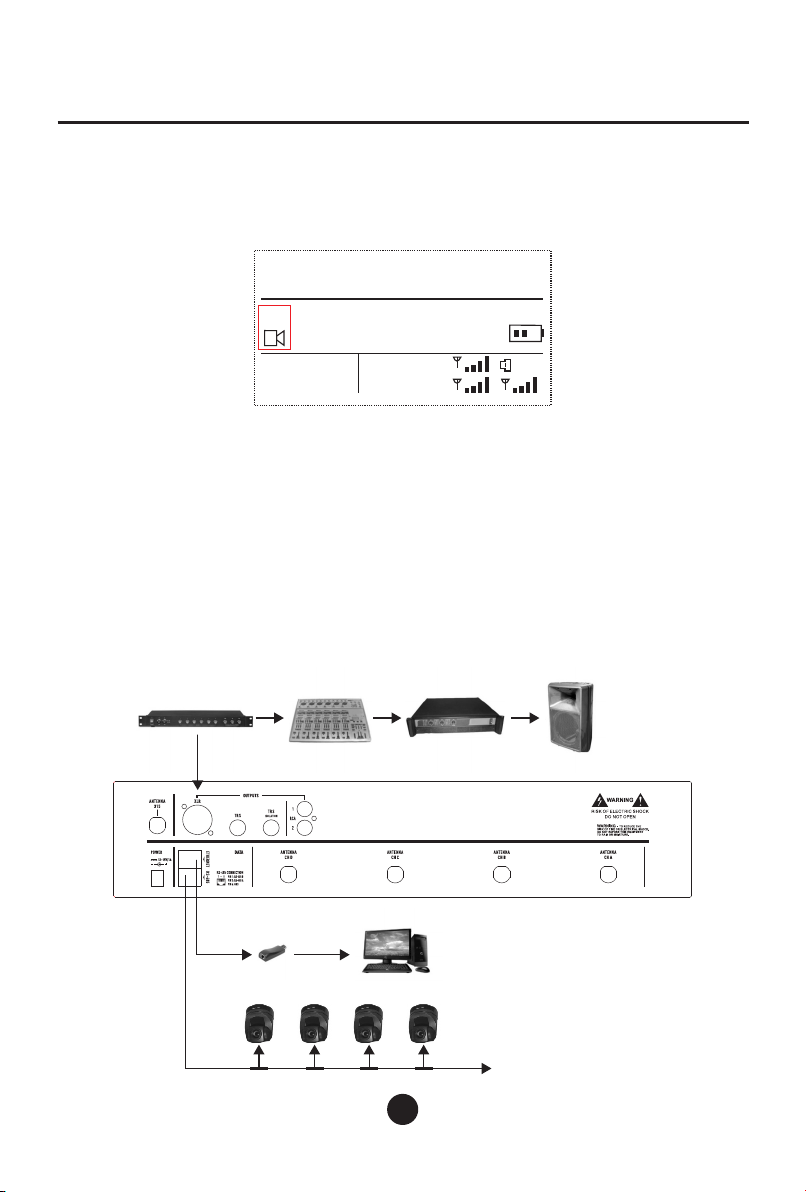前言
尊敬的用户:
感谢您选购得胜DG-U100无线会议麦克风系统,为了您能够更好的了解使用本产品,建议您在使用
前仔细阅读本说明书。
若存在有疑问或者您有宝贵的建议,可通过拨打得胜官方服务热
线400 6828 333或微信扫描二维码关注得胜官方公众号与我们联系。
产品特性
• 信号覆盖范围内支持83个会议单元连接使用,同时发言人数1-4人可选
• 连接摄像头可实现发言实时视像追踪功能,可同时控制7台摄像头
• 多种云台球机控制协议,兼容性强,支持Sony Visca、 Pelco-P、Pelco-D协议
• 局域网智能控制软件,实现界面一体化管理,布线简单快捷
• 红外线对频技术,大大提高会议单元设定的方便性
• 每个通道内置15段均衡器,可以根据需求调整参数
• 可以远程控制单元增益,适合不同发言人士需求
• SUBG频段数据调度技术,数字无线处理音频信号和控制信号,距离远,抗干扰性强
• 智能电源管理系统,主机关闭电源后,各单元将自动关机,降低电池消耗
• 远程换频功能,实现远距离单元和主机控机频率同步换频
• 支持“先进先出模式”、“无代表模式”2种发言模拟设置
• XLR、TRS输出、 TRS隔离输出,可以适用不同的音响设备连接
• 2U机箱设计,可安装在19英寸标准机架
主机特点
单元特点
• 12864点阵屏,参数显示明了直观,方便用户实时了解设备工作状态
• 会议单元优先级别设定由红外线对频完成,无需区分主席、来宾和代表单元,
可以根据现场要求任意设定;
• 电容式高保真咪头设计,拾音距离远,灵敏度高,失真小,声音更清晰
• 主席单元具有优先功能,不受限制功能的限制,可切断代表发言
• 来宾单元可以独立发言,不受主席打断或者先进先出切断
• 代表单元,单元受控于主席单元,可以实现会场控制
• 代表单元显示发言时间,代表可根据需求参考时间,调整发言速度
• 内置发射天线,稳定性高,抗干扰能力强,美观大方
• 单元增益可调节,增益由主机修改,适合不同发言人士需求
DG-U100 无线会议麦克风系统
01