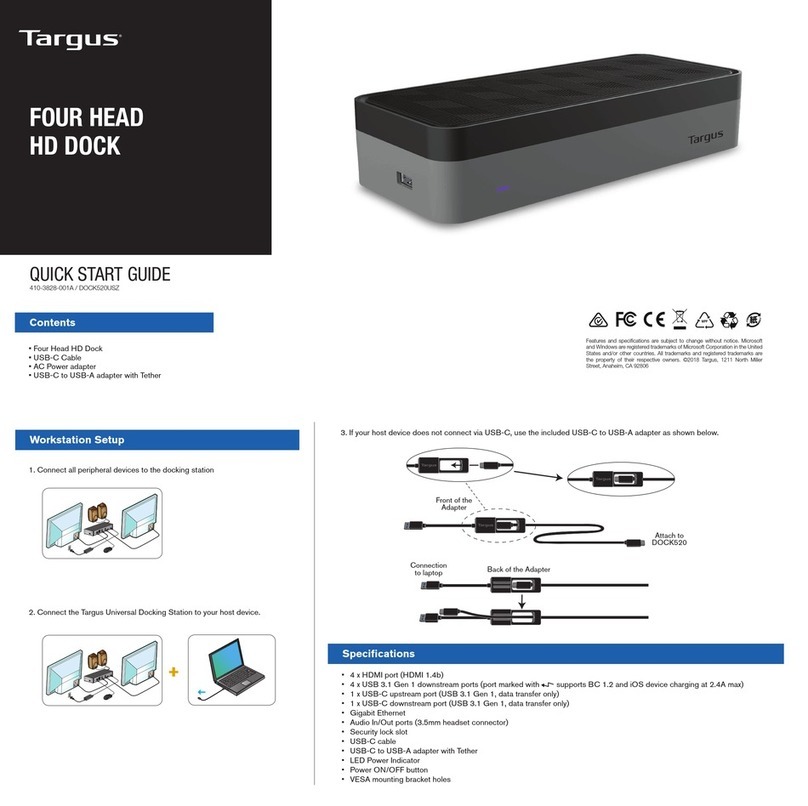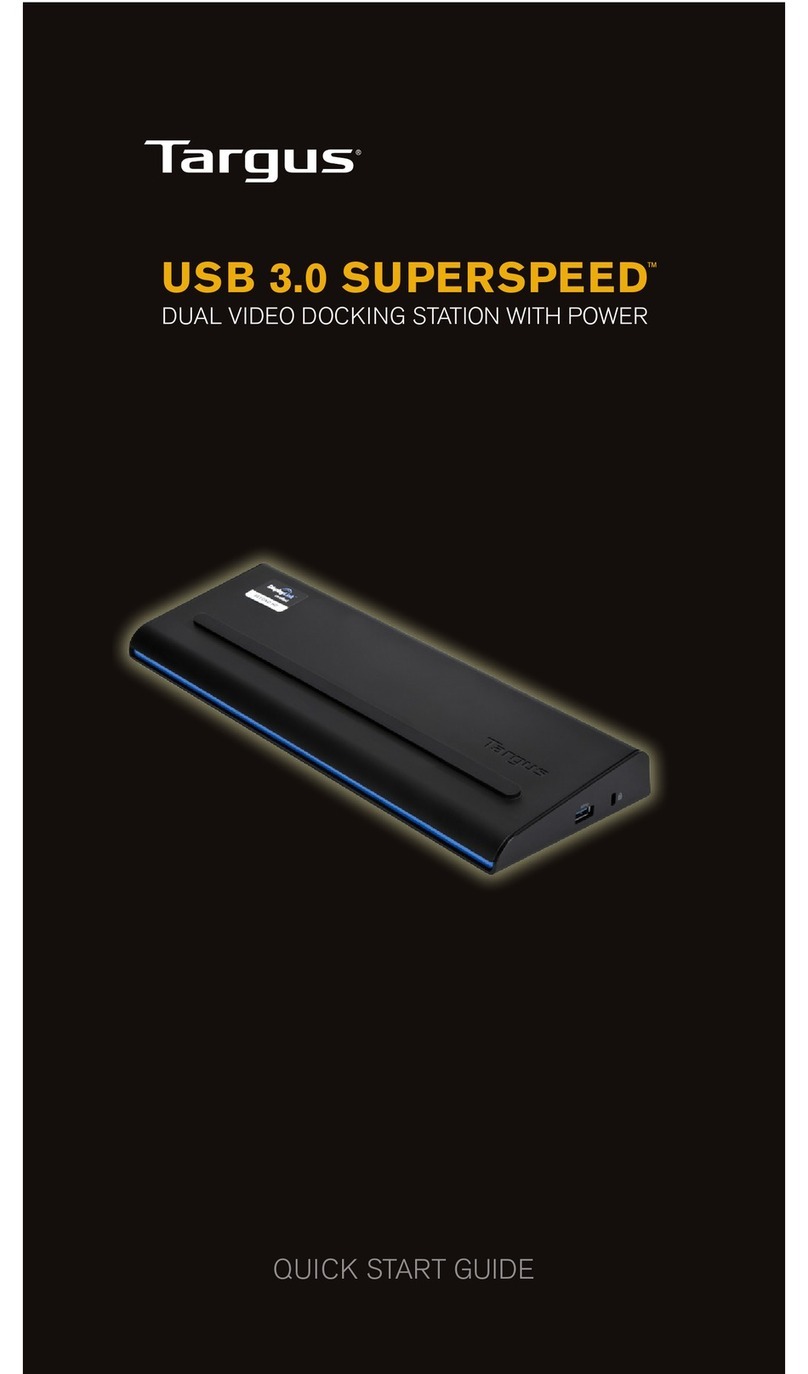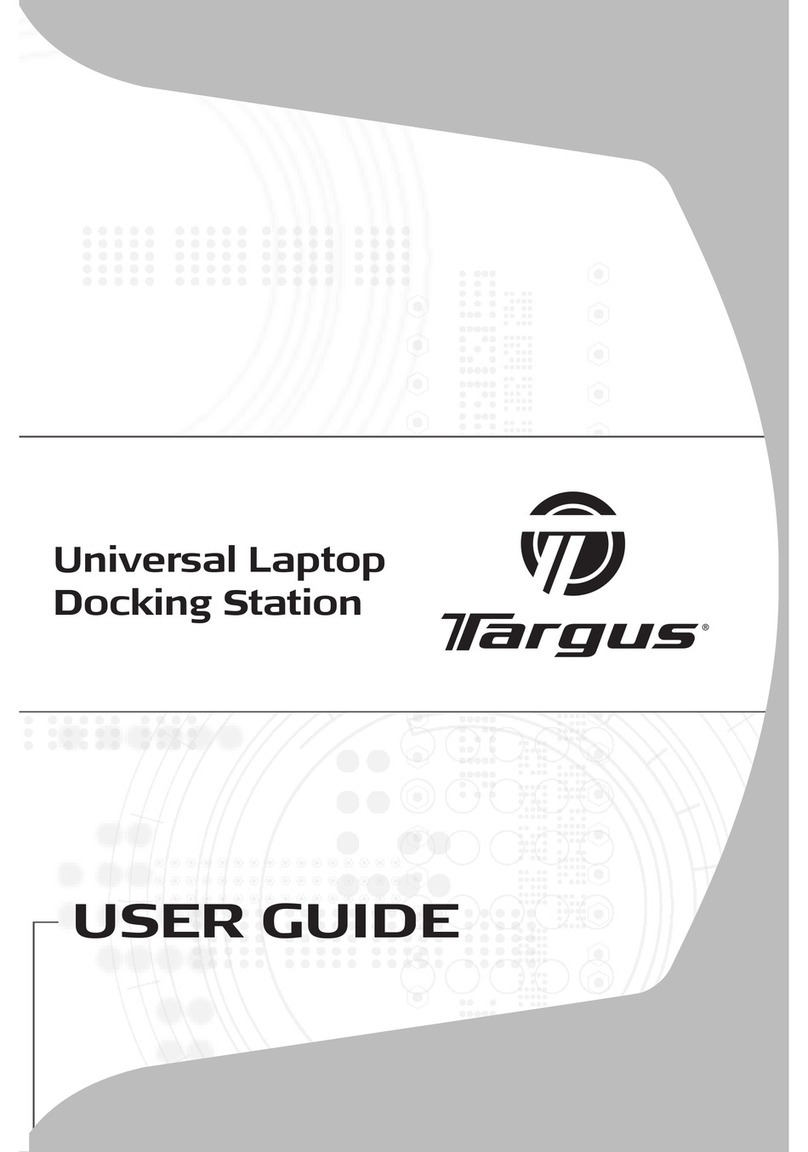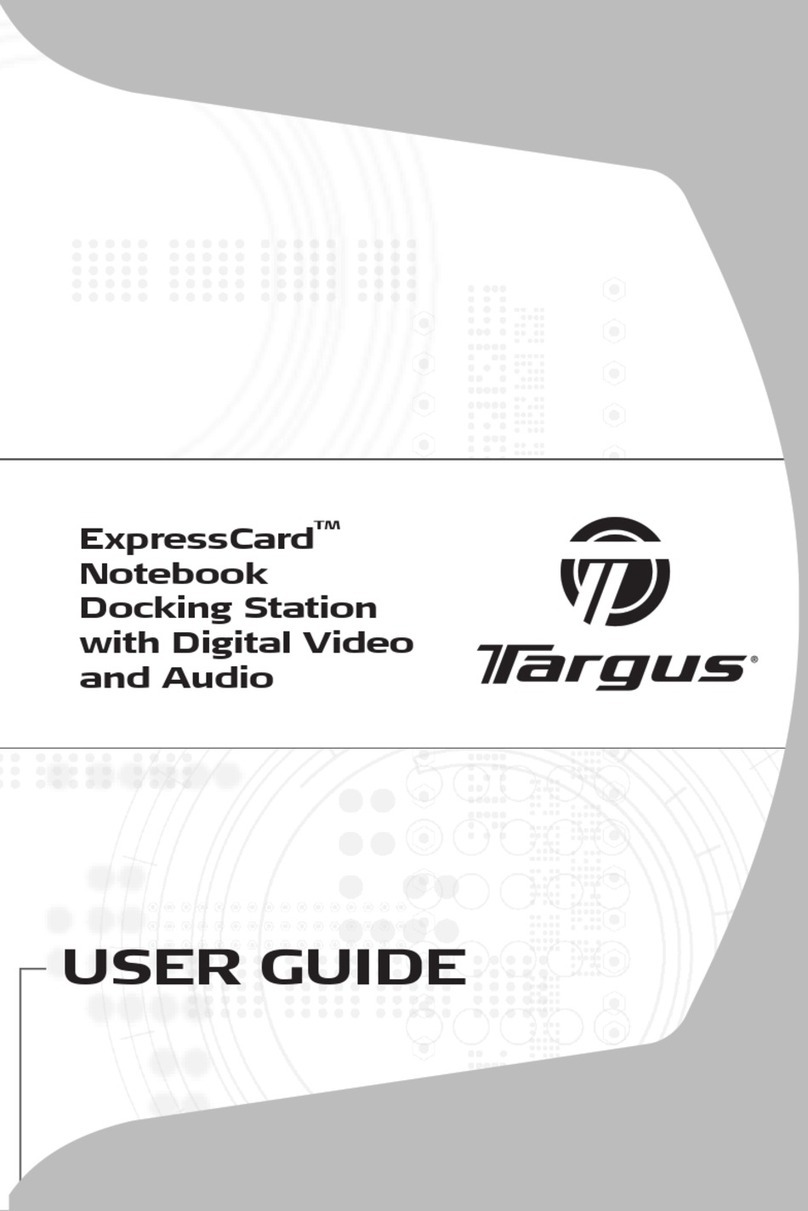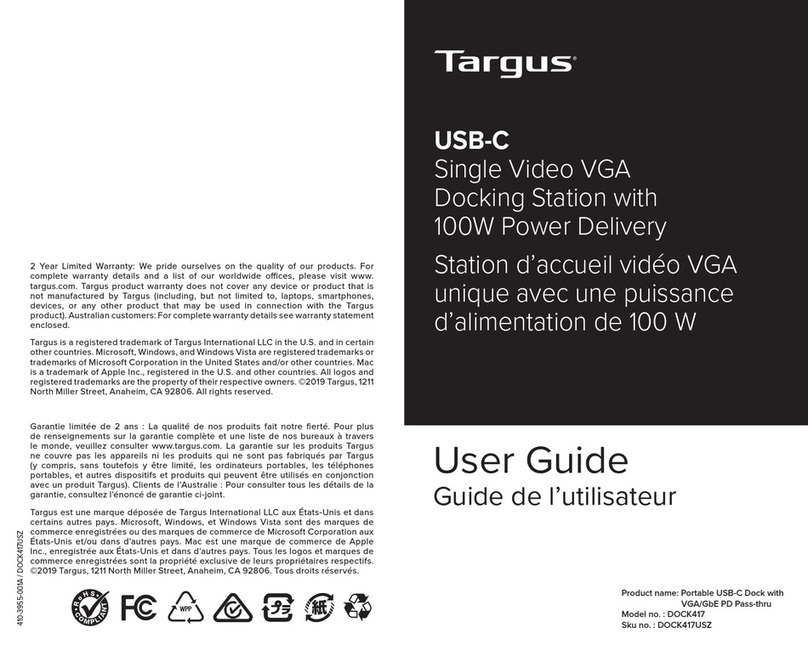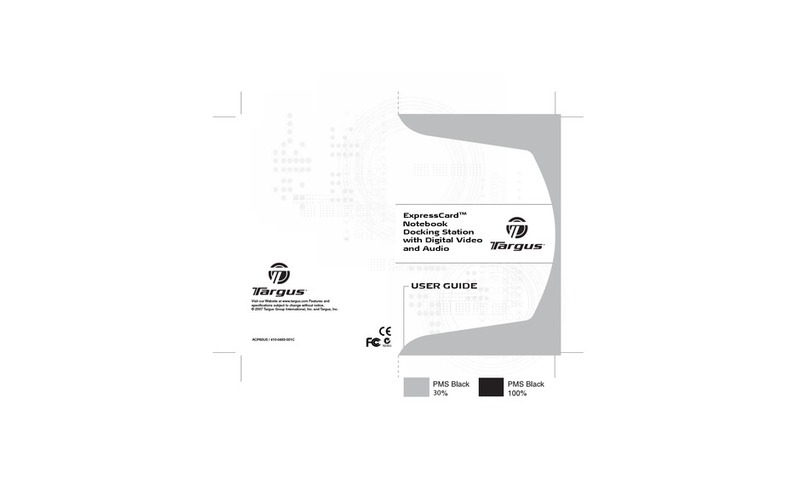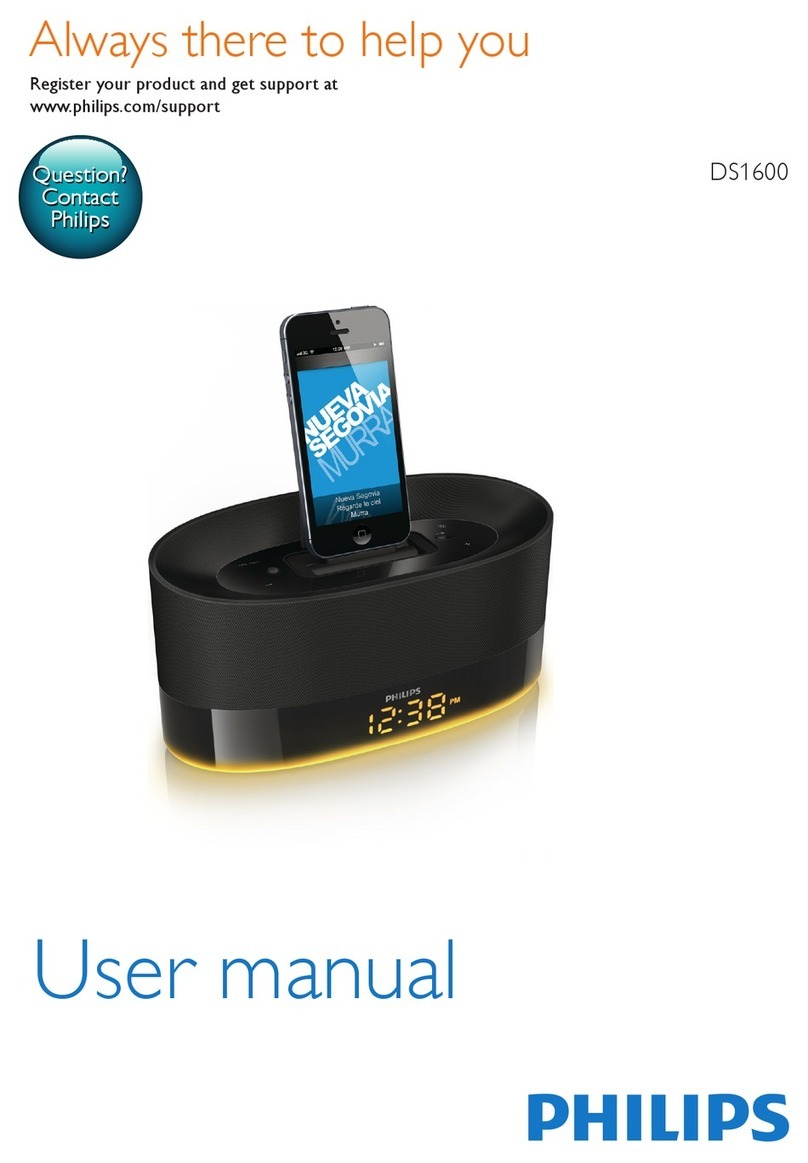Windows Setup
macOS Setup
System Requirements
Three Year Warranty
Supplier's Declaration of Conformity
Product Registration
Targus recommends that you register your Targus
accessory shortly after purchasing it. Go to:
http://targus.com/us/product_registration
You will need to provide your full name, email address,
country of residence and product information.
We pride ourselves on the quality of our products. For
complete warranty details and a list of our worldwide
oces, please visit www.targus.com. Targus product
warranty does not cover any device or product that is not
manufactured by Targus (including, but not limited to,
laptops, smartphones, devices, or any other product that
may be used in connection with the Targus product).
Australian customers: For complete warranty details see
warranty statement enclosed.
Targus is a registered trademark of Targus International
LLC in the U.S. and in certain other countries. Microsoft,
Windows, and Windows Vista are registered trademarks or
trademarks of Microsoft Corporation in the United States
and/or other countries. Broadcom and the Broadcom logo
are trademarks of Broadcom Corp. Bluetooth and the
Bluetooth logos are trademarks owned by Bluetooth SIG,
Inc., U.S.A. and licensed to Broadcom Corp. All logos and
registered trademarks are the property of their respective
owners. ©2020 Targus, 1211 North Miller Street, Anaheim,
CA 92806. All rights reserved.
AUSTRALIAN AND NEW ZEALAND CONSUMERS ONLY
Thank you for your purchase. Targus warrants to the
original purchaser that its products are free from defects in
materials and workmanship, during the specified warranty
period, and lasts as long as the original purchaser owns
the product. The warranty period is stated on the
packaging or in the documentation provided with this
Targus product. Targus’ Limited Product Warranty excludes
damage caused by accident, neglect, abuse, misuse,
improper care, normal wear and tear, ownership transfer,
or alteration. The limited warranty also excludes any
product that is not manufactured by Targus (including,
without limitation, laptops, smartphones, devices, tablets,
or any other non-Targus item) that is used in connection
with the Targus product.
In the event that the Targus product has a defect in
materials or workmanship Targus will, after receiving a
warranty claim and inspecting the product, at its discretion,
do one of the following: repair, replace, or refund with the
same or a similar product (or part) of no lesser quality and
ship it to the original purchaser at Targus’ expense. As part
of this inspection, proof of purchase will be required. There
is no charge for inspection. To make a warranty claim,
please contact Targus Australia or New Zealand (see
details below), or return the product to the place of
purchase. The original purchaser must bear the cost of the
delivery to Targus.
Under Australian and/or New Zealand Consumer Laws, in
addition to any warranty Targus gives, our products come
with guarantees that cannot be excluded. You are entitled
to a replacement or refund for a major failure and
compensation for any other reasonably foreseeable loss or
damage. You are entitled to have the products repaired or
replaced if they fail to be of acceptable quality and the
failure does not amount to a major failure.
For any warranty question, contact Targus Australia Pty.
Ltd. (i) by mail at Suite 2, Level 8, 5 Rider Boulevard,
Rhodes NSW 2138, by phone AUS 1800 641 645 or NZ
additional information, check out our website at
targus.com/au/warranty.
Trade name: Targus
Product name: Thunderbolt 3 8K Video Docking Station
with Power Delivery
Model number: DOCK221
Manufacturer: Targus International LLC
Address: 1211 North Miller Street, Anaheim, CA 92806 USA
Tel: 1-714-765-5555
Website: www.targus.com
This device complies with Part 15 of the FCC Rules.
Operation is subject to the following two conditions: (1) This
device may not cause harmful interference, and (2) this
device must accept any interference received, including
interference that may cause undesired operation.
Warning: Changes or modifications not expressly
approved by the party responsible for compliance could
void the user’s authority to operate the equipment.
NOTE: This equipment has been tested and found to
comply with the limits for a Class B digital device, pursuant
to Part 15 of the FCC Rules. These limits are designed to
provide reasonable protection against harmful
interference in a residential installation.
This equipment generates, uses, and can radiate radio
frequency energy and, if not installed and used in
accordance with the instructions, may cause harmful
interference to radio communications. However, there is
no guarantee that interference will not occur in a particular
installation. If this equipment does cause harmful
interference to radio or television reception, which can be
determined by turning the equipment o and on, the user
is encouraged to try to correct the interference by one or
more of the following measures:
• Reorient or relocate the receiving antenna.
• Increase the separation between the equipment and
receiver.
• Connect the equipment into an outlet on a circuit
dierent from that to which the receiver is connected.
• Consult the dealer or an experienced radio/TV technician
for help.
Safety Warning: Ensure to connect the power cord to a
socket-outlet with earthing connection
Technical Support
For technical questions, please visit:
US
Australia
New Zealand
Latin America
Internet: http://targus.com/us/support
Internet: http://www.targus.com/au/support
Telephone: 1800-641-645
Telephone: 0800-633-222
Hardware
• Thunderbolt 3 or other compatible Type-C Alternate
Mode enabled laptop
Operating System (any of the following)
• Microsoft Windows® 10
• Mac OS®Mojave (10.14)
• Linux
Visit www.targus.com for a list of the lastest
compatible operating systems
To ensure the best Windows performance, please be
sure to update your host PC BIOS (Firmware), display
adapter driver. Using the Windows Control Panel Display
Screen Resolution window, the connected monitors can
be configured to either mirror your main screen, or
extend the Windows desktop allowing visibility of more
applications at the same time.
Screen Resolution window allows full configuration
of all displays monitors, including:
• Display orientation and location modification
• Layout of displays
Remarks:
Dual monitor display mode requires either
Thunderbolt dual stream graphic or host graphic
adapter supporting Multi-Stream Transport (MST)
Mode
Please ensure user selected “always connected”
on Thunderbolt setting to ensure all dock functions
operate correctly.
Macbook users can use the System Preferences for
Displays to adjust the external monitors. macOS allows
configuration of all displays, including:
• Display orientation and location modification
• Layout of displays
Remarks
Dual monitor display mode requires Thunderbolt 3 port
enabled Mac.
Note: For a second video monitor setup using a dual
stream Apple Macbook Pro laptop, please use an USB-C
video adapter connected to the Thunderbolt 3 daisy
chain port or directly connect to an USB-C DP Alt mode
monitor or Thunderbolt 3 monitor.
* Requires host graphic adapter supporting Multi-Stream Transport (MST) Mode; Mac laptops do not support MST Mode
# Requires host Thunderbolt 3 ports support dual stream video
*# Performance varies depending on host graphics and monitor connection capabilities