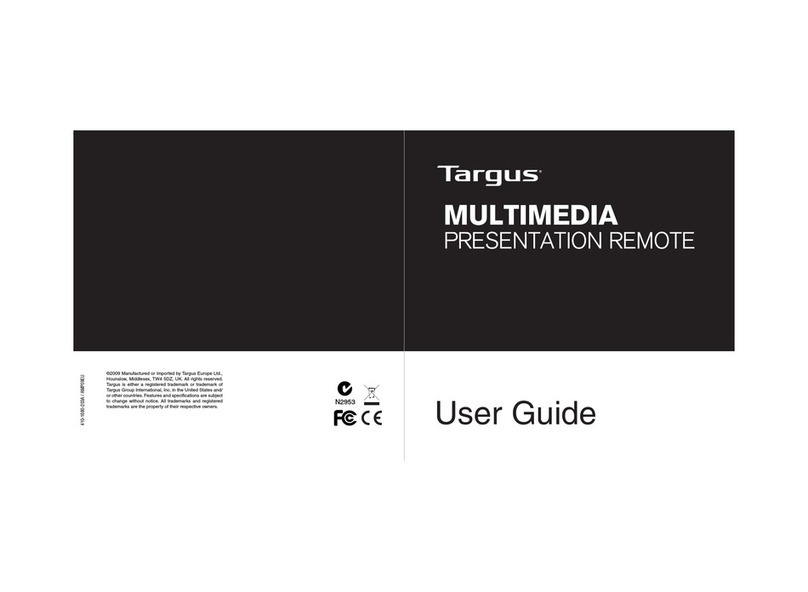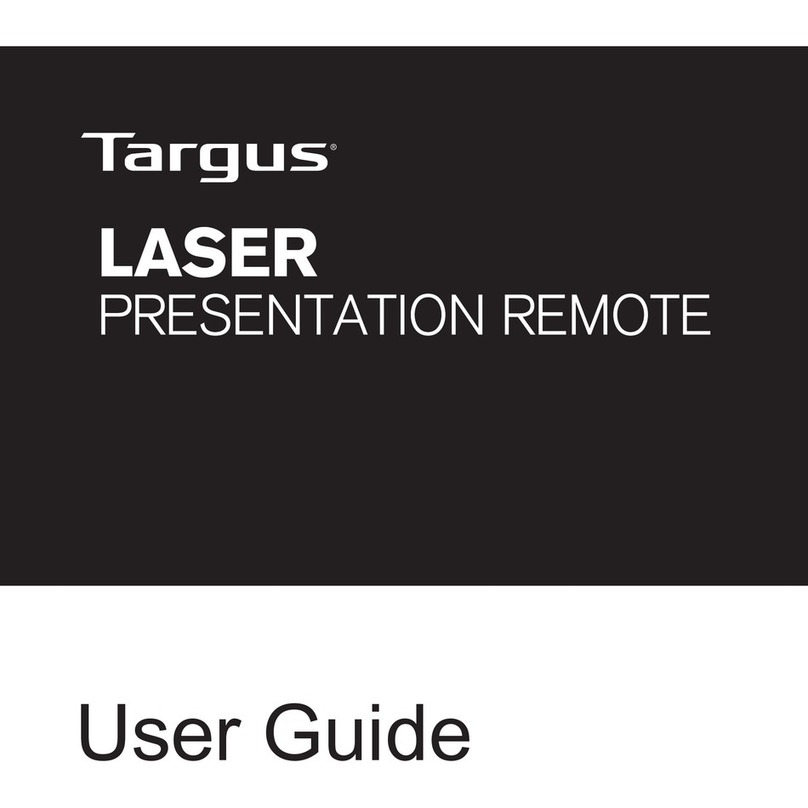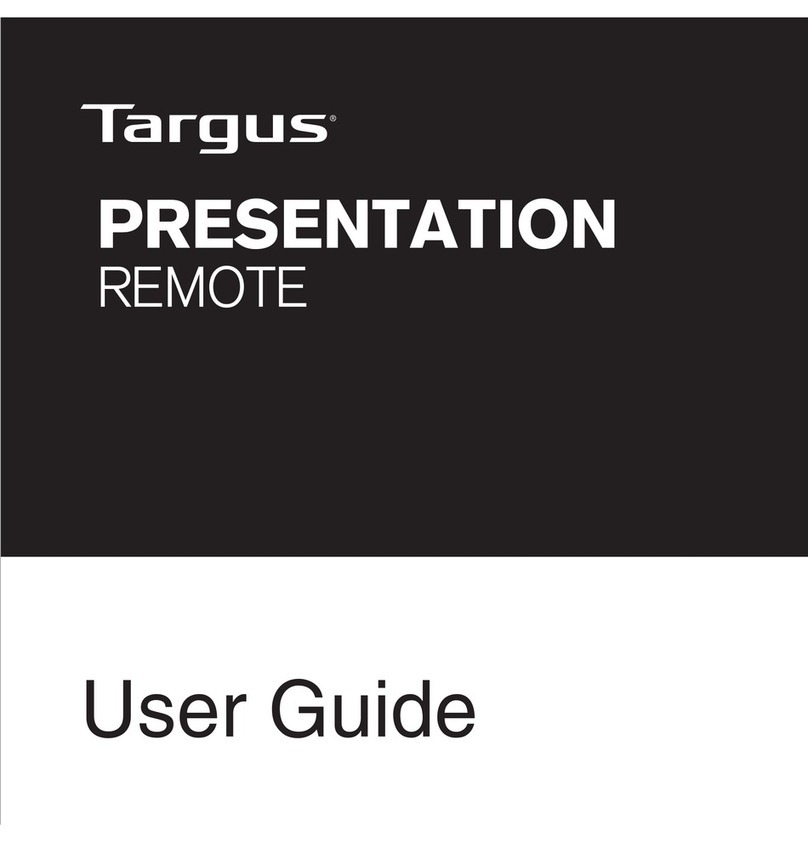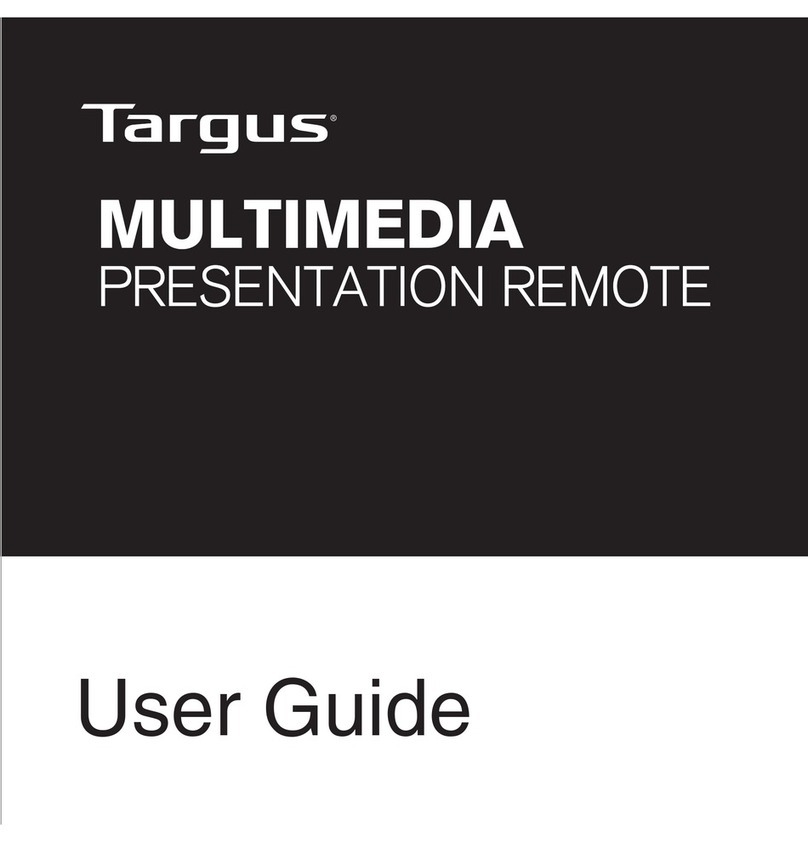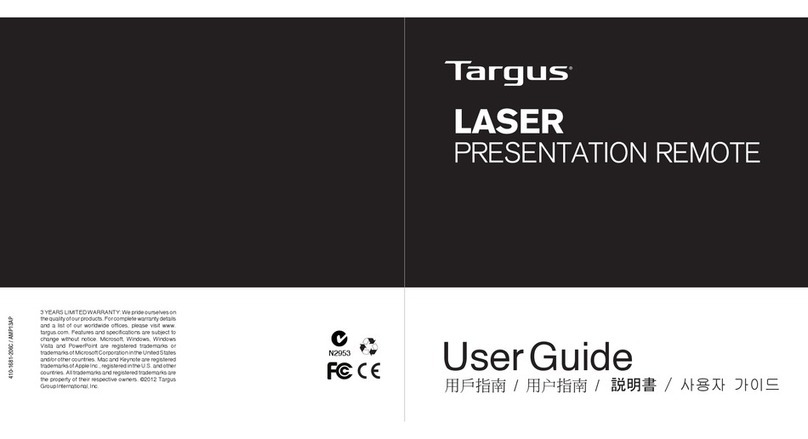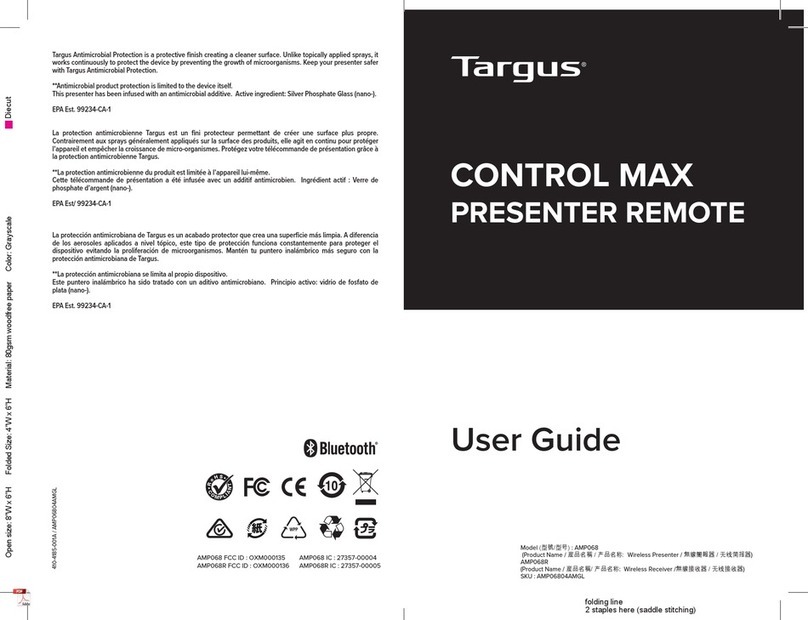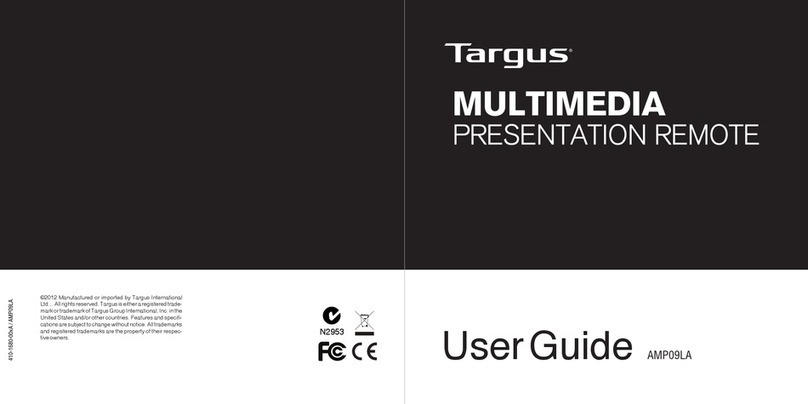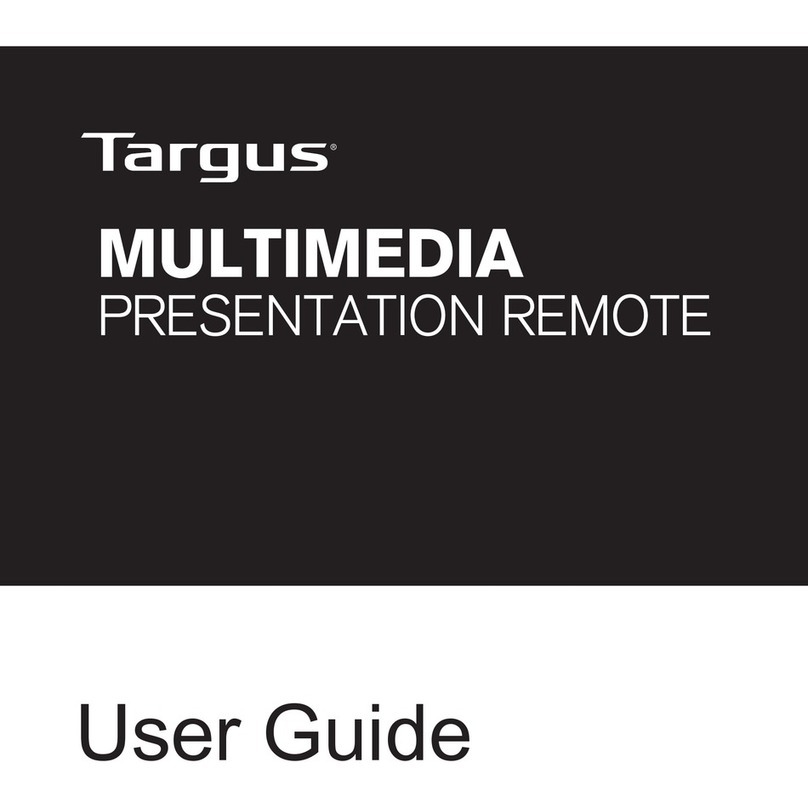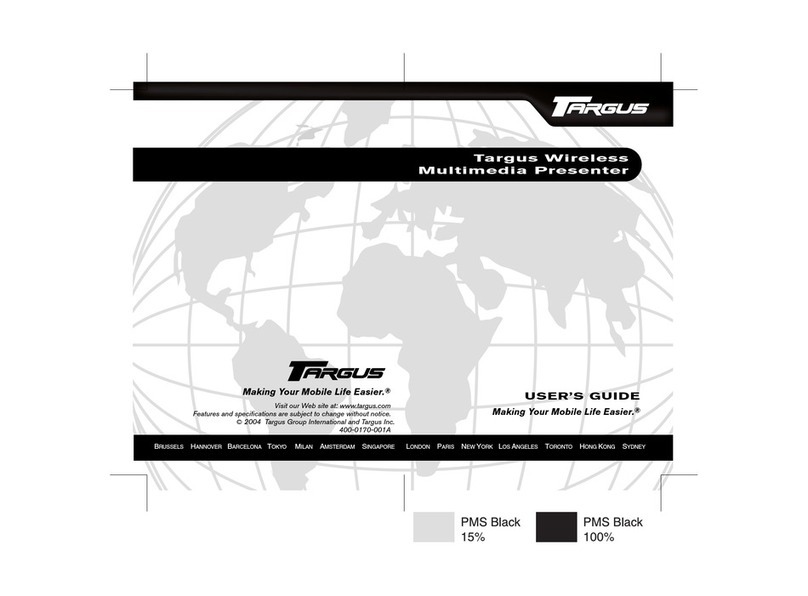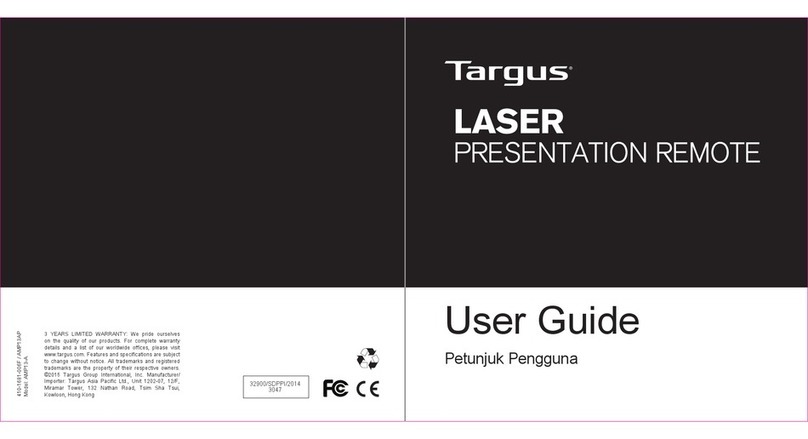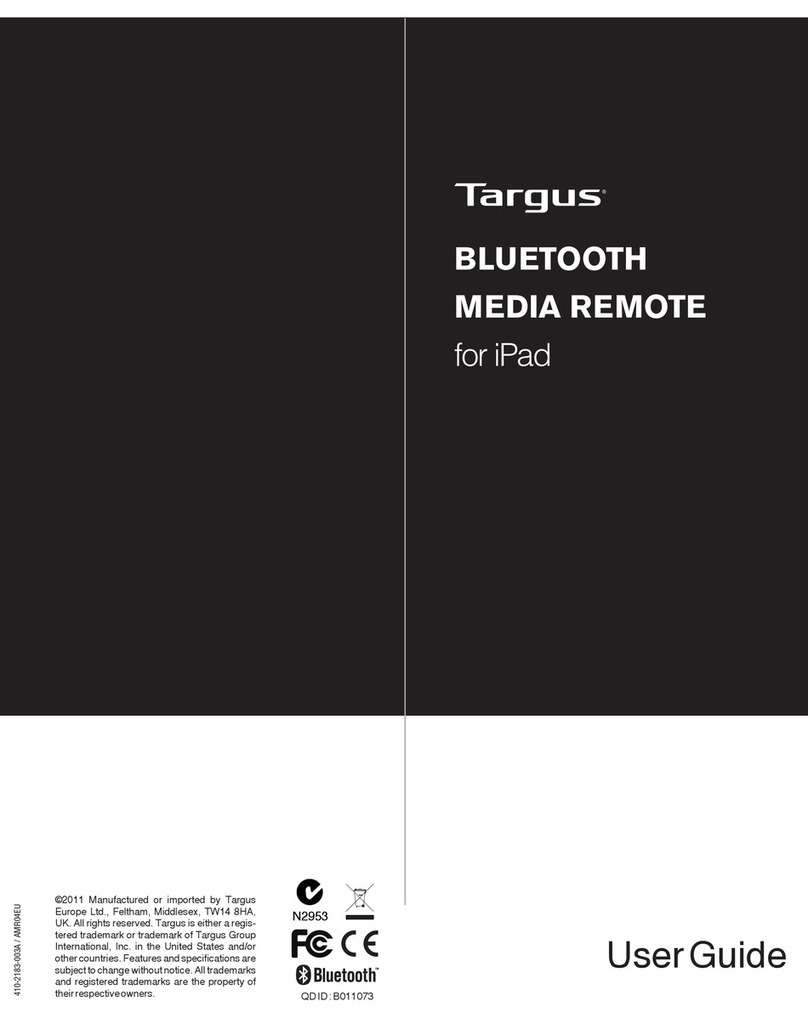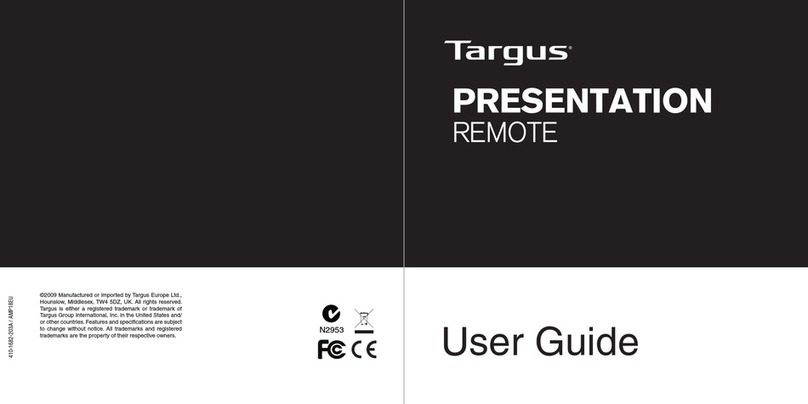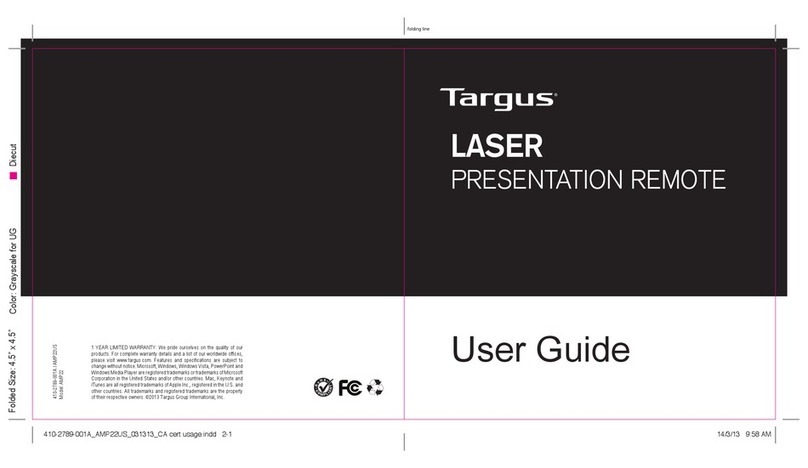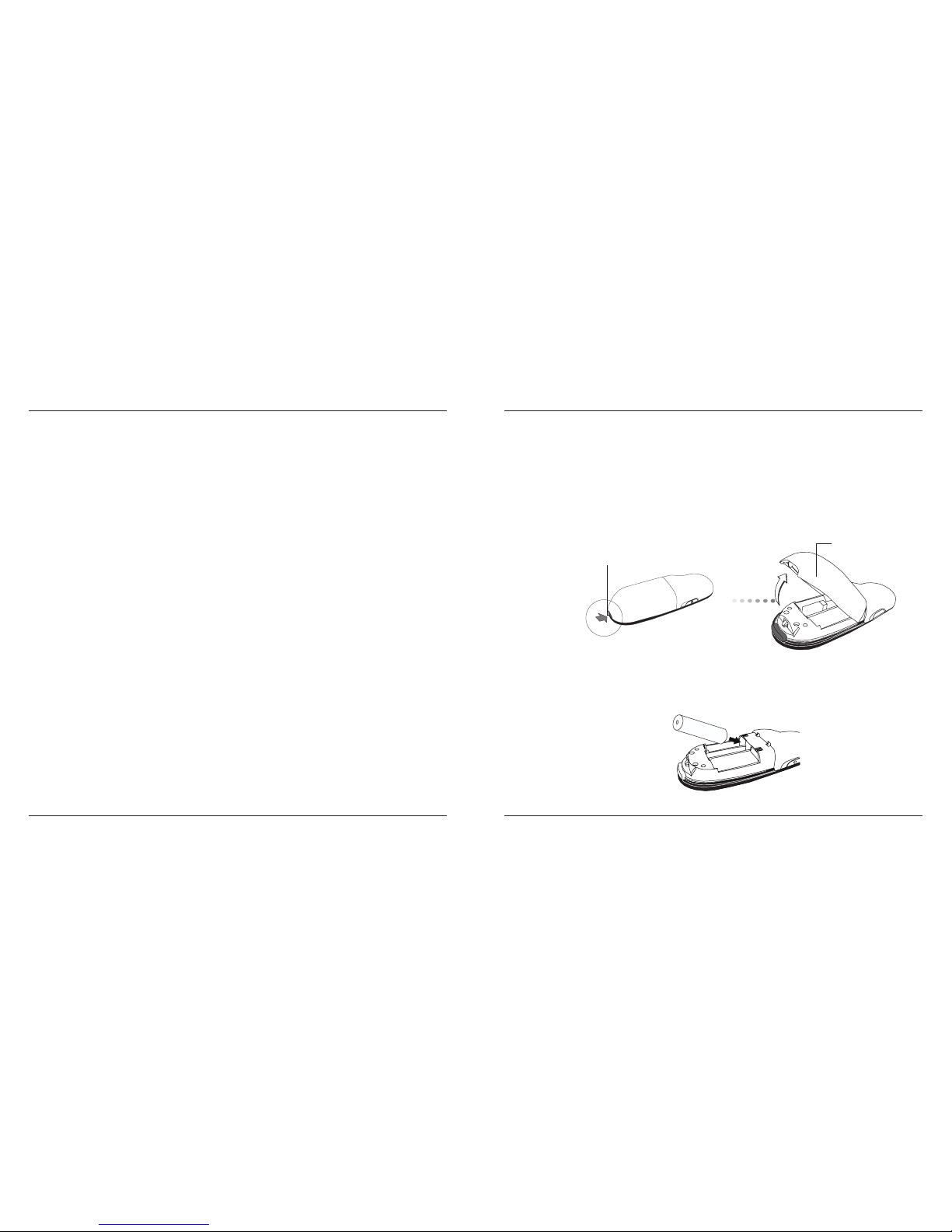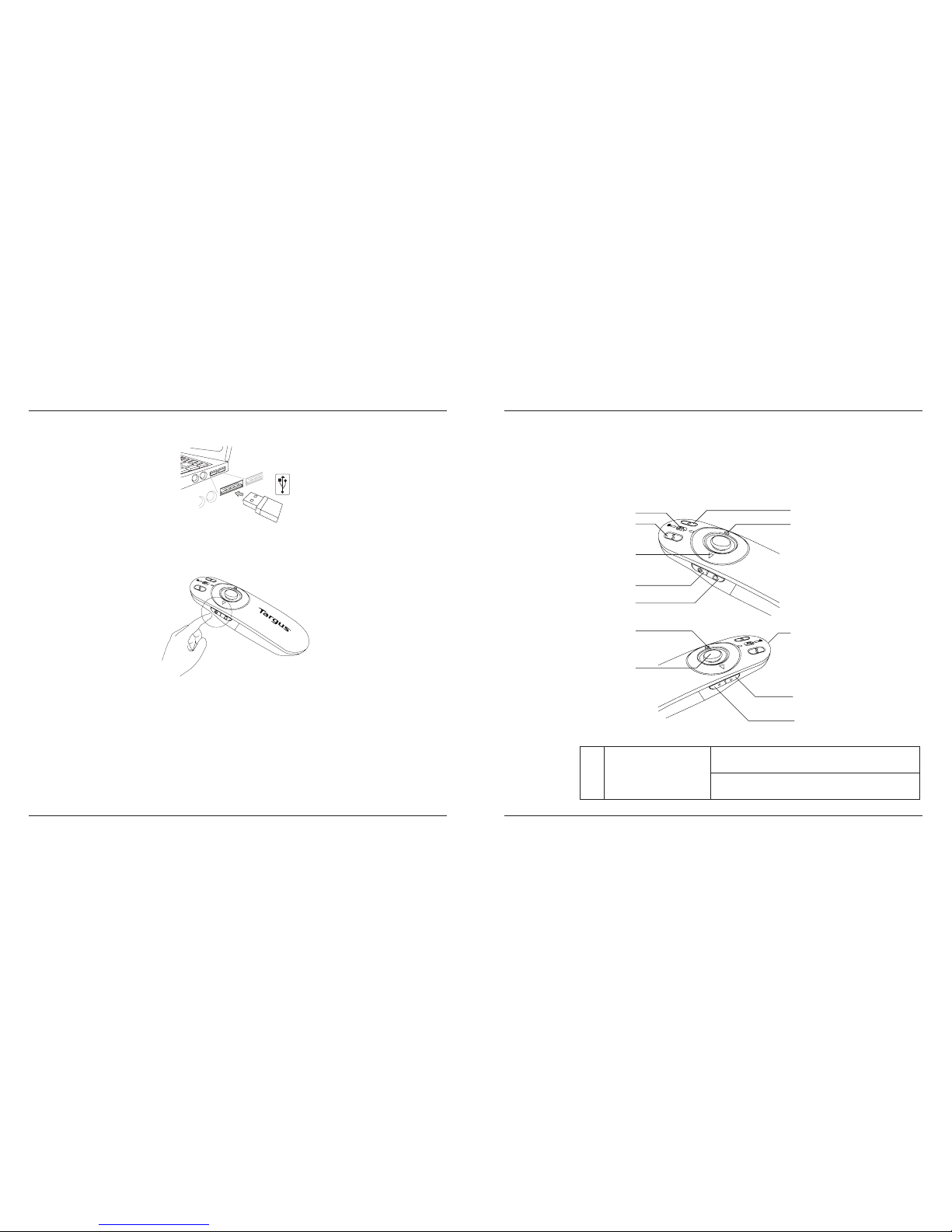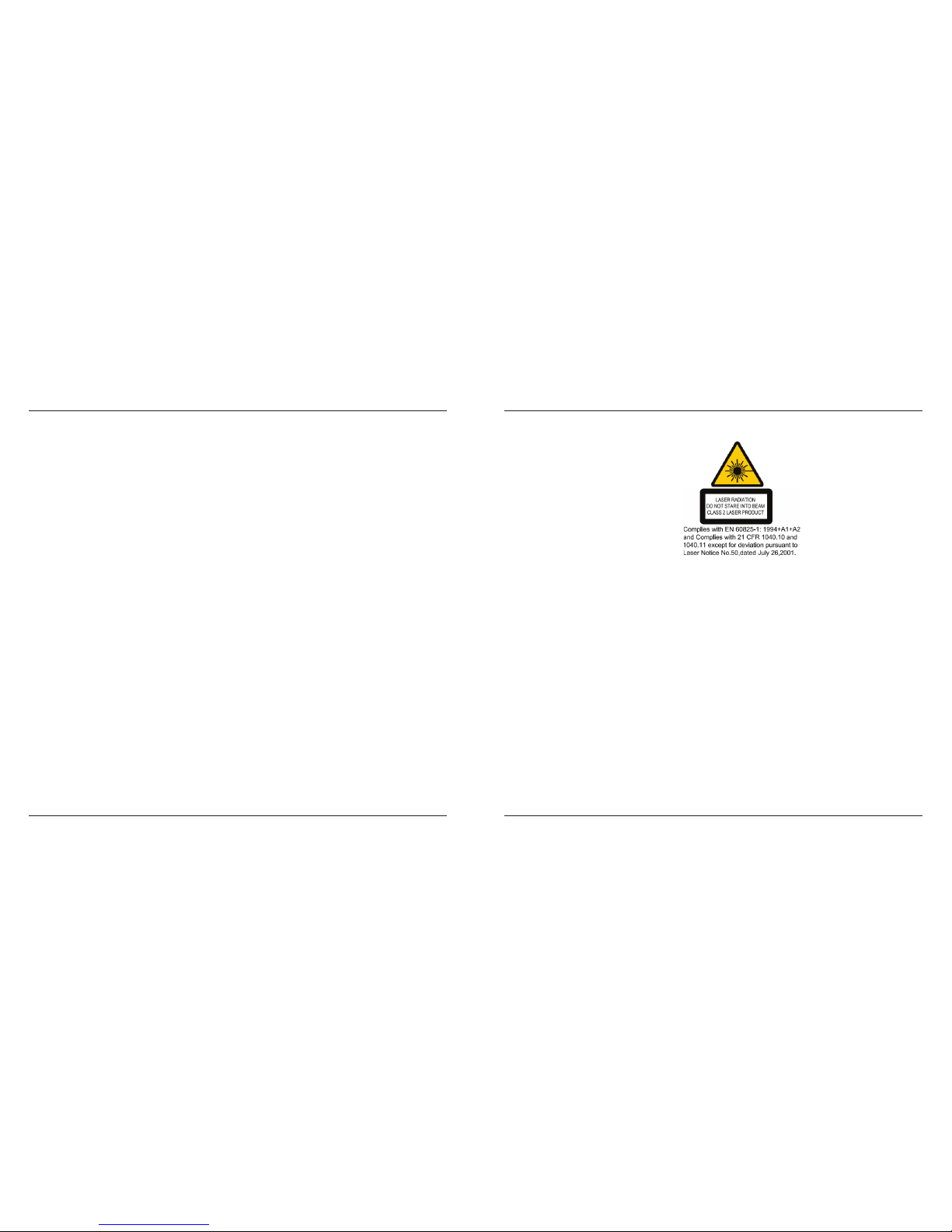Targus Multimedia Presentation Remote Targus Multimedia Presentation Remote
10 11
Safety Measures
• To avoid possible eye damage, never point the remote’s laser at people,
especially their faces, or look directly into the remote’s laser beam.
• Avoid pointing the remote’s laser beam at a mirror or other highly-reective
surface.
• Keep the remote away from young children.
• Never view the remote’s laser beam using telescopic devices, such as a
microscope or binoculars.
• Any attempt to disassemble, adjust or repair the remote may result in exposure
to laser light or other safety hazards.
Troubleshooting
What do I do if the response time of the remote is slow or it intermittently
stops working?
• Make sure that the remote is within 50 feet (15 m) of the mini USB receiver and
computer.
• Increase the distance between the remote’s receiver and the base units of other
wireless devices.
• Turn off any wireless devices and their base units that are near the remote’s
receiver.
• Replace the battery.
Technical Support
For technical questions, please visit:
Product Registration
Targus recommends that you register your Targus accessory shortly after purchasing it. Go to:
http://www.targus.com/registration.asp
You will need to provide your full name, email address, country of residence and product
information.
One Year Warranty
1. Targus warrants to the original purchaser that its products are free from defects in materials and workmanship for one year.
This warranty is limited to defects, materials and workmanship. 2. The benets to the consumer given by the warranty are in
addition to other rights and remedies of the consumer under law in relation to the goods to which the warranty relates. 3. The
warranty is given by (i) Targus Australia, (ii) Targus Australia’s business address is: 117-119 Bowden Street, Meadowbank,
NSW 2114
Australia, (iii) T
argus Australia’s telephone number
is
1800 641
645, Email:
[email protected] (iv)
T
o
make a
warranty claim for goods purchased in New Zealand, the telephone number is: 0800 633 222, or the goods may be returned
to the supplier in New Zealand. 4. What the purchaser must do to entitle the purchaser to claim warranty:- (i) The purchaser
must call the telephone number for Australia or New Zealand set out above, (ii) The purchaser must provide the purchaser’s
name, daytime contact number, business hours delivery address, the Targus model number on the product, date and place
of purchase with receipt for purchase if required, and describe the fault condition. 5. What Targus must do:- (i) Targus will
provide the purchaser with store return information or a return authorisation so that the purchaser may return the product
for warranty inspection, (ii) If after inspection Targus nds the product is defective in materials or workmanship, Targus
shall replace (or repair) the defective product at the discretion of Targus and ship the product from Targus warehouse at
its expense within three business days (Monday to Friday excluding public holidays) of receiving the returned goods. If the
product is no longer available Targus reserves the right to replace with the nearest corresponding product of no lesser quality,
(iii) Targus will bear the cost of return delivery to the purchaser regardless of the inspection test result. The purchaser must
bear the cost of the delivery to Targus. There is no charge for inspection. 6. Our goods come with guarantees that cannot
be excluded under the Australian Consumer Law. You are entitled to a replacement or refund for a major failure and for
compensation for any other reasonable foreseeable loss or damage. You are also entitled to have the goods repaired or
replaced if the goods fail to be of acceptable quality and the failure does not amount to a major failure. 7. Please note: (i)
Features and specications of all Targus products are subject to change without notication, (ii) In some instances: Goods
presented for repair may be replaced by refurbished goods of the same type rather than being repaired. Refurbished parts
may be used to repair the goods, (iii) If goods accepted for repair retain user-generated data: During the process of repair
some or all of your stored data may be lost. Please ensure that you have saved this data elsewhere prior to repair.
US Internet: www.targus.com/support.asp
Australia Internet: www.targus.com/au
Email: infoaust@targus.com
Telephone: 1800-641-645
New Zealand Telephone: 0800-633-222