Tascam DR-70D How to use
Other Tascam Measuring Instrument manuals

Tascam
Tascam CD-RW2000 User manual

Tascam
Tascam DR-22WL User manual
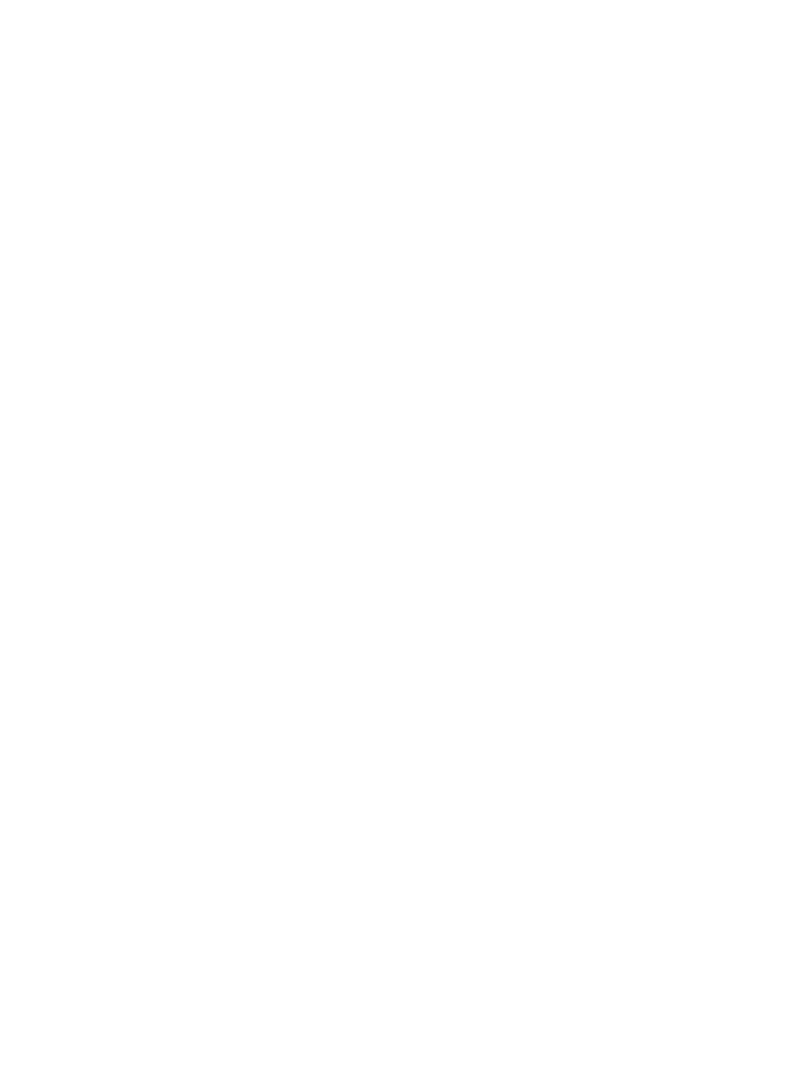
Tascam
Tascam DR-05 User manual

Tascam
Tascam DR-10C How to use

Tascam
Tascam Professional CD-RW900SX User manual
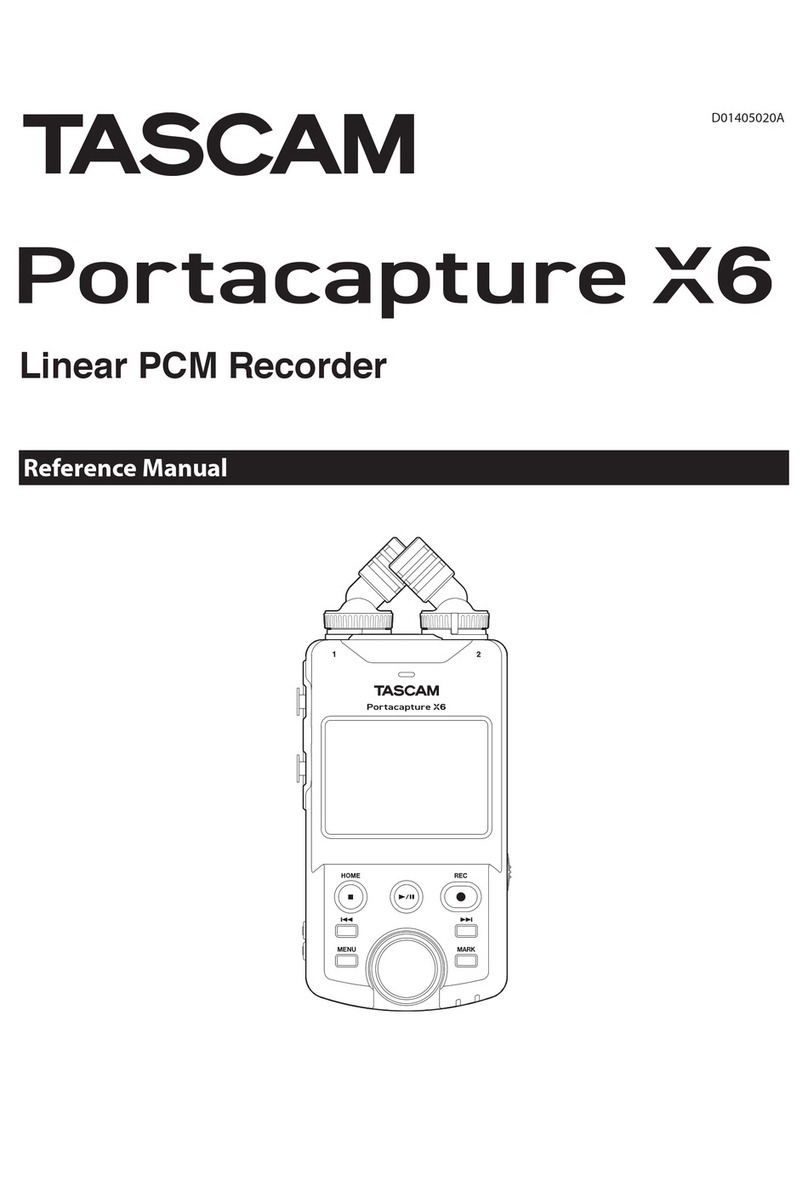
Tascam
Tascam Portacapture X6 User manual
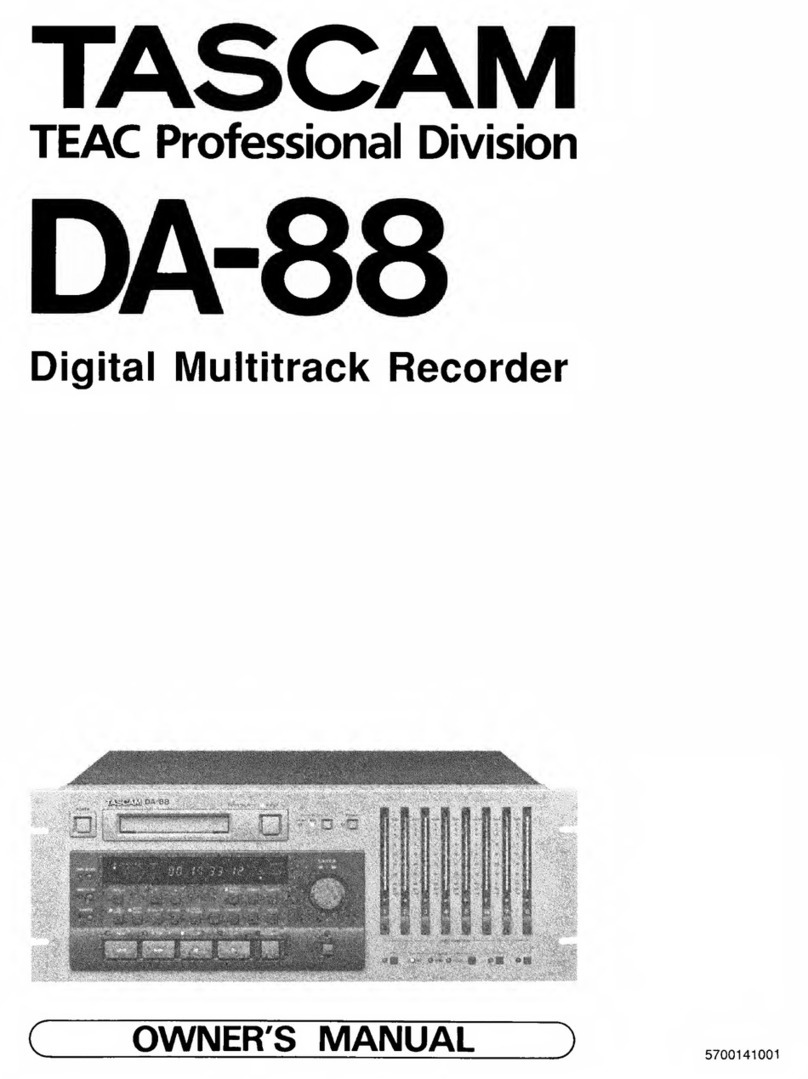
Tascam
Tascam DA-88 User manual

Tascam
Tascam Portacapture X8 User manual

Tascam
Tascam DR-100 MKIII User manual

Tascam
Tascam DR-22WL User manual

Tascam
Tascam DR-70D User manual

Tascam
Tascam DR-60D MK II User manual
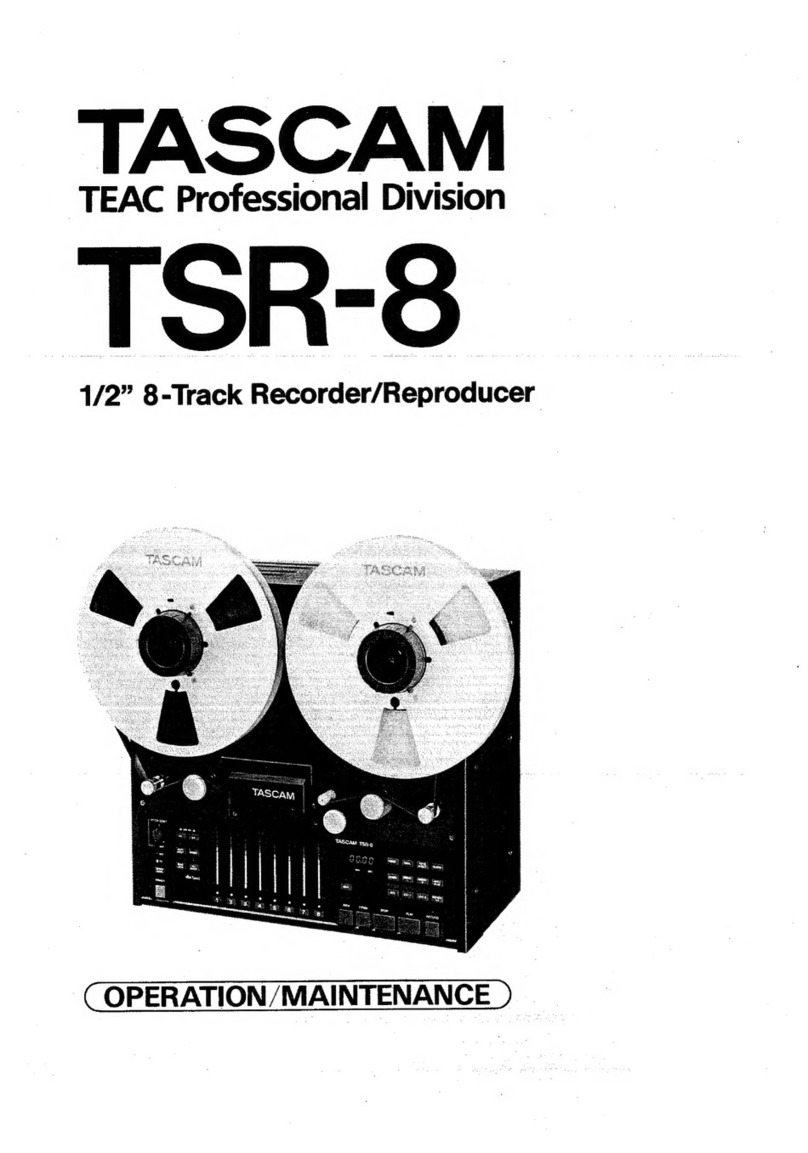
Tascam
Tascam TSR-8 Troubleshooting guide

Tascam
Tascam DR-60D Installation and operating instructions

Tascam
Tascam DR-100MKIII User manual

Tascam
Tascam dr-44wl User manual

Tascam
Tascam DR-40X User manual

Tascam
Tascam DR-07X User manual
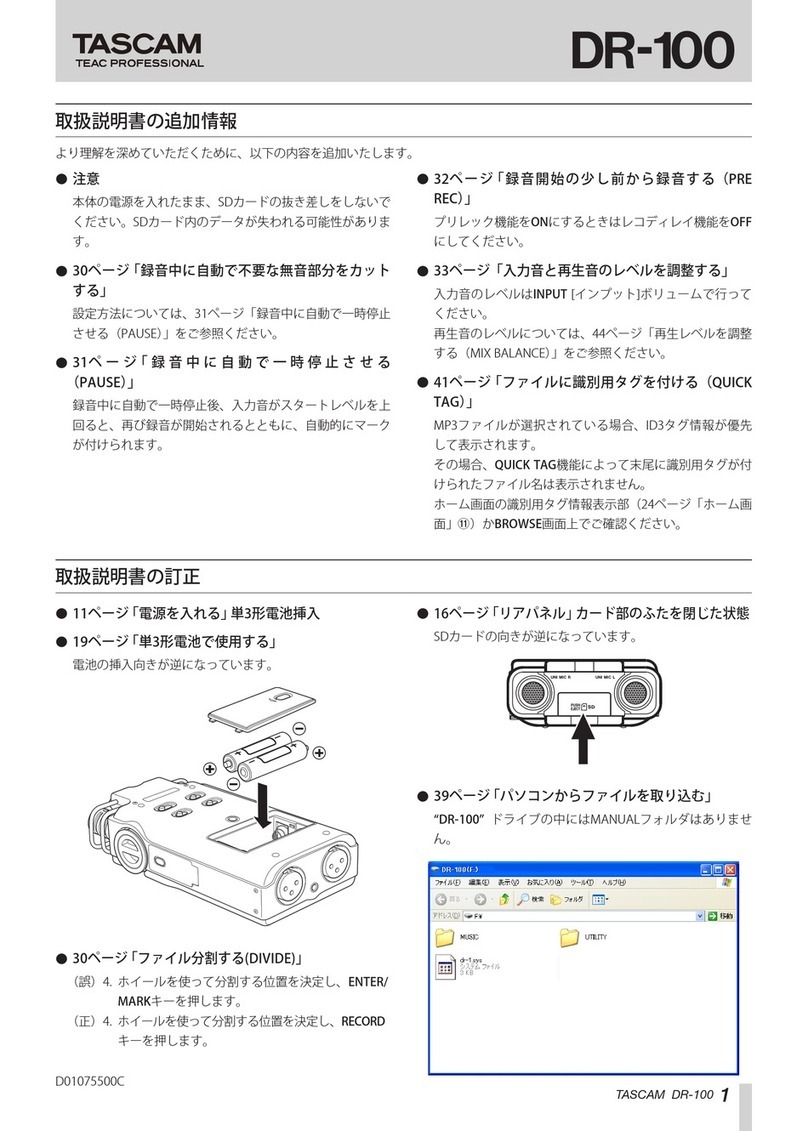
Tascam
Tascam DR-100 MKIII User manual
Popular Measuring Instrument manuals by other brands

Powerfix Profi
Powerfix Profi 278296 Operation and safety notes

Test Equipment Depot
Test Equipment Depot GVT-427B user manual

Fieldpiece
Fieldpiece ACH Operator's manual

FLYSURFER
FLYSURFER VIRON3 user manual

GMW
GMW TG uni 1 operating manual

Downeaster
Downeaster Wind & Weather Medallion Series instruction manual

Hanna Instruments
Hanna Instruments HI96725C instruction manual

Nokeval
Nokeval KMR260 quick guide

HOKUYO AUTOMATIC
HOKUYO AUTOMATIC UBG-05LN instruction manual

Fluke
Fluke 96000 Series Operator's manual

Test Products International
Test Products International SP565 user manual

General Sleep
General Sleep Zmachine Insight+ DT-200 Service manual







