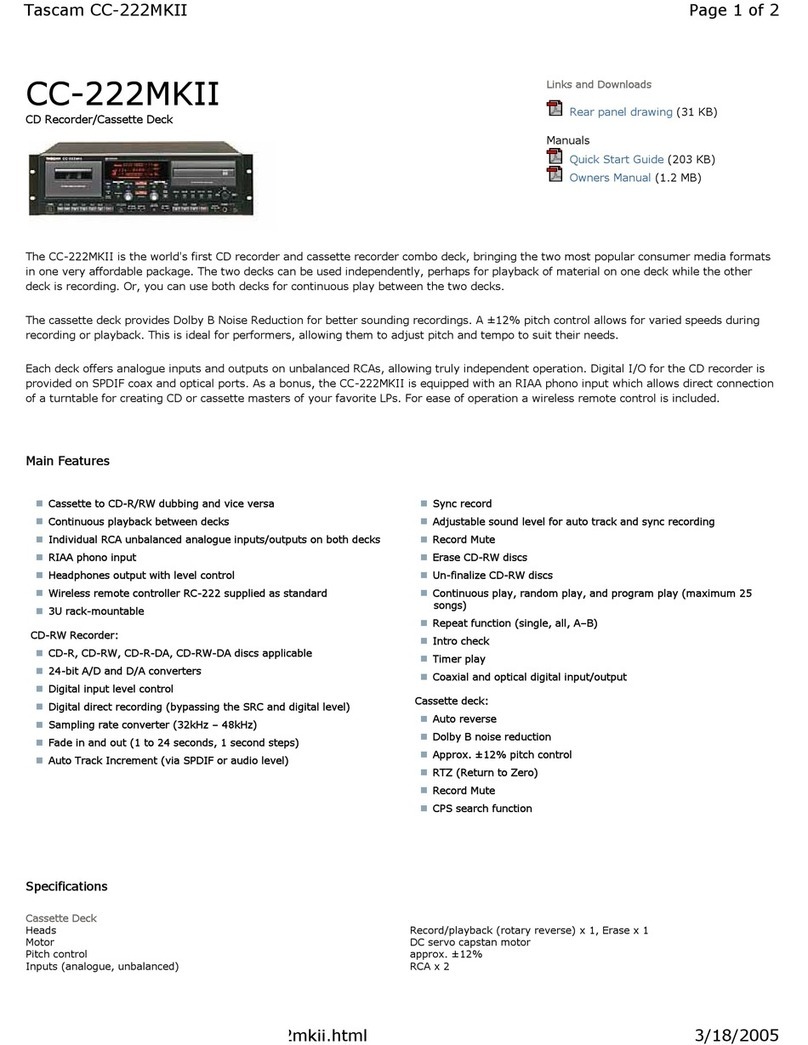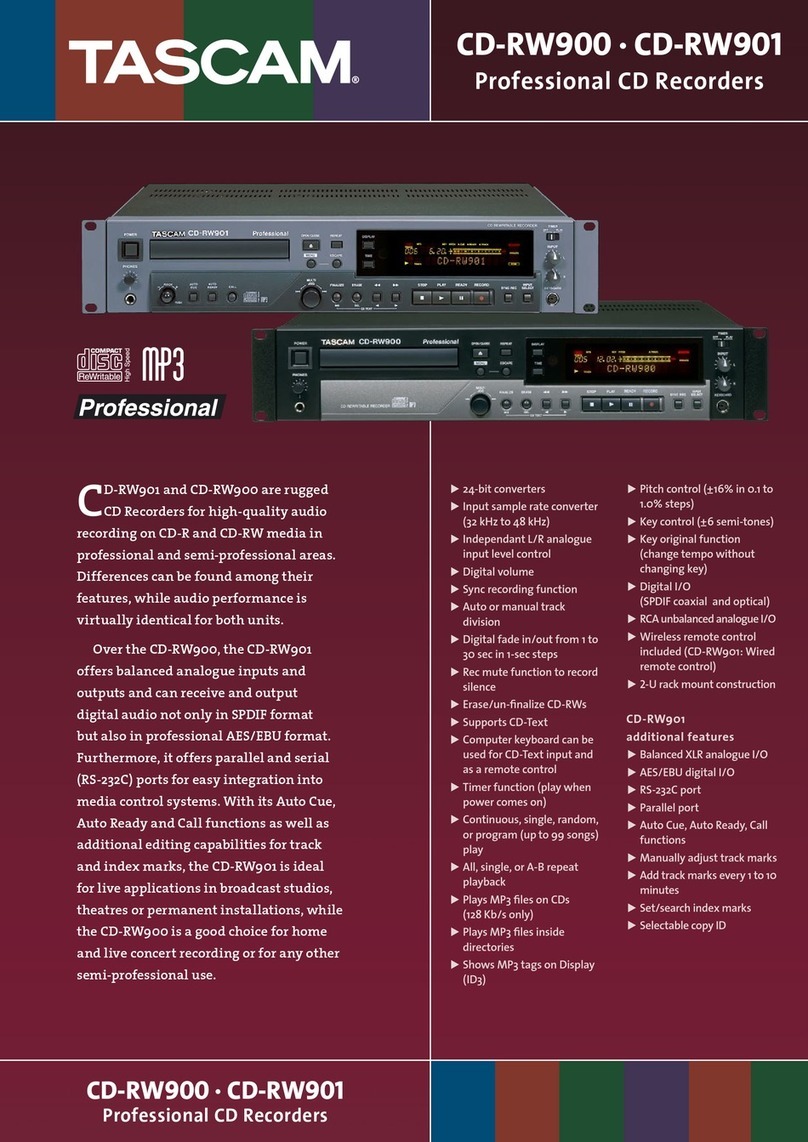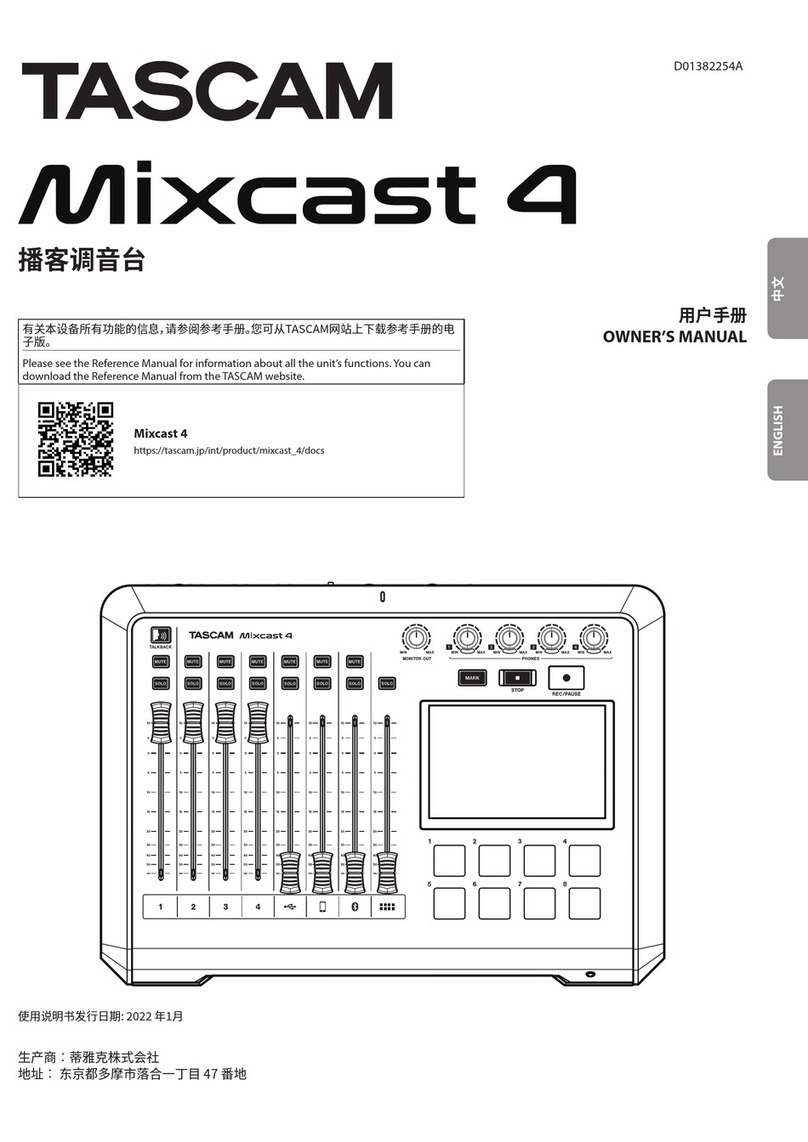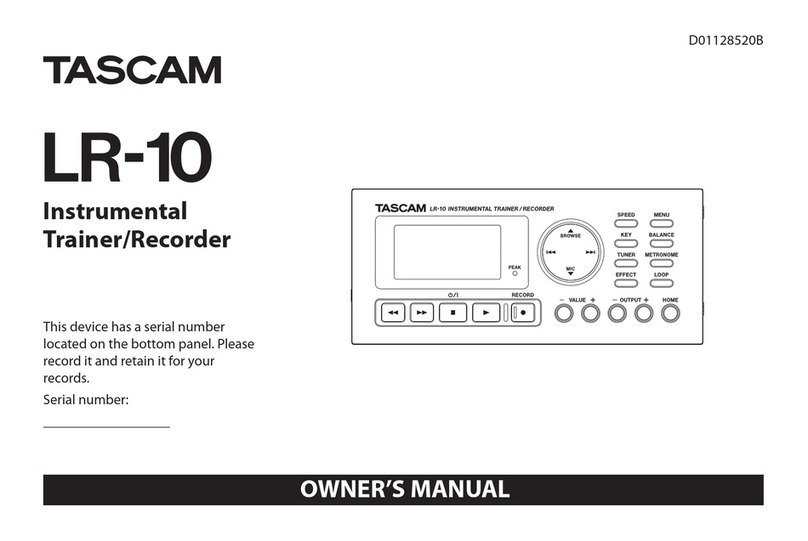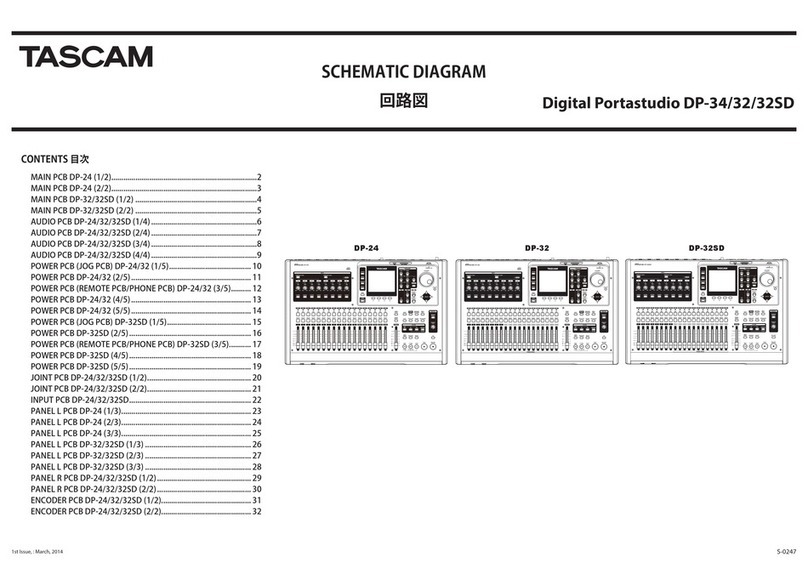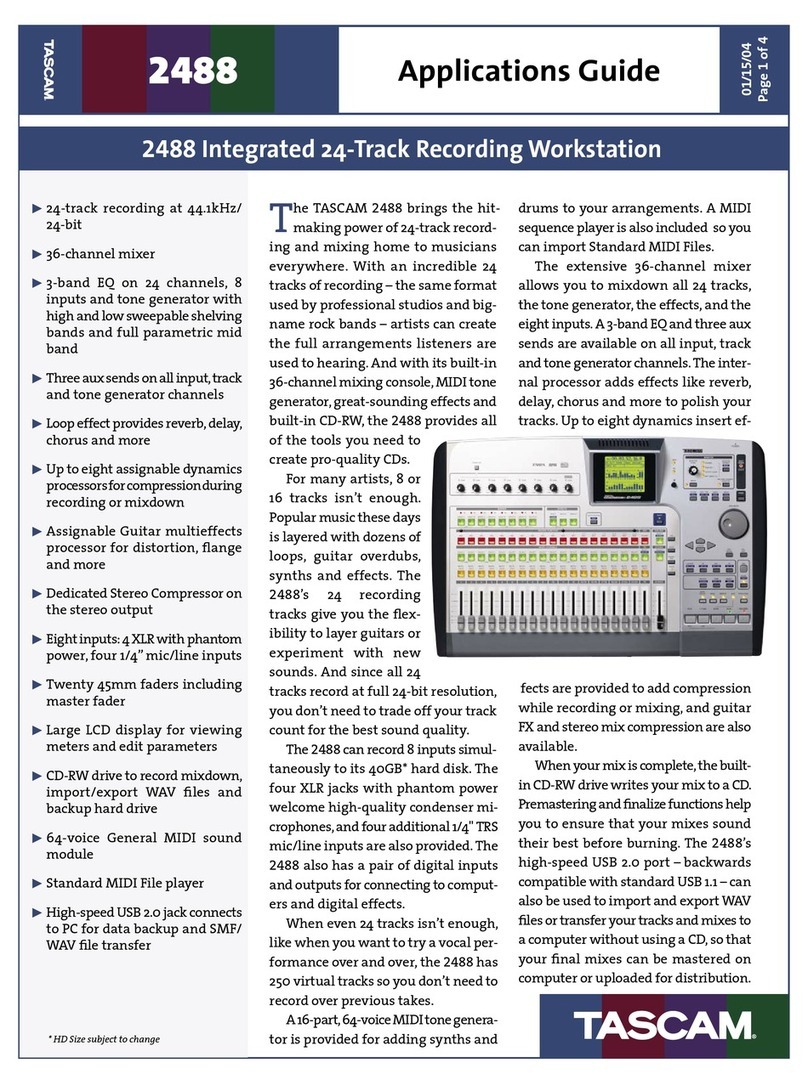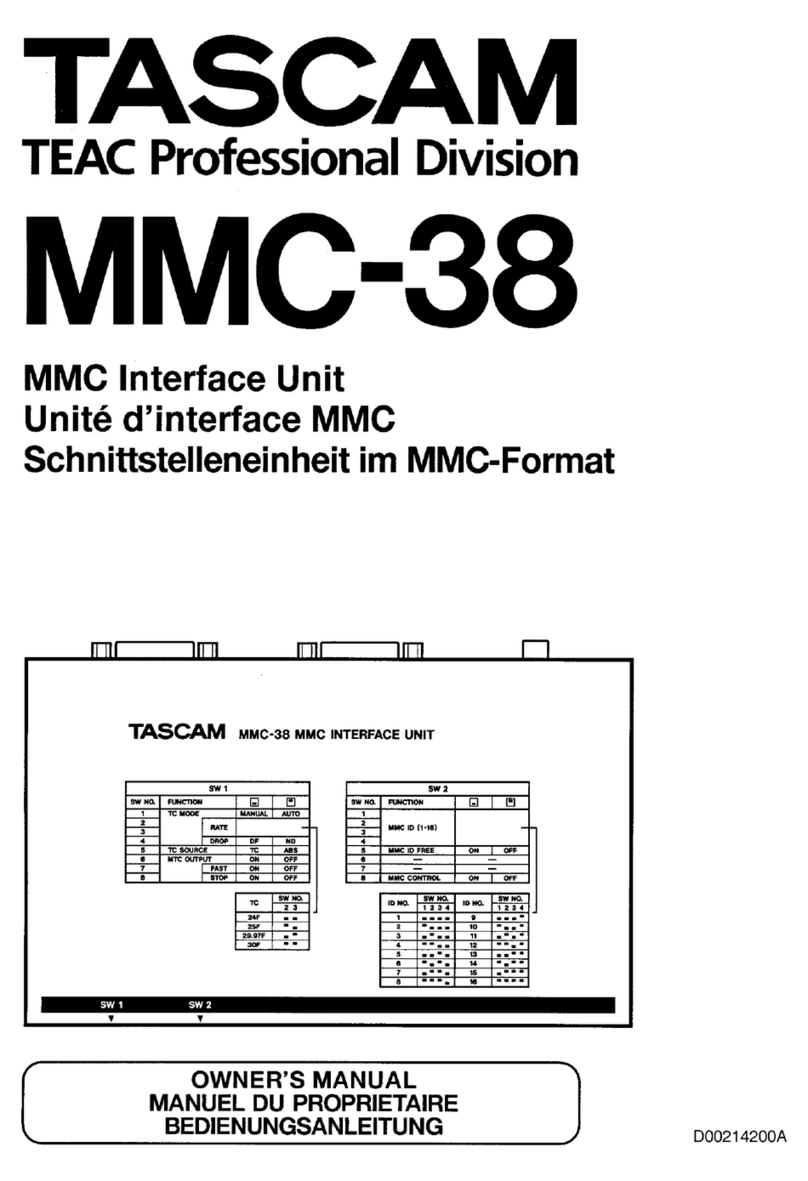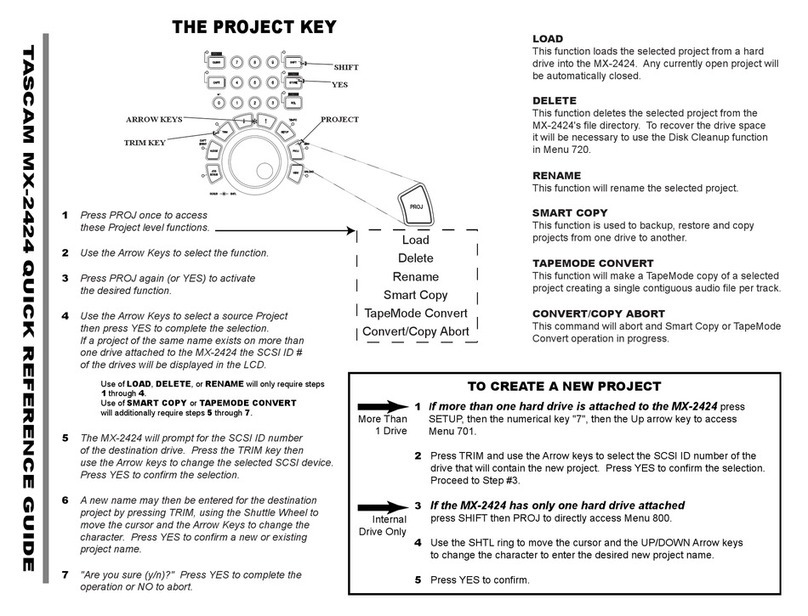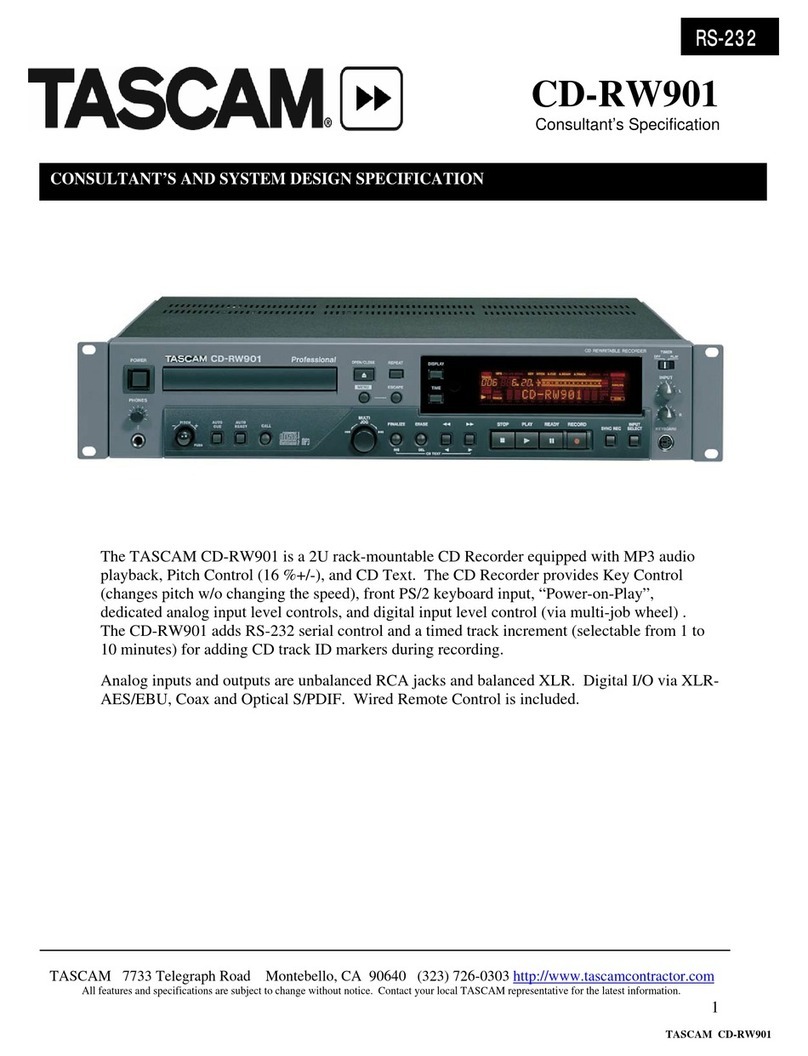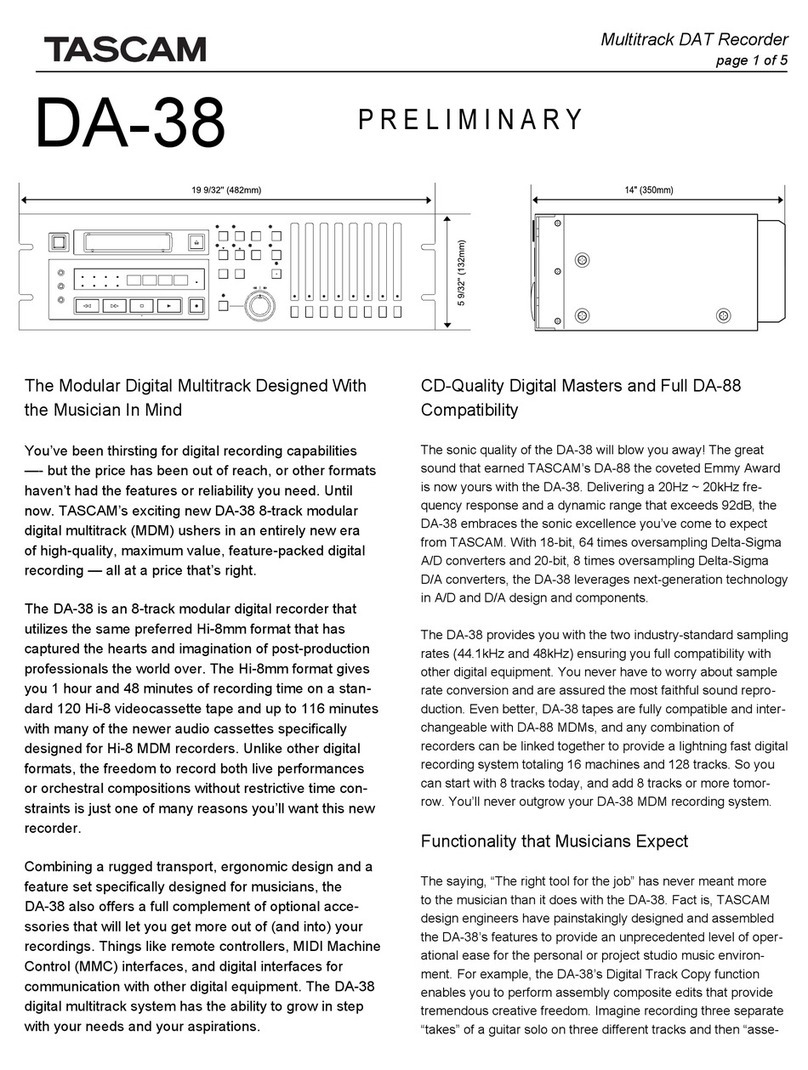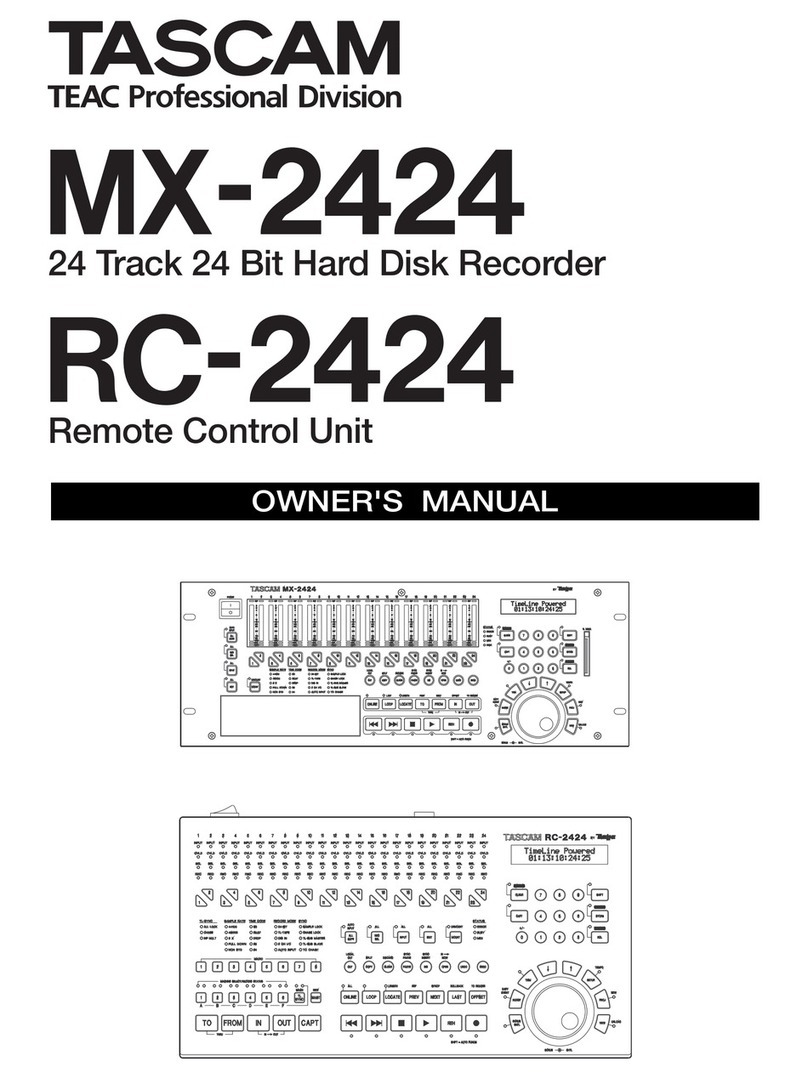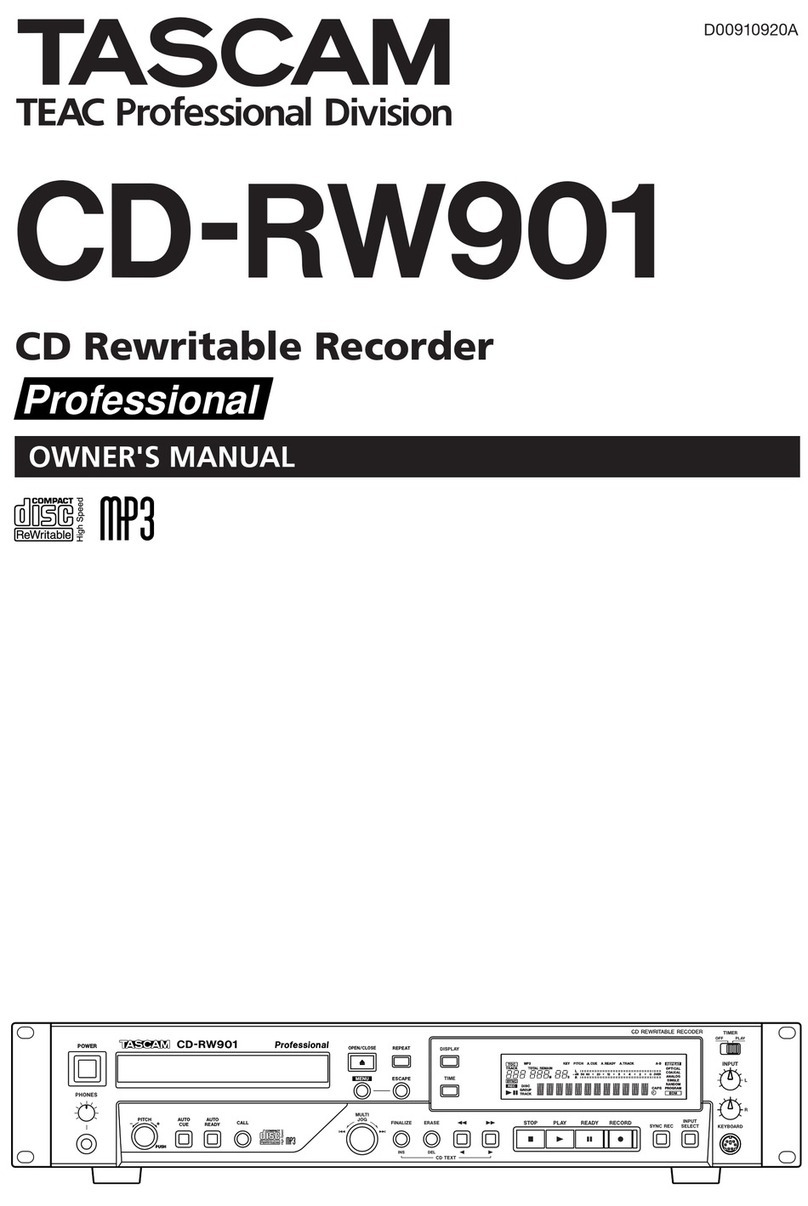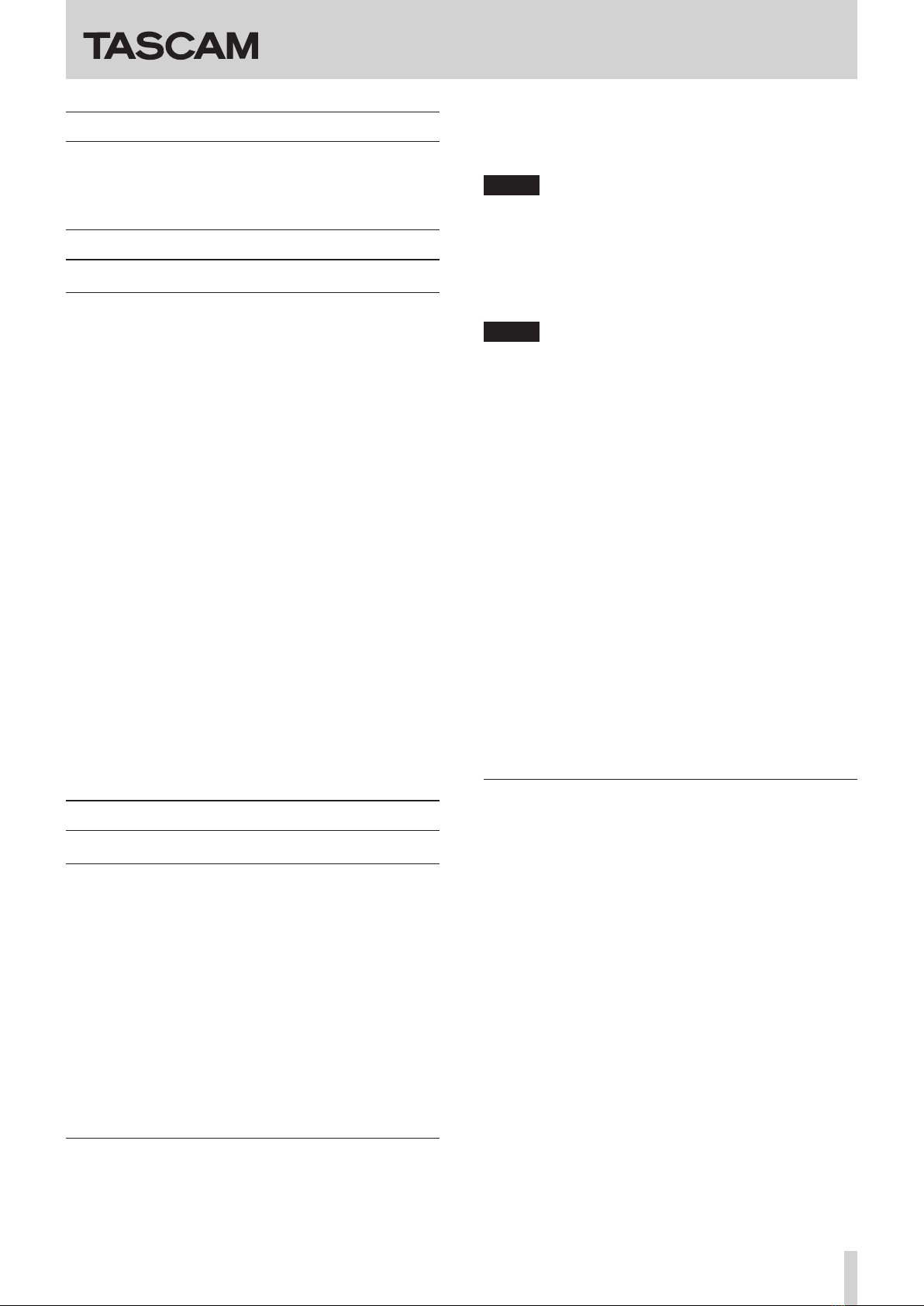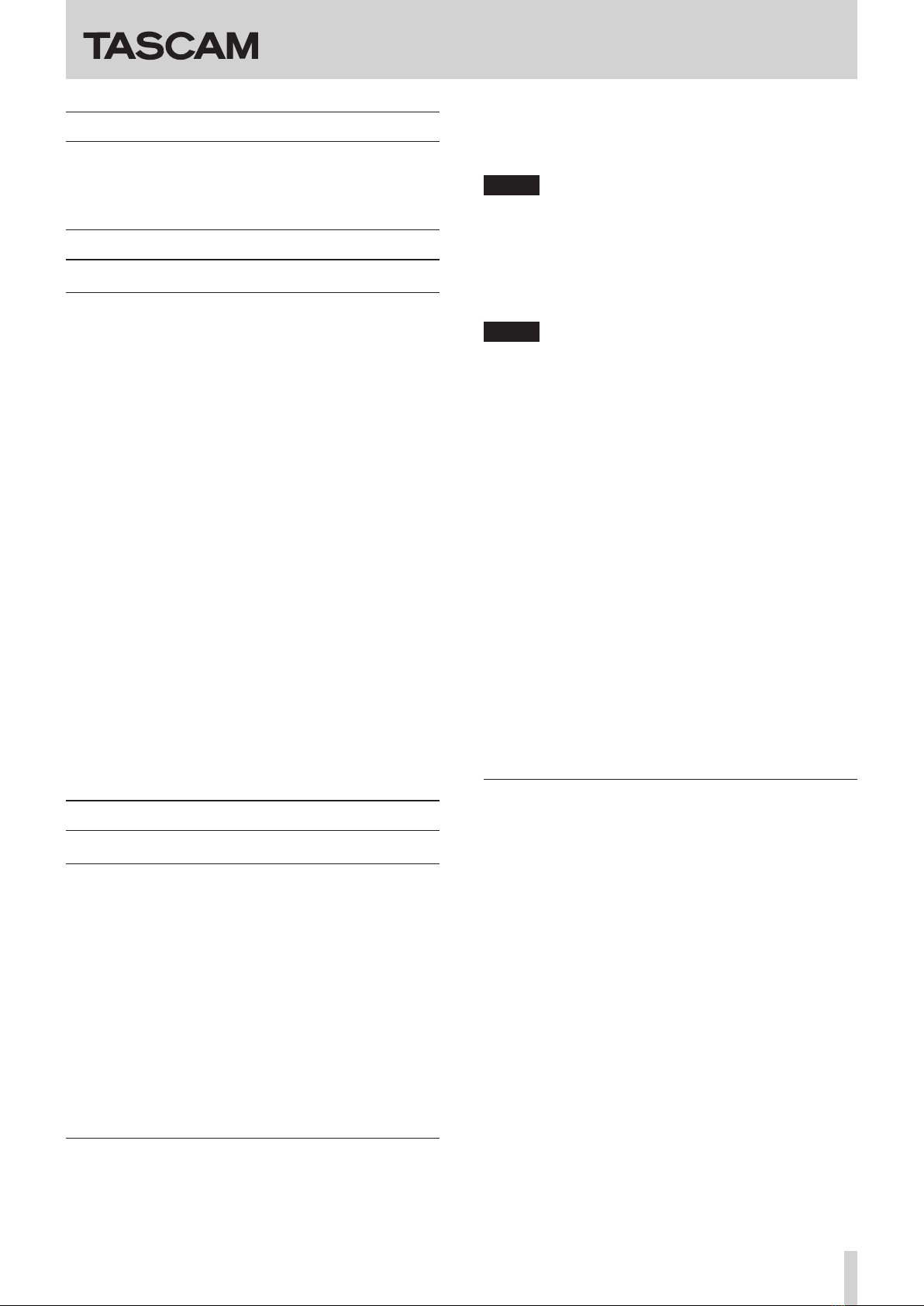
TASCAM DA-3000 1
DA-3000 Release Notes
D01216500C
Updates
Always use the most recent firmware for this unit.
Please visit the TEAC Global Site (http://teac-global.com/) to
check for the latest firmware.
New functions
V1.10 additions
• A new function has been added that allows the search
speed to be increased from 10x to 100x. When searching
forward or backward (pressing and holding the .or
/button), press and hold the other search (.or
/) button to increase the search speed to 100x.
• The peak hold indicator can now be set to display for a time
of 1 to 10 seconds (in second increments).
• When the current media has only 10 minutes of remaining
recording time, the INFO indicator now lights red as a
warning.
• A
PLAY MODE
setting has been added to the
PLAY
FUNC
page of the menu screen.
Options
CONTINUE (default): All playable files in the currently
selected folder will be played.
SINGLE: Only the selected file will be played.
• With the addition of the
PLAY MODE
setting, the repeat
playback function has been changed.
Options
ON*
OFF (default)
*A file or files will be played back repeatedly according
to the
PLAY MODE
setting.
• Mark information now appears in a pop-up whenever a
mark is moved to or passed when searching.
Maintenance items
V1.11 fixes
• The Analog input and output signal levels could be 0.5dB
different from the specified reference level. This has been
fixed.
• When the Input monitoring function is on (pressing the
RECORD button with no media inserted into the currently
selected device), changing settings on the
REC FILE
page would result in the output becoming silent. This has
been fixed, this version now prevents settings on the
REC
FILE
page from being changed in Input Monitor mode.
• When pressing the MULTI JOG dial for setting confirmation,
the wheel may turn slightly left or right, resulting in an
unexpected menu item. The sensitivity to such unwanted
movements has been improved.
V1.10 fixes
• When using an AES/EBU connection, if the output is Dual
Wire mode, the INFO indicator now lights red in warning as
it should.
• When the input signal monitoring function is on, operation
will now immediately reflect the
FILE
and
SAMPLE
settings on the
REC FILE
page as it should.
NOTE
When the input signal monitoring function is off, these
settings will not be reflected until the RECORD button is
pushed.
• If a USB flash drive that was not formatted by a DA-3000
is inserted into the unit, “Formatting not optimal. Format
card? OK=ENTER” appeared in a pop-up message. This
message has been changed to “Formatting not optimal.”
NOTE
Please use media (USB flash drives, SD cards and CF cards)
that have been formatted by this or another DA-3000 in this
unit.
• A problem that prevented audio files larger than 64 MB
from being copied between media has been fixed.
• When
ADDA DIRECT
mode is on, pressing the PLAY
button causes this pop-up message to appear: “Cannot
play while input monitoring.”Now, pressing the PAUSE or
.//buttons, trying to add a mark or move to a mark
position will also cause this message to appear.
• A problem that caused the reference level setting to
change to –16 dB when the unit recovered from an external
synchronization error has been fixed.
• During playback of a DSDIFF or DSF file, direct location with
a USB keyboard would not work (specifically, after 12:41
when 5.6MHz and 25:21 when 2.8MHz). This has been fixed.
• When using a cascade connection, the counters for values
less than a second shown on the home screens on the
synchronized units differed. This has been fixed.
• When using a cascade connection, if the
FILE TYPE
screen setting was changed from
DSDIFF
or
DSF
to
WAV-24
or
WAV-16
, the slave unit would sometimes fail
to receive commands from the master unit. This has been
fixed.
V1.01 fixes
• When a DSF file was in playback standby, moving forward
to a mark position was not possible. This has been fixed.
• If a file had a JPEG or another large tag frame*, the tag data
could be broken. This has been fixed.
*Used for album cover information, for example
• File information on the
INFORMATION
screen would not
be refreshed. This has been fixed.
• When recording (or in recording standby) or monitoring
with DSD, the meters would sometimes flicker. This has
been fixed.
• A problem with not being able to show LATIN-1 (ISO8859)
characters has been fixed.
• If there were character fonts not supported for display, the
next character would be shown overlapping the previous
character. This has been fixed.
• Japanese handakuten would not be shown with half-width
kana. This has been fixed.
• Button operation response using the RC-10 has been
improved.
• If the Unlock item on the
AUTO MARK
screen was set to
on, marks would be added even when not unlocked when
recording DSD digital input. This has been fixed.