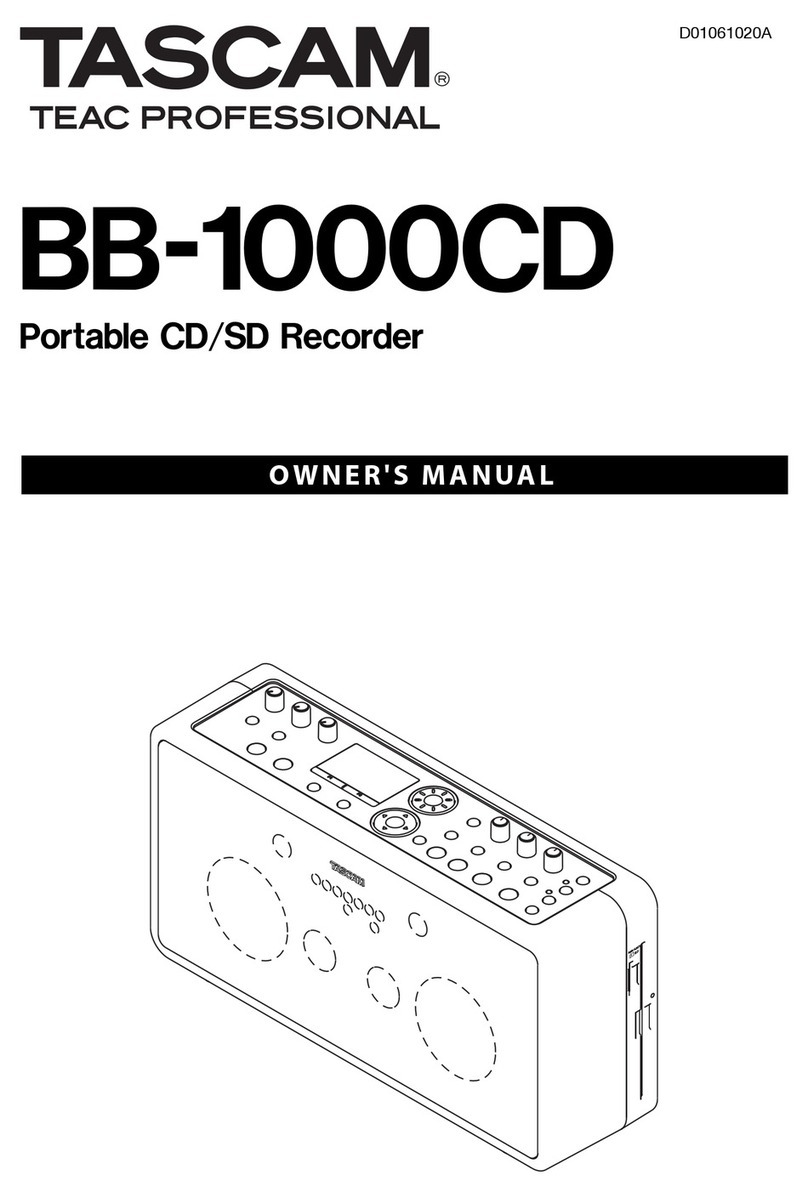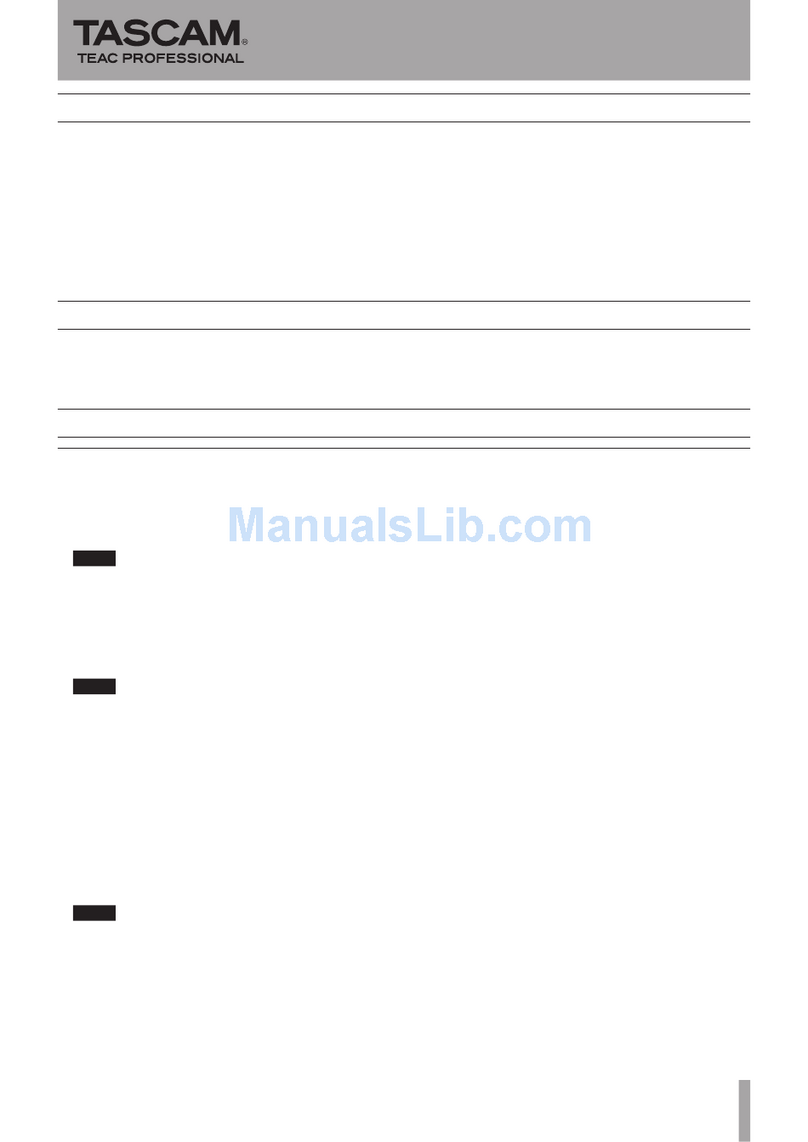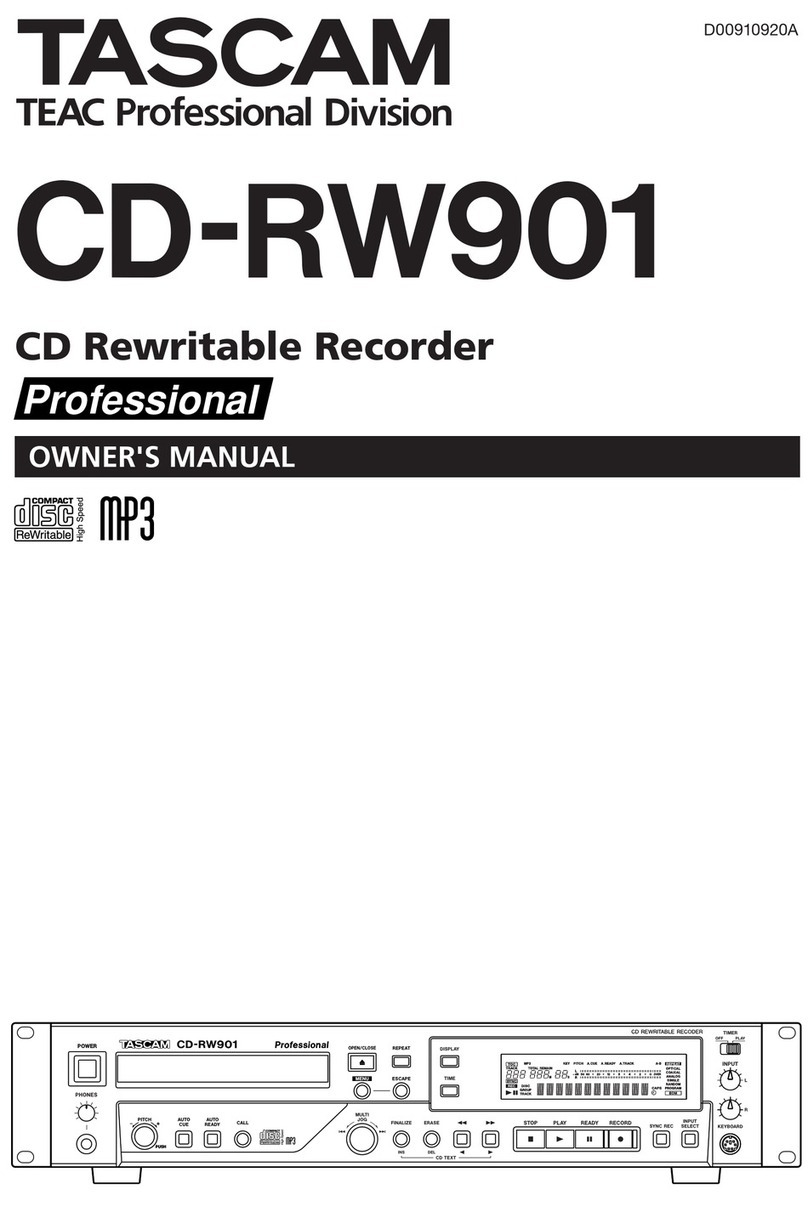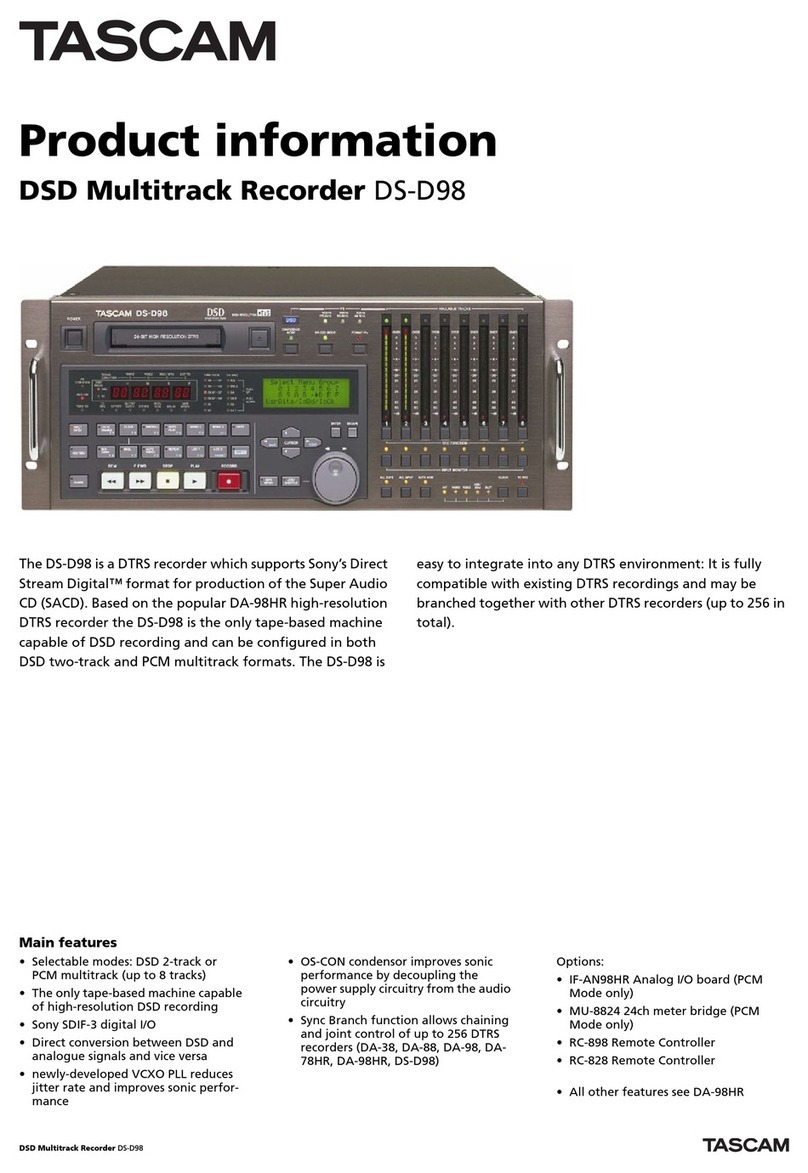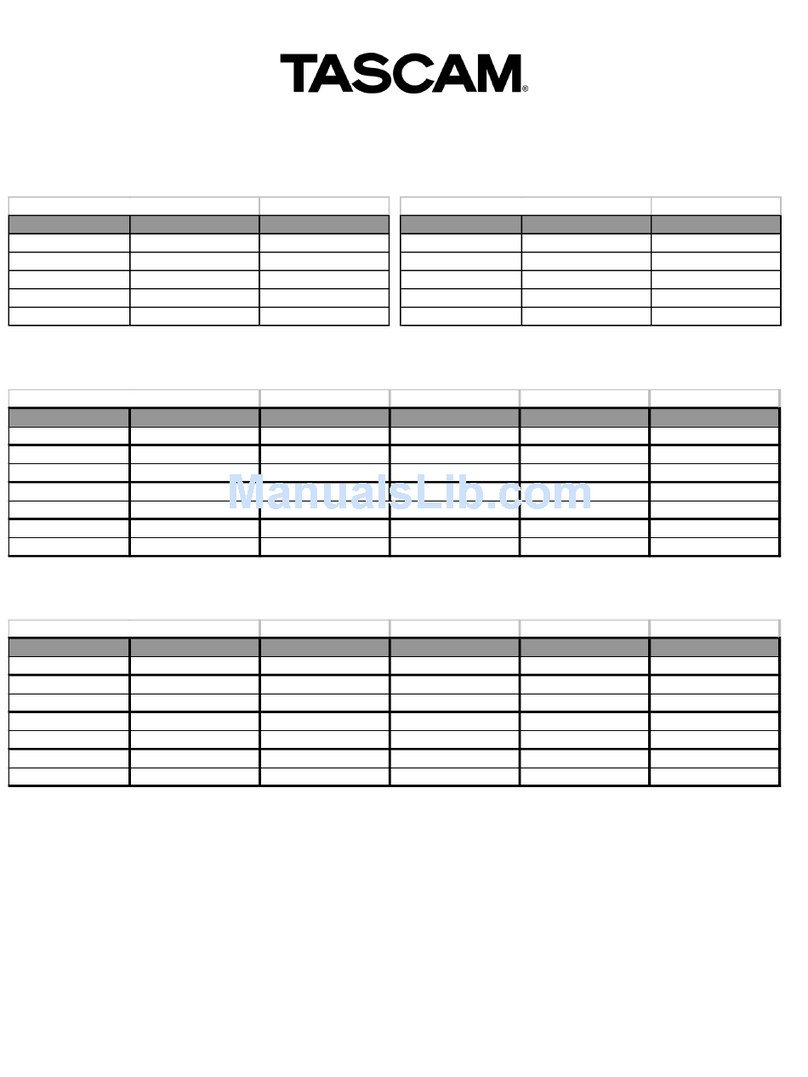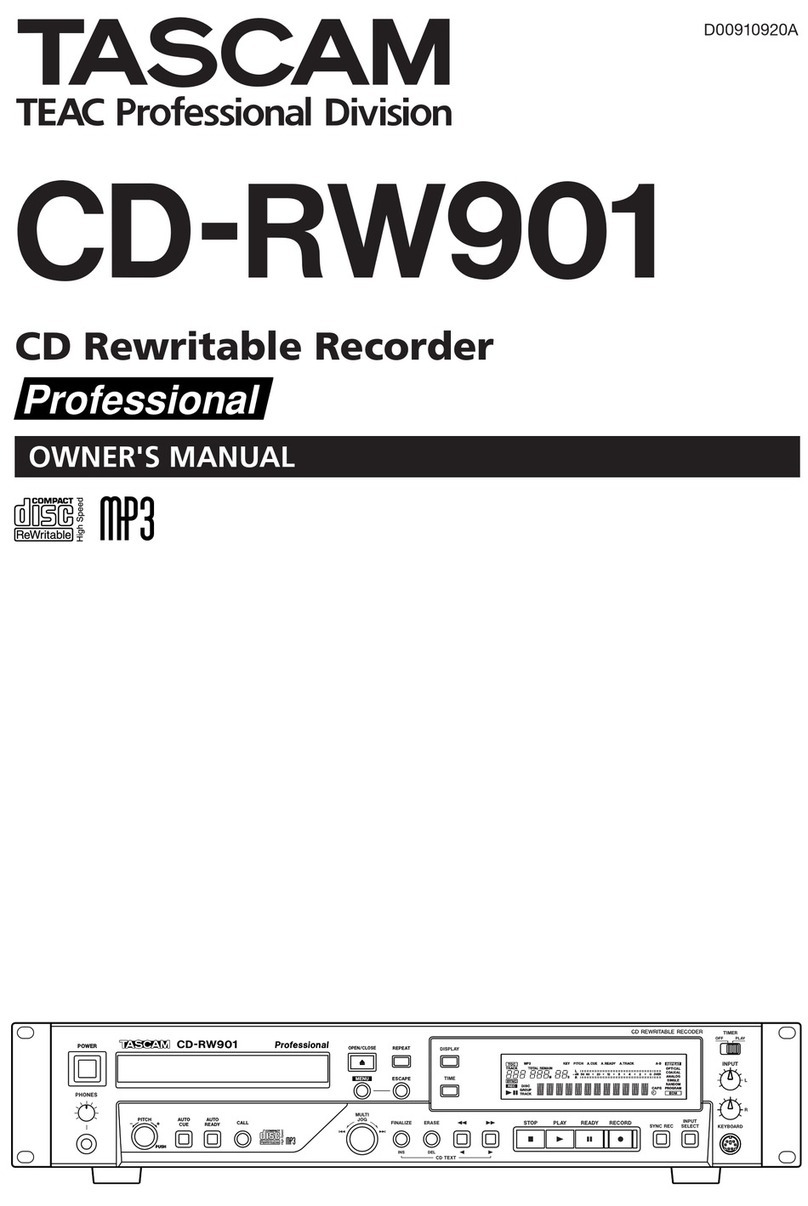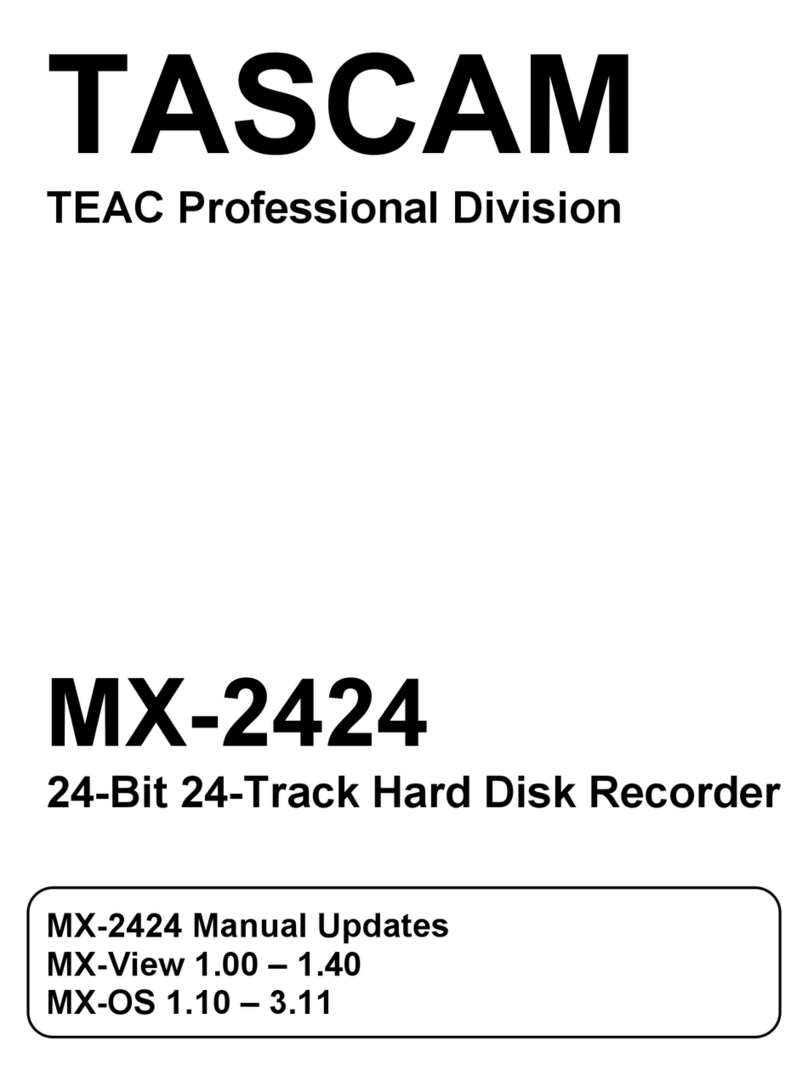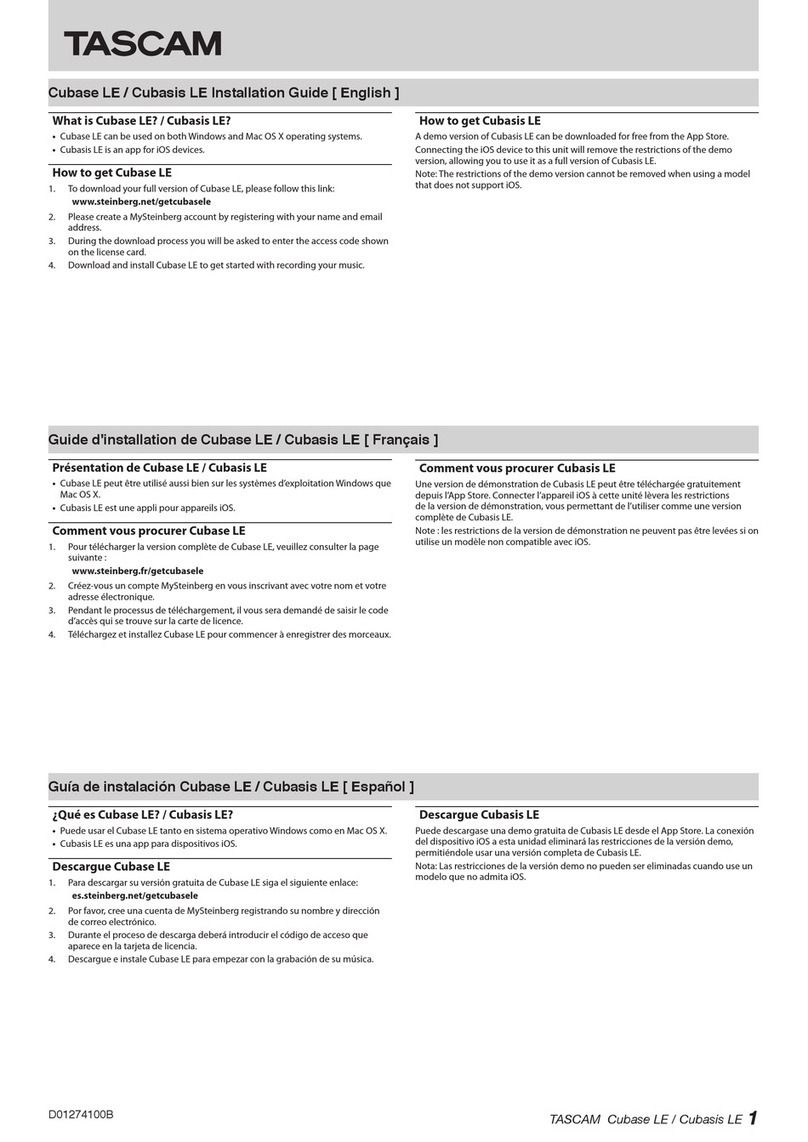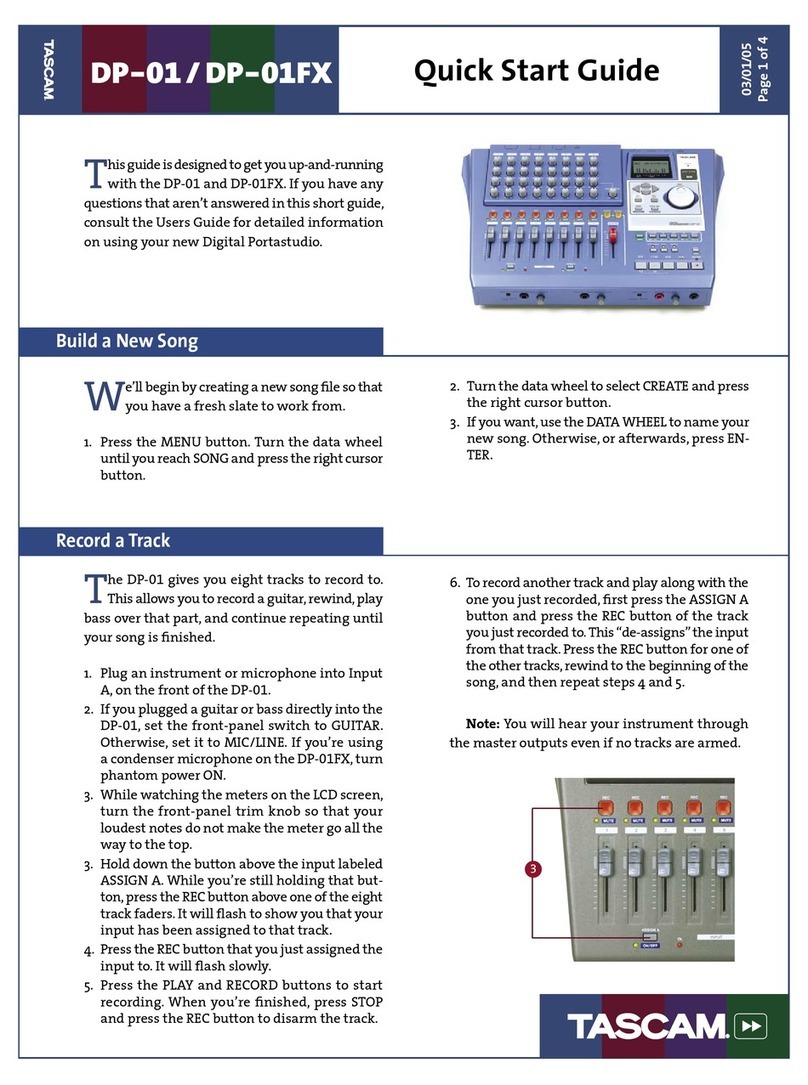TASCAM HS-8 1
HS-8
Release Notes
D01135020A
Contents
Updates................................................................................................1
New functions ...................................................................................1
V1.11 additions...........................................................................1
Maintenance items ..........................................................................1
V1.11 changes ............................................................................1
Checking the firmware version ...................................................2
Firmware update procedures.......................................................2
Updates
Always use the most recent rmware for this unit.
Please visit the TASCAM website (http://www.tascam.com/)
to check for the latest rmware.
New functions
V1.11 additions
Keyboards with USB interfaces can now be connected
t
to the unit.
Synchronized playback when the input timecode and
t
the project timecode dier is now possible.
Maintenance items
V1.11 changes
After skipping takes or searching when the jog
t
operation mode was enabled, jog playback would
not resume on rare occasions. This problem has been
corrected.
During the reading of a CF card, after pressing any
t
key repeatedly, the reading of the CF card would not
complete on rare occasions. This problem has been
corrected.
While copying a folder, the
t5.16 indicator for the CF
card that is being written to now blinks, as it should.
Following the cancellation of copying a folder, attempts
t
to erase a folder, for example, would not complete
properly. This problem has been corrected.
Changing the CF card slot, project or folder now causes
t
synchronized playback with external timecode to be
disabled.
When both auto cue and auto ready functions were
t
on, resuming playback of a take that had been paused
in the middle would result in playback starting from
the beginning of the take. This problem has been
corrected.
When shuttle operations stops automatically, the dial
t
position now resets as it should.
Pressing the
tPLAY key during Auto Cue searching
resulted in the key continuing to blink. This problem
has been corrected.
When using projects made with an HS-P82 or an HS-8
t
that ran on an older system version, the setting values
stored in the unit would be mistakenly used as is. This
problem has been corrected.
After starting the unit with serial connection mode
t
set to “RS-422”, even if the serial connection mode
was changed to “RS-232C” the signal setting was not
changed. This problem has been corrected.
When playing back after recording or skipping a take,
t
a problem occurred in which a time that diered from
the playback time was momentarily output from the
TIME CODE OUT connector. This problem has been
corrected.
The precision of synchronized playback has been
t
increased.
Due to problems with le management, the unit would
t
become hung-up on rare occasions. This problem has
been corrected.
A playback error occurred during continuous playback
t
when a short take followed a long take. This problem
has been corrected.
If you searched forward to the end of a take, a noise
t
would be output when the end was reached. This
problem has been corrected.
When the time counter display was set to “T/C”, if you
t
searched to the beginning of a take, the time counter
display would momentarily show an incorrect time.
This problem has been corrected.
After completing the copying of a folder other than the
t
current folder, an error message would be displayed on
rare occasions. This problem has been corrected.
During playback with the auto ready function on,
t
repeating forward search multiple times caused a
playback error message to be shown. This problem has
been corrected.