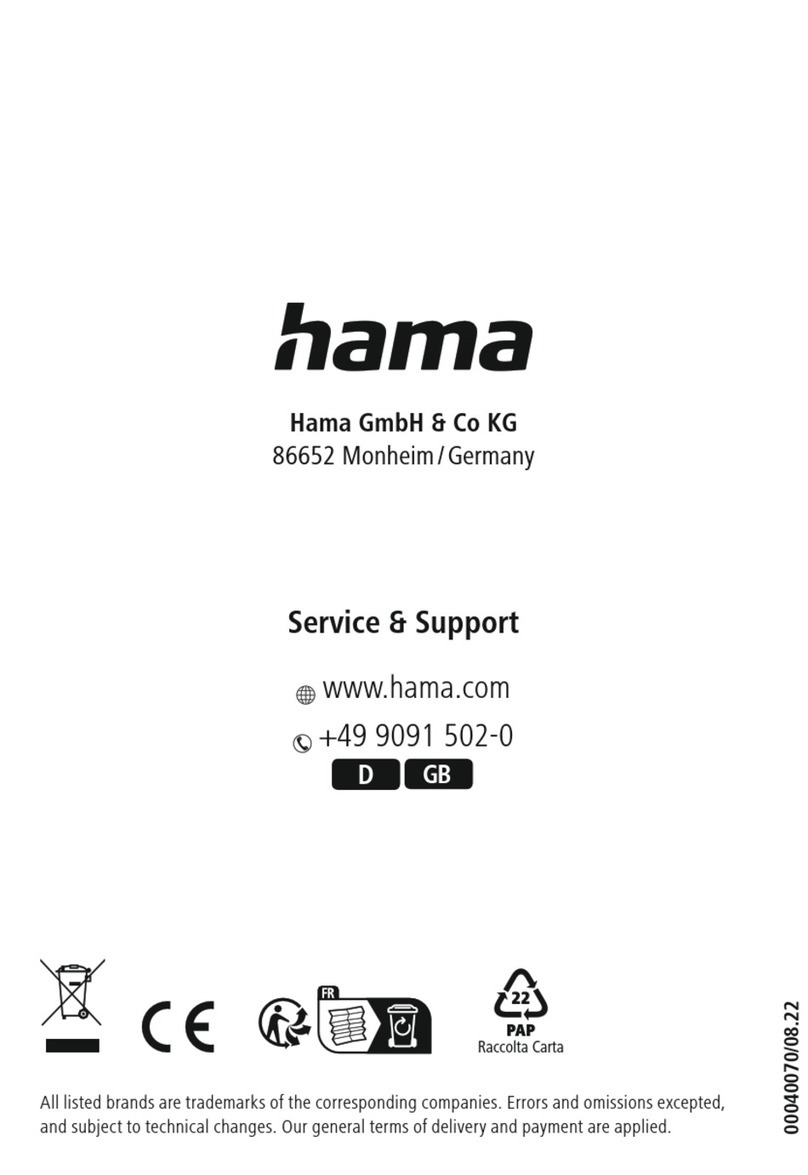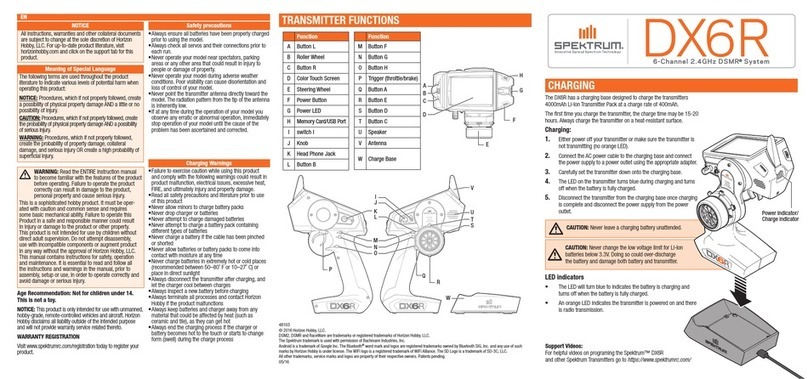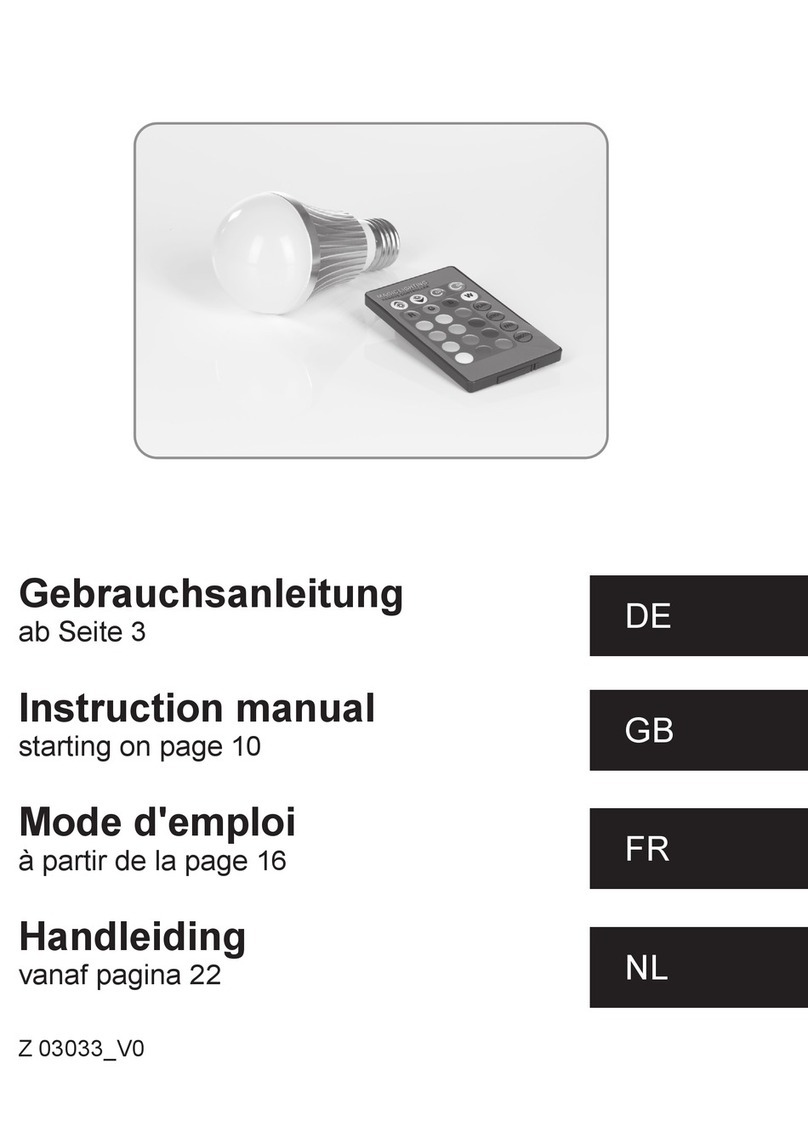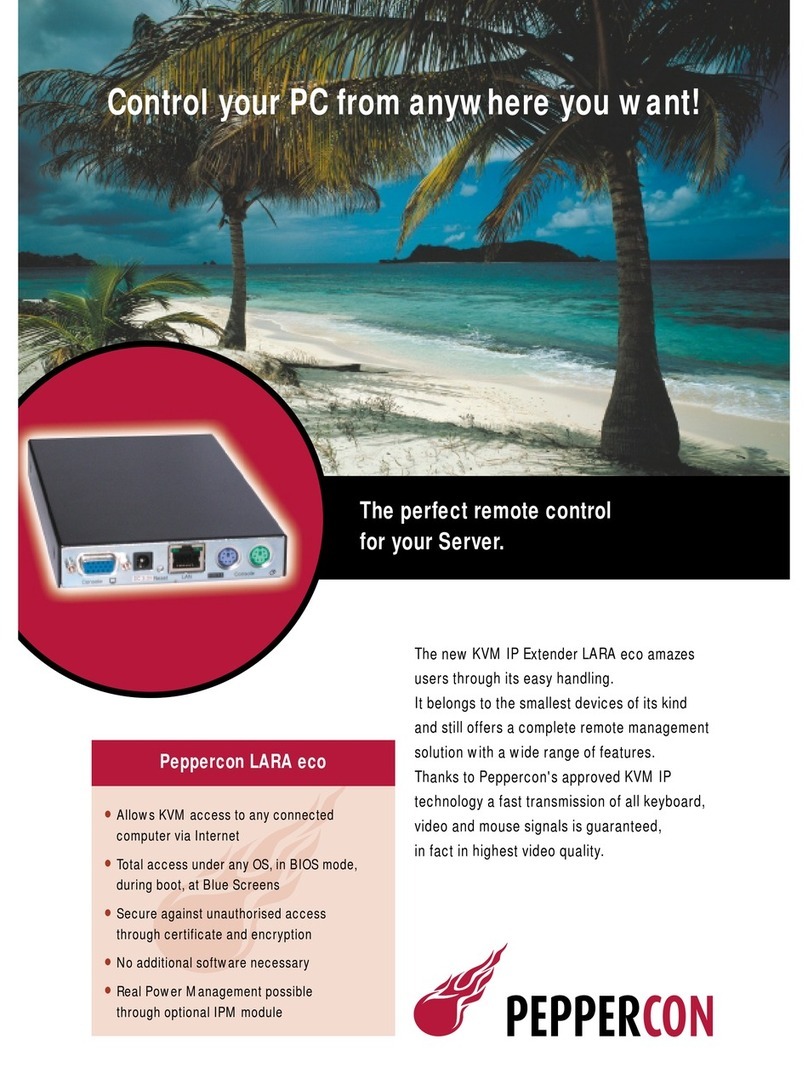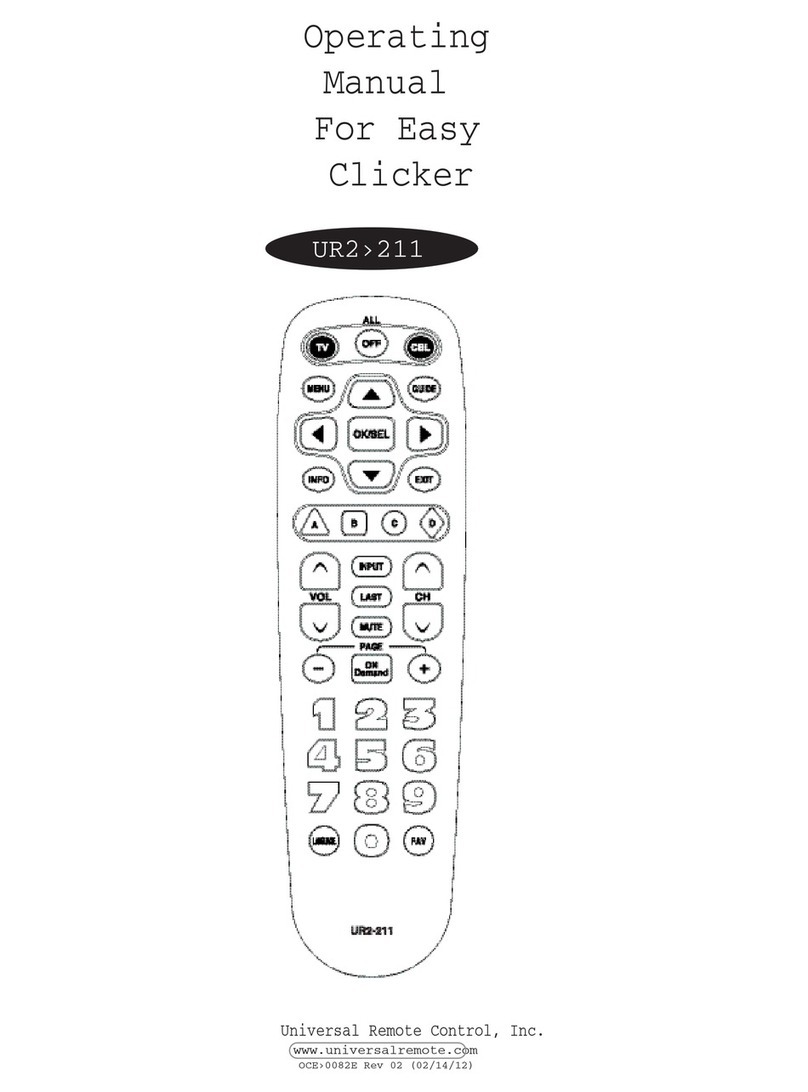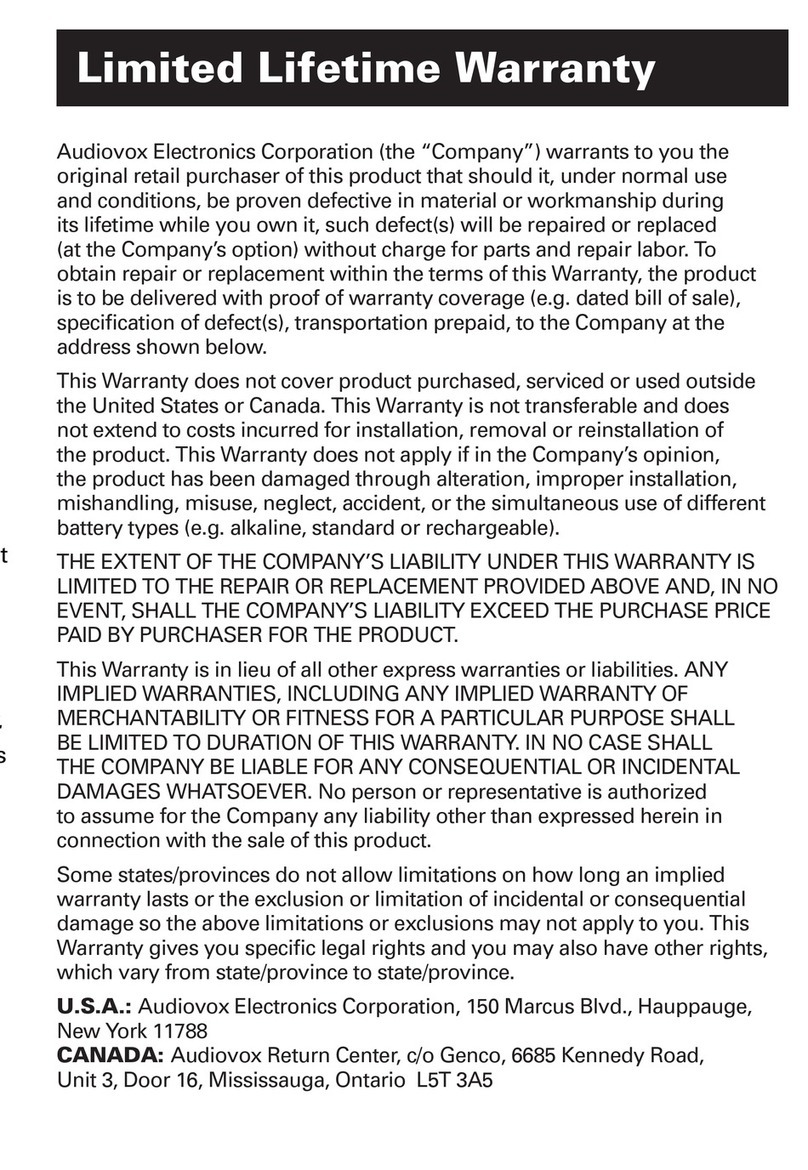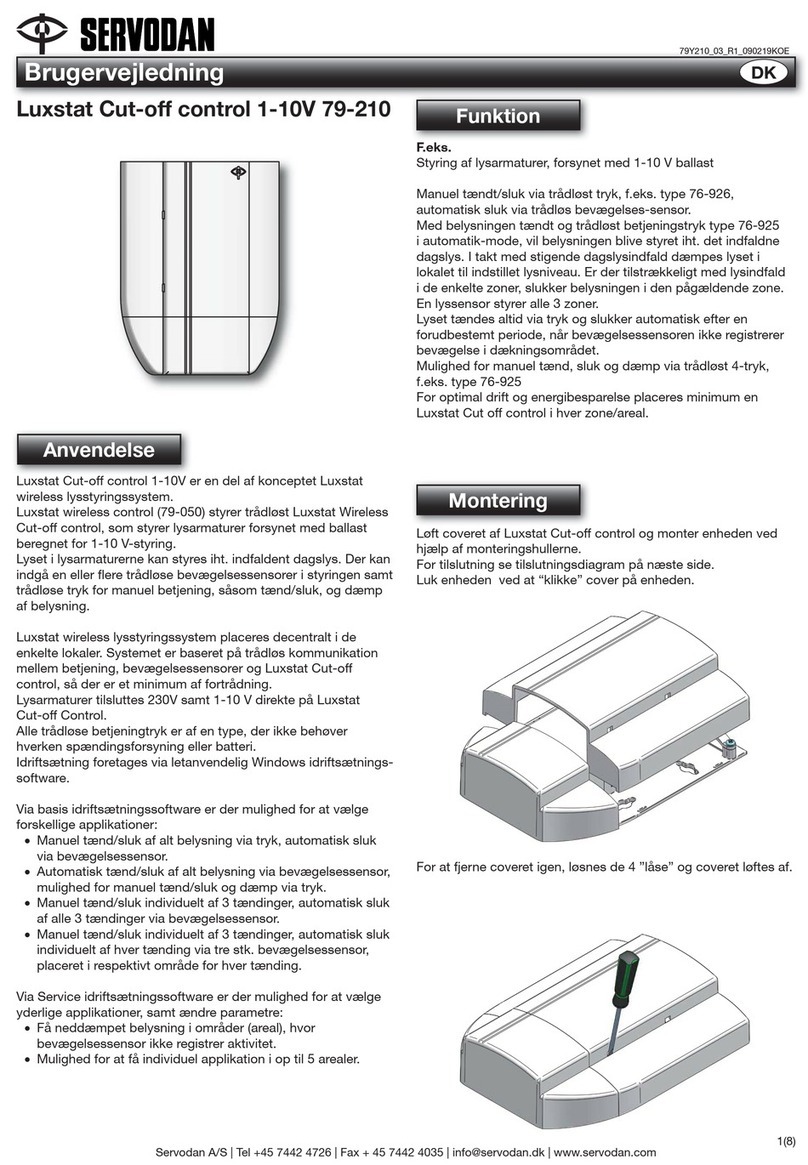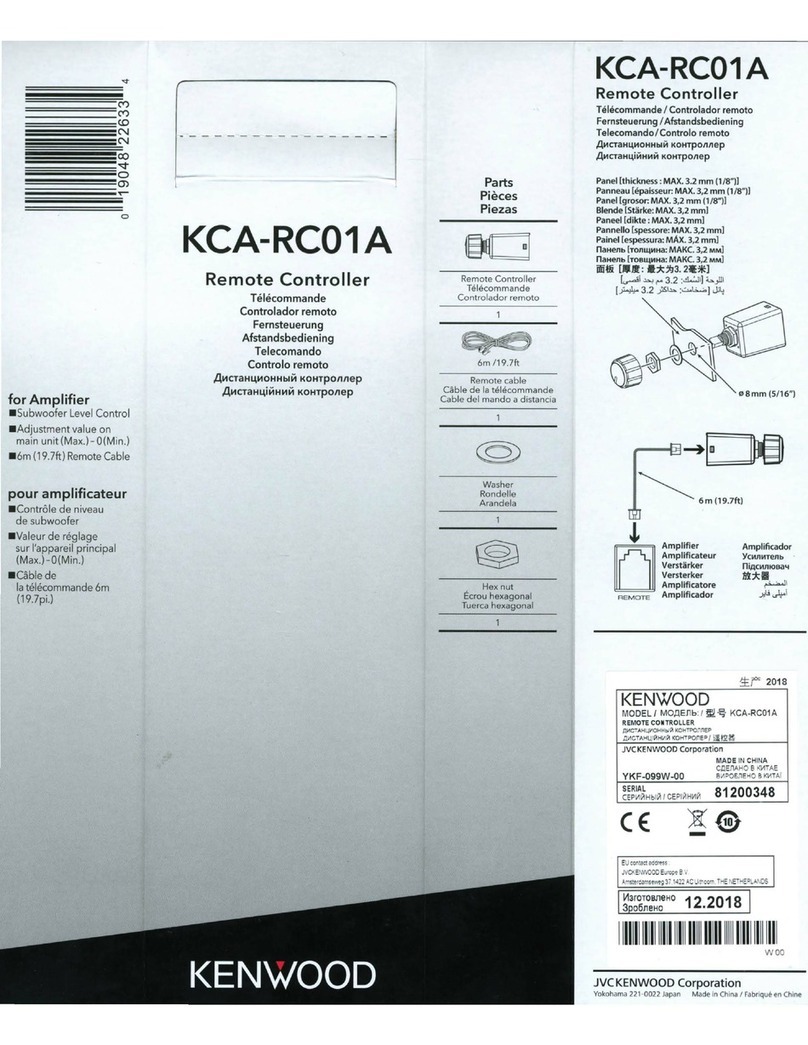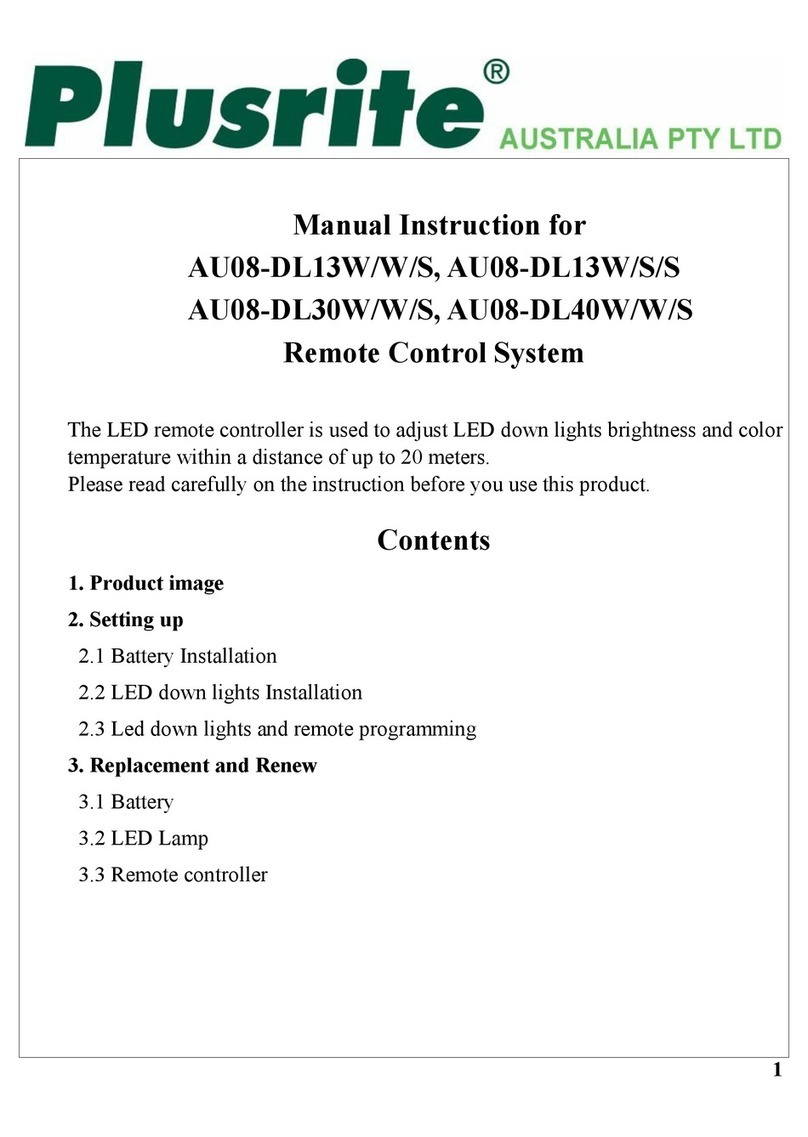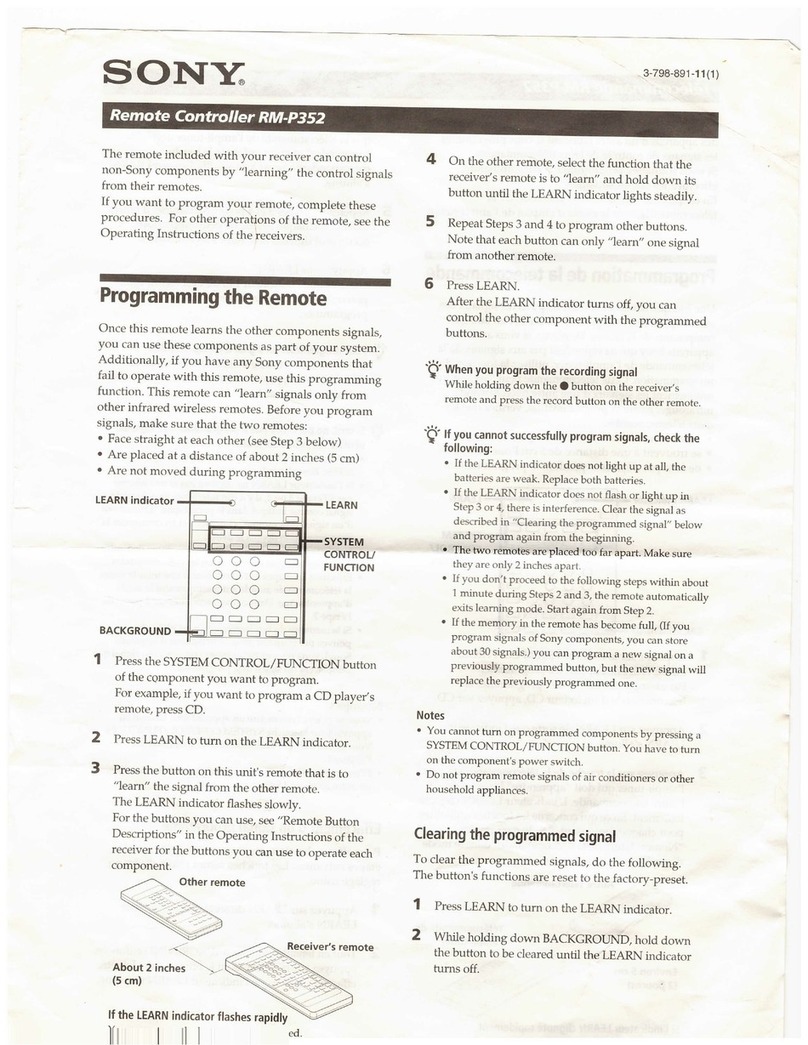Hama 00040074 User manual

00040074
6in1Universal-Fernbedienung
Universal Remote Control
E
CZ
F
D
GB
I
P
NL
TR
GR
RO
H
FIN
BG
PL
S
RUS
SK
Operating Instructions
Bedienungsanleitung
Mode d‘emploi
Instrucciones de uso
Руководство по эксплуатации
Istruzioni per l‘uso
Gebruiksaanwijzing
Οδηγίες χρήσης
Instrukcja obsługi
Használati útmutató
Návod kpoužití
Návod na použitie
Manual de instruções
Kullanma kılavuzu
Manual de utilizare
Bruksanvisning
Käyttöohje
Работна инструкция


6in1
Art.Nr.: 00040074
2
5
3
6
8
12
11
9
7
4
10
21
20
19
22
17
18
15
13
16
14
1
AAA

2
GOperating instruction
Universal Remote Control
Thank you for your decision for aHama product.
Take your time and read the following instructions and information completely.
Please keep these instructions in asafe place for future reference.
Function buttons
1. Power: ON/OFF
2. Device selection keys /LED indicator
3. Text ON/OFF: Switch on Teletext
4. l◄◄ Previous
►►lNext
5. ◄◄ Rewind (red)
►Play (yellow)
►► Fast forward (blue)
●Start recording
ll Pause
■Stop (green)
6. Vol+:Volume up
7. Arrow keys /Select On-Screen Options
8. Vol
–
:Volume down
9. SETUP:Enter remote setup
10. EPG:Electronic Program Guide (if supported by selected device)
11. 0-9:Numeric keys
12. Smart TV Menu (if supported by TV) /AV
13. APP:menu (if supported by TV) /_/__
14. EXIT
15. MENU
16. Ch-:Channel down
17. OK:Confirm aselection
18. Ch+:Channel up
19. Info: On-Screen information (if supported by A/V device)
20. Back
21. Favorite Channel
22. Mute
1. Explanation of the Note symbol
Note
•This symbol is used to indicate additional information or important notes.
2. Package Contents
•Universal Remote Control (URC)
•Code List
•This operating instructions
3. Safety notes
•Donot use the Universal Remote Control in moist or wet environments and
avoid spray-water contact.
•Donot expose the Universal Remote Control to heat sources or direct
sunlight.
•Donot drop the Universal Remote Control.
•Never open the Universal Remote Control. It contains no user-serviceable
parts.
•Aswith all electrical devices, keep the Universal Remote Control away from
children.

3
4. Getting started –installing the Batteries
Note
•Alkaline batteries arerecommended. Use
2„AAA“(LR 03/Micro) type batteries.
•Remove the battery compartment lid on the back of your URC (A).
•Check the required battery polarity and insert batteries according to the
“+/–” marks inside the compartment (B).
•Close battery compartment lid (C).
Note: Code saver
•Any code you have programmed or any key you have learned will remain
stored even during replacing of the batteries.
Note: Battery saving function
•Die Fernbedienung schaltet sich automatisch aus, wenn eine Taste länger
als 15 Sekunden gedrückt wird. Dies verlängert die Lebensdauer der Batte-
rien, sollte die Fernbedienung an einer Stelle feststecken, an der die Tasten
dauerhaft gedrückt werden, z. B. zwischen Sofakissen.
Note: LowBattery Indication
•This remote is equipped with alow battery indication.
If the LED indicator ashes 5times after any button has been pressed, the
batteries arelow and need to be replaced soon.
5. Setup
Note
•To obtain aproper infrared (IR) transmission, allways point your Remote
control in the approximate direction of the device you want to control.
•No entry for approx. 30 seconds will time out the Setup mode. The LED
indicator shows three ashes and turns off.
•Each device type can be programmed under any device key,i.e aTVcan be
programmed under [DVD], [AUX], etc.
•If you want to control adevice ,it´s not possible while the Universal Remote
Control is in the Setup Mode. Exit the Setup mode and select the device you
want to control using the device selection keys.
•While pressing any key of the remote one of the device key LEDs is ashing
indicating the active device mode.

4
5.1 Direct Code Entry
Your Universal Remote Control Package contains acode list. The code list shows
4-digit codes for most A/V device manufacturers in alphabetical order and
grouped by device type (e.g. TV,DVD, etc.). If the device you want to control
is covered by the code list, the Direct Code Entry is the most convenient entry
method.
5.1.1 Turn on the device you want to control
5.1.2 Press the [SETUP] key until the LED indicator is permanently lit.
5.1.3 Select the device you want to control using the device key (e.g. [TV]). A
successful selection is indicated by the LED with one ash followed by
permanent light.
5.1.4 Check code list for brand and type of the device you want to control.
5.1.5 Enter the corresponding 4-digit code using the [0 –9]keys. The LED
indicator conrms each entered digit via ashort ash and turns off after
the fourth digit.
Note
•If the code is valid, it is saved automatically.
•If the code is invalid, the LED indicator ashes three times and then is
permanently lit. Youcan re-enter the code again.
•If no device is selected, it will consider current device as default.
5.2 Manual code search
Your Universal Remote Control is equipped with an internal memory,which
is preloaded with up to 350 codes per device type for the most common A/V
devices. Youcan zap through these codes until the device you want to control
shows areaction. This might be that the device you want to control switches off
([POWER] key)orchanges the channel ([Ch+/Ch-] keys ).
5.2.1 Turn on the device you want to control
5.2.2 Press the [SETUP] key until the LED indicator is permanently lit.
5.2.3 Select the device you want to control using the device key (e.g. [TV]). A
successful selection is indicated by the LED with one ash followed by
permanent light.
5.2.4 Press the [POWER] or the [Ch+/Ch-] key to zap through the preloaded
codes until the device you want to control reacts.
5.2.5 Press [SETUP] key to save the code and exit the code search. The LED
indicator turns off.
Note
•Press [EXIT] key to exit the setup mode directly without code saving, the
LED indicator ashes three times and then turns off.
•If no device is selected, it will consider current device as adefault.
•Internal memory limitations allow only up to 350 most common device
codes to be preloaded. Due to the extensive number of different
available A/V devices on the market, it may be possible that only the most
common main functions areavailable. If so, repeat steps 5.2.1 to 5.2.5 to
nd amorecompatible code. No code may be available for some special
device models.
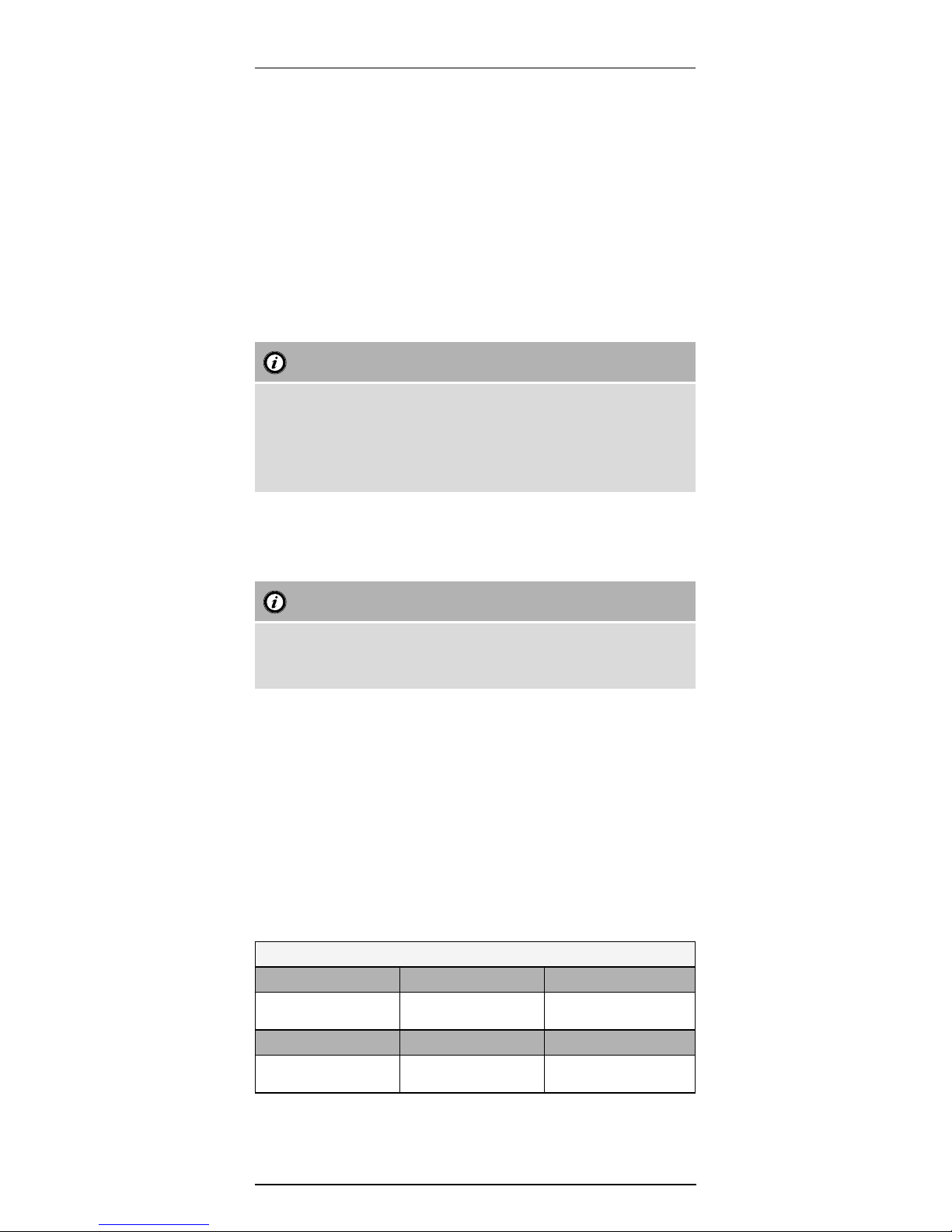
5
5.3 Auto Code Search
Auto Code Search uses the same preloaded codes as the Manual Code Search
(5.2) but your Universal Remote Control scanns through the codes automatically
until the device you want to control shows areaction. This might be that the
device you want to control switches off ([POWER] key)orchanges the channel
([Ch+/Ch-] keys).
5.3.1 Turn on the device you want to control
5.3.2 Press the [SETUP] key until the LED indicator is permanently lit.
5.3.3 Select the device you want to control using the device key (e.g. [TV]). A
successful selection is indicated by the LED with one ash followed by
permanent light.
5.3.4 Press the [Ch+/Ch-] keys or [POWER] to start the Auto Code Search. The
LED indicator ashes once followed by permanent light. The Universal
Remote Control has alatency of 6seconds beforethe rst scan starts.
Note: Scan Speed Settings
•Scan Speed Settings can be set at either 1or3seconds. The default setting
for the scan time per single code is 1sec. If this feels uncomfortable ,you
can switch to 3sec. scan time per single code. To switch between the scan
times, press [Ch+] or [Ch-] during the 6sec. latency beforeAuto Code
Search starts scanning.
5.3.5 The LED indicator conrms each single code scan with asingle ash.
5.3.6 Press [SETUP] key to save the code and exit the code search. The LED
indicator turns off.
5.3.7 To stop the Auto Code Search during the scan process, press the [EXIT] key.
Note
•When all codes aresearched without success, the Universal Remoote Con-
trol exits Auto Code Search and returns to operational mode automatically.
Currently stored code is not changed.
5.4 Code Identification
The Code identication offers you the possibility,todetermine an already entered
code.
5.4.1 Press the [SETUP] key until the LED indicator is permanently lit.
5.4.2 Select the device you want to control using the device key (e.g. [TV]). A
successful selection is indicated by the LED with one ash followed by
permanent light.
5.4.3 Press [SETUP] key.The LED indicator ashes once followed by permanent
light.
5.4.4 To nd the rst digit, press the numeric keys from [0] to [9]. The LED
indicator ashes once to indicate the rst digit of the 4-digit code number.
5.4.5 Repeat step 5.4.4 for the second, thirdand fourth digit.
CODES
TV VCR STB
DVD AUX DVBT

6
6. Special Functions
6.1 Punch Through Channel
The Punch Through Channel allows the Ch+ or Ch- commands to bypass the
currently controlled device and switch the channels on asecond device.Allother
commands remain uninuenced.
6.1.1 To activate the punch through channel setting:
•Press and hold [MUTE] and [Vol+] keys for 3seconds until the LED remains on.
•Select the desired device key (e.g. [TV]), asuccessful selection is indicated by
the LED with one ash followed by permanent light.
•Enter the code [9] [6] [0], the LED will ash two times and then remain on.
•Press and release [Ch+] key,the LED will ash one time and then remain on.
•Press and release desired device key (e.g. [STB]), if the LED ashes three times
and then turns off it means the setting is activated.
6.1.2 To deactivate the punch through channel setting:
•Press and hold [MUTE] and [Vol+] keys for 3seconds until the LED remains on.
•Select the desired device key (e.g. [TV]), asuccessful selection is indicated by
the LED with one ash followed by permanent light.
•Enter the code [9] [6] [0], the LED will ash two times and then remain on.
•Press and release [Ch-] key,the LED will ash one time and then remain on.
•Press and release desired device key (e.g. [STB]), if the LED ashes three times
and then turns off it means the setting is deactivated.
Note
•If you entered an incorrect code, the LED will blink 3times and then remain
on, you can directly re-enter the correct code.
6.2 Punch Through Volume /Volume Lock and Unlock
The Punch Through Volume allows the Vol+, Vol- or MUTE commands to bypass the cur-
rently controlled device and adjust the volume on asecond device. Allother commands
remain uninuenced.
Note
•If thereisnocode under some devices for buttons [Vol+], [Vol-], [MUTE],
the remote will punch through this function to TV device and send related
TV code automatically.
6.2.1 Volume lock
•Press and hold [SETUP] key for 3seconds until the LED remains on.
•Select the device you want to lock using the device key (e.g. [TV]), asuccessful
selection is indicated by the LED with one ash followed by permanent light.
•Press and release the [MUTE] key,the LED will ash one time and then remain
on.
•Press and release [Vol+] key,ifthe LED ashes three times and then turns off it
means the buttons [Vol+], [Vol-], [MUTE] have been locked successfully.
6.2.2 Volume unlock
•Press and hold [SETUP] key for 3seconds until the LED remains on.
•Select the device you want to unlock using the device key (e.g. [TV]), a
successful selection is indicated by the LED with one ash followed by
permanent light.
•Press and release the [MUTE] key,the LED will ash one time and then remain
on.
•Press and release [Vol-] key,ifthe LED ashes three times and then turns off it
means the buttons [Vol+], [Vol-], [MUTE] have been unlocked successfully.

7
Note
•At default setting mode, the Volume lock function is deactivated.
6.3 Macro Power
MacroPower enables you to turn two A/V devices on/off simultaneously.
6.3.1 To activate the macropower setting:
•Press and hold [MUTE] and [Vol+] keys for 3seconds until the LED remains on.
•Select the desired device key (e.g. [TV]), asuccessful selection is indicated by
the LED with one ash followed by permanent light.
•Enter the code [9] [5] [0], the LED will ash two times and then remain on.
•Select another desired device key (e.g. [STB]), asuccessful selection is
indicated by the LED with one ash followed by permanent light.
•Press and release [OK], if the LED ashes three times and then turns off it
means that the setting is activated.
6.3.2 To deactivate the macropower setting:
•Press and hold [MUTE] and [Vol+] keys for 3seconds until the LED remains on.
•Select the desired device key (e.g. [STB]), asuccessful selection is indicated by
the LED with one ash followed by permanent light.
•Enter the code [9] [5] [0], the LED will ash two times and then remain on.
•Select another desired device key (e.g. [TV]), asuccessful selection is indicated
by the LED with one ash followed by permanent light.
•Press and release [EXIT], if the LED ashes three times and then turns off it
means that the setting is deactivated.
Note
•fyou entered an incorrect code, the LED will blink 3times and then remain
on, you can directly re-enter the correct code.
•No entry for approx. 30 seconds will time out the Setup mode. The LED
indicator shows three ashes and turns off.
7. LEARN MODE
This remote control is equipped with alearning function. Thus, you could learn
functions of your original remote to this remote control.
7.1 BEFORE STARTING LEARN MODE
7.1.1
The batteries in the two remote controls have to be in good condition.
Replace them if necessary.
7.1.2 Place the remote controls with the infrared diodes so that they point
towards each other.
7.1.3 Wherenecessary adjust the height of both remotes so that infrared diodes
areproperly aligned.
7.1.4 The distance between the remote controls should be about 3cm.
ca. 3cm
ROC1117GRU ORIGINAL
6in1

8
Note
•Do not move the remote controls during the learning procedure.
•Ensurethat the room is not lit by uorescents tubes or low energy con-
sumption lamps since such light sources could interferewith the copying.
•The 2remotecontrols must be at least
1meter away from any light source.
•During learning mode, if no key is selected for morethan 30 seconds, the
learning mode will exit automatically or
if no other remote signal is received.
•Each function key will hold only one command. Anew command to be
learned will automatically replace the previous one.
•It is not possible to learn any new functions to the [TV], [DVD], [STB], [VCR],
[AUX], [DVBT] and [SETUP] key.
7.2 ENTER LEARN MODE
7.2.1 Press and hold the [MUTE] and [Vol+] keys for approx. 3seconds until the
LED will be lit.
7.2.2 Select the device you want to learn acommand using the device key (e.g.
[TV]). Asuccessful selection is indicated by the LED with one ash followed
by permanent light.
7.2.3 Enter the code [9] [8] [0], the LED will ash
2times and then remain on.
7.2.4 The Universal Remote Control is now ready to learn new commands.
Note
•If the LED indicator ashes eight times and exits the learning mode
automatically,itmeans you have learned too many buttons and ranout of
storage space. The remote can storemax. 125 learned keys.
•If no device selected, it will consider current device as default.
7.3 LEARNING OF KEYS
7.3.1 Press and release the desired key on the original remote control which
you want the command to be learned. The LED at your Universal Remote
Control will ash to conrm that the information has been received.
7.3.2 Then press and release the target key on the Universal Remote Control you
want learned.
7.3.3 If the LED ashes 3times and then remain on, the command has been
learned successfully.
7.3.4 Repeat these steps to learn other key functions.
7.3.5 Please press the [SETUP] key to save the code and exit learning mode.

9
Note
While replacing the batteries, the remote control will keep the functions of
the learned keys.
7.4 CLEARING OF LEARNED KEYS
7.4.1 CLEARING OF ONE LEARNED KEY
•Press and hold [MUTE] and [Vol+] keys for 3seconds until the LED will be lit.
•Select the device you want to clear alearned command using the device
key (e.g. [TV]). Asuccessful selection is indicated by the LED with one ash
followed by permanent light.
•Enter the code [9] [8] [1], the LED will ash 2times and then remain on.
•Press and release the desired key at the Universal Remote control which you
want to clear the learned command. If the LED ashes four times, the learned
command has been cleared successfully.
7.4.2 CLEARING OF ALL LEARNED KEYS
•Press and hold [MUTE] and [Vol+] keys for 3seconds until the LED will be lit.
•Select the device you want to control using the device key (e.g. [TV]). A
successful selection is indicated by the LED with one ash followed by
permanent light.
•Enter the code [9] [8] [2], the LED will ash 2times and then remain on.
•Press and release the [SETUP] key at the universal remote control. If the LED
flashes four times, all commands have been cleared successfully.
8. Default setting
8.1 Press and hold [SETUP] key for 3sec until the LED remains on.
8.2 Press and release the [MUTE] key,the LED will ash one time and then
remain on.
8.3 Press and release the numeric [0] key,ifthe LED ashes four times and
then turns off it means you have gone back to default setting successfully.
Note
All device settings and learned commands willbecleared if the remote is set
back to default settings.
9. Maintenance
•Do not mix new and used batteries for powering the Universal Remote
Control, as old batteries tend to leak and may cause power drain.
•Donot use corrosive or abrasive cleaners on your Universal Remote Control.
•Keep the Universal Remote Control dust free by wiping it with asoft, dry
cloth.

10
10. Troubleshooting
Q. My Universal Remote Control does not work at all!
A. Check your A/V device. If the device’smain switch is turned off,your URC
cannot operate your device.
A. Check whether your batteries areinserted properly and areinthe correct +/-
position.
A. Check whether you have pressed the corresponding device mode key for your
device.
A. If the batteries arelow,replace the batteries.
Q. If several Device Codes arelisted under the brand of my A/V device, how can
Iselect the correct Device Code?
A. To determine the correct Device Code for your A/V device, test the codes one
by one until most keys work properly.
Q. My A/V equipment responds only to some of the commands.
A. Tryother codes until most keys work properly.
11. Service and Support
If you have questions on the product, you arewelcome to contact Hama Product
Consulting.
Hotline: +49 9091 502-115
Forfurther support information please visit:
www.hama.com
12. Recycling Information
Note on environmental protection:
After the implementation of the European Directive 2012/19/EU and
2006/66/EU in the national legal system, the following applies: Electric
and electronic devices as well as batteries must not be disposed of with
household waste. Consumers areobliged by law to return electrical
and electronic devices as well as batteries at the end of their service
lives to the public collecting points set up for this purpose or point of sale.
Details to this aredened by the national law of the respective country.This
symbol on the product, the instruction manual or the package indicates that a
product is subject to these regulations. By recycling, reusing the materials or
other forms of utilising old devices/Batteries, you aremaking an important
contribution to protecting our environment.

11
DBedienungsanleitung
Universal-Fernbedienung
Danke, dass Sie sich für den Kauf eines Hama-Produkts entschieden haben.
Nehmen Sie sich die Zeit, und lesen Sie die folgenden Anweisungen und
Informationen vollständig durch. Bitte bewahren Sie diese Anleitung zum
späteren Nachschlagen an einem sicheren Platz auf.
Funktionstasten
1. Power: TV Ein/Aus
2. Geräteauswahltasten /Status-LED
3. Videotext Ein/Aus
4. l◄◄ Vorherige Szene
►►lNächste Szene
5. ◄◄ Rücklauf (rot)
►Wiedergabe (gelb)
►► Schneller Vorlauf (blau)
●Start Aufnahme
ll Pause
■Stop (grün)
6. Vol+:Lauter
7. Pfeiltasten: Auswahl On-Screen Optionen
8. Vol
–
:Leiser
9. SETUP:Einstellung der Fernbedienung
10. EPG:Elektronischer Programmführer (wenn vom ausgewählten AV-Gerät
unterstützt)
11. 0-9:Zifferntasten
12. Smart TV: Smart TV Menü öffnen (wenn vom Endgerät unterstützt) /AV
13. APP:App-Menü öffnen (wenn vom Endgerät unterstützt) /
_/__Zuzweistelligen Sendernummern wechseln
14. EXIT:Gerätemenü verlassen
15. MENU:Gerätemenü öffnen
16. Ch-:Programmauswahl nach unten
17. OK:Auswahl bestätigen
18. Ch+:Programmauswahl nach oben
19. Info: On-Screen-Informationen (wenn vom AV-Gerät unterstützt)
20. Zurück
21. Lieblingssender
22. Mute /Stummschaltung
1. Erläuterung des Hinweissymbols
Hinweis
•Dieses Symbol deutet auf zusätzliche Informationen oder wichtige Hinweise
hin.
2. Lieferumfang
•Universal-Fernbedienung
•Codeliste
•Diese Bedienungsanleitung
3. Sicherheitshinweise
•Verwenden Sie die Universal-Fernbedienung nicht in feuchten Umgebungen,
und vermeiden Sie Kontakt mit Spritzwasser.
•Halten Sie die Universal-Fernbedienung von Wärmequellen fern, und setzen
Sie sie keinem direkten Sonnenlicht aus.
•Lassen Sie die Universal-Fernbedienung nicht fallen.
•Öffnen Sie die Universal-Fernbedienung nicht. Sie enthält keine vom Benutzer
zu wartenden Teile.
•Die Universal-Fernbedienung gehört wie alle elektrischen Geräte nicht in
Kinderhände.

12
4. Erste Schritte –Einsetzen der Batterien
Hinweis
•Es werden Alkalibatterien empfohlen. Verwenden Sie zwei Batterien vom
Typ„AAA”(LR 03/Micro).
•Entfernen Sie die Batteriefachabdeckung auf der Rückseite der Universal-
Fernbedienung (A).
•Setzen Sie die Batterien unter Berücksichtigung der „+/-”-Markierungen für
die Polarität ein (B).
•Schließen Sie das Batteriefach (C).
Hinweis: Codespeicher
•Jeder programmierte Code oder jede angelernte Taste bleibt auch während
des Batteriewechsels erhalten.
Hinweis: Energiesparfunktion
•Die Fernbedienung schaltet sich automatisch aus, wenn eine Taste länger
als 15 Sekunden gedrückt wird. Dies verlängert die Lebensdauer der Batte-
rien, sollte die Fernbedienung an einer Stelle feststecken, an der die Tasten
dauerhaft gedrückt werden, z. B. zwischen Sofakissen.
Hinweis: Anzeige schwache Batterien
•Diese Fernbedienung zeigt an, wenn die Batterien schwach werden.
Blinkt nach einem Tastendruck die Status-LED 5mal, sind die Batterien
schwach und sollten zeitnah ausgetauscht werden.
5. Setup
Hinweis
•Halten Sie die Fernbedienung für eine ordnungsgemäße Infrarotübertra-
gung immer in die ungefähreRichtung des zu bedienenden Geräts.
•Der Setup Modus wirdnach ca. 30 Sekunden automatisch beendet,
sofern keine Taste gedrückt wird. Die Status-LED blinkt 3mal und geht
anschließend aus.
•Jeder Gerätetyp kann unter einer beliebigen Gerätetaste programmiert
werden, z. B. kann ein Fernseher unter [DVD], [AUX] usw.programmiert
werden.
•Sie können mit der Universal-Fernbedienung kein Gerät bedienen, solange
sich diese im Setup-Modus bendet. Verlassen Sie den Setup-Modus, und
wählen Sie das zu bedienende Gerät über die Tasten zur Geräteauswahl
aus.
•Bei jedem Tastendruck blinkt die Status-LED und zeigt an, welcher Geräte-
modus aktiv ist.

13
5.1 Direkte Codeeingabe
Im Lieferumfang der Universal-Fernbedienung ist eine Codeliste enthalten. Die
Codeliste zeigt vierstellige Codes der meisten AV-Gerätehersteller in alphabe-
tischer Reihenfolge an, gruppiert nach Gerätetyp (z. B. TV,DVD usw.). Wenn das
zu bedienende Gerät in der Codeliste enthalten ist, ist die direkte Codeeingabe
die einfachste Eingabemethode.
5.1.1 Schalten Sie das zu bedienende Gerät ein.
5.1.2 Drücken Sie die Taste [SETUP], bis die LED dauerhaft leuchtet.
5.1.3 Wählen Sie über die Gerätetaste das zu bedienende Gerät aus (z.B.[TV]).
Bei erfolgreicher Auswahl blinkt die LED einmal und leuchtet danach
dauerhaft.
5.1.4 Suchen Sie in der Codeliste nach Marke und Typdes zu bedienenden
Geräts.
5.1.5 Geben Sie den entsprechenden vierstelligen Code über die Zifferntasten
[0–9]ein. Die LED bestätigt die Eingabe der einzelnen Ziffern jeweils mit
einem kurzen Blinken und erlischt nach der vierten Ziffer.
Hinweis
•Ein gültiger Code wirdautomatisch
gespeichert.
•Wirdein ungültiger Code eingegeben, blinkt die Status-LED 3mal und
leuchtet dann dauerhaft. Anschließend kann ein neuer Code eingegeben
werden.
•Wirdkeine Geräteauswahl getroffen, wirdautomatisch die zuletzt getrof-
fene Geräteauswahl verwendet.
5.2 Manuelle Codesuche
Die Universal-Fernbedienung verfügt über einen internen Speicher,indem bereits
bis zu 350 Codes proGerätetyp für die gängigsten AV-Geräte enthalten sind.
Sie können diese Codes durchgehen, bis das zu bedienende Gerät eine Reaktion
zeigt. Beispielsweise schaltet sich das zu bedienende Gerät aus (Taste [POWER])
oder wechselt den Sender (Taste [Ch+/Ch-]).
5.2.1 Schalten Sie das zu bedienende Gerät ein.
5.2.2 Drücken Sie die [SETUP]-Taste, bis die LED dauerhaft leuchtet.
5.2.3 Wählen Sie über die Gerätetaste das zu bedienende Gerät aus (z.B.[TV]).
Bei erfolgreicher Auswahl blinkt die LED einmal und leuchtet danach
dauerhaft.
5.2.4 Drücken Sie die Taste [POWER] oder Taste [Ch+/Ch-], um durch die vorein-
gestellten Codes zu blättern, bis das zu bedienende Gerät eine Reaktion
zeigt.
5.2.5 Drücken Sie die [SETUP] Taste, um einen Code zu speichern und die
Codesuche zu verlassen. Die Status-LED erlischt.
Hinweis
•Drücken Sie die Taste [EXIT], um den Setupmodus zu verlassen ohne einen
Code zu speichern. Die Status-LED blinkt 3mal und erlischt dann.
•Wirdkeine Geräteauswahl getroffen, wirdautomatisch die zuletzt getrof-
fene Geräteauswahl verwendet.
•Im internen Speicher können maximal 350 Codes der gängigsten Geräte
gespeichert werden. Aufgrund der zahlreichen auf dem Markt erhältlichen
AV-Geräte kann es passieren, dass nur die gängigsten Hauptfunktionen
verfügbar sind. Ist dies der Fall, wiederholen Sie die Schritte 5.2.1 bis 5.2.5,
um einen kompatibleren Code zu nden. Für einige spezielle Gerätemodelle
ist möglicherweise kein Code verfügbar.

14
5.3 Automatische Codesuche
Die automatische Codesuche verwendet dieselben voreingestellten Codes wie die
manuelle Codesuche (5.2). Die Universal-Fernbedienung durchsucht die Codes
jedoch automatisch, bis das zu bedienende Gerät eine Reaktion zeigt. Beispiels-
weise schaltet sich das zu bedienende Gerät aus (Taste [POWER])oder wechselt
den Sender (Tasten [Ch+/Ch-]).
5.3.1 Schalten Sie das zu bedienende Gerät ein.
5.3.2 Drücken Sie die Taste [SETUP], bis die LED dauerhaft leuchtet.
5.3.3 Wählen Sie über die Gerätetaste das zu bedienende Gerät aus (z.B.[TV]).
Bei erfolgreicher Auswahl blinkt die LED einmal und leuchtet danach
dauerhaft.
5.3.4 Drücken Sie die Taste [Ch+/Ch-] oder [POWER], um die automatische Code-
suche zu starten. Die LED blinkt einmal und leuchtet danach dauerhaft. Es
dauert 6Sekunden, bis die Universal-Fernbedienung mit der ersten Suche
beginnt.
Hinweis: Einstellen der Suchgeschwindigkeit
•Die Standardeinstellung für die Suchzeit proCode ist 1Sekunde. Wenn
Ihnen dies nicht zusagt, können Sie zu einer Suchzeit von 3Sekunden pro
Code wechseln. Um zwischen den Suchzeiten zu wechseln, drücken Sie
[Ch+] oder [Ch-] innerhalb der 6Sekunden vor dem Beginn der automa-
tischen Codesuche.
5.3.5 Die LED bestätigt die jeweiligen Codesuchen mit einem einzelnen Blinken.
5.3.6 Drücken Sie die [SETUP] Taste, um einen Code zu speichern und die
Codesuche zu verlassen. Die Status-LED erlischt.
5.3.7 Um die automatische Suche während des Suchvorgangs abzubrechen,
drücken Sie die Taste [EXIT].
Hinweis
•Wenn alle Codes ohne Erfolg durchsucht wurden, verlässt die Universal-
Fernbedienung die automatische Codesuche und kehrt automatisch in den
Betriebsmodus zurück. Der aktuell gespeicherte Code bleibt unverändert.
5.4 Codeerkennung
Die Codeerkennung bietet Ihnen die Möglichkeit, einen bereits eingegebenen
Code zu ermitteln.
5.4.1 Drücken Sie die Taste [SETUP], bis die LED dauerhaft leuchtet.
5.4.2 Wählen Sie über die Gerätetaste das zu bedienende Gerät aus (z.B.[TV]).
Bei erfolgreicher Auswahl blinkt die LED einmal und leuchtet danach
dauerhaft.
5.4.3 Drücken Sie die Taste [SETUP]. Die LED blinkt einmal und leuchtet danach
dauerhaft.
5.4.4
Drücken Sie zur Suche der ersten Ziffer eine der Nummerntasten von [0] bis
[9].
Die LED blinkt einmal für die erste Ziffer der vierstelligen Codenummer.
5.4.5 Wiederholen Sie den Schritt 5.4.4 für die zweite, dritte und vierte Ziffer.
CODES
TV VCR STB
DVD AUX DVBT

15
6. Sonderfunktionen
6.1 Sender-PunCh-Through
Mit der Sender-PunCh-Through-Funktion können die Befehle Ch+ oder Ch- das
aktuell gesteuerte Gerät umgehen, und die Sender eines zweiten Gerätes wech-
seln. Alle anderen Befehle sind davon nicht betroffen.
6.1.1 So aktivieren Sie die Sender-PunCh-Through-Funktion:
•Drücken und halten Sie die Tasten [MUTE] und [Vol+] für ca. 3Sekunden bis
die Status-LED dauerhaft leuchtet.
•Wählen Sie über die Gerätetaste das zu bedienende Gerät (z.B. [TV])aus.
Eine erfolgreiche Auswahl wirddurch einmaliges Blinken der Status-LED und
anschließendes, dauerhaftes Leuchten bestätigt.
•Geben Sie den Code [9] [6] [0] ein, die Status-LED blinkt 2mal und leuchtet
anschließend dauerhaft.
•Drücken Sie die Taste [Ch+]. Die Status-LED blinkt einmal und leuchtet
anschließend dauerhaft.
•Drücken Sie die gewünschte Gerätetaste (z.B. [STB]). Die Einstellung ist
aktiviert, wenn die Status-LED 3mal blinkt und anschließend ausgeht.
6.1.2 So deaktivieren Sie die Sender-PunCh-Through-Funktion:
•Drücken und halten Sie die Tasten [MUTE] und [Vol+] für ca. 3Sekunden bis
die Status-LED dauerhaft leuchtet.
•Wählen Sie über die Gerätetaste das zu bedienende Gerät (z.B. [TV])aus.
Eine erfolgreiche Auswahl wirddurch einmaliges Blinken der Status-LED und
anschließendes, dauerhaftes Leuchten bestätigt.
•Geben Sie den Code [9] [6] [0] ein, die Status-LED blinkt 2mal und leuchtet
anschließend dauerhaft.
•Drücken Sie die Taste [Ch+]. Die Status-LED blinkt einmal und leuchtet
anschließend dauerhaft.
•Drücken Sie die gewünschte Gerätetaste (z.B. [STB]). Die Einstellung ist
deaktiviert, wenn die Status-LED 3mal blinkt und anschließend ausgeht.
Hinweis
•Wirdein ungültiger Code eingegeben, blinkt die Status-LED 3mal und
leuchtet dann dauerhaft. Anschließend kann ein neuer Code eingegeben
werden.
6.2 Lautstärke-PunCh-Through /Lautstärkeregelung feststellen/
freigeben -Volume Lock and Unlock
Mit der Lautstärke-PunCh-Through-Funktion können die Befehle [Vol+] oder [Vol-],
[MUTE] das aktuell gesteuerte Gerät umgehen, und die Lautstärke eines zweiten Gerätes
einstellen. Alle anderen Befehle sind davon nicht betroffen.
Hinweis
•Bei einigen Geräten sind die Tasten [Vol+], [Vol-] und [MUTE] ohne Funkti-
on. In diesem Fall gibt die Fernbedienung die Befehle automatisch an den
programmierten TV weiter.
6.2.1 Lautstärkeregelung übertragen -Volume lock
•Drücken und halten Sie die Taste [SETUP] für ca. 3Sekunden bis die Status-LED
dauerhaft leuchtet.
•Wählen Sie mit der entsprechenden Gerätetaste (z.B. [TV])das gewünschte
Gerät aus, auf welches die Lautstärkeregelung übertragen werden soll. Eine
erfolgreiche Auswahl wirddurch einmaliges Blinken der Status-LED und
anschließendes, dauerhaftes Leuchten bestätigt.
•Drücken Sie die Taste [MUTE]. Die Status-LED blinkt einmal und leuchtet
anschließend dauerhaft.
•Drücken Sie die Taste [Vol+]. Die Einstellung ist aktiviert, wenn die Status-LED
3mal blinkt und anschließend ausgeht. Die Tasten [Vol+], [Vol-] und [MUTE]
wurden erfolgreich übertragen.

16
6.2.2 Lautstärkeregelung freigeben -Volume unlock
•Drücken und halten Sie die Taste [SETUP] für ca. 3Sekunden bis die Status-LED
dauerhaft leuchtet.
•Wählen Sie mit der entsprechenden Gerätetaste (z.B. [TV])das Gerät, auf
welches die Lautstärkeregelung übertragen wurde. Eine erfolgreiche Auswahl
wirddurch einmaliges Blinken der Status-LED und anschließendes, dauerhaftes
Leuchten bestätigt.
•Drücken Sie die Taste [MUTE]. Die Status-LED blinkt einmal und leuchtet
anschließend dauerhaft.
•Drücken Sie die Taste [Vol-]. Die Einstellung ist deaktiviert, wenn die Status-
LED 3mal blinkt und anschließend ausgeht. Die Tasten [Vol+], [Vol-] und
[MUTE] wurden erfolgreich freigegeben.
Hinweis
•In den Einstellungen ab Werk ist diese Funktion deaktiviert.
6.3 Macro Power
Mit MacroPower können Sie zwei AV-Geräte gleichzeitig ein-/ausschalten.
6.3.1 So aktivieren Sie die MacroPower-Funktion:
•Drücken und halten Sie die Tasten [MUTE] und [Vol+] für ca. 3Sekunden bis
die Status-LED dauerhaft leuchtet.
•Wählen Sie über die Gerätetaste das zu bedienende Gerät (z.B. [TV]). Eine
erfolgreiche Auswahl wirddurch einmaliges Blinken der Status-LED und
anschließendes, dauerhaftes Leuchten angezeigt.
•Geben Sie den Code [9] [5] [0] ein, die Status-LED blinkt 2mal und leuchtet
anschließend dauerhaft.
•Wählen Sie über die Gerätetaste das zweite zu bedienende Gerät (z.B. [STB])
aus, welches zukünftig mit eingeschaltet werden soll. Eine erfolgreiche
Auswahl wirddurch einmaliges Blinken der Status-LED und anschließendes,
dauerhaftes Leuchten angezeigt.
•Drücken Sie die Taste [OK]. Die Einstellung wurde erfolgreich aktiviert, wenn
die Status-LED 3mal blinkt und anschließend erlischt.
6.3.2 So deaktivieren Sie die MacroPower-Funktion:
•Drücken und halten Sie die Tasten [MUTE] und [Vol+] für ca. 3Sekunden bis
die Status-LED dauerhaft leuchtet.
•Wählen Sie über die Gerätetaste das zu bedienende Gerät (z.B. [TV])aus.
Eine erfolgreiche Auswahl wirddurch einmaliges Blinken der Status-LED und
anschließendes, dauerhaftes Leuchten angezeigt.
•Geben Sie den Code [9] [5] [0] ein, die Status-LED blinkt 2mal und leuchtet
anschließend dauerhaft.
•Wählen Sie über die Gerätetaste das 2te Gerät (z.B. [STB])aus, welches
bisher mit eingeschaltet wurde. Eine erfolgreiche Auswahl wirddurch
einmaliges Blinken der Status-LED und anschließendes, dauerhaftes Leuchten
angezeigt.
•Drücken Sie die Taste [EXIT]. Die Einstellung wurde deaktiviert, wenn die
Status-LED 3mal blinkt und anschließend erlischt.
Hinweis
•Wirdein ungültiger Code eingegeben, blinkt die Status-LED 3mal und
leuchtet dann dauerhaft. Anschließend kann ein neuer Code eingegeben
werden.
•Der Setup Modus wirdnach ca. 30 Sekunden automatisch beendet, sofern
keine Taste gedrückt wird. Die Status-LED blinkt 3mal und geht dann aus.
7. LERNFUNKTION
Diese Fernbedienung ist mit einer Lernfunktion ausgestattet. Dadurch können
Sie Funktionen Ihrer Originalfernbedienung auf diese Universalfernbedienung
übertragen.

17
7.1 Bevor Sie die Lernfunktion starten
7.1.1
Achten Sie auf einen einwandfreien Zustand aller verwendeten Batterien in
beiden Fernbedienungen. Wechseln Sie diese gegebenenfalls.
7.1.2 Legen Sie IhreOriginalfernbedienung und die Universalfernbedienung so
nebeneinander,dass sich die Infrarotdioden der Fernbedienungen direkt
gegenüberliegen.
7.1.3 Korrigieren Sie, wenn nötig, die Höhe beider Fernbedienungen, um eine
optimale Ausrichtung zu erzielen.
7.1.4 Der Abstand beider Fernbedienungen sollte ca. 3cmbetragen.
ca. 3cm
ROC1117GRU ORIGINAL
Hinweis
•Bewegen Sie die Fernbedienungen während des Lernvorgangs nicht.
•Stellen Sie sicher,dass es sich bei der Raumbeleuchtung nicht um
Leuchtstoffröhren oder Energiesparlampen handelt, da diese Störungen
verursachen und damit den Lernvorgang behindern könnten.
•Die Entfernung der beiden Fernbedienungen zur nächsten Lichtquelle sollte
mindestens 1Meter betragen.
•Der Lernvorgang wirdohne Speichern beendet, wenn während des akti-
vierten Lernmodus 30 Sek. lang keine Taste betätigt wirdoder kein Signal
empfangen wird.
•Im Lernmodus kann jede Taste nur mit einer Funktion belegt werden. Eine
neue Funktion überschreibt die auf dieser Taste bisher angelernte Funktion.
•Die Tasten [TV], [DVD], [STB], [VCR], [AUX], [DVBT] und [SETUP] können
nicht mit neuen Funktionen belegt werden.
7.2 Aktivieren des Lernmodus
7.2.1 Drücken und halten Sie die Tasten [MUTE] und [Vol+]
gleichzeitig für ca. 3Sek. bis die Status-LED dauerhaft leuchtet.
7.2.2 Wählen Sie über die Gerätetaste das Gerät (z.B. [TV])aus, für welches
eine neue Funktion angelernt werden soll. Eine erfolgreiche Auswahl wird
durch einmaliges Blinken der Status-LED und anschließendes, dauerhaftes
Leuchten bestätigt.
7.2.3 Geben Sie den Code [9] [8] [0] ein, die Status-LED blinkt 2mal und leuchtet
dann dauerhaft
7.2.4 Die Universal-Fernbedienung bendet sich jetzt im Lernmodus.
Hinweis
•Falls dieStatus-LED 8mal blinkt und der Lernmodus automatisch beendet
wird, haben Sie bereits zu viele Tasten angelernt und der vorhandene
Speicher ist voll. Die Fernbedienung kann max. 125 angelernte Tasten
speichern.
•Wirdkeine Geräteauswahl getroffen, wirdautomatisch die zuletzt getrof-
fene Geräteauswahl verwendet.
7.3 Übertragen der Tastenfunktion
7.3.1 Drücken Sie die Taste auf der Originalfernbedienung, deren Funktion Sie
übertragen möchten. Zur Bestätigung, dass der Befehl empfangen wurde,
blinkt die Status-LED der Universal-Fernbedienung.
7.3.2 Drücken Sie nun die Taste der Universal-Fernbedienung, auf die die
Funktion übertragen werden soll.
6in1

18
7.3.3 Die Funktions-LED der Universal-Fernbedienung blinkt 3mal zur
Bestätigung und leuchtet anschließend wieder dauerhaft. Die neue
Funktion ist nun gespeichert.
7.3.4 Um die Funktionen weiterer Tasten zu übertragen, wiederholen Sie diese
Schritte.
7.3.5 Drücken Sie die Taste [SETUP], um alle angelernten Funktionen zu
speichern und den Lernmodus zu verlassen.
Hinweis
Beim Wechsel der Batterien der Universalfernbedienung bleiben die
Funktionen der angelernten Tasten erhalten.
7.4 Löschen angelernter Funktionen
7.4.1 Löschen einer angelernten Funktion
•Drücken und halten Sie die Tasten [MUTE] und [Vol+] gleichzeitig für ca. 3Sek.
bis die Status-LED dauerhaft leuchtet.
•Wählen Sie über die Gerätetaste das Gerät (z.B. [TV])aus, für welches eine
angelernte Funktion gelöscht werden soll. Eine erfolgreiche Auswahl wird
durch einmaliges Blinken der Status-LED und anschließendes, dauerhaftes
Leuchten angezeigt.
•Geben Sie den Code [9] [8] [1] ein, die Status-LED blinkt 2mal und leuchtet
anschließend wieder dauerhaft.
•Drücken Sie die Taste, deren angelernte Funktion Sie löschen möchten. Die
Status-LED blinkt 4mal und die gewünschte Funktion ist gelöscht.
7.4.2 Löschen aller angelernten Funktionen
•Drücken und halten Sie die Tasten [MUTE] und [Vol+] gleichzeitig für ca. 3Sek.
bis die Status-LED dauerhaft leuchtet.
•Wählen Sie über die Gerätetaste das Gerät (z.B. [TV])aus, für welches alle
angelernten Funktionen gelöscht werden sollen. Eine erfolgreiche Auswahl
wirddurch einmaliges Blinken der Status-LED und anschließendes, dauerhaftes
Leuchten angezeigt.
•Geben Sie den Code [9] [8] [2] ein, die Status-LED blinkt 2mal und leuchtet
anschließend wieder dauerhaft.
•Drücken Sie die Taste [SETUP]. Die Status-LED blinkt 4mal und alle angelernten
Funktionen sind gelöscht.
8. Zurücksetzen auf Werkseinstellungen
8.1 Drücken und halten Sie die Taste [SETUP] für ca. 3Sekunden bis die Status-
LED dauerhaft leuchtet.
8.2 Drücken Sie die Taste [MUTE]. Die Status-LED blinkt einmal und leuchtet
anschließend wieder dauerhaft.
8.3 Drücken Sie die Taste [0]. Die Status-LED blinkt 4mal und die
Fernbedienung wurde erfolgreich auf die Werkseinstellungen
zurückgesetzt.
Hinweis
Alle eingerichteten Geräteeinstellungen und angelernten Funktionen werden
beim Zurücksetzen auf die Werkseinstellungen gelöscht.
Other manuals for 00040074
1
Table of contents
Languages:
Other Hama Remote Control manuals