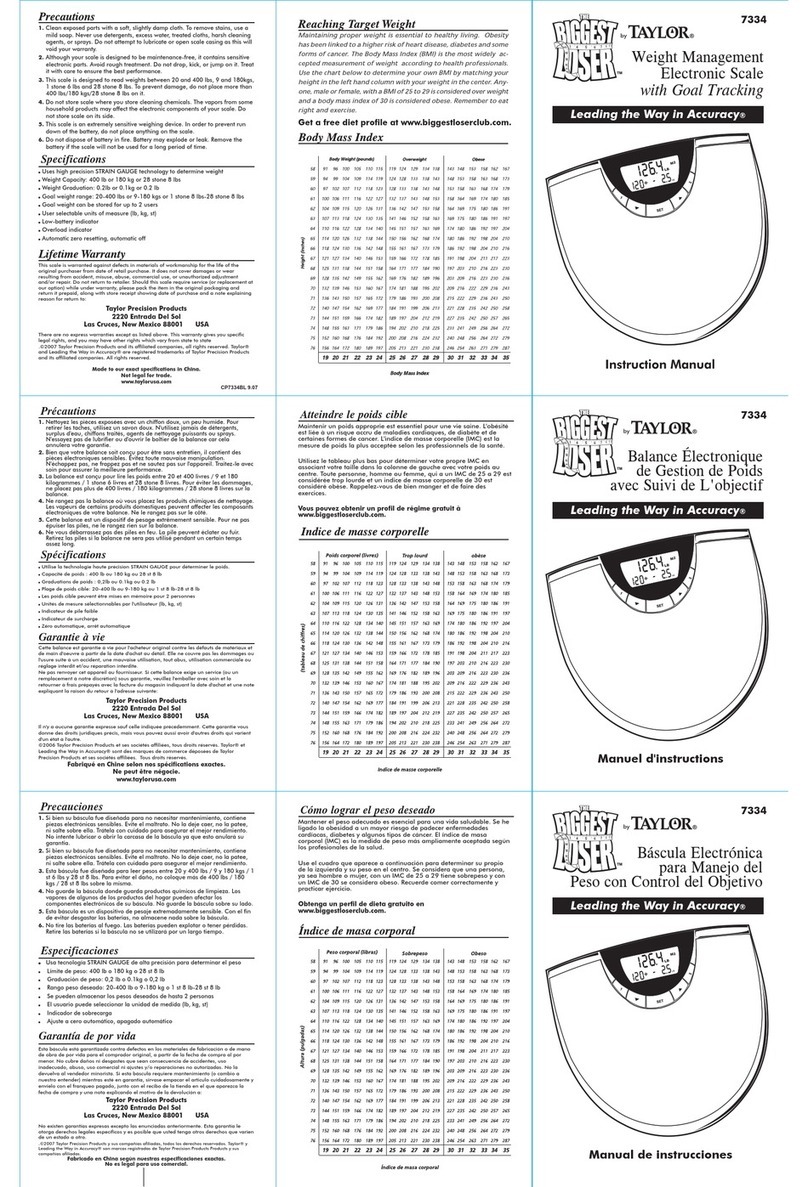Taylor The Biggest Loser 3840BL User manual




















Other manuals for The Biggest Loser 3840BL
1
Table of contents
Other Taylor Scale manuals

Taylor
Taylor 5297054 User manual
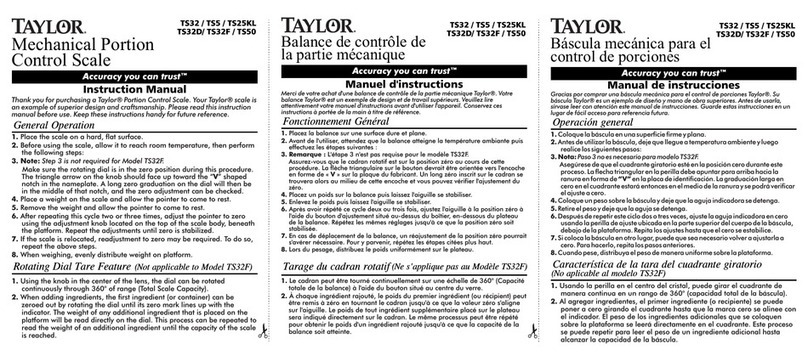
Taylor
Taylor TS32 User manual

Taylor
Taylor 7527EF User manual

Taylor
Taylor 3907 User manual

Taylor
Taylor 7407 User manual
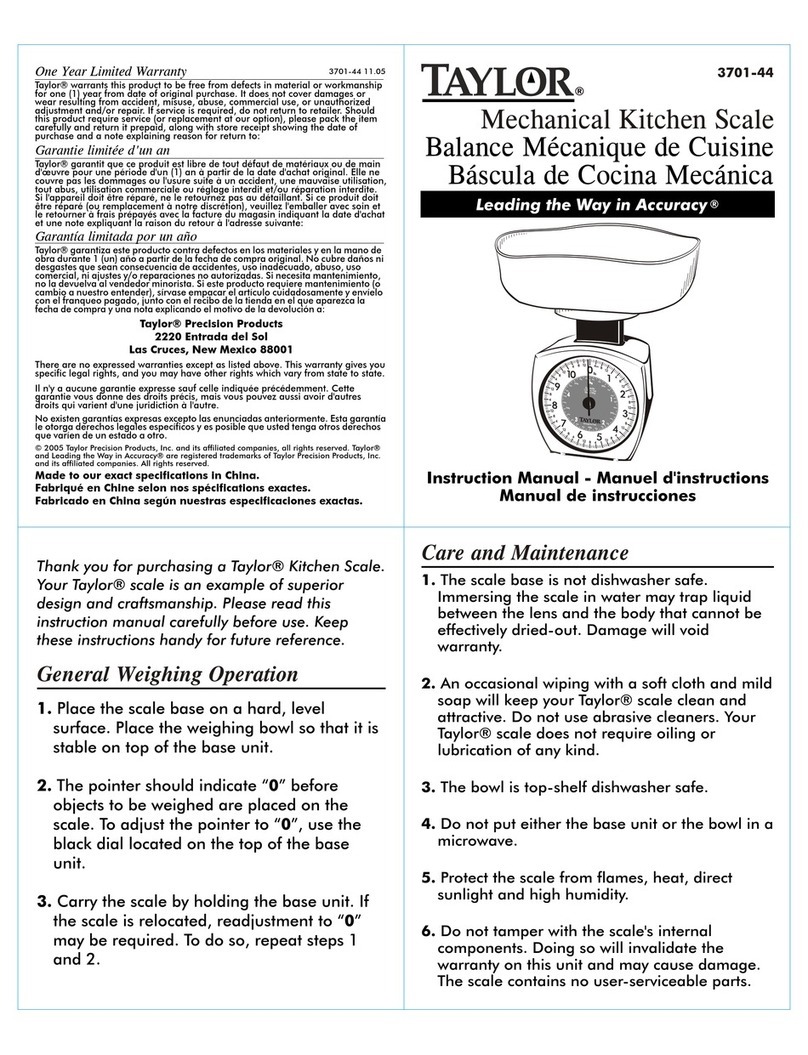
Taylor
Taylor 3701-44 User manual

Taylor
Taylor TE10R User manual
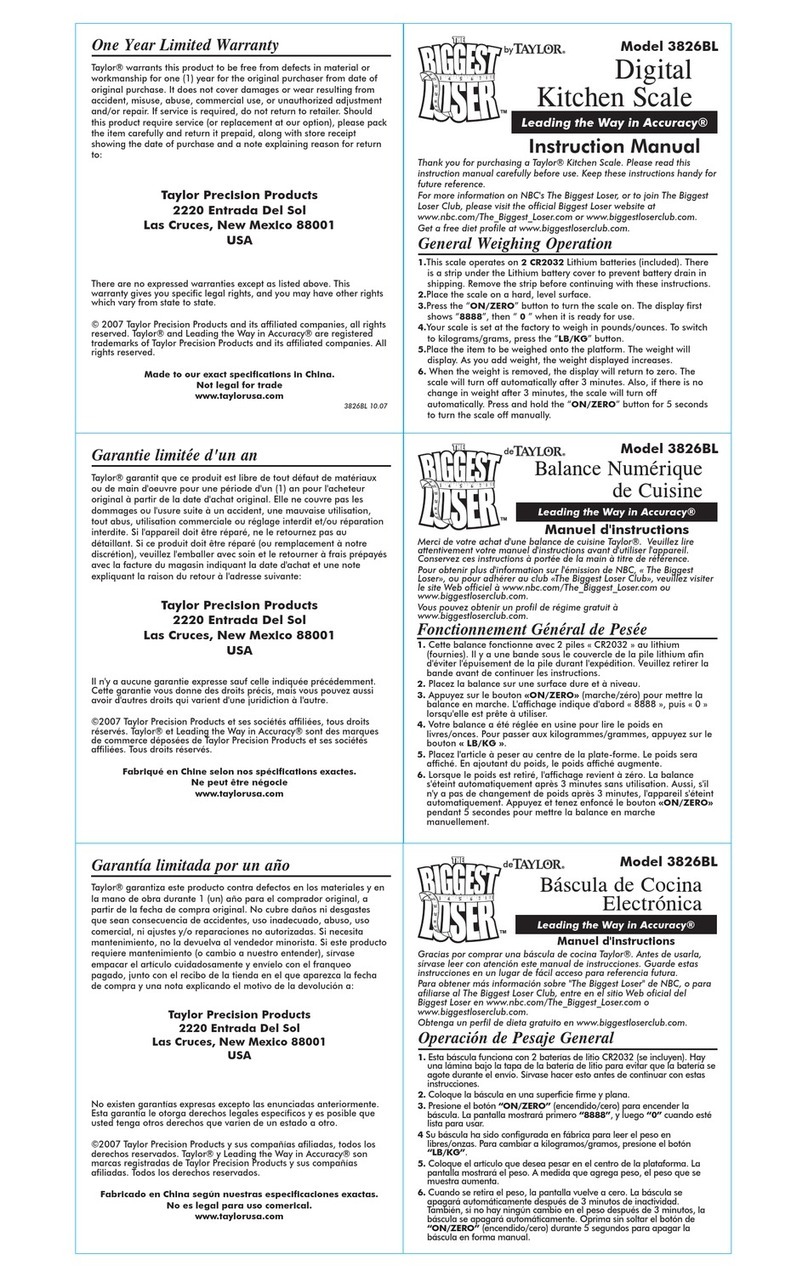
Taylor
Taylor The BIGGEST LOSER 3826BL User manual
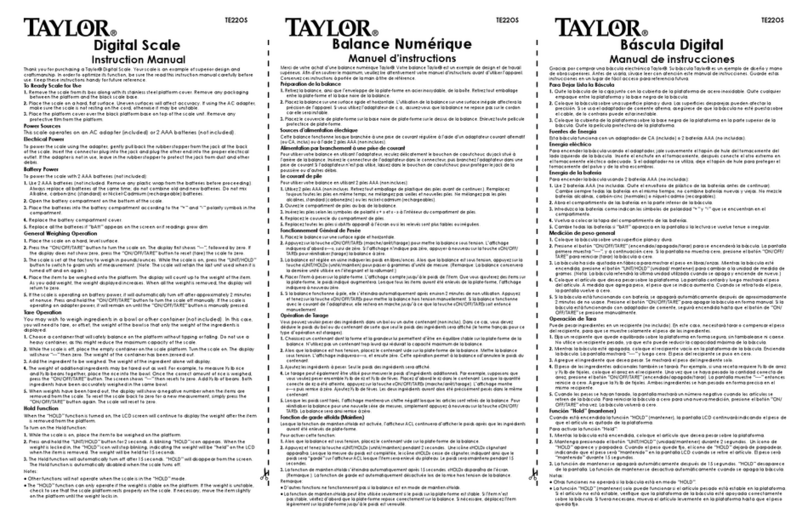
Taylor
Taylor TE22OS User manual
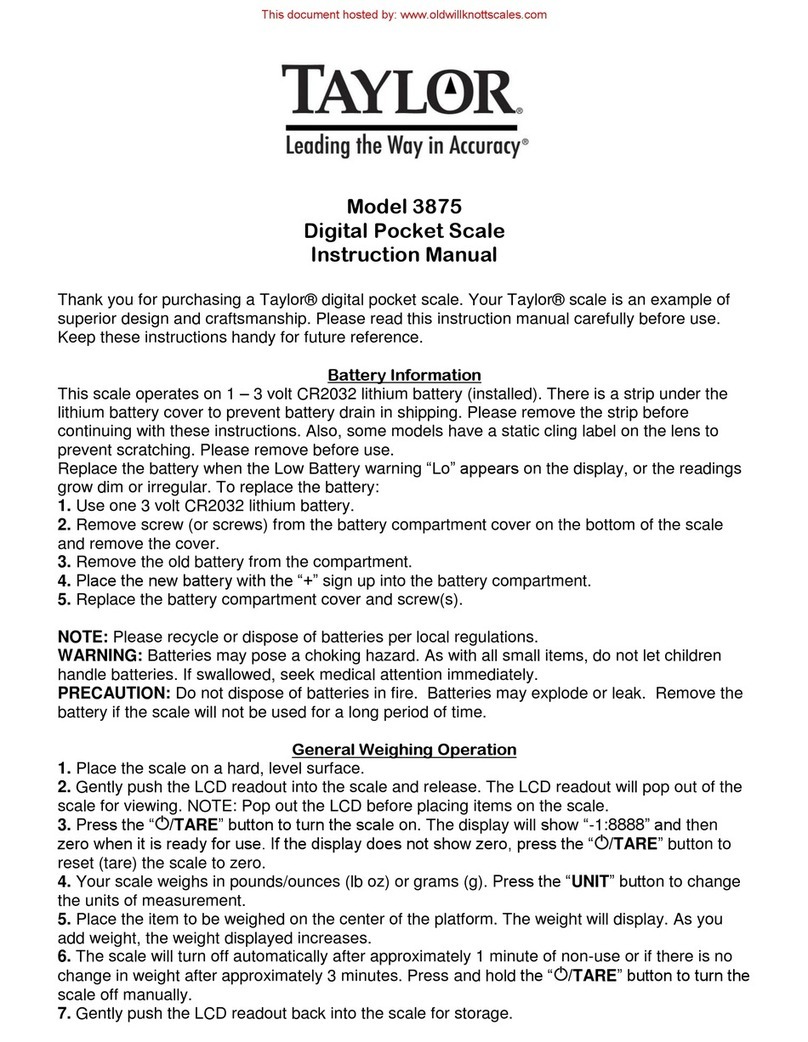
Taylor
Taylor 3875 User manual
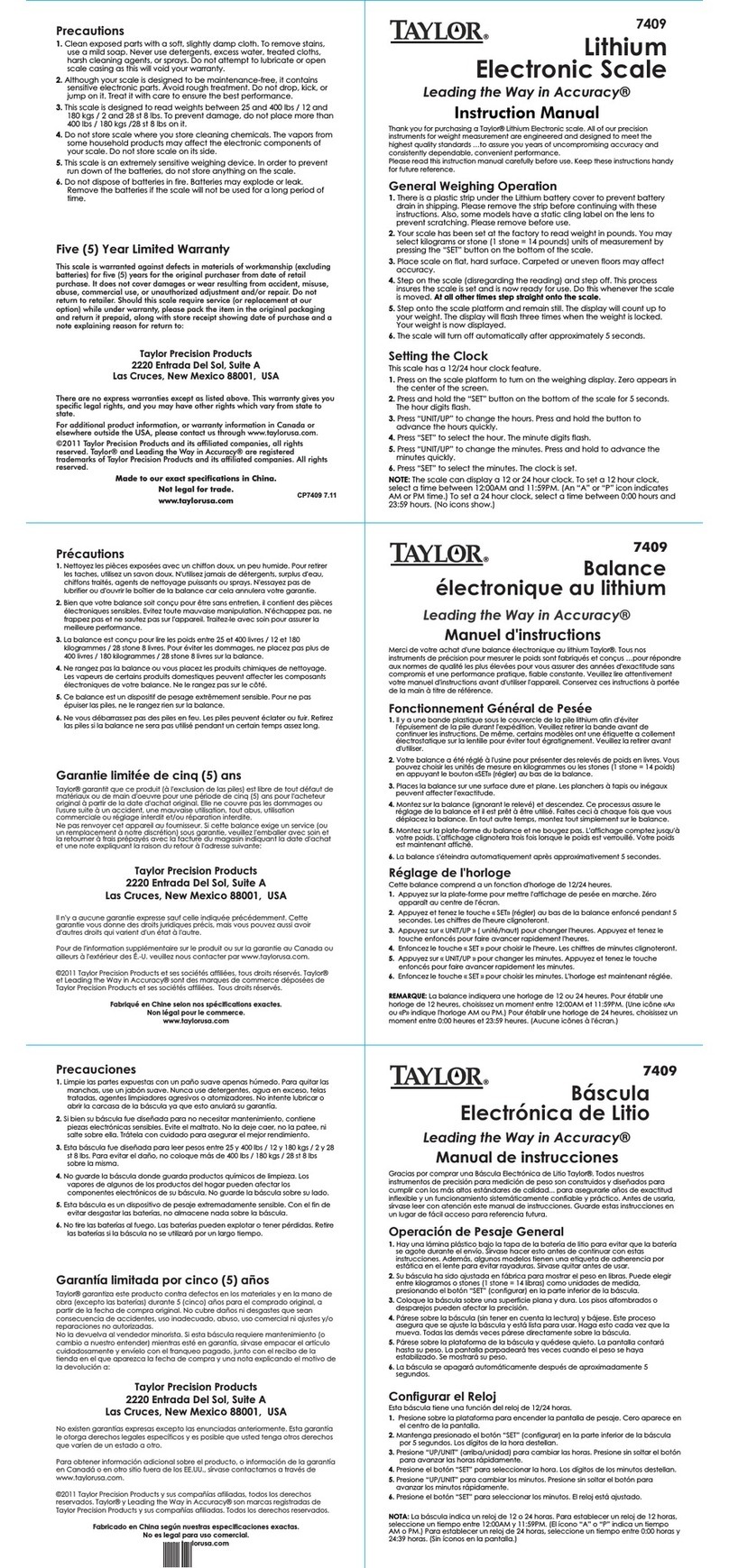
Taylor
Taylor Lithium 7409 User manual

Taylor
Taylor 3852 User manual
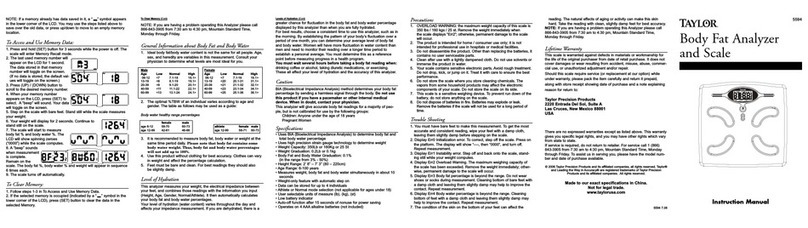
Taylor
Taylor 5594 User manual

Taylor
Taylor TE30WD User manual
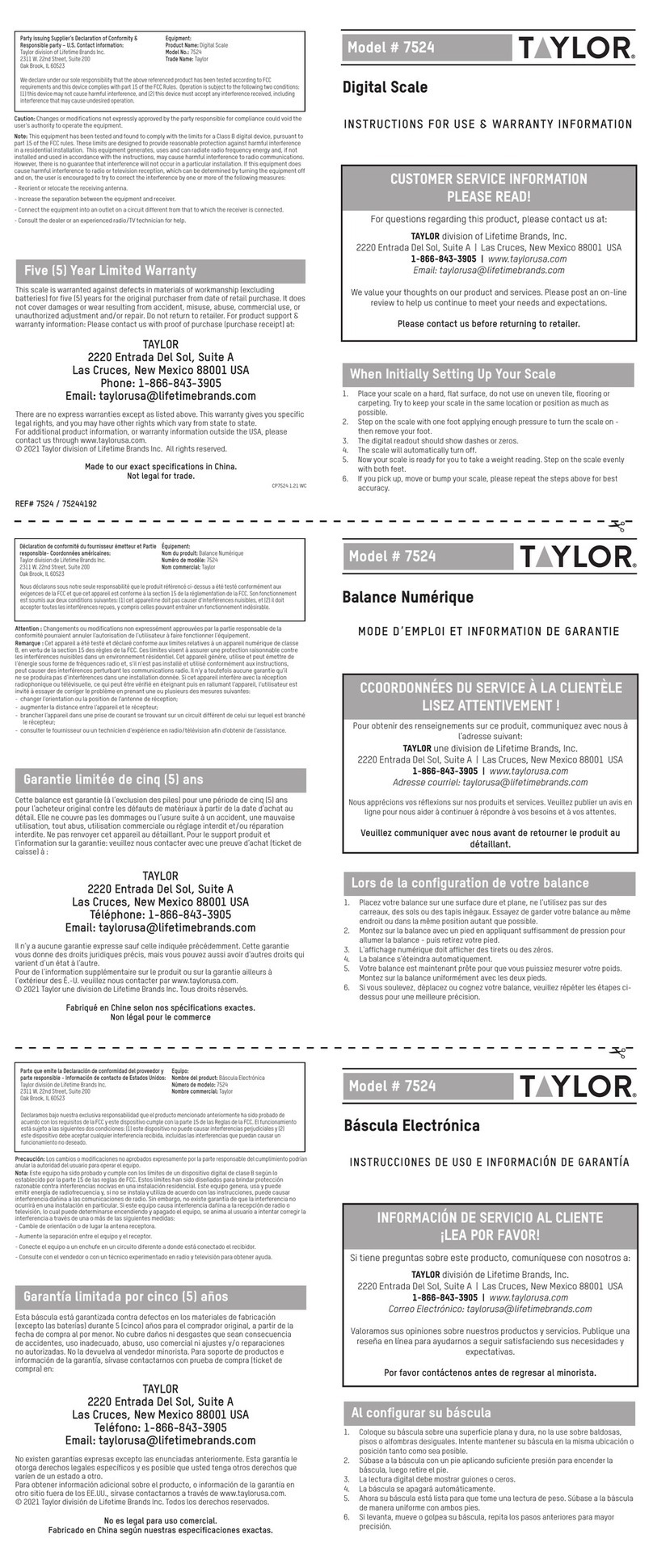
Taylor
Taylor 7524 Instruction Manual

Taylor
Taylor 3724-21 User manual

Taylor
Taylor TE150 User manual
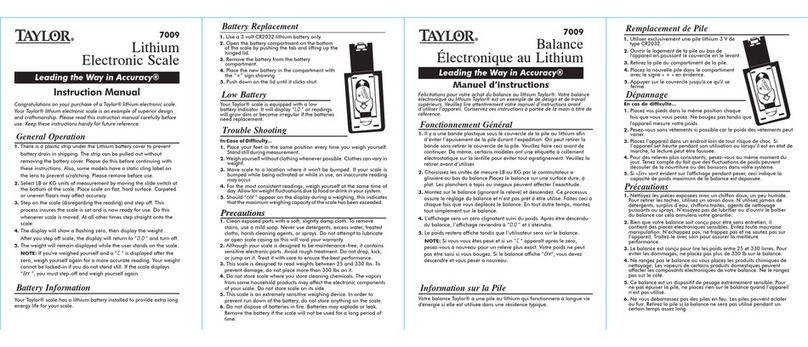
Taylor
Taylor 7009 User manual

Taylor
Taylor The Biggest Loser 3865BL User manual
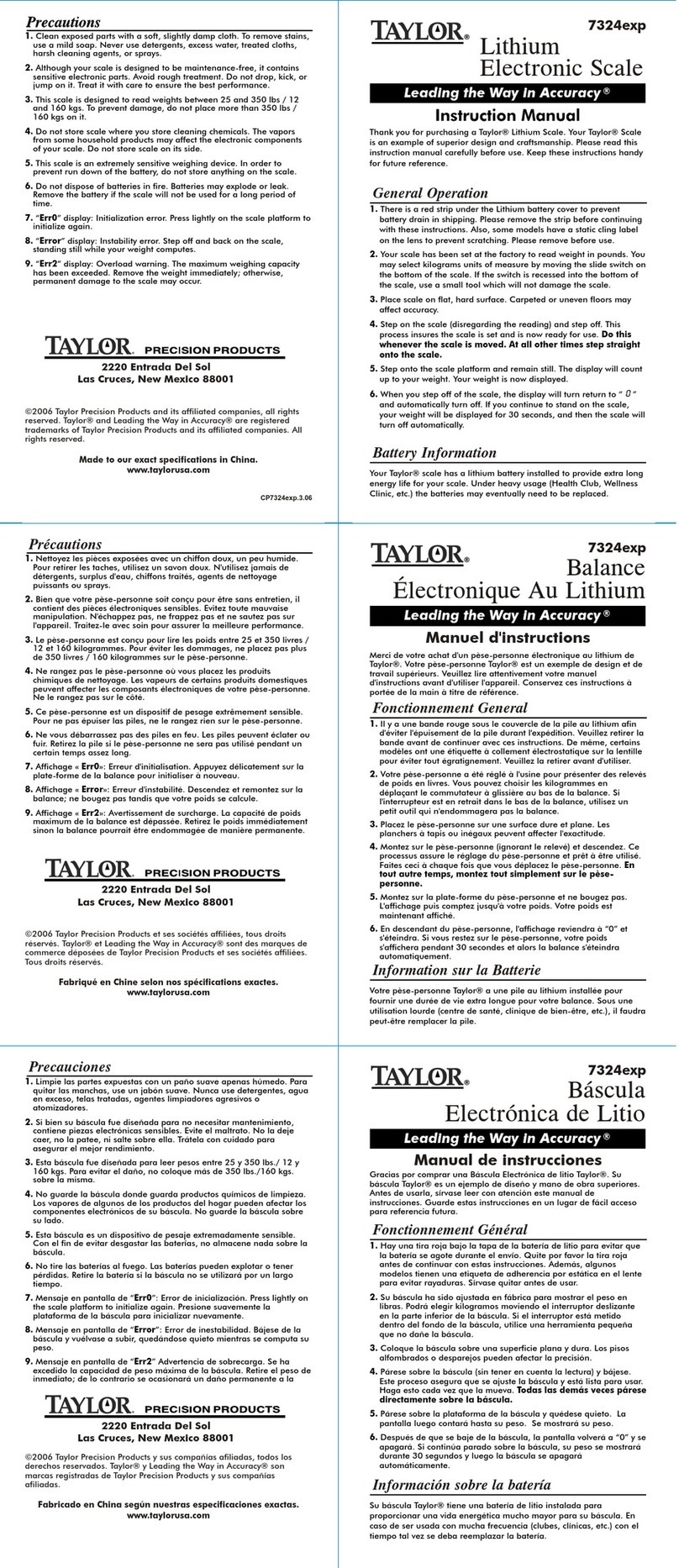
Taylor
Taylor 7324EXP User manual
Popular Scale manuals by other brands
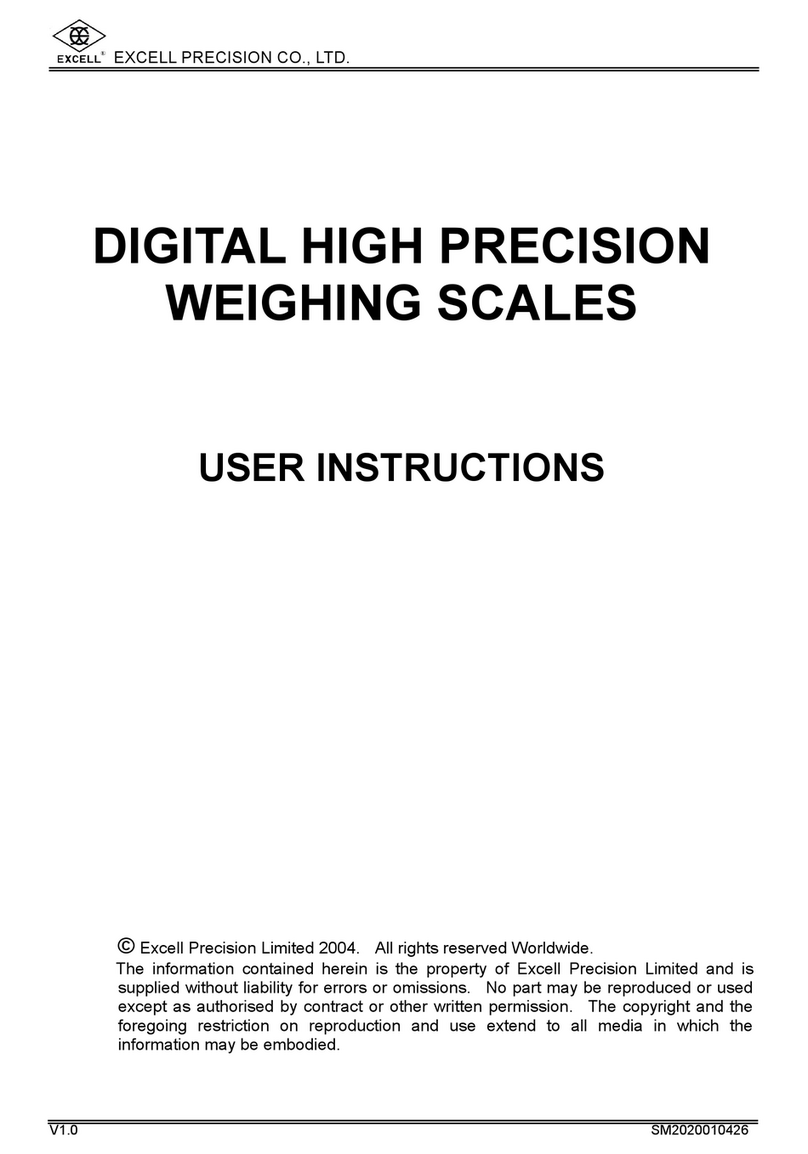
Excell
Excell DIGITAL HIGH PRECISION WEIGHING SCALES User instructions
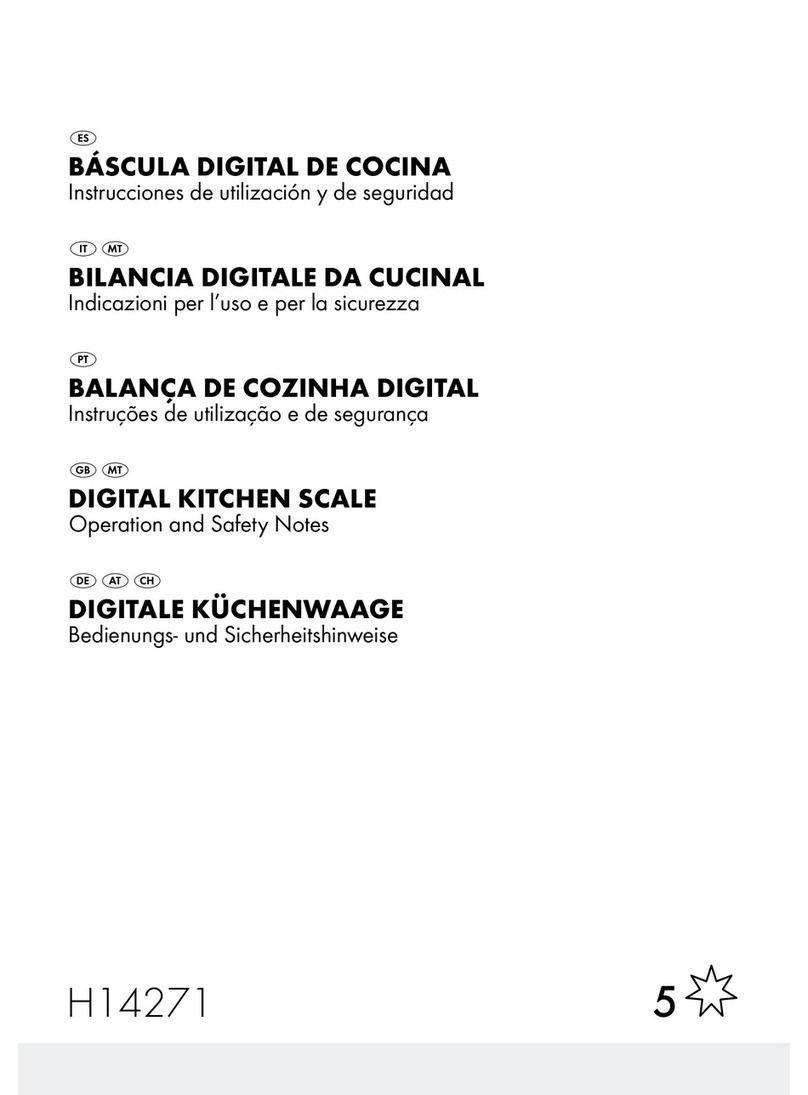
Silvercrest
Silvercrest H14271 Operation and safety notes

My Weigh
My Weigh Maestro user manual

TScale
TScale ATW Series user manual
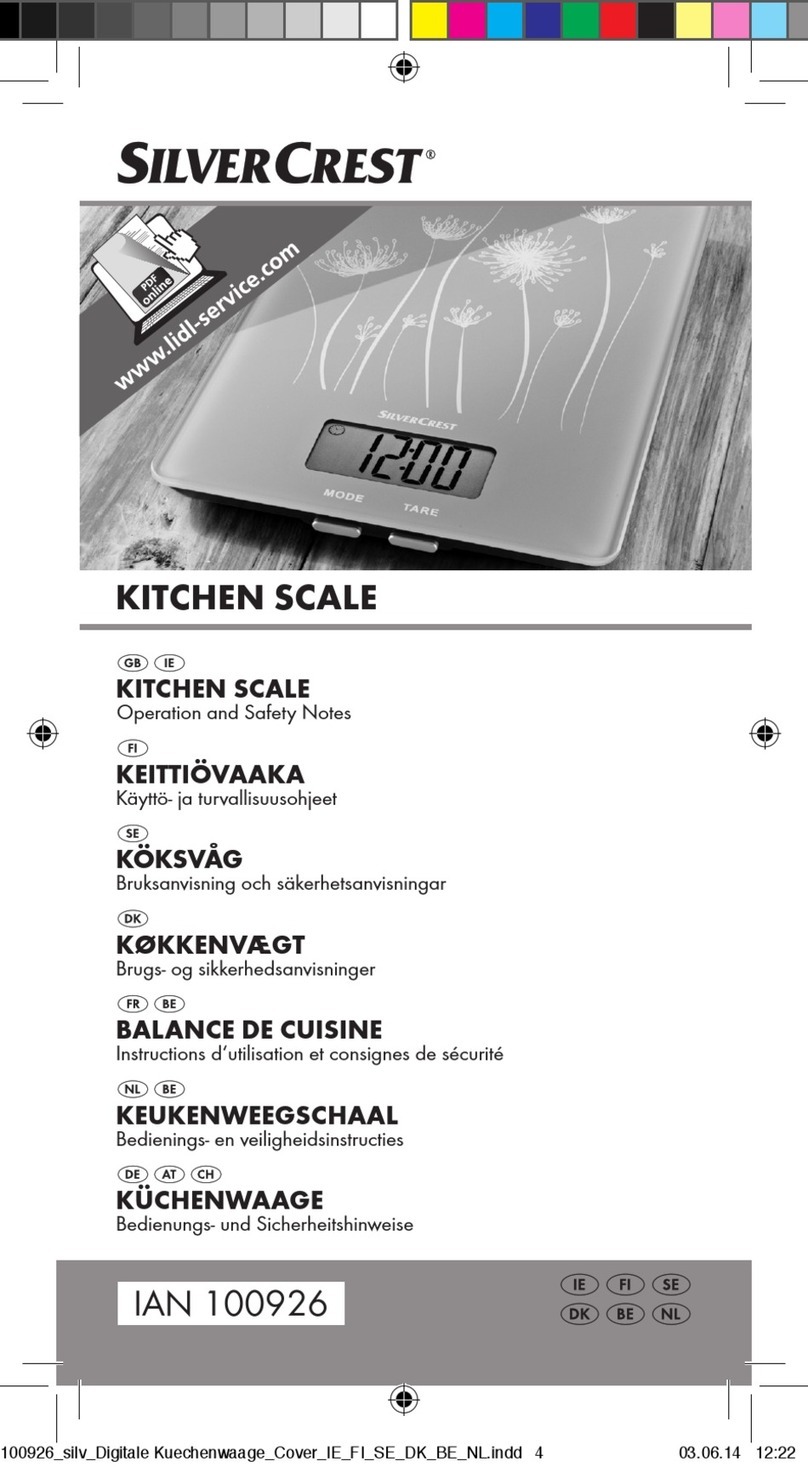
Silvercrest
Silvercrest Z31622B Operation and safety notes
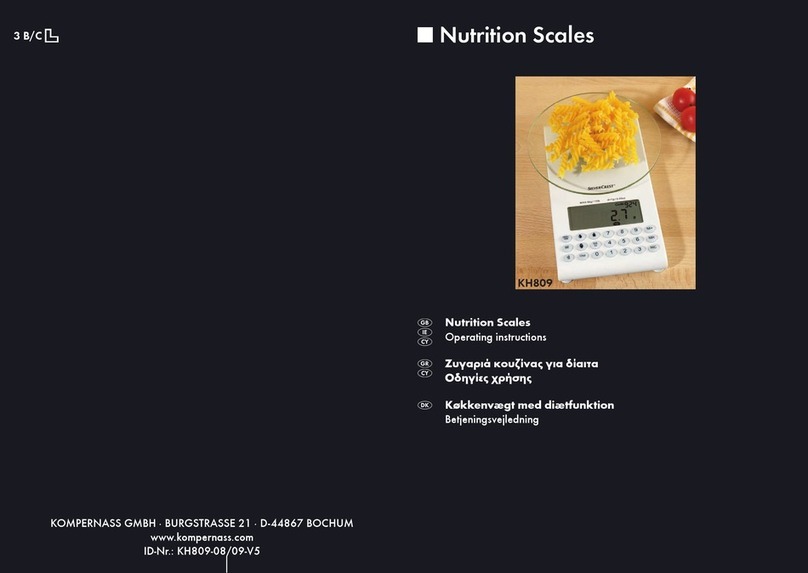
Silvercrest
Silvercrest KH809 operating instructions

Silvercrest
Silvercrest SPWS 180 A1 operating instructions

Silvercrest
Silvercrest SPWS 180 B2 operating instructions

Silvercrest
Silvercrest SPWB 180 A1 Operating instructions and safety instructions
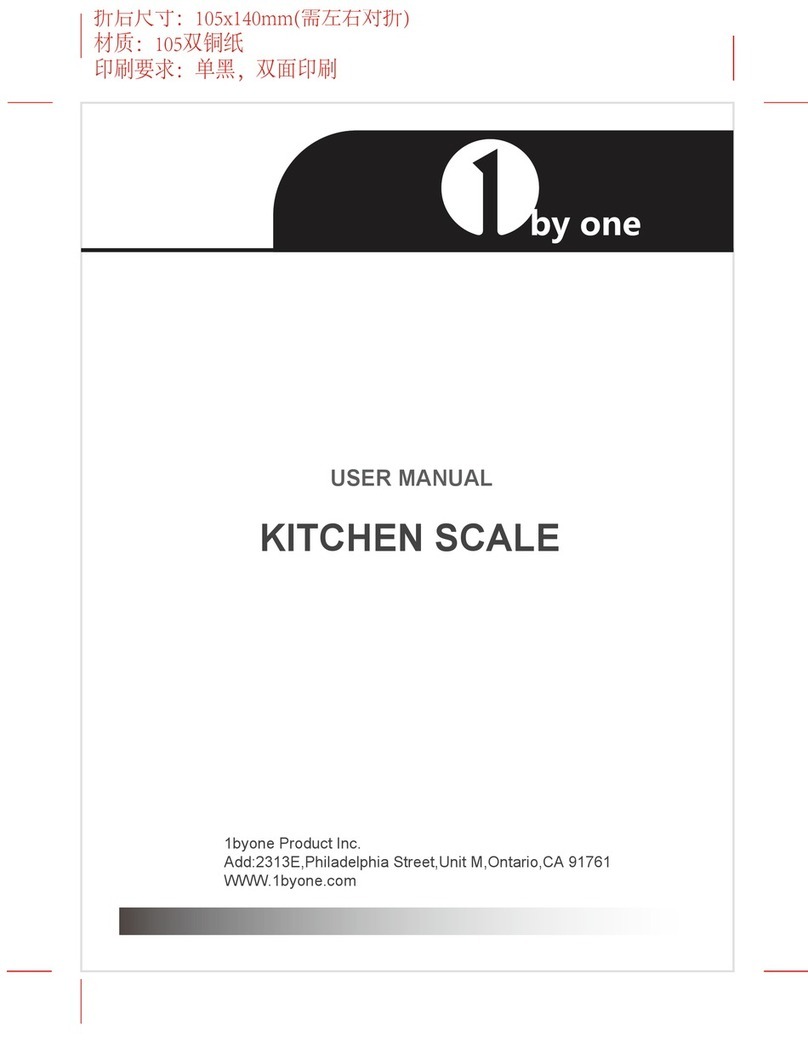
1 BY ONE
1 BY ONE 700US-0003 user manual

eatsmart
eatsmart ESBS-51 instruction manual
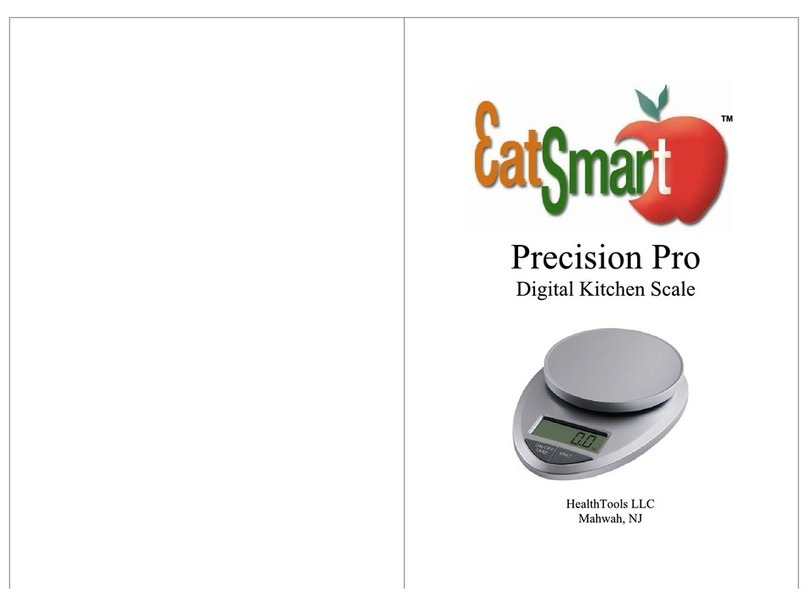
eatsmart
eatsmart Precision Pro manual
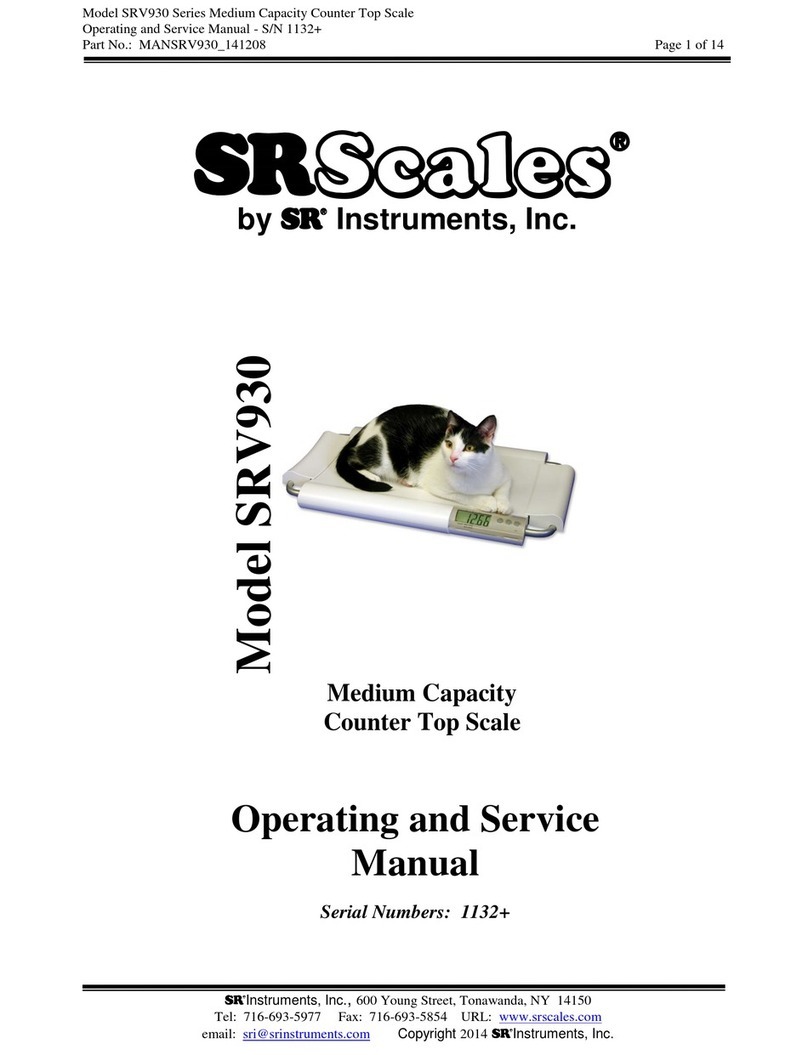
SRScales
SRScales SRV930 Operating and service manual
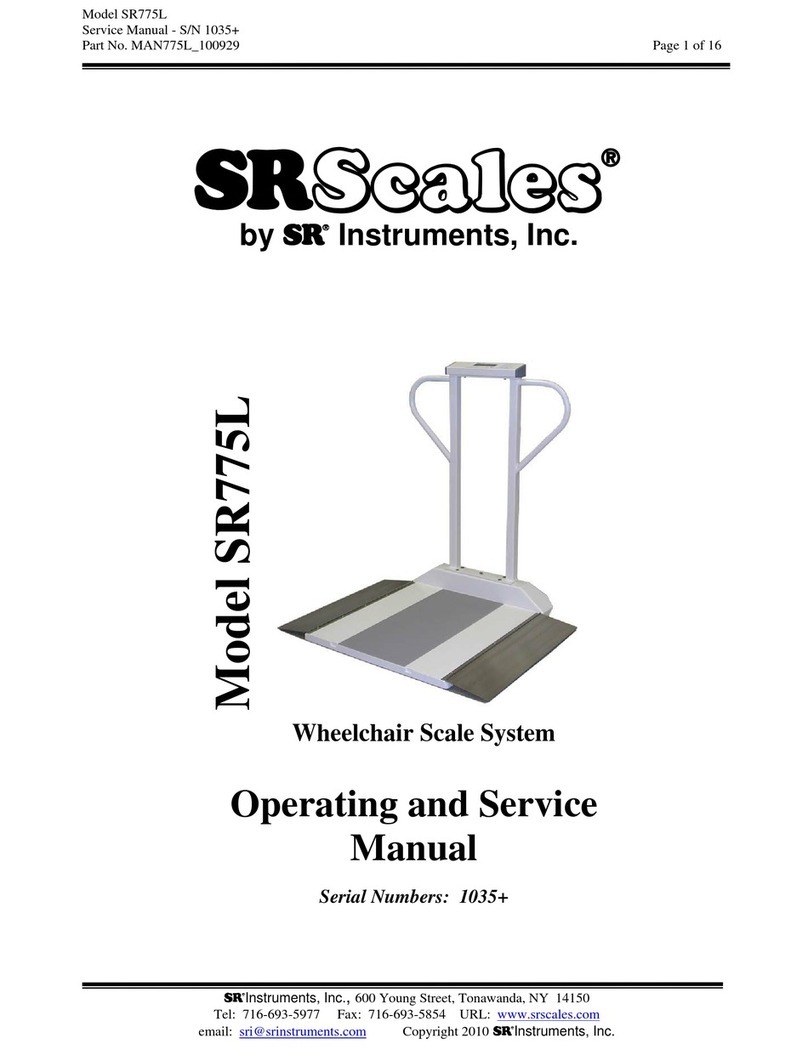
SRScales
SRScales SR775L Operating and service manual

Silvercrest
Silvercrest SNAW 1000 D2 operating instructions

Silvercrest
Silvercrest 375598 2104 Operation and safety notes

eatsmart
eatsmart ESBS-64 quick guide

Silvercrest
Silvercrest SKWD A1 Operation and safety notes