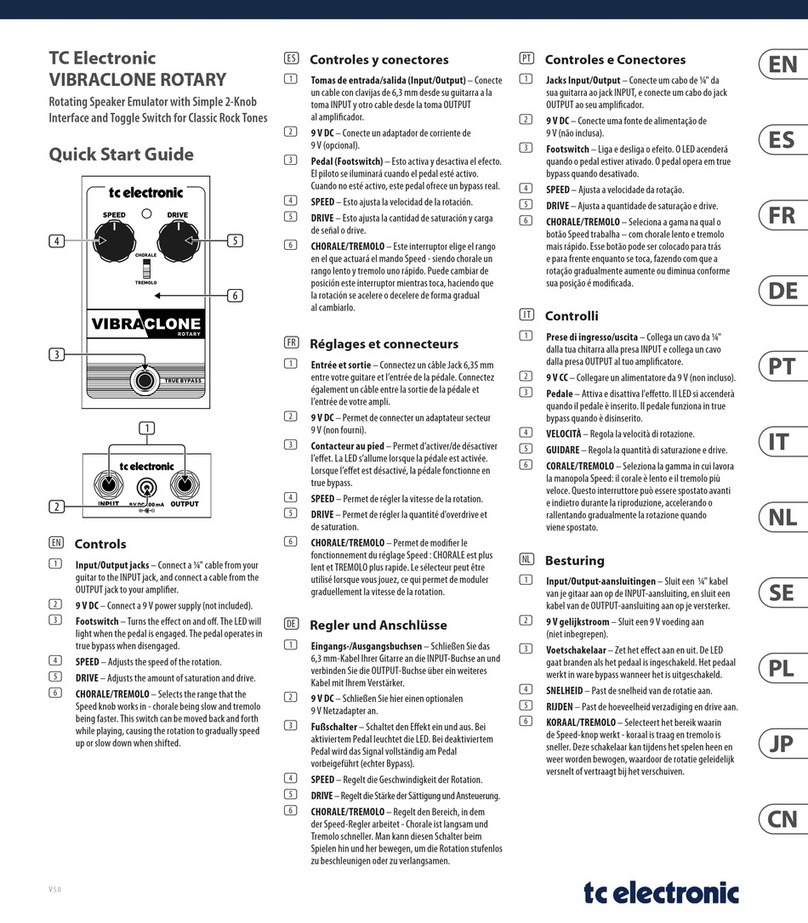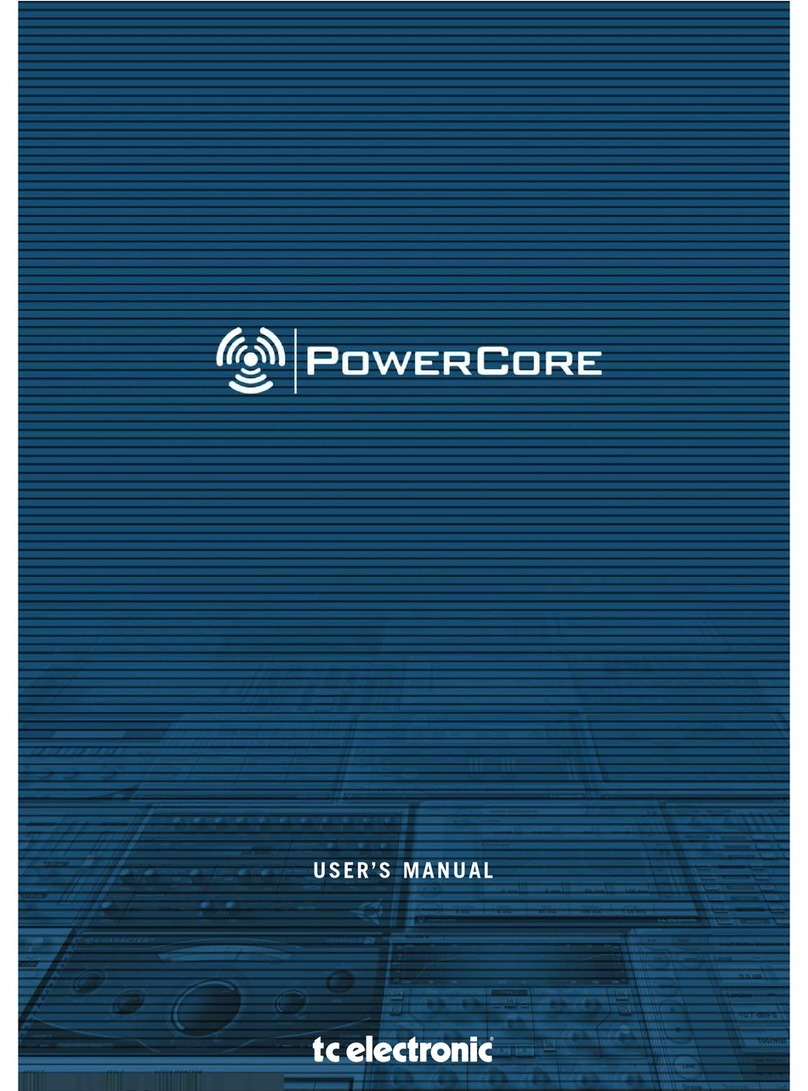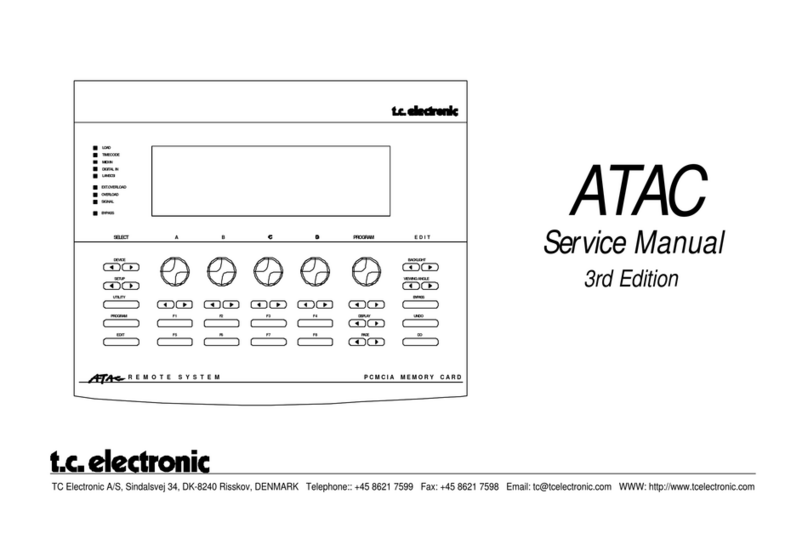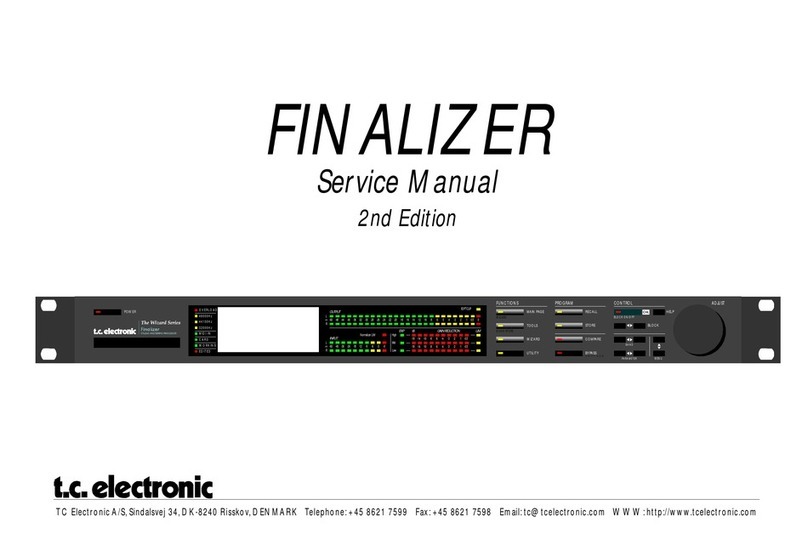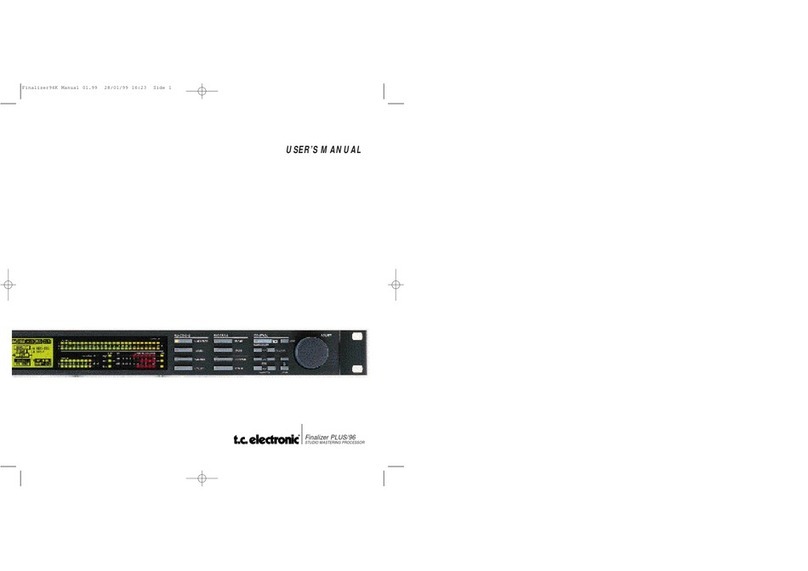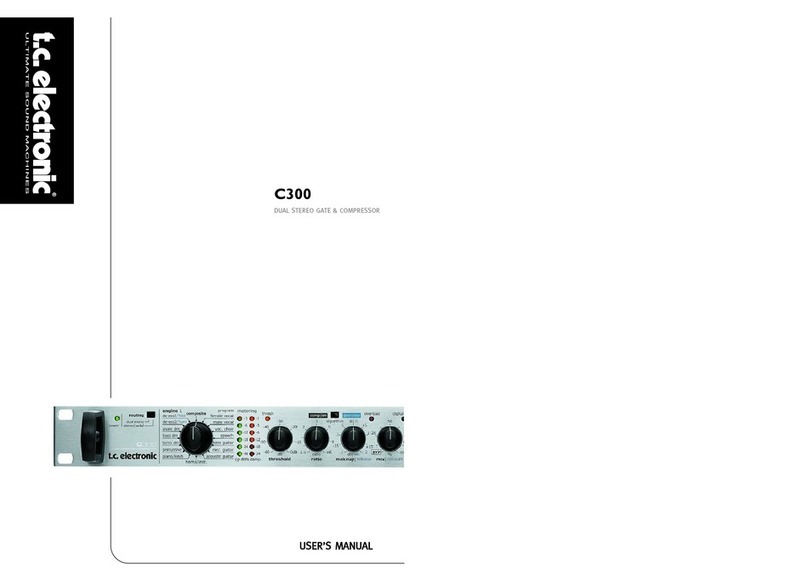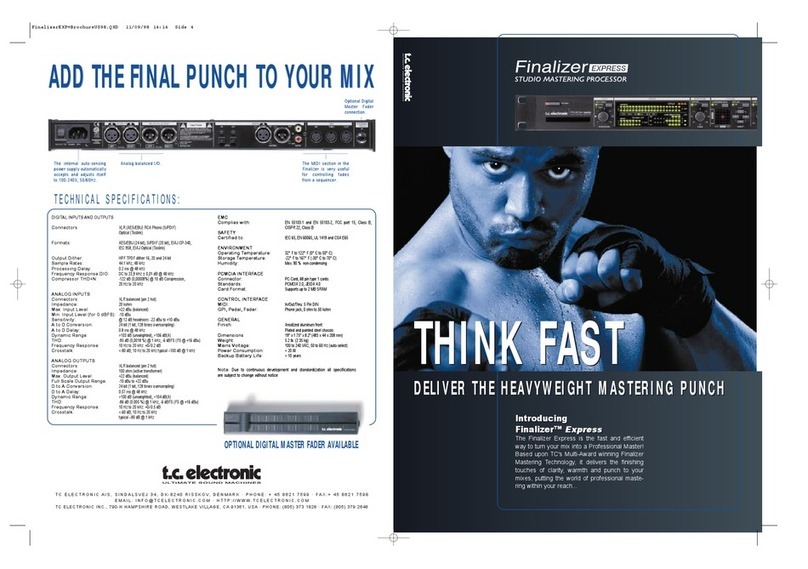INSTALLATION - ICON EDITOR
Requirements for running the TC Icon
Software Editor
• APCwithaPentiumorcompatibleprocessor
with one of the following operating systems:
Windows 95, Windows 98, Windows NT,
Windows 2000, Windows ME, Windows XP
and Windows Vista.
The CD-ROM
The CD-ROM delivered with the TC Icon
Software Editor contains:
• Afoldercalled“TCIconSoftwareEditor–
Update version“. Use the contents of this
folder if the MS Installer* has already been
installed on your computer.
• Afoldercalled“TCIconSoftwareEditor+
MS Installer” (use the contents of this folder
if MS Installer has not been installed on your
computer–seebelow)
• TheDB2ManualinPDFformat.
Installing
the TC Icon Software Editor
Your computer probably holds the required MS
Installer program and you only need to run the
file called: TC Icon x.xx.msi
This file is located on the CD in the folder
called:
“TCIconSoftwareEditor–UpdateVersion”
• Exitallprogramscurrentlyrunningonyour
computer and open the CD contents in
Windows Explorer.
• Openthefoldercalled“TCIconSoftware
Editor–UpdateVersion”.
• Copythefilecalled“TCIconx.xx.msi”toa
location on your computer’s hard drive.
• Double-clicktheiconandfollowtheinstruc-
tions.
A “TC Icon” shortcut will appear both on the
desktop and in the Start menu.
Problems?
If during the process described above you
have discovered that the required MS Installer
program is NOT already installed on your
computer, you should run the installation file
including the MS installer: TC Icon x.xx.zip
This file is located in the folder called:
TCIconSoftwareEditor+MicrosoftInstaller.
This file includes both the Microsoft Installer
Service and the TC Icon Software Editor.
• Exitallprogramscurrentlyrunningonyour
computer and open the CD contents in
Windows Explorer.
• Openthefolder“TCIconSoftwareEditor+
MS Installer” and double-click on “TC Icon
x.xx.zip”.
• Selectalocationtounzipthefilesto.
“Windows/Temp” is automatically suggested.
• ClickFINISH.
• Restartyourcomputerwhenpromptedto.
• Afterrestart,theinstallationoftheTCIcon
Software Editor will proceed.
• Followtheinstructions.
A “TC Icon” shortcut will appear both on the
desktop and in the Start menu.
* The MS installer is a small installation program by Microsoft
which is required to run a regular .msi-update. The program is
installed on most computers running Windows 98 SE and up.
DB2needsIconsoftware4.01orhigher
for correct operation
12 13
TYPICAL SETUPS
Connecting and Setting up the DB2
In use – no TC Icon Editor/PC connection
necessary.
• ConnectyouraudiosourcematerialtoDB2
Inputs. Options are balanced Analog, digital
AES3-id or S/PDIF.
• ConnectOutputstorelevantmedia.
Standard Setup
• ConnectafreeRS232serialCOMporton
the computer to the RS232 connection on the
rearofDB2.UsethesuppliedRS232toUSB
connectorwhenconnectingtoUSB.
(Notemax.verifiedUSBcablelengthis10m)
• StarttheTCIconPCEditorandselectappro-
priate COM port.
(Read TC Icon installation procedure section)
Make audio connections if these are necessary
for programming.
ALL DATA previously stored on the card
will be destroyed when formatting the
card! If the card is write-protected, no
data can be written on the card. The
protect/unprotect switch is located at the
edge of the card.
• RemovethecardandgotothetargetDB2
unit.
• PoweroffthetargetDB2unit.
• Insertthecardandpowerupusingthefront
panel POWER key while holding the OK key
pressed. Press UTILITY until the display
shows “C” (CLONE).
• NowpresstheOKkey.Allsettings(withor
without “System Preset”, depending on your
previous selection) are now copied to the
targetDB2.
Cloning DB2’s using a PCMCIA card
OnceasingleDB2hasbeensetupforthe
desiredapplications,otherDB2’sinthehouse
can be easily cloned using a standard PCMCIA
card. In other words; it is NOT necessary to
hookupeverysingleDB2toacomputertoset
these up.
• InsertanunprotectedPCMCIAcardintothe
sourceDB2’scardslot.
• GototheTCIconSystem/Cardpage.
• Decidewhetheryouwishtoexcludethe
System Preset that hold overall Clock
settings, Analog Trim levels, Dither, Status
BitsettingsandGPIsettings.Toexcludethe
System Preset, activate the “Exclude System
Preset” button.
Then click CREATE CLONE CARD.