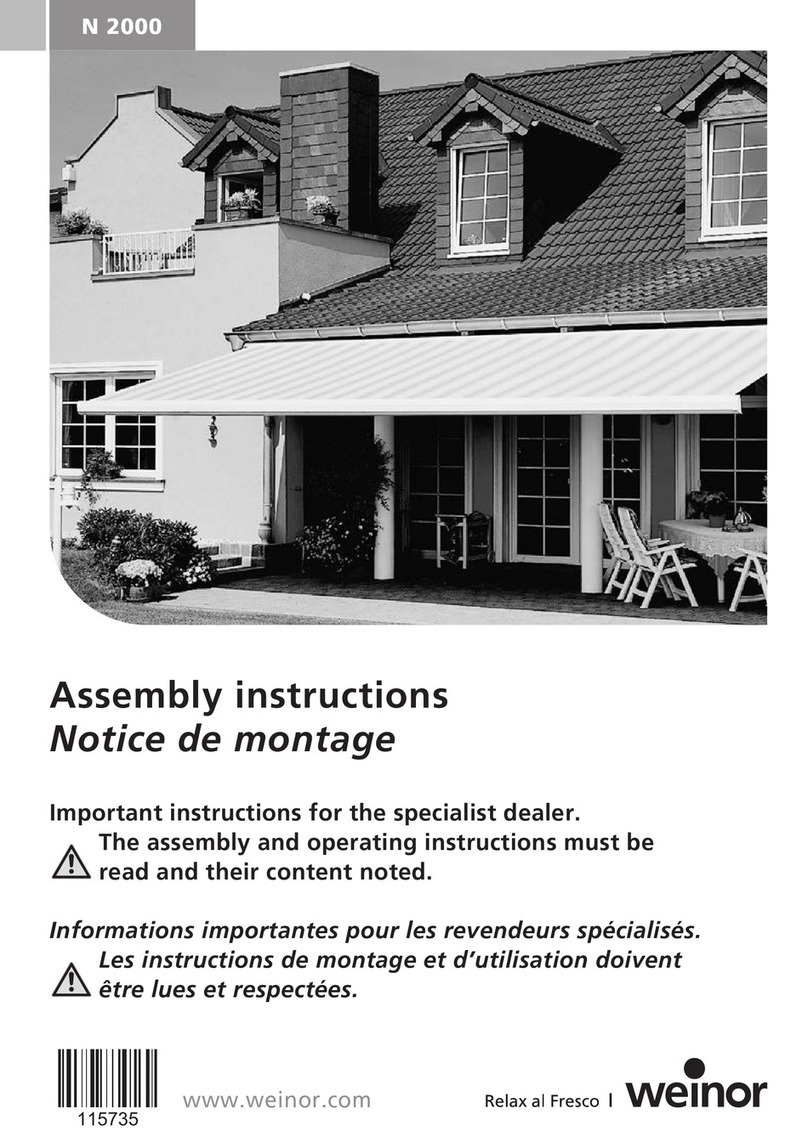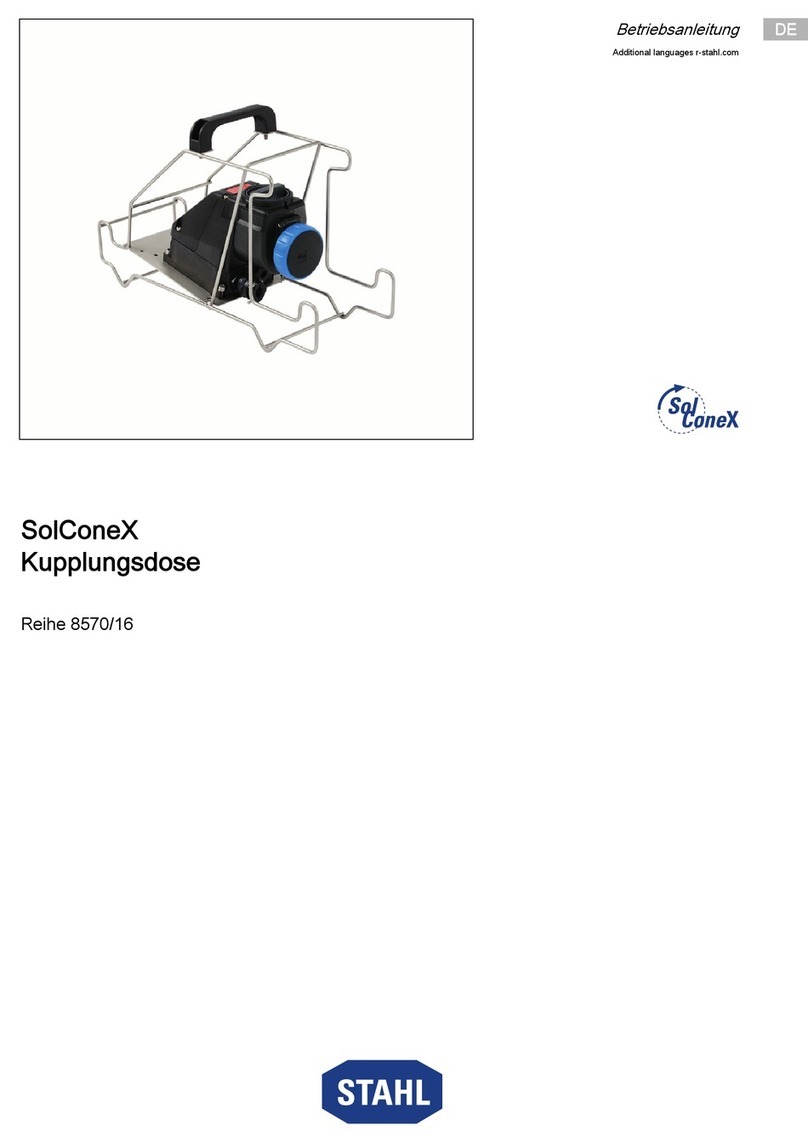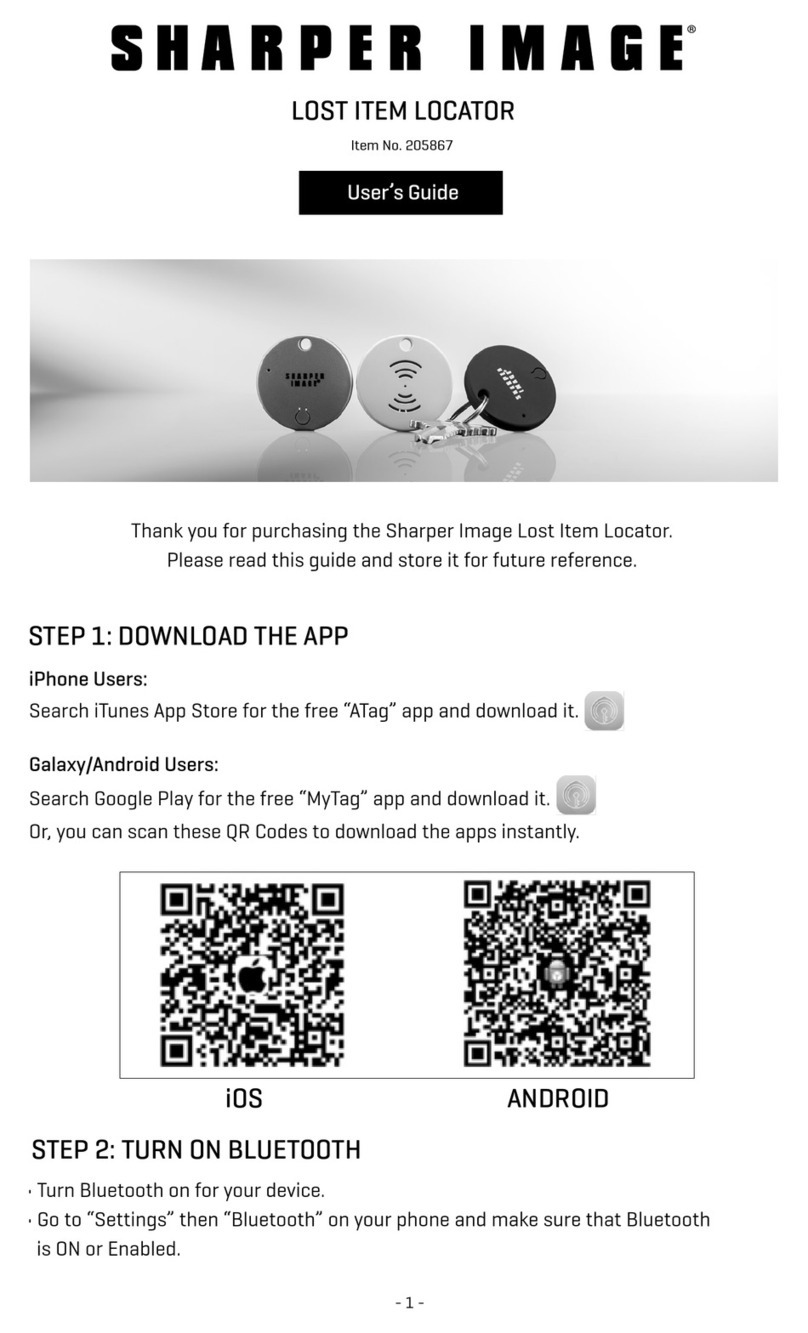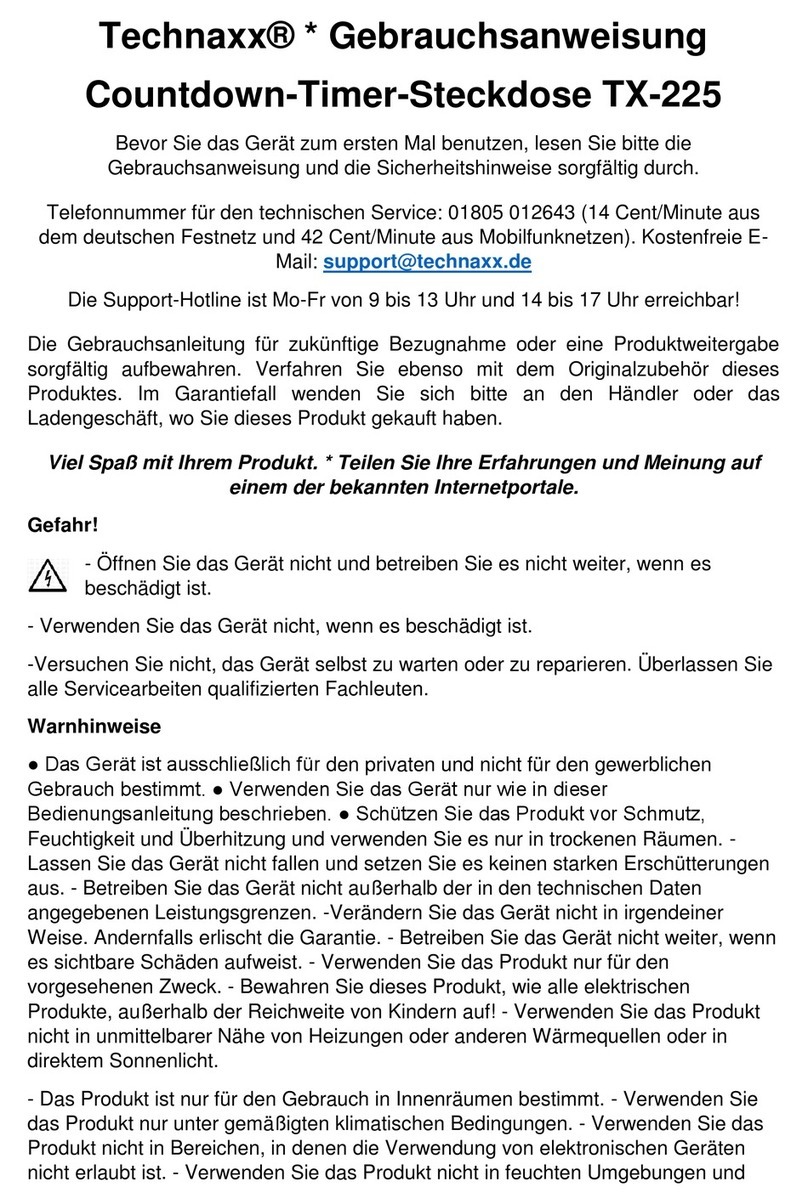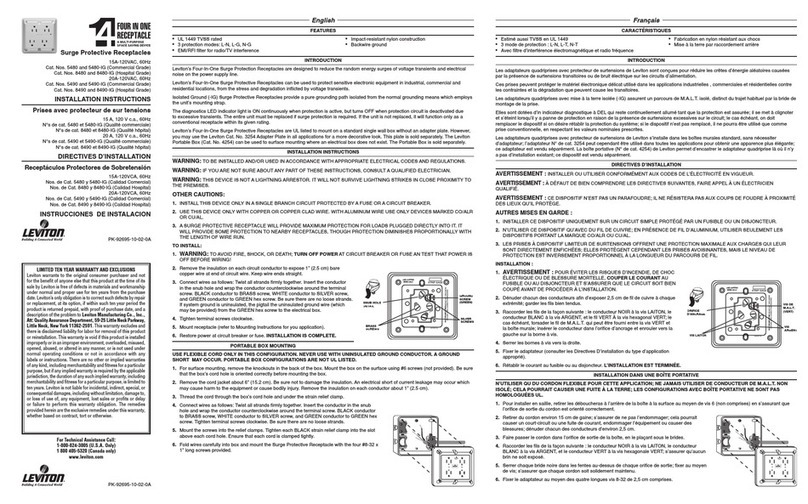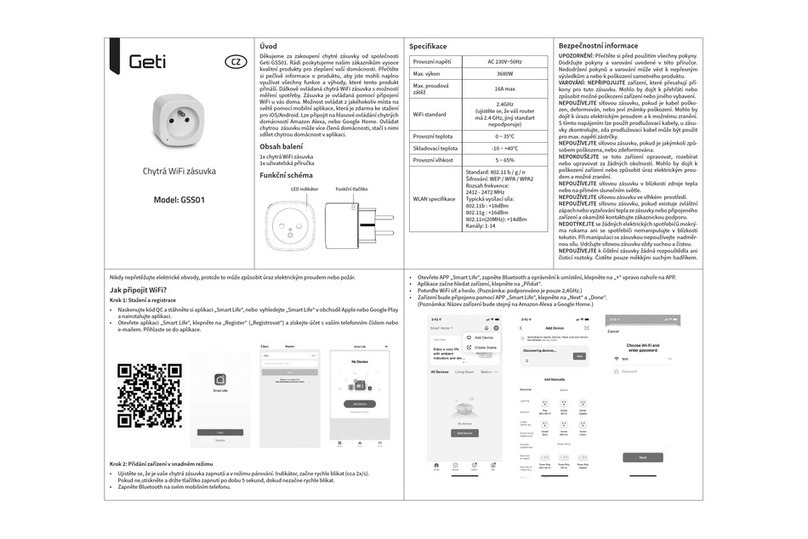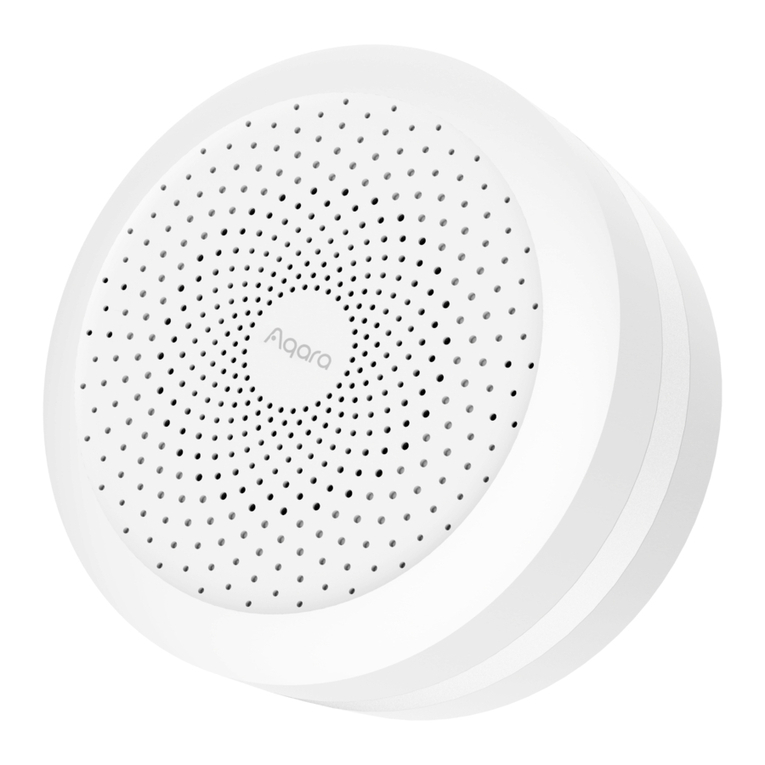TCP Smart WiFi Plug User manual

Smart Power
Quick start guide
WiFi Plug
Before you start
Thank you for purchasing this TCP Smart Plug.
This is a quick start guide for you to get your device connected to our
App and your home WiFi router device.
Before you get started you will need the following:
• Smart device such as a mobile phone or tablet
• Access to the Google or Apple App store, log on and passwords
• The name of your WiFi network and password to your WiFi
network
• Confirm your home WiFi router is set to 2.4 GHz and not
5 GHz.
• If you are unsure, please consult your broadband provider such
as Virgin Media, BT or Sky for details on how to change your
settings
• Turn off any WiFi extenders during set up
• Check you do not have any limitations of the number of devices
with your broadband provider
PLEASE NOTE: Our products do not work on 5 GHz only 2.4 GHz.
For more detailed instructions on how to connect to Amazon Alexa /
Google Home or use the different functionality such as setting
schedules and scenes and changing colour (if applicable) please visit:
https://www.tcpsmart.eu/product-group-power/
The first step is to download the TCP Smart App from the Apple App
store or from Google Play store. Search for “TCP Smart”. The App is free
to download.
If you have a QR scanner on your phone please Scan the QR code
below.
Common Trouble Shooting:
No Validation code
If you do not receive a validation code, please check that you have
entered the correct details.
No WiFi connection during the connection process
If your Plug will not connect please ensure your router is set to 2.4 GHz,
your WiFi connection is working correctly and your details are correct.
Try resetting your router and if you have WiFi booster devices make sure
they are turned off.
If the device still will not connect, you can use AP Mode. To start the
process press the Otherwise button in the top right hand corner of step
8 and choose AP Mode from the list. Follow the on screen prompts to
complete the process. Follow the on screen prompts to complete the
process. Further instructions on how to do this can be found at:
https://www.tcpsmart.eu/product-group-power/
Plug not flashing quickly
If the Plug does not flash quickly when starting the connection process,
reset it by turning it off for 10 seconds, then hold down the power button
for 5 seconds.
Not sure if I have 2.4 GHz or 5 GHz
Your home WiFi router needs to be set to 2.4 GHz and not 5 GHz.
If you are unsure, please consult your broadband provider such as Virgin
Media, BT or Sky for details on how to change your settings.
For more trouble shooting advice please visit our website
https://www.tcpsmart.eu/faq/
RED compliance
TCP hereby declares that the device is in compliance with the essential
requirements and other relevant provisions of directives 2014/53/EU,
2009/125/EC and 2011/65/EU. Full declaration can be viewed at
tcpi.eu

Smart Power
Quick start guide
WiFi Plug
Before you start
Thank you for purchasing this TCP Smart Plug.
This is a quick start guide for you to get your device connected to our
App and your home WiFi router device.
Before you get started you will need the following:
• Smart device such as a mobile phone or tablet
• Access to the Google or Apple App store, log on and passwords
• The name of your WiFi network and password to your WiFi
network
• Confirm your home WiFi router is set to 2.4 GHz and not
5 GHz.
• If you are unsure, please consult your broadband provider such
as Virgin Media, BT or Sky for details on how to change your
settings
• Turn off any WiFi extenders during set up
• Check you do not have any limitations of the number of devices
with your broadband provider
PLEASE NOTE: Our products do not work on 5 GHz only 2.4 GHz.
For more detailed instructions on how to connect to Amazon Alexa /
Google Home or use the different functionality such as setting
schedules and scenes and changing colour (if applicable) please visit:
https://www.tcpsmart.eu/product-group-power/
The first step is to download the TCP Smart App from the Apple App
store or from Google Play store. Search for “TCP Smart”. The App is free
to download.
If you have a QR scanner on your phone please Scan the QR code
below.
Common Trouble Shooting:
No Validation code
If you do not receive a validation code, please check that you have
entered the correct details.
No WiFi connection during the connection process
If your Plug will not connect please ensure your router is set to 2.4 GHz,
your WiFi connection is working correctly and your details are correct.
Try resetting your router and if you have WiFi booster devices make sure
they are turned off.
If the device still will not connect, you can use AP Mode. To start the
process press the Otherwise button in the top right hand corner of step
8 and choose AP Mode from the list. Follow the on screen prompts to
complete the process. Follow the on screen prompts to complete the
process. Further instructions on how to do this can be found at:
https://www.tcpsmart.eu/product-group-power/
Plug not flashing quickly
If the Plug does not flash quickly when starting the connection process,
reset it by turning it off for 10 seconds, then hold down the power button
for 5 seconds.
Not sure if I have 2.4 GHz or 5 GHz
Your home WiFi router needs to be set to 2.4 GHz and not 5 GHz.
If you are unsure, please consult your broadband provider such as Virgin
Media, BT or Sky for details on how to change your settings.
For more trouble shooting advice please visit our website
https://www.tcpsmart.eu/faq/
RED compliance
TCP hereby declares that the device is in compliance with the essential
requirements and other relevant provisions of directives 2014/53/EU,
2009/125/EC and 2011/65/EU. Full declaration can be viewed at
tcpi.eu

Smart Power
Quick start guide
WiFi Plug
Before you start
Thank you for purchasing this TCP Smart Plug.
This is a quick start guide for you to get your device connected to our
App and your home WiFi router device.
Before you get started you will need the following:
• Smart device such as a mobile phone or tablet
• Access to the Google or Apple App store, log on and passwords
• The name of your WiFi network and password to your WiFi
network
• Confirm your home WiFi router is set to 2.4 GHz and not
5 GHz.
• If you are unsure, please consult your broadband provider such
as Virgin Media, BT or Sky for details on how to change your
settings
• Turn off any WiFi extenders during set up
• Check you do not have any limitations of the number of devices
with your broadband provider
PLEASE NOTE: Our products do not work on 5 GHz only 2.4 GHz.
For more detailed instructions on how to connect to Amazon Alexa /
Google Home or use the different functionality such as setting
schedules and scenes and changing colour (if applicable) please visit:
https://www.tcpsmart.eu/product-group-power/
The first step is to download the TCP Smart App from the Apple App
store or from Google Play store. Search for “TCP Smart”. The App is free
to download.
If you have a QR scanner on your phone please Scan the QR code
below.
Common Trouble Shooting:
No Validation code
If you do not receive a validation code, please check that you have
entered the correct details.
No WiFi connection during the connection process
If your Plug will not connect please ensure your router is set to 2.4 GHz,
your WiFi connection is working correctly and your details are correct.
Try resetting your router and if you have WiFi booster devices make sure
they are turned off.
If the device still will not connect, you can use AP Mode. To start the
process press the Otherwise button in the top right hand corner of step
8 and choose AP Mode from the list. Follow the on screen prompts to
complete the process. Follow the on screen prompts to complete the
process. Further instructions on how to do this can be found at:
https://www.tcpsmart.eu/product-group-power/
Plug not flashing quickly
If the Plug does not flash quickly when starting the connection process,
reset it by turning it off for 10 seconds, then hold down the power button
for 5 seconds.
Not sure if I have 2.4 GHz or 5 GHz
Your home WiFi router needs to be set to 2.4 GHz and not 5 GHz.
If you are unsure, please consult your broadband provider such as Virgin
Media, BT or Sky for details on how to change your settings.
For more trouble shooting advice please visit our website
https://www.tcpsmart.eu/faq/
RED compliance
TCP hereby declares that the device is in compliance with the essential
requirements and other relevant provisions of directives 2014/53/EU,
2009/125/EC and 2011/65/EU. Full declaration can be viewed at
tcpi.eu

Once the App has downloaded
select Register from the opening
screen. You will then be presented
with a Privacy Policy.
Please read and agree if you are
happy to proceed.
Set a Password. This password
must contain 6-20 characters, and
include a combination of letters
and numbers.
Once entered press complete.
Create a family for your devices,
this can be anything you wish. You
can select rooms you wish to have
in your family.
You can also enable your location
which is useful for location Apps.
Press completed in the right hand
corner.
The Home page within the App is
now ready to add your Smart
devices.
Do this by either pressing the +
button in the top right hand
corner or pressing 'Add device‘.
You can choose from a list of
different products.
As this product is a plug device
select Smart Plug.
Choose your WiFi network & enter
your password. If you are unsure of
your details please check with your
broadband provider.
Press the ok button to connect to
your device.
The connection process will start,
once the App finds the device it will
stop blinking and the connection
wheel will reach 100%. (If this does
not happen please see trouble
shooting).
Your device is now connected and
can be renamed to suit your needs.
We recommend you name the
device for the appliance it will be
powering i.e. ‘bedroom fan’.
This stage is important if in the
future you wish to connect to a
Smart Home Assistant such as
Amazon Alexa or Google Home.
Your Smart Plug is ready to be
used within your App.
For more information on how to
use different functionality such as
timers and schedules please visit:
tcpsmart.eu/product-group-power
1 2 3 4 5 6
7 8 9 10 11 12
Plug the Smart Plug into the
desired socket. The Plug should
start to flash rapidly.
If the light on the Plug does not
flash quickly, turn it off for 10
seconds, then hold the power
button down for 5 seconds.
On the registration page enter
your details and continue by
pressing the get verification code
button.
Ensure the service agreement has
been read and the box is ticked.
You have 60 seconds to enter the
verification code which would have
been sent to your email.
If this time expires go back to the
registration page and re-enter
your details.

Once the App has downloaded
select Register from the opening
screen. You will then be presented
with a Privacy Policy.
Please read and agree if you are
happy to proceed.
Set a Password. This password
must contain 6-20 characters, and
include a combination of letters
and numbers.
Once entered press complete.
Create a family for your devices,
this can be anything you wish. You
can select rooms you wish to have
in your family.
You can also enable your location
which is useful for location Apps.
Press completed in the right hand
corner.
The Home page within the App is
now ready to add your Smart
devices.
Do this by either pressing the +
button in the top right hand
corner or pressing 'Add device‘.
You can choose from a list of
different products.
As this product is a plug device
select Smart Plug.
Choose your WiFi network & enter
your password. If you are unsure of
your details please check with your
broadband provider.
Press the ok button to connect to
your device.
The connection process will start,
once the App finds the device it will
stop blinking and the connection
wheel will reach 100%. (If this does
not happen please see trouble
shooting).
Your device is now connected and
can be renamed to suit your needs.
We recommend you name the
device for the appliance it will be
powering i.e. ‘bedroom fan’.
This stage is important if in the
future you wish to connect to a
Smart Home Assistant such as
Amazon Alexa or Google Home.
Your Smart Plug is ready to be
used within your App.
For more information on how to
use different functionality such as
timers and schedules please visit:
tcpsmart.eu/product-group-power
1 2 3 4 5 6
7 8 9 10 11 12
Plug the Smart Plug into the
desired socket. The Plug should
start to flash rapidly.
If the light on the Plug does not
flash quickly, turn it off for 10
seconds, then hold the power
button down for 5 seconds.
On the registration page enter
your details and continue by
pressing the get verification code
button.
Ensure the service agreement has
been read and the box is ticked.
You have 60 seconds to enter the
verification code which would have
been sent to your email.
If this time expires go back to the
registration page and re-enter
your details.

Once the App has downloaded
select Register from the opening
screen. You will then be presented
with a Privacy Policy.
Please read and agree if you are
happy to proceed.
Set a Password. This password
must contain 6-20 characters, and
include a combination of letters
and numbers.
Once entered press complete.
Create a family for your devices,
this can be anything you wish. You
can select rooms you wish to have
in your family.
You can also enable your location
which is useful for location Apps.
Press completed in the right hand
corner.
The Home page within the App is
now ready to add your Smart
devices.
Do this by either pressing the +
button in the top right hand
corner or pressing 'Add device‘.
You can choose from a list of
different products.
As this product is a plug device
select Smart Plug.
Choose your WiFi network & enter
your password. If you are unsure of
your details please check with your
broadband provider.
Press the ok button to connect to
your device.
The connection process will start,
once the App finds the device it will
stop blinking and the connection
wheel will reach 100%. (If this does
not happen please see trouble
shooting).
Your device is now connected and
can be renamed to suit your needs.
We recommend you name the
device for the appliance it will be
powering i.e. ‘bedroom fan’.
This stage is important if in the
future you wish to connect to a
Smart Home Assistant such as
Amazon Alexa or Google Home.
Your Smart Plug is ready to be
used within your App.
For more information on how to
use different functionality such as
timers and schedules please visit:
tcpsmart.eu/product-group-power
1 2 3 4 5 6
7 8 9 10 11 12
Plug the Smart Plug into the
desired socket. The Plug should
start to flash rapidly.
If the light on the Plug does not
flash quickly, turn it off for 10
seconds, then hold the power
button down for 5 seconds.
On the registration page enter
your details and continue by
pressing the get verification code
button.
Ensure the service agreement has
been read and the box is ticked.
You have 60 seconds to enter the
verification code which would have
been sent to your email.
If this time expires go back to the
registration page and re-enter
your details.

Once the App has downloaded
select Register from the opening
screen. You will then be presented
with a Privacy Policy.
Please read and agree if you are
happy to proceed.
Set a Password. This password
must contain 6-20 characters, and
include a combination of letters
and numbers.
Once entered press complete.
Create a family for your devices,
this can be anything you wish. You
can select rooms you wish to have
in your family.
You can also enable your location
which is useful for location Apps.
Press completed in the right hand
corner.
The Home page within the App is
now ready to add your Smart
devices.
Do this by either pressing the +
button in the top right hand
corner or pressing 'Add device‘.
You can choose from a list of
different products.
As this product is a plug device
select Smart Plug.
Choose your WiFi network & enter
your password. If you are unsure of
your details please check with your
broadband provider.
Press the ok button to connect to
your device.
The connection process will start,
once the App finds the device it will
stop blinking and the connection
wheel will reach 100%. (If this does
not happen please see trouble
shooting).
Your device is now connected and
can be renamed to suit your needs.
We recommend you name the
device for the appliance it will be
powering i.e. ‘bedroom fan’.
This stage is important if in the
future you wish to connect to a
Smart Home Assistant such as
Amazon Alexa or Google Home.
Your Smart Plug is ready to be
used within your App.
For more information on how to
use different functionality such as
timers and schedules please visit:
tcpsmart.eu/product-group-power
1 2 3 4 5 6
7 8 9 10 11 12
Plug the Smart Plug into the
desired socket. The Plug should
start to flash rapidly.
If the light on the Plug does not
flash quickly, turn it off for 10
seconds, then hold the power
button down for 5 seconds.
On the registration page enter
your details and continue by
pressing the get verification code
button.
Ensure the service agreement has
been read and the box is ticked.
You have 60 seconds to enter the
verification code which would have
been sent to your email.
If this time expires go back to the
registration page and re-enter
your details.

Once the App has downloaded
select Register from the opening
screen. You will then be presented
with a Privacy Policy.
Please read and agree if you are
happy to proceed.
Set a Password. This password
must contain 6-20 characters, and
include a combination of letters
and numbers.
Once entered press complete.
Create a family for your devices,
this can be anything you wish. You
can select rooms you wish to have
in your family.
You can also enable your location
which is useful for location Apps.
Press completed in the right hand
corner.
The Home page within the App is
now ready to add your Smart
devices.
Do this by either pressing the +
button in the top right hand
corner or pressing 'Add device‘.
You can choose from a list of
different products.
As this product is a plug device
select Smart Plug.
Choose your WiFi network & enter
your password. If you are unsure of
your details please check with your
broadband provider.
Press the ok button to connect to
your device.
The connection process will start,
once the App finds the device it will
stop blinking and the connection
wheel will reach 100%. (If this does
not happen please see trouble
shooting).
Your device is now connected and
can be renamed to suit your needs.
We recommend you name the
device for the appliance it will be
powering i.e. ‘bedroom fan’.
This stage is important if in the
future you wish to connect to a
Smart Home Assistant such as
Amazon Alexa or Google Home.
Your Smart Plug is ready to be
used within your App.
For more information on how to
use different functionality such as
timers and schedules please visit:
tcpsmart.eu/product-group-power
1 2 3 4 5 6
7 8 9 10 11 12
Plug the Smart Plug into the
desired socket. The Plug should
start to flash rapidly.
If the light on the Plug does not
flash quickly, turn it off for 10
seconds, then hold the power
button down for 5 seconds.
On the registration page enter
your details and continue by
pressing the get verification code
button.
Ensure the service agreement has
been read and the box is ticked.
You have 60 seconds to enter the
verification code which would have
been sent to your email.
If this time expires go back to the
registration page and re-enter
your details.

Once the App has downloaded
select Register from the opening
screen. You will then be presented
with a Privacy Policy.
Please read and agree if you are
happy to proceed.
Set a Password. This password
must contain 6-20 characters, and
include a combination of letters
and numbers.
Once entered press complete.
Create a family for your devices,
this can be anything you wish. You
can select rooms you wish to have
in your family.
You can also enable your location
which is useful for location Apps.
Press completed in the right hand
corner.
The Home page within the App is
now ready to add your Smart
devices.
Do this by either pressing the +
button in the top right hand
corner or pressing 'Add device‘.
You can choose from a list of
different products.
As this product is a plug device
select Smart Plug.
Choose your WiFi network & enter
your password. If you are unsure of
your details please check with your
broadband provider.
Press the ok button to connect to
your device.
The connection process will start,
once the App finds the device it will
stop blinking and the connection
wheel will reach 100%. (If this does
not happen please see trouble
shooting).
Your device is now connected and
can be renamed to suit your needs.
We recommend you name the
device for the appliance it will be
powering i.e. ‘bedroom fan’.
This stage is important if in the
future you wish to connect to a
Smart Home Assistant such as
Amazon Alexa or Google Home.
Your Smart Plug is ready to be
used within your App.
For more information on how to
use different functionality such as
timers and schedules please visit:
tcpsmart.eu/product-group-power
1 2 3 4 5 6
7 8 9 10 11 12
Plug the Smart Plug into the
desired socket. The Plug should
start to flash rapidly.
If the light on the Plug does not
flash quickly, turn it off for 10
seconds, then hold the power
button down for 5 seconds.
On the registration page enter
your details and continue by
pressing the get verification code
button.
Ensure the service agreement has
been read and the box is ticked.
You have 60 seconds to enter the
verification code which would have
been sent to your email.
If this time expires go back to the
registration page and re-enter
your details.

Once the App has downloaded
select Register from the opening
screen. You will then be presented
with a Privacy Policy.
Please read and agree if you are
happy to proceed.
Set a Password. This password
must contain 6-20 characters, and
include a combination of letters
and numbers.
Once entered press complete.
Create a family for your devices,
this can be anything you wish. You
can select rooms you wish to have
in your family.
You can also enable your location
which is useful for location Apps.
Press completed in the right hand
corner.
The Home page within the App is
now ready to add your Smart
devices.
Do this by either pressing the +
button in the top right hand
corner or pressing 'Add device‘.
You can choose from a list of
different products.
As this product is a plug device
select Smart Plug.
Choose your WiFi network & enter
your password. If you are unsure of
your details please check with your
broadband provider.
Press the ok button to connect to
your device.
The connection process will start,
once the App finds the device it will
stop blinking and the connection
wheel will reach 100%. (If this does
not happen please see trouble
shooting).
Your device is now connected and
can be renamed to suit your needs.
We recommend you name the
device for the appliance it will be
powering i.e. ‘bedroom fan’.
This stage is important if in the
future you wish to connect to a
Smart Home Assistant such as
Amazon Alexa or Google Home.
Your Smart Plug is ready to be
used within your App.
For more information on how to
use different functionality such as
timers and schedules please visit:
tcpsmart.eu/product-group-power
1 2 3 4 5 6
7 8 9 10 11 12
Plug the Smart Plug into the
desired socket. The Plug should
start to flash rapidly.
If the light on the Plug does not
flash quickly, turn it off for 10
seconds, then hold the power
button down for 5 seconds.
On the registration page enter
your details and continue by
pressing the get verification code
button.
Ensure the service agreement has
been read and the box is ticked.
You have 60 seconds to enter the
verification code which would have
been sent to your email.
If this time expires go back to the
registration page and re-enter
your details.

Once the App has downloaded
select Register from the opening
screen. You will then be presented
with a Privacy Policy.
Please read and agree if you are
happy to proceed.
Set a Password. This password
must contain 6-20 characters, and
include a combination of letters
and numbers.
Once entered press complete.
Create a family for your devices,
this can be anything you wish. You
can select rooms you wish to have
in your family.
You can also enable your location
which is useful for location Apps.
Press completed in the right hand
corner.
The Home page within the App is
now ready to add your Smart
devices.
Do this by either pressing the +
button in the top right hand
corner or pressing 'Add device‘.
You can choose from a list of
different products.
As this product is a plug device
select Smart Plug.
Choose your WiFi network & enter
your password. If you are unsure of
your details please check with your
broadband provider.
Press the ok button to connect to
your device.
The connection process will start,
once the App finds the device it will
stop blinking and the connection
wheel will reach 100%. (If this does
not happen please see trouble
shooting).
Your device is now connected and
can be renamed to suit your needs.
We recommend you name the
device for the appliance it will be
powering i.e. ‘bedroom fan’.
This stage is important if in the
future you wish to connect to a
Smart Home Assistant such as
Amazon Alexa or Google Home.
Your Smart Plug is ready to be
used within your App.
For more information on how to
use different functionality such as
timers and schedules please visit:
tcpsmart.eu/product-group-power
1 2 3 4 5 6
7 8 9 10 11 12
Plug the Smart Plug into the
desired socket. The Plug should
start to flash rapidly.
If the light on the Plug does not
flash quickly, turn it off for 10
seconds, then hold the power
button down for 5 seconds.
On the registration page enter
your details and continue by
pressing the get verification code
button.
Ensure the service agreement has
been read and the box is ticked.
You have 60 seconds to enter the
verification code which would have
been sent to your email.
If this time expires go back to the
registration page and re-enter
your details.

Once the App has downloaded
select Register from the opening
screen. You will then be presented
with a Privacy Policy.
Please read and agree if you are
happy to proceed.
Set a Password. This password
must contain 6-20 characters, and
include a combination of letters
and numbers.
Once entered press complete.
Create a family for your devices,
this can be anything you wish. You
can select rooms you wish to have
in your family.
You can also enable your location
which is useful for location Apps.
Press completed in the right hand
corner.
The Home page within the App is
now ready to add your Smart
devices.
Do this by either pressing the +
button in the top right hand
corner or pressing 'Add device‘.
You can choose from a list of
different products.
As this product is a plug device
select Smart Plug.
Choose your WiFi network & enter
your password. If you are unsure of
your details please check with your
broadband provider.
Press the ok button to connect to
your device.
The connection process will start,
once the App finds the device it will
stop blinking and the connection
wheel will reach 100%. (If this does
not happen please see trouble
shooting).
Your device is now connected and
can be renamed to suit your needs.
We recommend you name the
device for the appliance it will be
powering i.e. ‘bedroom fan’.
This stage is important if in the
future you wish to connect to a
Smart Home Assistant such as
Amazon Alexa or Google Home.
Your Smart Plug is ready to be
used within your App.
For more information on how to
use different functionality such as
timers and schedules please visit:
tcpsmart.eu/product-group-power
1 2 3 4 5 6
7 8 9 10 11 12
Plug the Smart Plug into the
desired socket. The Plug should
start to flash rapidly.
If the light on the Plug does not
flash quickly, turn it off for 10
seconds, then hold the power
button down for 5 seconds.
On the registration page enter
your details and continue by
pressing the get verification code
button.
Ensure the service agreement has
been read and the box is ticked.
You have 60 seconds to enter the
verification code which would have
been sent to your email.
If this time expires go back to the
registration page and re-enter
your details.

Once the App has downloaded
select Register from the opening
screen. You will then be presented
with a Privacy Policy.
Please read and agree if you are
happy to proceed.
Set a Password. This password
must contain 6-20 characters, and
include a combination of letters
and numbers.
Once entered press complete.
Create a family for your devices,
this can be anything you wish. You
can select rooms you wish to have
in your family.
You can also enable your location
which is useful for location Apps.
Press completed in the right hand
corner.
The Home page within the App is
now ready to add your Smart
devices.
Do this by either pressing the +
button in the top right hand
corner or pressing 'Add device‘.
You can choose from a list of
different products.
As this product is a plug device
select Smart Plug.
Choose your WiFi network & enter
your password. If you are unsure of
your details please check with your
broadband provider.
Press the ok button to connect to
your device.
The connection process will start,
once the App finds the device it will
stop blinking and the connection
wheel will reach 100%. (If this does
not happen please see trouble
shooting).
Your device is now connected and
can be renamed to suit your needs.
We recommend you name the
device for the appliance it will be
powering i.e. ‘bedroom fan’.
This stage is important if in the
future you wish to connect to a
Smart Home Assistant such as
Amazon Alexa or Google Home.
Your Smart Plug is ready to be
used within your App.
For more information on how to
use different functionality such as
timers and schedules please visit:
tcpsmart.eu/product-group-power
1 2 3 4 5 6
7 8 9 10 11 12
Plug the Smart Plug into the
desired socket. The Plug should
start to flash rapidly.
If the light on the Plug does not
flash quickly, turn it off for 10
seconds, then hold the power
button down for 5 seconds.
On the registration page enter
your details and continue by
pressing the get verification code
button.
Ensure the service agreement has
been read and the box is ticked.
You have 60 seconds to enter the
verification code which would have
been sent to your email.
If this time expires go back to the
registration page and re-enter
your details.

Once the App has downloaded
select Register from the opening
screen. You will then be presented
with a Privacy Policy.
Please read and agree if you are
happy to proceed.
Set a Password. This password
must contain 6-20 characters, and
include a combination of letters
and numbers.
Once entered press complete.
Create a family for your devices,
this can be anything you wish. You
can select rooms you wish to have
in your family.
You can also enable your location
which is useful for location Apps.
Press completed in the right hand
corner.
The Home page within the App is
now ready to add your Smart
devices.
Do this by either pressing the +
button in the top right hand
corner or pressing 'Add device‘.
You can choose from a list of
different products.
As this product is a plug device
select Smart Plug.
Choose your WiFi network & enter
your password. If you are unsure of
your details please check with your
broadband provider.
Press the ok button to connect to
your device.
The connection process will start,
once the App finds the device it will
stop blinking and the connection
wheel will reach 100%. (If this does
not happen please see trouble
shooting).
Your device is now connected and
can be renamed to suit your needs.
We recommend you name the
device for the appliance it will be
powering i.e. ‘bedroom fan’.
This stage is important if in the
future you wish to connect to a
Smart Home Assistant such as
Amazon Alexa or Google Home.
Your Smart Plug is ready to be
used within your App.
For more information on how to
use different functionality such as
timers and schedules please visit:
tcpsmart.eu/product-group-power
1 2 3 4 5 6
7 8 9 10 11 12
Plug the Smart Plug into the
desired socket. The Plug should
start to flash rapidly.
If the light on the Plug does not
flash quickly, turn it off for 10
seconds, then hold the power
button down for 5 seconds.
On the registration page enter
your details and continue by
pressing the get verification code
button.
Ensure the service agreement has
been read and the box is ticked.
You have 60 seconds to enter the
verification code which would have
been sent to your email.
If this time expires go back to the
registration page and re-enter
your details.

Once the App has downloaded
select Register from the opening
screen. You will then be presented
with a Privacy Policy.
Please read and agree if you are
happy to proceed.
Set a Password. This password
must contain 6-20 characters, and
include a combination of letters
and numbers.
Once entered press complete.
Create a family for your devices,
this can be anything you wish. You
can select rooms you wish to have
in your family.
You can also enable your location
which is useful for location Apps.
Press completed in the right hand
corner.
The Home page within the App is
now ready to add your Smart
devices.
Do this by either pressing the +
button in the top right hand
corner or pressing 'Add device‘.
You can choose from a list of
different products.
As this product is a plug device
select Smart Plug.
Choose your WiFi network & enter
your password. If you are unsure of
your details please check with your
broadband provider.
Press the ok button to connect to
your device.
The connection process will start,
once the App finds the device it will
stop blinking and the connection
wheel will reach 100%. (If this does
not happen please see trouble
shooting).
Your device is now connected and
can be renamed to suit your needs.
We recommend you name the
device for the appliance it will be
powering i.e. ‘bedroom fan’.
This stage is important if in the
future you wish to connect to a
Smart Home Assistant such as
Amazon Alexa or Google Home.
Your Smart Plug is ready to be
used within your App.
For more information on how to
use different functionality such as
timers and schedules please visit:
tcpsmart.eu/product-group-power
1 2 3 4 5 6
7 8 9 10 11 12
Plug the Smart Plug into the
desired socket. The Plug should
start to flash rapidly.
If the light on the Plug does not
flash quickly, turn it off for 10
seconds, then hold the power
button down for 5 seconds.
On the registration page enter
your details and continue by
pressing the get verification code
button.
Ensure the service agreement has
been read and the box is ticked.
You have 60 seconds to enter the
verification code which would have
been sent to your email.
If this time expires go back to the
registration page and re-enter
your details.
Table of contents