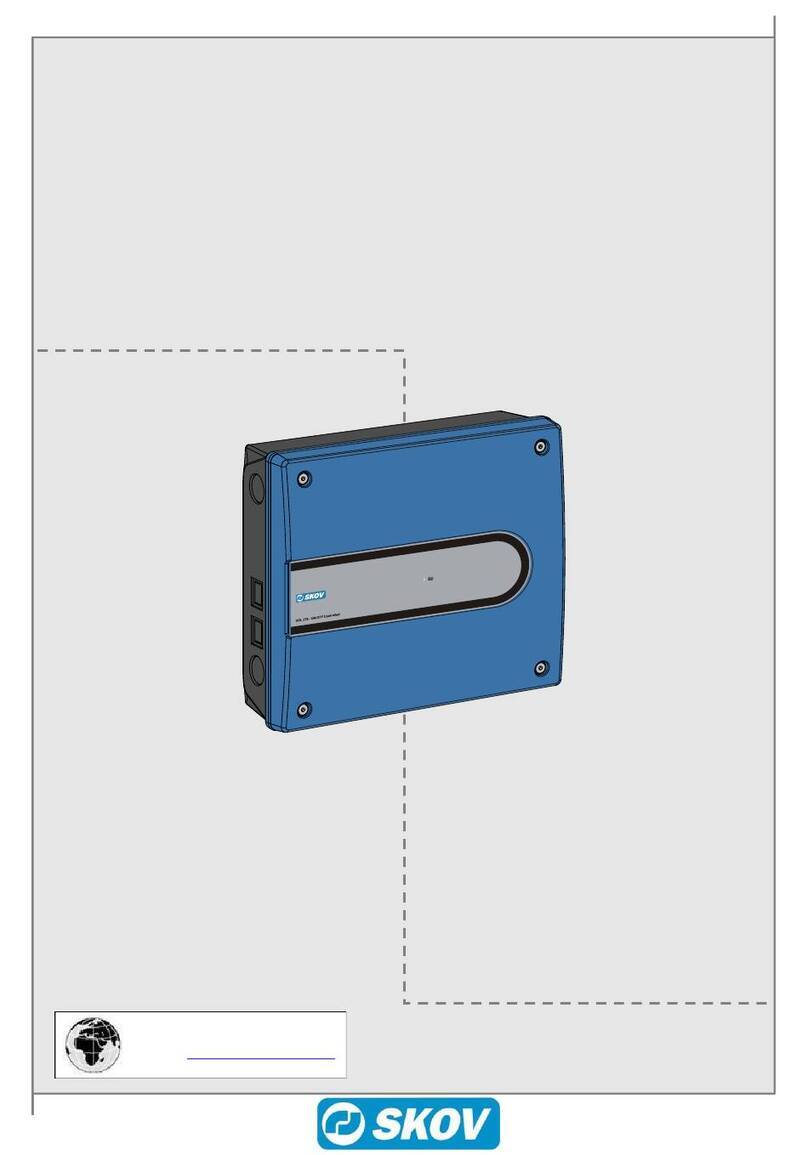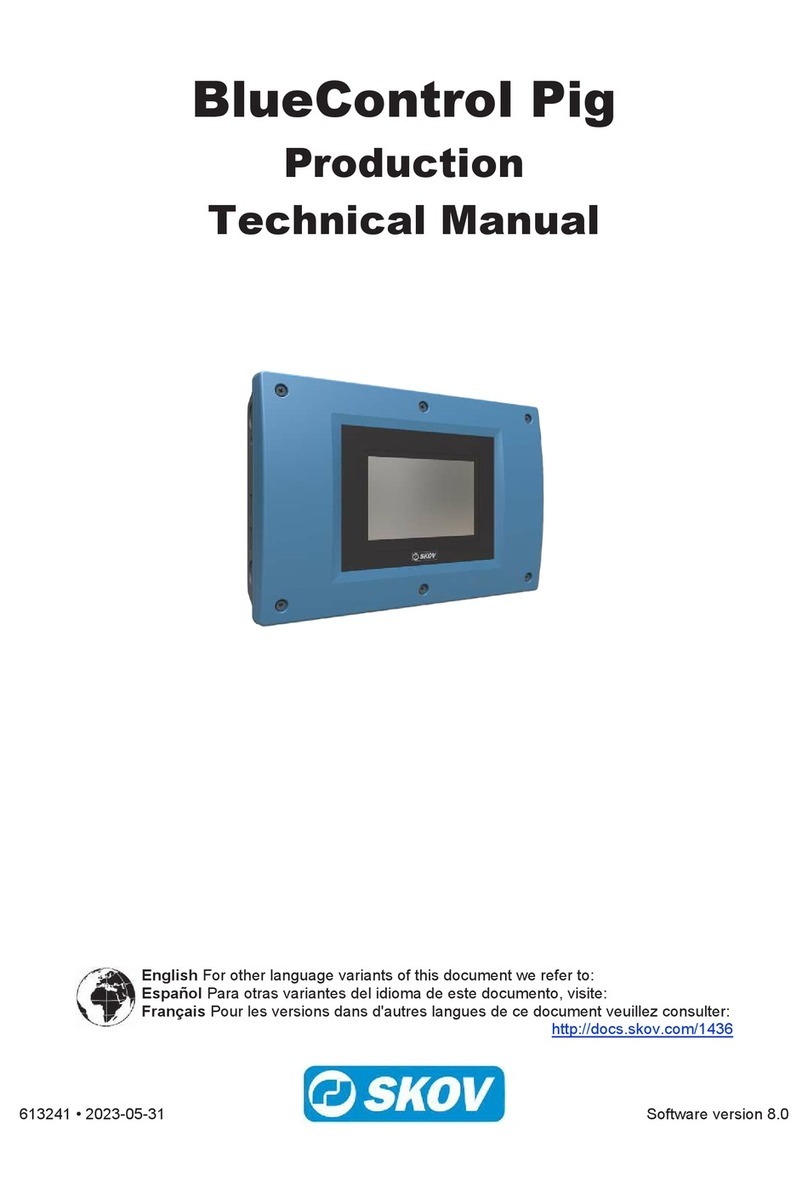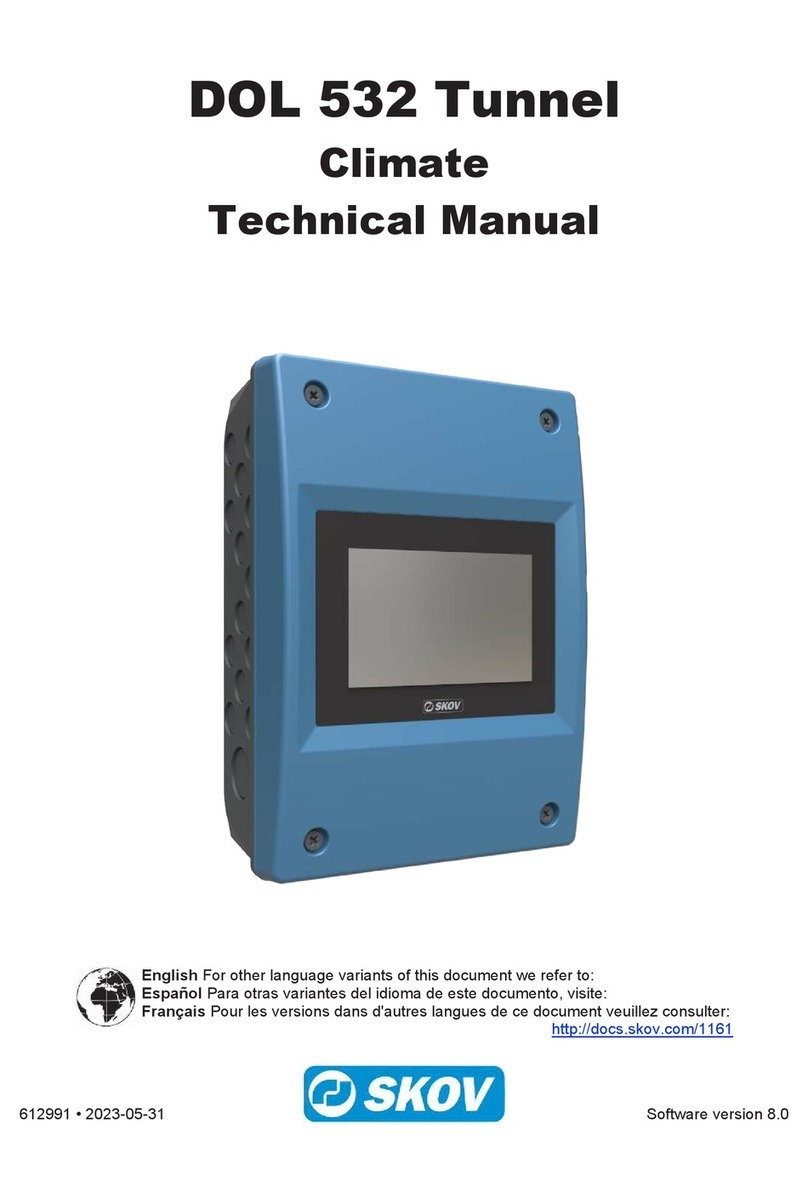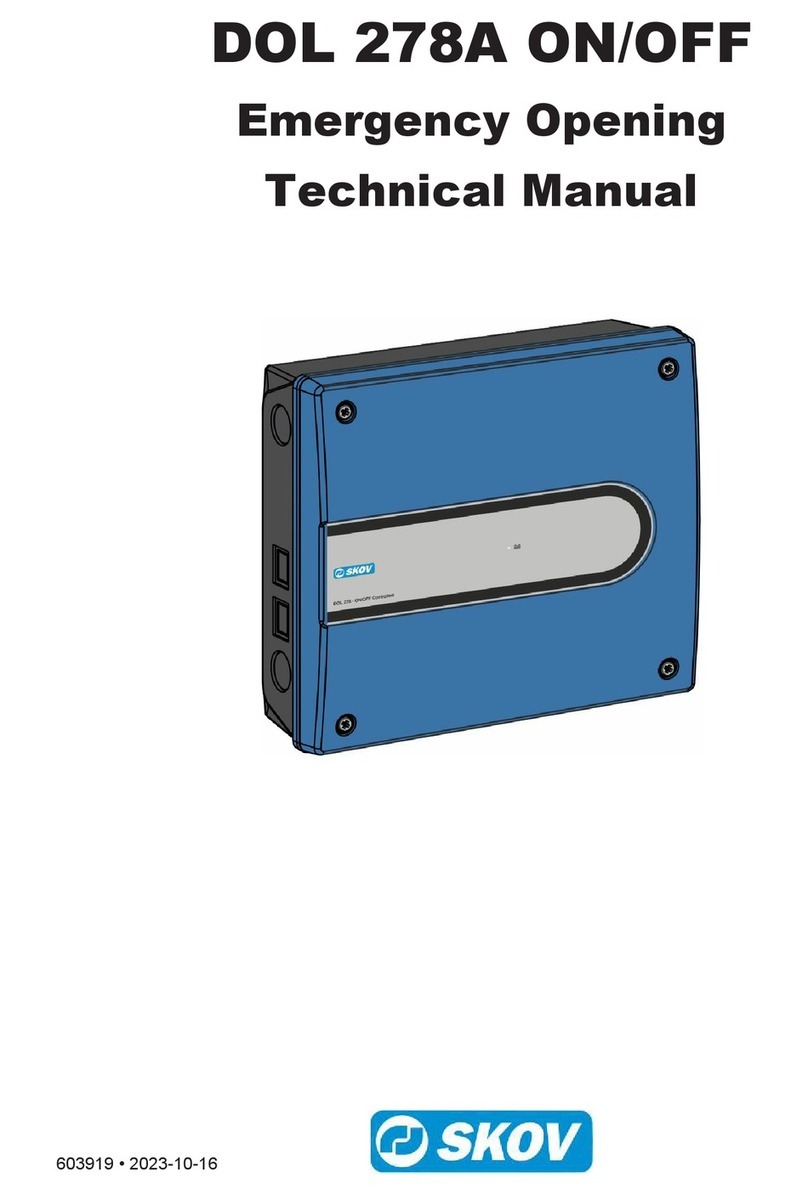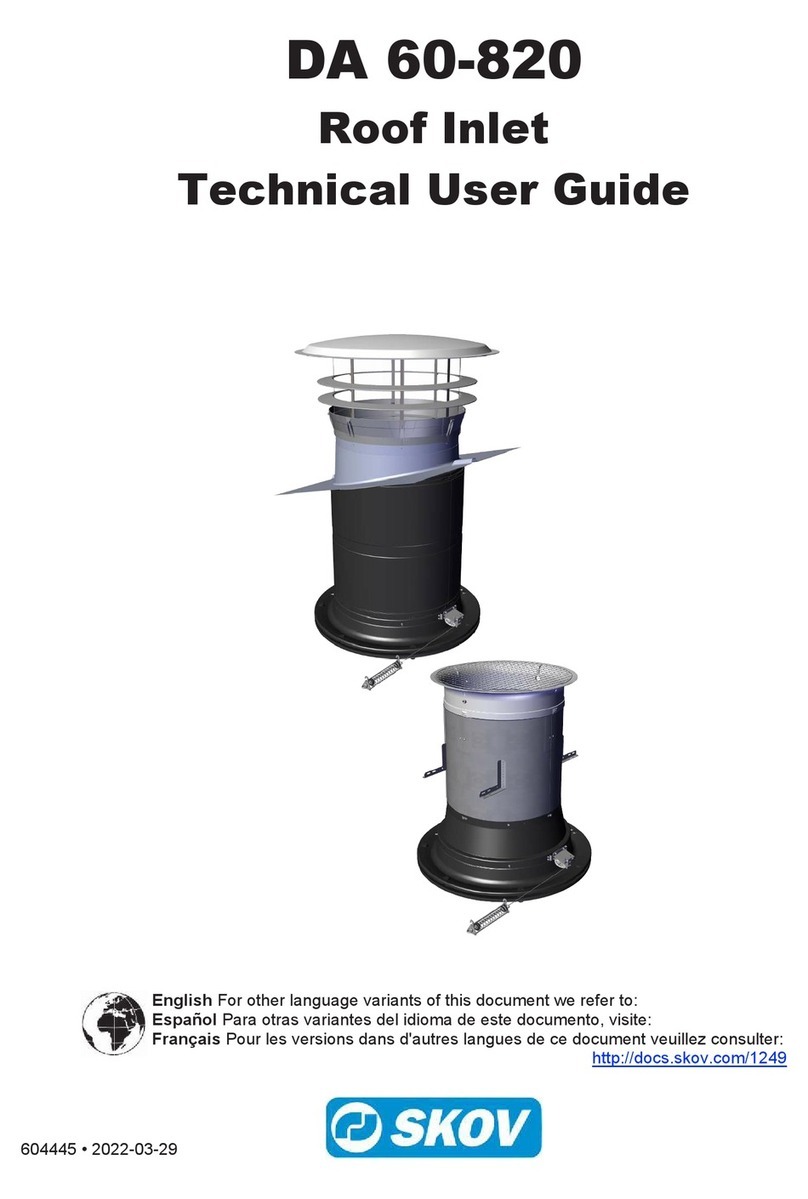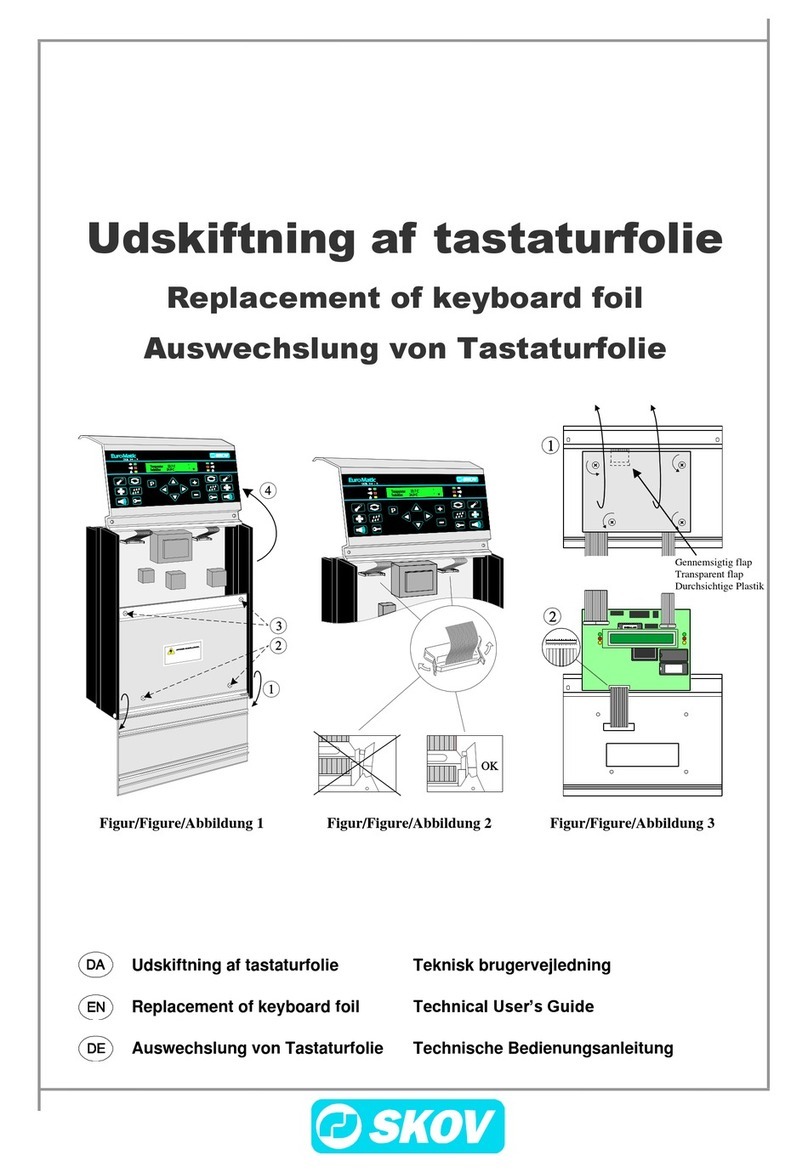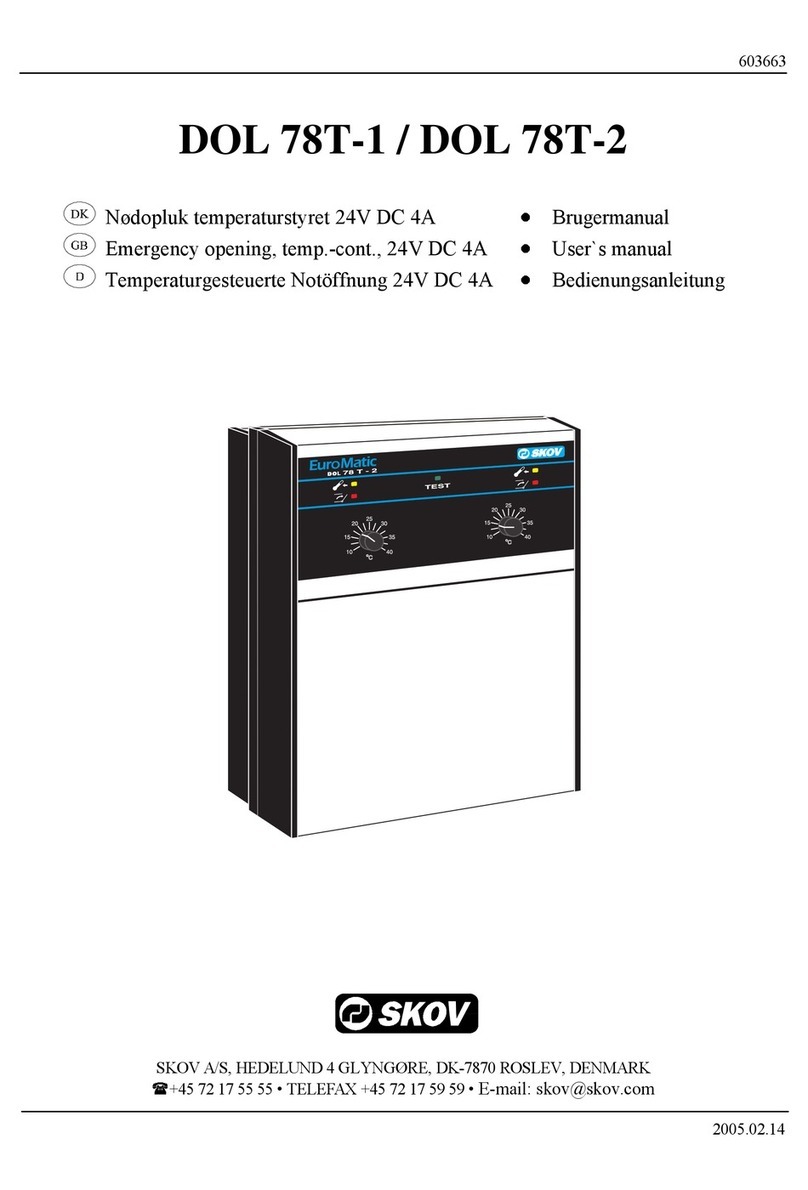FarmOnline+ DataLink
Technical User Guide
1 Product description........................................................................................................................................5
2 Mounting guide...............................................................................................................................................6
2.1 Recommended tools.................................................................................................................. 6
2.2 Mounting on the wall ................................................................................................................. 6
3 Installation guide ............................................................................................................................................8
3.1 Electrical connection................................................................................................................. 8
3.2 Connection of network .............................................................................................................. 8
3.3 Connection of input sensors .................................................................................................... 8
3.4 Connection of power supply................................................................................................... 10
3.4.1 Setting the supply voltage on the power supply......................................................................... 11
3.5 Connection of external antenna ............................................................................................. 11
4 Setup..............................................................................................................................................................13
4.1 Setup ......................................................................................................................................... 13
4.2 Setup of input sensors ............................................................................................................ 14
4.3 Settings..................................................................................................................................... 15
5 User guide .....................................................................................................................................................17
5.1 Batch ......................................................................................................................................... 17
5.2 Input sensors ........................................................................................................................... 18
6 Maintenance..................................................................................................................................................19
6.1 Recycling/Disposal .................................................................................................................. 19
7 Troubleshooting instructions......................................................................................................................20
8 Technical data...............................................................................................................................................21