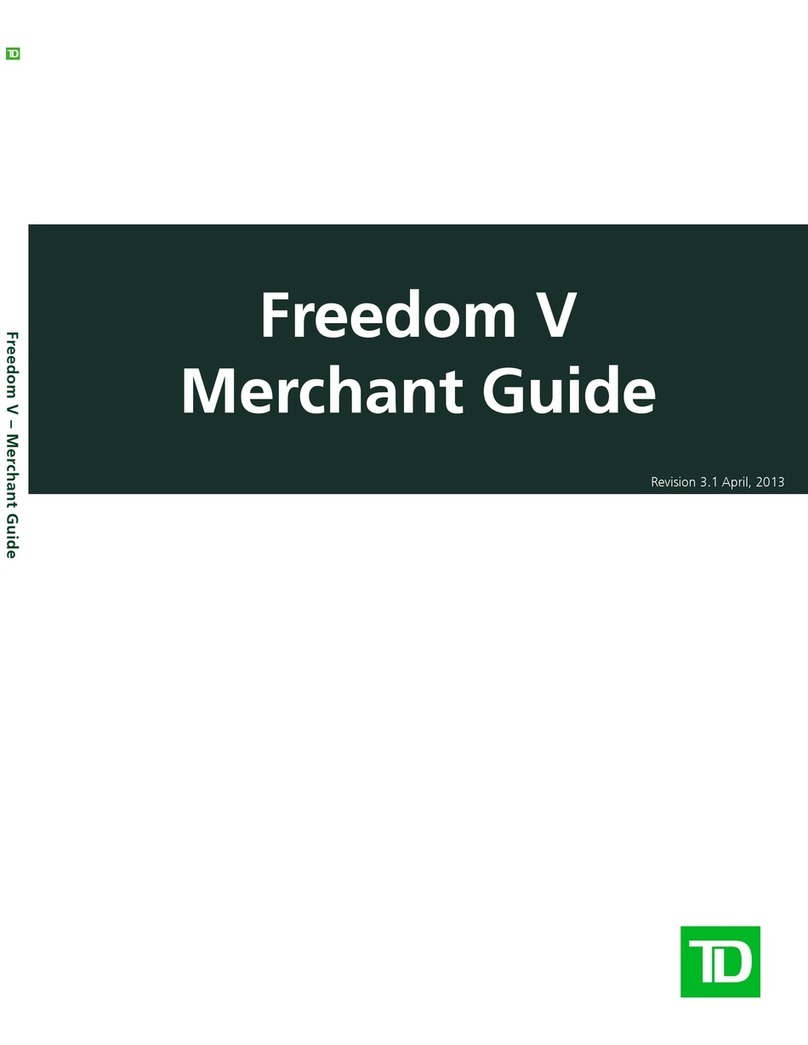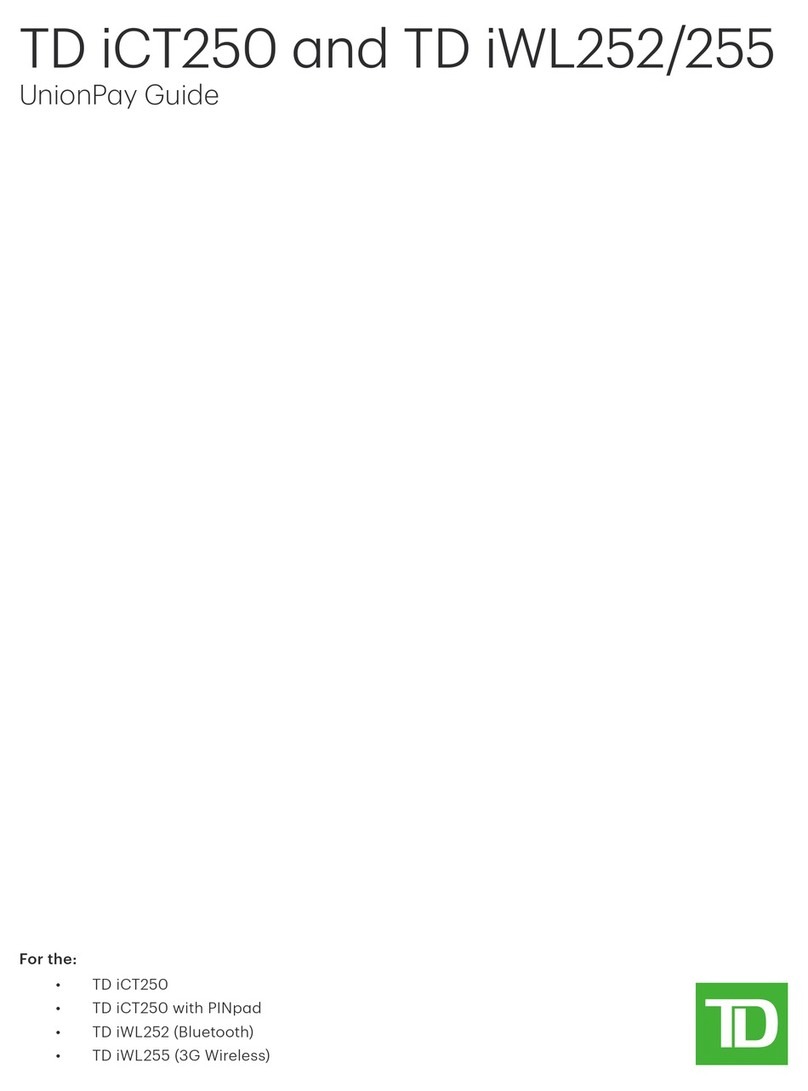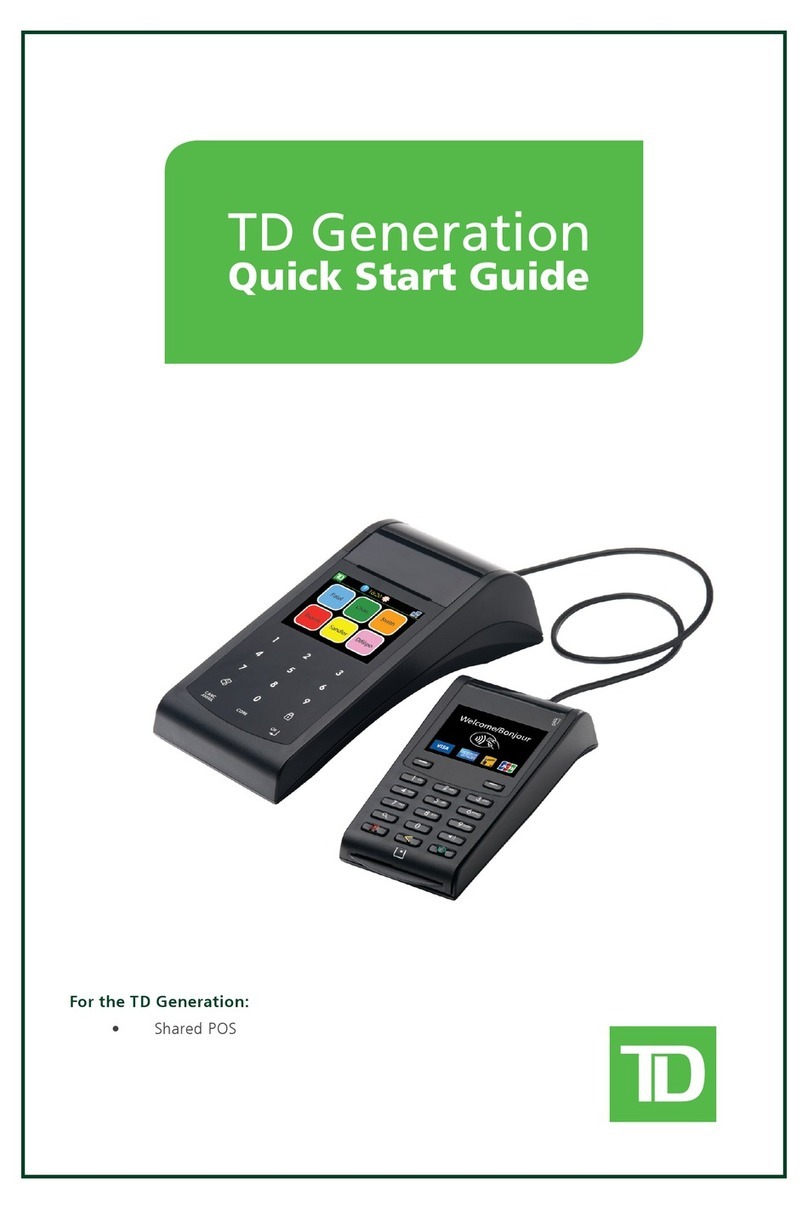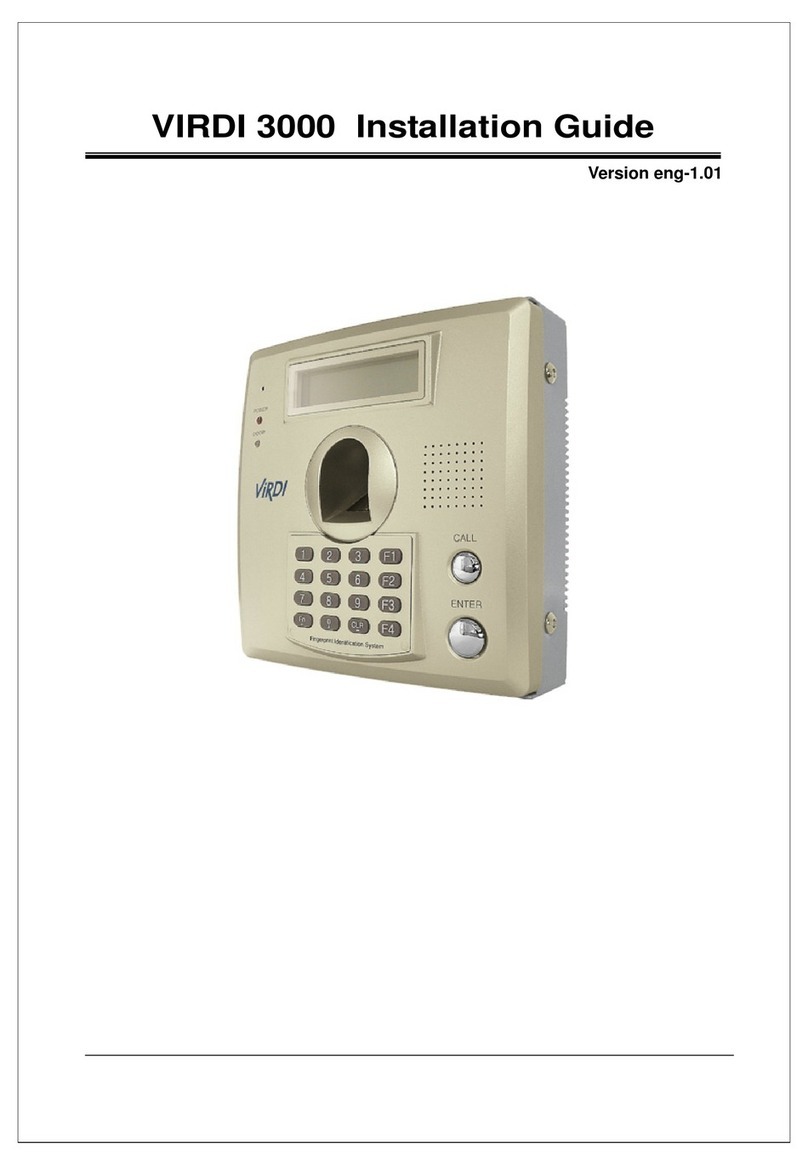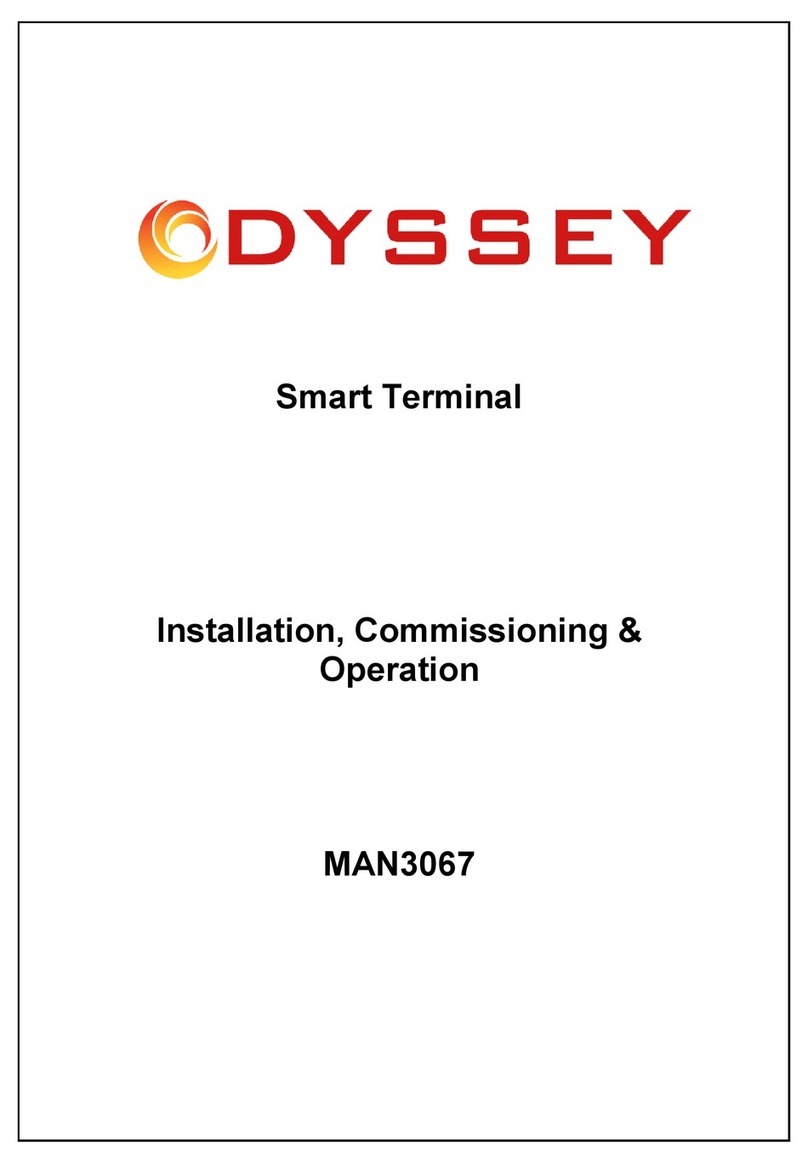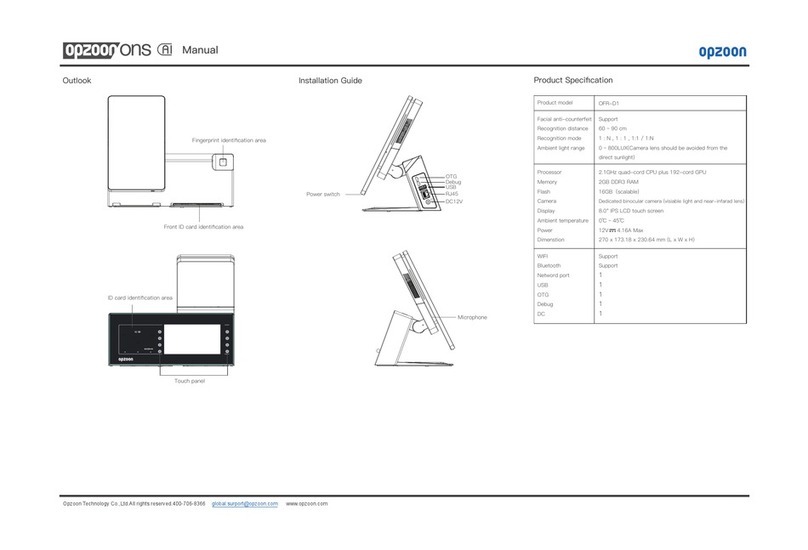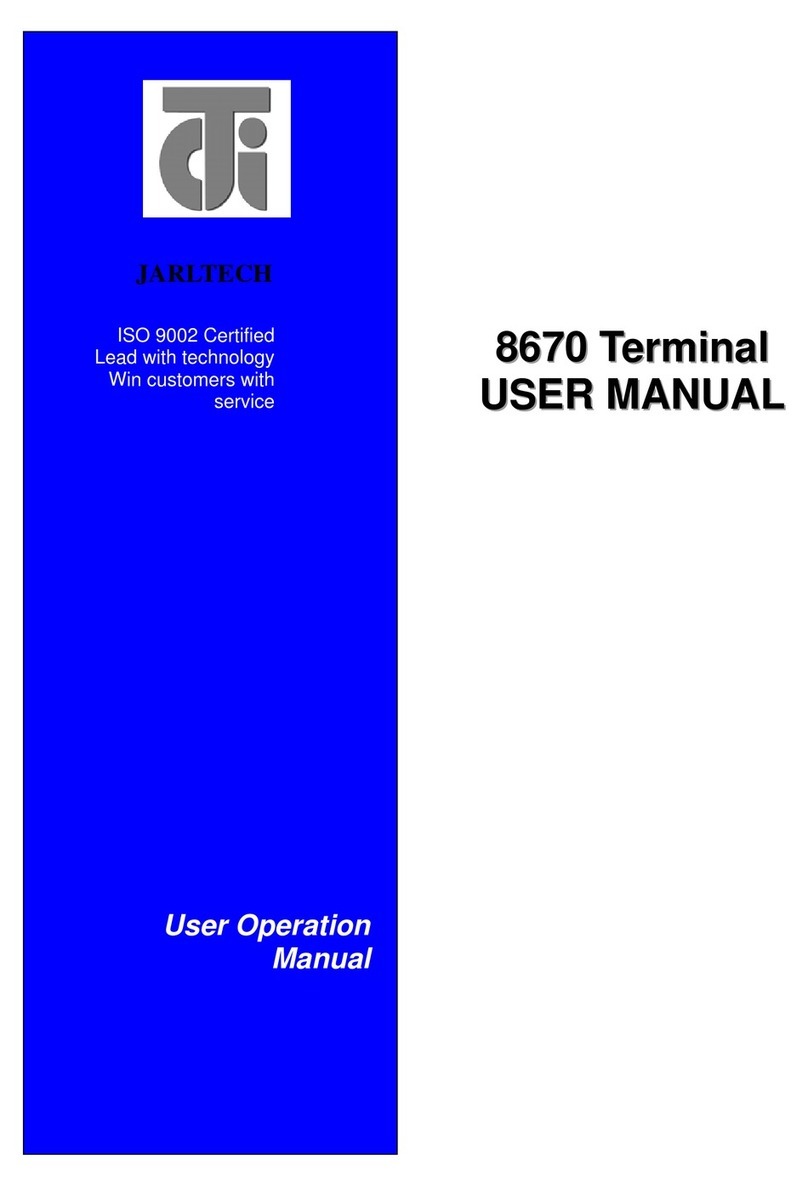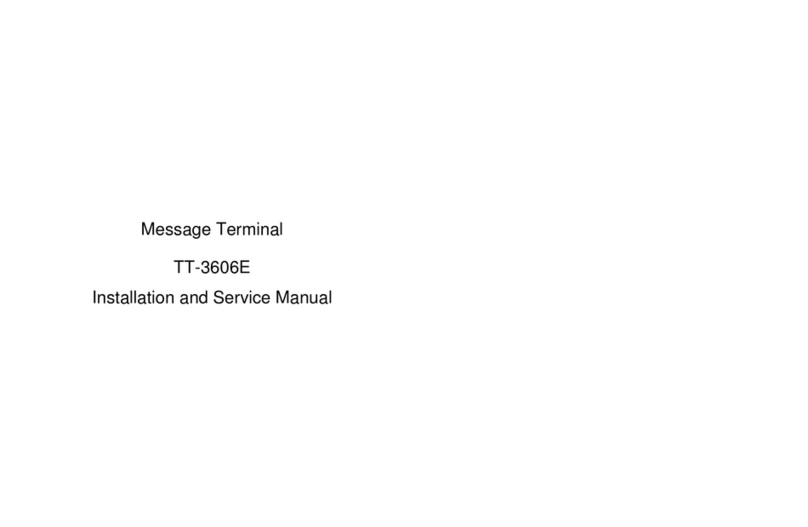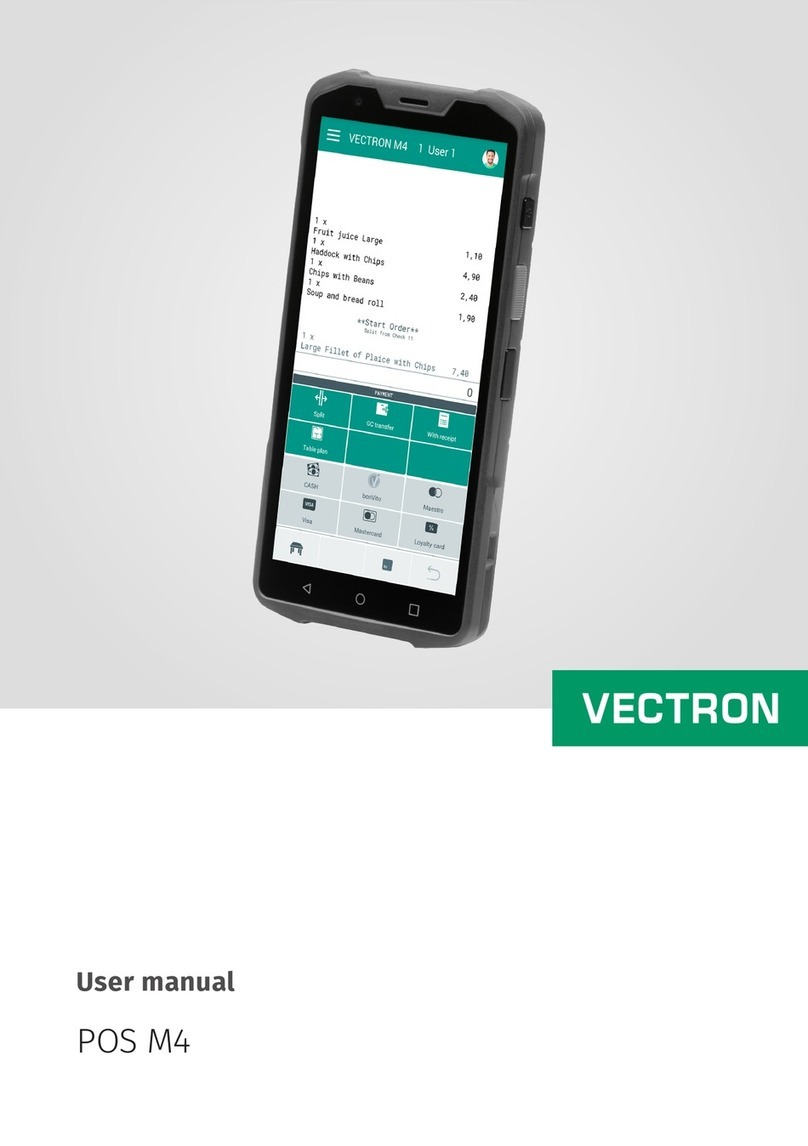TD Mobile POS User manual

Merchant Guide
TD Mobile POS
*Android paired screen shown

COPYRIGHT © 2014 by The Toronto-Dominion Bank
This publication is confidential and proprietary to The Toronto-Dominion Bank and is intended solely for the use of merchant
customers of TD Merchant Services.
This publication may not be reproduced or distributed, in whole or in part, for any other purpose without the written permission
of an authorized representative of The Toronto-Dominion Bank.
The TD logo and other trademarks are the property of the Toronto-Dominion Bank.
Android, Chrome and Google Play are trademarks of Google Inc.
Apple, the Apple logo, Safari and iTunes are trademarks of Apple Inc., registered in the U.S. and other countries.
The Bluetooth® word mark and logos are registered trademarks owned by Bluetooth SIG, Inc. and any use of such marks by TD
is under license. Other trademarks and trade names are those of their respective owners.
Opera is a trademark of Opera Software A.S.A.
Firefox is a registered trademark of Mozilla Foundation.
Internet Explorer is a registered trademark of Microsoft Corporation in the United States and/or other countries.
Adobe and Flash are either registered trademarks or trademarks of Adobe Systems Incorporated in the United States and/or
other countries.
NOTICE
The Toronto-Dominion Bank reserves the right to make changes to specifications at any time and without notice. The infor-
mation furnished in this publication is believed to be accurate and reliable; however, The Toronto-Dominion Bank assumes no
responsibility for its use, including without limitation for infringements of intellectual property rights or other rights of third
parties resulting from its use.
MERCHANT INFORMATION
Merchant Name .............................................
Merchant Number ...........................................
Terminal ID .................................................

Table of Contents
Welcome Kit and Setup .............................................1
About the TD Mobile POS Solution ...........................6
Financial Transactions..............................................15
Administration and Configuration ..........................25
Merchant Portal.......................................................31
Troubleshooting.......................................................41
Table of Contents


1
Section 1
Overview of the TD Mobile POS Solution..................2
The Purpose of this Guide..........................................................2
What is the TD Mobile POS solution? .......................................2
The Smartphone App and the PINPad............................2
The Merchant Portal........................................................2
Welcome Kit Contents .............................................. 3
What is provided?.......................................................................3
What do I need to do to use the TD Mobile POS solution?.....3
Missing any components? ..........................................................3
Setting up the TD Mobile POS ...................................3
Activate your account ................................................................3
Charge your PINPad....................................................................3
Download and install the smartphone app ..............................3
Enable Bluetooth® on your smartphone..................................4
Pair your Android smartphone to the PINPad ..........................4
Pair your iOS smartphone to the PINPad ..................................4
Confirm pairing is complete ......................................................4
Initialize your PINPad .................................................................5
How can I secure my product? .................................5
Summary....................................................................5
Section 1
Welcome Kit and Setup

TD MOBILE POS MERCHANT GUIDE
Welcome Kit and Setup 1
2
Overview of the TD
Mobile POS Solution
The Purpose of this Guide
This guide will provide helpful information about the
equipment, its features and TD Merchant Services. Please
ensure you read this guide so that you become familiar
with the capabilities of the TD Mobile POS and how it can
support your business needs.
This guide provides instruction on the use and functionality
of the TD Mobile POS solution. The provision of Visa®,
MasterCard®, Discover®, American Express® and/or
Interac® Direct Payment merchant services to you (the
user) by TD Merchant Services is governed by the Merchant
Services Agreement and any other agreement(s) that
govern the services that we may provide to you.
The use of the TD Mobile POS solution with respect to the
provision of merchant services by a third party is governed
by any agreement(s) with such third party.
What is the TD Mobile POS solution?
The TD Mobile POS solution is comprised of three
components. They are the:
1. Smartphone app that allows you to:
»Enter financial transactions
»Review transactions
2. PINPad that allows customers to:
»Pay for their transactions with credit or
debit cards
3. Merchant portal website that allows you to:
»Review prior transactions
»Configure your receipts
»Manage card readers and sub-merchants
Th e S m a r T p h o n e a p p a n d T h e p I n pa d
The smartphone app and the PINPad work together as
one solution.
• The smartphone app is like your electronic cash
register where you enter the total dollar value
(including tax) of the customer’s purchase.
• The PINPad is the payment device where the
customer pays for their purchase with their
credit or debit card.
»Merchant enters the transaction on
the smartphone app.
»Customer then selects their card
payment method on the PINPad.
Th e m e r c h a n T p o r T a l
The merchant portal is a website that mimics the
administration capabilities of the smartphone app and is
accessible via web browser.
• Merchant can review transactions and
administer their account.
iCMP
F1 F4F2 F3
4
GHI
BLUETOOTH
14
:
47
:
3112/12/2014
2CBA72215BF2
3
F
x
<
o
QZ
1
* Android paired screen shown

TD MOBILE POS MERCHANT GUIDE
Welcome Kit and Setup 1
3
Welcome Kit Contents
What is provided?
The physical kit has a:
• TD Mobile POS PINPad
• Installation guide and
• USB Cable (Black)
What do I need to do to use the TD
Mobile POS solution?
1. Provide an Android™ smartphone that:
a. Has an operating system version 2.3.6
or higher
b. Has a data plan and connectivity to an
active cellular network or Wi-Fi
c. Is Bluetooth® wireless technology
capable
OR
1. Provide an iPhone™ mobile digital device that:
a. Is a 4, 4S, 5, 5C, 5S or 6 model
b. Has iOS operating system version 6.1.3
or higher
c. Has a data plan and connectivity to an
active cellular or Wi-Fi network
d. Is Bluetooth wireless technology capable
2. Download and install the TD Mobile POS app
from the Google Play™ or iTunes stores onto
your smartphone.
3. (Optional) Provide a computer with:
a. Internet access
b. Acrobat® Reader® software (most
current version)
c. An Internet browser (Chrome®,
Firefox®, Safari or Opera®) or Internet
Explorer® (version 9 or higher)
d. Adobe® Flash® platform
e. A screen resolution 1024 x 768 or greater
Missing any components?
If something is missing from your welcome kit please
contact TD Merchant Services Help Desk at 1-877-375-7331.
Setting up the TD
Mobile POS
Activate your account
By now, you will have received a welcome email with:
instructions how to download the smartphone app, your
username, and temporary password.
First you must activate your TD Mobile POS account from
the Merchant Portal so that you can link it to your PINPad.
1. Go to the URL in your Welcome Email.
If you don't see the email in your inbox check your
spam folder.
2. Enter the username and password provided in
the email and select Login. The Terms and
Conditions screen appears.
3. Read the terms and conditions, check I have
read and accept the above Terms &
Conditions, and click Activate Account. The
Account Setup screen appears.
4. Enter your personal email, create your password,
security questions and click Submit.
5. Click on the Manage Hardware tab. The
Manage Readers screen appears.
6. Write down the Terminal ID under the
Nickname column. You will need this to
initialize your PINPad.
Charge your PINPad
1. Take the provided USB cable plug it into a USB
power source such as a computer or a power
bar with a USB charging port.
2. Plug the other end into the mini-USB port on
the right side of the PINPad.
Your PINPad is now powered on and charging.
Download and install the smartphone app
1. Download and install the TD Mobile POS app
from Google Play or the App Store onto your
smartphone.

TD MOBILE POS MERCHANT GUIDE
Welcome Kit and Setup 1
4
Enable Bluetooth®on your smartphone
1. Tap Settings -> Bluetooth -> Enable Bluetooth.
Refer to the owner’s manual if your settings
aren’t located here. Remain on the Bluetooth
screen as you will need it for pairing your
smartphone.
Pair your Android smartphone to the
PINPad
1. On the PINPad
a. Press
F1
/F1 -> 2(Android) -> 2(Display
Pairing Info).
b. A Waiting for Pairing... message
appears with your device information.
2. On your smartphone
a. Your Bluetooth screen should be open
from the last step. Tap the iCMP
PINPad under the Available Devices
list when it appears.
b. If you don’t see the PINPad, tap Scan
for devices and tap it when iCMP
appears.
3. Confirm your pairing information
a. PINPad - A six-digit passkey appears.
Confirm it is identical to the one
displayed on your smartphone and
press the
F1
/F1 key.
b. Android - A six-digit passkey appears.
Confirm it is identical to the one
displayed on your PINPad and tap Pair.
c. PINPad - Press the
x
/Cancel button
until you return to the Main screen -
it’s the one with the TD logo.
4. Complete the pairing
a. Log in to the TD Mobile POS app.
b. Tap the icon in the top-left corner
to access the Settings screen.
c. Tap Manage card readers. The
Manage card readers screen
appears.
d. Tap the card reader you want to
connect to via Bluetooth.
e. A green check mark appears beside
the PINPad name.
f. PINPad Main Screen - A code
appears beneath BLUETOOTH line and
the icon stops flashing.
Pair your iOS smartphone to the PINPad
1. On the PINPad
a. Press
F1
/F1 -> 1(iOS Device) -> 1
(Device Discovery). The Searching...
message appears.
b. Your iOS device will appear on the
screen after about five seconds. Select
it and press
o
/OK.
2. On your smartphone
a. Your Bluetooth screen should be open
from the last step.
3. Confirm your pairing information
a. PINPad - A six-digit passkey appears.
Confirm it is identical to the one
displayed on your smartphone and
press the
F1
/F1 key.
b. iOS - A pop-up message appears with
the six-digit passkey. Confirm it is
identical to the one displayed on your
PINPad and tap Pair.
c. iOS - The PINPad name will appear
under the devices list, and be labelled
Connected.
d. PINPad - Press the
x
/Cancel button
until you return to the Main screen -
which has a TD logo.
e. iOS - Log onto the TD Mobile POS
app.
Confirm pairing is complete
Go to the Main screen of the PINPad to confirm you’re
connected.
Android
2CBA72215BF2
BLUETOOTH
14
:
47
:
3112/12/2014 3
1

TD MOBILE POS MERCHANT GUIDE
Welcome Kit and Setup 1
5
1. Bluetooth
A line of code appears beneath the BLUETOOTH
label and the wireless connectivity symbol ( )
stops flashing.
On the phone app the icon and the icon
appear.
iOS
1. Bluetooth
Two computer icons appear to the left of the
BLUETOOTH label and the wireless connectivity
symbol ( ) flashes.
On the phone app the icon and the
icon
appear.
Initialize your PINPad
1. Please go to the Merchant Portal. To do this
use the URL provided in your Welcome Email.
2. Once there, go to Manage Hardware and in
the nickname column record the terminal ID.
3. On the PINPad press
F4
/F4.
4. It will prompt you to enter the terminal ID. It
always starts with GR. See below how to enter
alpha-numeric characters.
a. To enter the G, press
4
GHI
and then the
F
/F key. The 4will change to a G.
b. To enter the Rpress
7
PRS
and then the
F
/F key. The 7will change to a R.
c. The balance of the terminal ID is
numbers. Finish entering the terminal
ID and press
o
/OK.
BLUETOOTH
14
:
47
:
3112/12/2014 3
1
How can I secure my
product?
The TD Mobile POS PINPad is able to perform
unauthorized transactions including debits to the
merchant’s account due to fraudulent usage. It’s the
merchant’s responsibility to take whatever steps are
necessary to secure the PINPad, any usernames or
passwords and to prevent unauthorized use. In any event,
the merchant will be liable for any unauthorized use of the
PINPad or any usernames or passwords.
You can create a PIN for the TD Mobile POS app by going
to -> App PIN.
For more information see "How do I secure the app?" on
page 29.
Summary
After reading this section you now know:
• The overall working relation of the smartphone
app, PINPad and Merchant Portal
• The contents of the Welcome Kit
• The Welcome Email with your login information
• How to setup and pair the smartphone app and
the PINPad
• How to protect cardholder security
• How to secure your smartphone app
In the next section you’ll learn more about each of the
components mentioned in this section as well as their
functions.

6
Section 2
Section 2
About the TD Mobile POS Solution
Legend.......................................................................8
The App......................................................................8
The Screens .................................................................................8
Log In Screen....................................................................8
Transaction Screen ...........................................................9
Settings Screen.................................................................9
Transaction History ..........................................................9
Tip Screen .........................................................................9
Merchant Profile..............................................................9
Application PIN ..............................................................10
Change Password...........................................................10
Troubleshoot ..................................................................10
Manage card readers.....................................................10
Choose Language ..........................................................10
View Terms and Conditions...........................................10
FAQs................................................................................10
Sign Out..........................................................................10
The PINPad............................................................... 11
Front of PINPad.........................................................................11
Bottom of PINPad.....................................................................11
Right side of PINPad.................................................................11
Contactless Light.......................................................................12
Screen, Icons and Contactless card reader ..............................12
Standby Screen...............................................................12
Ecomode Screen.............................................................12
Main Screen....................................................................12
Contactless card reader .................................................13
Function Keys............................................................................13
Alpha-numeric / Command Keypad ........................................13
Power Button............................................................................13
Mini-USB Port............................................................................13
Continued on next page

7
Section 2
Admin Menu.............................................................................13
Card Readers.............................................................................14
The Merchant Portal ................................................ 14
Summary..................................................................14

TD MOBILE POS MERCHANT GUIDE
About the Mobile POS Solution 2
8
Sub-Merchant
This is the term used for an employee that works for the
merchant’s business.
Smartphone App
This is the TD Mobile POS smartphone app that you
download and use on your smartphone. It is also referred
to as the smartphone app or app.
The App
The smartphone app is used by the merchant to initiate
financial transactions, configure the receipts and perform
various other functions.
The smartphone app includes:
• Transaction software
• Administration and configuration settings for
the smartphone app
The Screens
The app has four main screens. They are the:
Lo g I nS c r e e n
This is the first screen that appears when you open the
smartphone app. From here you will log in to the
smartphone app and be able to perform financial
transactions and administrative functions. To log in:
1. Tap the Username text box and enter the
username provided in your welcome email.
2. Tap the Password text box and enter the
password provided in your welcome email.
3. Tap Log In.
Android iOS
Legend
There are a few terms we use in the guide that you should
know to optimize your interactions with the TD Mobile
POS solution.
Admin Menu
This menu contains all the administration and configuration
functions for the PINPad. It is accessed via the key.
Function Keys
The function Keys (F1, F2, F3 and F4) are used for various
transactions on the PINPad.
The function keys perform the following actions:
• F1/F4 - These keys are used as option keys. For
example, when given a choice, the options are
listed over these keys.
• F1 is the shortcut for the Pairing screen.
• F2/F3 - Use these keys to scroll down
F2
and
up
F3
on screen menus.
• F4 is the shortcut to start the Initialization
process. This is only used once during initial
setup.
• F Key - Press this key during alpha-numeric
data entry to toggle between numeric and
alpha characters.
Command Keys
The OK
o
, Change
<
and Cancel
x
keys are the
command keys. They are found along the right-side of
the PINPad and are used extensively.
• Press
o
/OK to confirm information or an
action.
• Press
<
/Change to change an entry before
you press the OK key.
• Press
x
/Cancel to cancel most transactions
midstream and it takes you back one screen for
each press.
Card Reader/iCMP/PINPad
These terms are used interchangeably throughout the
document, to refer to the PINPad.
Merchant
This is the term used for the account holder/business owner
of the TD Mobile POS solution. They are responsible for
administering and configuring the TD Mobile POS solution.

TD MOBILE POS MERCHANT GUIDE
About the Mobile POS Solution 2
9
Tr a n S a c T I o n S c r e e n
Once you log in to the app you will be taken to the
Transaction screen. From this screen you can initiate
financial transactions or access the Settings screen on
the app.
• Pairing status between your smartphone app
and the PINPad is displayed along the top bar
via two icons. The Android or the iOS
icon indicates that your smartphone device’s
Internet connection is active. Otherwise this
icon will appear.
The solid icon indicates that your PINPad is
paired with your smartphone as in the example
below. If it’s shaded it means they are unpaired.
• Initiate financial transactions by entering a dollar
amount and then tap the +button to add another
amount for another item or tap Next to proceed
to the next step.
You can enter a total amount for the entire
purchase, but remember each dollar entry
has its own entry on the receipt. This amount
must be the total amount including tax.
• Tap the icon in the top-left corner to access
the Settings screen for administrative functions.
* Android version shown
Se T T I n g S S c r e e n
From this screen you can configure and administer the
following:
• Transaction History
• Tip
• Merchant Profile
• App PIN
• Change Password
• Troubleshoot
• Manage card readers
(Android only)
• Choose Language
• View Terms and
Conditions
• FAQs
• Sign Out
Transaction History
This option shows you a list of up to the last 1000
transactions done on the smartphone app and PINPad.
Tip Screen
From this screen you can enable or disable tips on your TD
Mobile Solution.
Merchant Profile
From here you can manage the following receipt
information:
• Logo image
• Banner message
• Business email
* Android version shown

TD MOBILE POS MERCHANT GUIDE
About the Mobile POS Solution 2
10
• Phone number
• Business website URL
• Business Facebook info
• Business Twitter account
Application PIN
This allows you to protect your app with a PIN after thirty
seconds, one minute or five minutes of inactivity.
Change Password
From here you can change your smartphone app / web
portal password.
Troubleshoot
From here you can:
• Retrieve your last card transaction
• Clear or send your application logs to the TD Help
Desk for troubleshooting
Manage card readers
This is used when you must pair your PINPad with your phone.
Choose Language
This option allows you to select English or French for the
smartphone app. The PINPad has its own setting.
View Terms and Conditions
Review the terms and conditions attached to this product.
FAQs
Use this option to access the FAQs.
Sign Out
Select this option and you are returned to the Log In screen.
This option is not available on iOS.

TD MOBILE POS MERCHANT GUIDE
About the Mobile POS Solution 2
11
The PINPad
The PINPad is used by the merchant to accept the
customer debit and credit card payments. It includes the
following:
1. Contactless light
2. Screen, Icons and Contactless card reader
3. Function Keys
4. Alpha-numeric/command keypad
5. Magnetic stripe reader
6. Power button
7. Mini-USB/Power port
8. Chip card reader
iCMP
F1 F4F2 F3
4
+0.,#*
5
JKL 6
MNO
GHI
8
TUV
9
WXY
7
PRS
BLUETOOTH
14
:
47
:
3112/12/2014
2CBA72215BF2
3
F
x
<
o
QZ
1 2
ABC
3
DEF
Right side of PINPad
5
6
7
iCMP
F1 F4F2 F3
4
+0
.,#*
5
JKL 6
MNO
GHI
8
TUV
9
WXY
7
PRS
BLUETOOTH
14
:
47
:
3112/12/2014
2CBA72215BF2
3
F
x
<
o
QZ
1 2
ABC
3
DEF
Bottom of PINPad
8
* Android version shown
iCMP
F1 F4F2 F3
4
+0
.,#*
5
JKL
6
MNO
GHI
8
TUV
9
WXY
7
PRS
BLUETOOTH
14
:
47
:
3112/12/2014
2CBA72215BF2
3
F
x
<
o
QZ
1 2
ABC
3
DEF
Front of PINPad
2
4
3
1

TD MOBILE POS MERCHANT GUIDE
About the Mobile POS Solution 2
12
1. Battery is charging
The battery icon has a pulsing line beneath it
and the plug icon beside it to show when it
is charging. The battery icon is always visible;
charging or not.
2. Bluetooth
This area on the screen will have two states:
not paired or paired. Paired means that the
PINPad is connected wirelessly to the app on
your smartphone.
a. Paired
A line of code appears beneath
BLUETOOTH and the wireless
connectivity symbol stops flashing.
b. Not Paired
The space beneath BLUETOOTH is
blank and the wireless connectivity symbol
flashes.
3. Security
The lock icon and number indicates that the
PINPad has PCI PED Level 3 security.
iOS
1. Battery is charging
The battery icon has a pulsing line beneath it
and the plug icon beside it to show when it
is charging. The battery icon is always visible;
charging or not.
2. Bluetooth
This area on the screen will have two states:
not paired or paired. Paired means that the
PINPad is connected wirelessly to the app on your
smartphone.
a. Paired
Two computer icons appear to the
left of the BLUETOOTH label and the
wireless connectivity symbol flashes.
b. Not Paired
The space to the left of the
New iOS screens
needed
BLUETOOTH
14
:
47
:
3112/12/2014 3
12
3
Contactless Light
This light will flash green when contactless transactions
are enabled.
Screen, Icons and Contactless card reader
STa n d b y S c r e e n
The Standby screen is seen when the PINPad goes into
idle mode and happens after approximately 60 seconds.
The PINPad will automatically exit the Standby screen
when a transaction is performed on the smartphone app.
ec o m o d e S c r e e n
The Ecomode screen is blank and appears after
approximately eight minutes of inactivity in Standby
mode.
The merchant must press the Power button on the
right-side of the PINPad to awaken it.
ma I n S c r e e n
This is the default activity screen. This screen displays
important information.
Android
We do not recommend changing the delay amount as
will increase the drain on the battery.
2CBA72215BF2
BLUETOOTH
14
:
47
:
3112/12/2014 3
1
2
3

TD MOBILE POS MERCHANT GUIDE
About the Mobile POS Solution 2
13
BLUETOOTH label is blank and the
wireless connectivity symbol flashes.
3. Security
The lock icon and number indicates that the
PINPad has PCI PED Level 3 security.
co n T a c T L e S S c a r d r e a d e r
This is located under the PINPad screen. To make a
contactless payment the customer must tap their card
against the screen. See Card Readers on page 14 for
more information.
Function Keys
These keys are used to access certain screens and make on
screen selections.
F1 Key
F1
Select the left option on
the screen and this is the
shortcut key for the pairing
menu.
F3 Key
F3
Scroll up one menu
selection.
F2 Key
F2
Scroll down one menu
selection.
F4 Key
F4
Select the right option on
the screen.
To start the initialization
process.
Alpha-numeric / Command Keypad
The command keys allow you to cancel, correct and
confirm actions. The keys are:
• F KEY
F
• CANCEL
x
• CHANGE
<
• OK
o
Power Button
This button is used to power the PINPad on. You can
reboot your PINPad by holding down the power button
until the screen starts the reboot process.
To power it off, press and hold both the
<
/Change
and buttons simultaneously.
Mini-USB Port
Use this port to charge your PINPad with a USB power
source such as a computer and the cable provided.
Admin Menu
Press the key to access the Admin Menu. The function-
ality available on this menu is further described in Section
6 - Administration and Configuration.
Menu Sub-menu Option
Setup Menu Customization Language Options
Transaction Options
Hardware Options
Idle Timer
Bluetooth Pair Device
Unpair Device
Paired Device
Security Mode
Maintenance
Menu
Host 1 Param DL
Host 2 Param DL
Reset Menu
System Info
--
--
Reset Invoice #
--
Other
Functions
Service Menu
EMV Reports
Recent Error Rep.
--

TD MOBILE POS MERCHANT GUIDE
About the Mobile POS Solution 2
14
Card Readers
Use the chip reader along the bottom of the PINPad for
chip cards, the screen for contactless cards and the slot
along the top for magnetic stripe cards. Below are the
card readers and their PINPad location.
1234 5678 9876 5432
CREDIT CARD
iCMP
F1 F4F2 F3
4
GHI
BLUETOOTH
14
:
47
:
3112/12/2014
2CBA72215BF2
3
F
x
<
o
QZ
1
CHIP CONTACTLESS
iCMP
F1 F4F2 F3
4
GHI
BLUETOOTH
14
:
47
:
3112/12/2014
2CBA72215BF2
3
F
x
<
o
QZ
1
1234 5678 9876 5432
CREDIT CARD
* Android screens shown
MAGNETIC STRIPE
AUTHORIZED SIGNATURE
9793 238 NOT VALID
UNLESS
SIGNED
Your
Bank
Subject to terms and conditions, do not use this card to purchase things you don’t need. If you want to
have lots of stuff, budget for it. Otherwise it’s called debt. Debt can be good, but not if it is excessive and
rises above a certain percentage of your income. Please contact a financial advisor to discuss investment
and budgeting strategies.
For Customer Service, call: 1-888-555-1224
Credit Card
For account information, go to www.yourbank.com
S. Moss 07 0855490560
Cardholder Signature
iCMP
F1 F4F2 F3
4
GHI
BLUETOOTH
14
:
47
:
3112/12/2014
2CBA72215BF2
3
F
x
<
o
QZ
1
Acredit card has been
used in the examples
above, but the PINPad also
accepts debit cards.
5533 1569 4563 5432
DEBIT CARD
The Merchant Portal
To further personalize your TD Mobile POS to your
business needs, there is a merchant portal website. This
website will allow you to:
• Review transactions and receipts
• Edit merchant information such as phone
number, email, social media accounts, etc.
• Create/edit/deactivate sub-merchants
Please see page 32 for more information.
Summary
After reading this section you now know the:
• Smartphone app screens and features
• PINPad with its screens, keys, features and card
readers
• Merchant Portal
In the next section you’ll learn more the financial
transactions available on the TD Mobile POS solution.

Section 3
15
Section 3
Financial Transactions
Protecting Cardholder Privacy................................. 16
How should I store cardholder receipts?.................................16
Financial Transactions..............................................16
Accepted Card Types ................................................................16
Payment Methods.....................................................................16
Purchase ..................................................................17
Cash ...........................................................................................17
Credit Card (Insert) ...................................................................17
Credit Card (Contactless)..........................................................18
Credit Card (Swipe)...................................................................18
Credit Card (Manual Entry) ......................................................19
Debit Card (Insert) ....................................................................20
Debit Card (Contactless)...........................................................20
Debit Card (Swipe)....................................................................21
What do I if there is a dispute over a debit transaction? .....21
Refunds....................................................................21
Cash and Credit.........................................................................21
Void Last Transaction...............................................22
Credit and Debit .......................................................................22
Receipts ...................................................................22
HTML and PDF Copies ..............................................................22
Merchant Receipts .........................................................23
Customer Receipts .........................................................23
Receipt Types ...........................................................................23
Purchase Receipts...........................................................23
Refund Receipt...............................................................23
Last Transaction Void Receipt .......................................24
Declined Receipt ............................................................24
Day Close.................................................................24
Close the business day..............................................................24
Summary..................................................................24

TD MOBILE POS MERCHANT GUIDE
Financial Transactions 3
16
Protecting Cardholder
Privacy
As a merchant, you have a responsibility to protect your
customers from possible credit card fraud by maintaining
the confidentiality of their personal information. The
industry requires that merchants protect card holder’s
account and transaction information including:
• Names
• Account numbers, CVD/CID/CVV, etc. CVD are
the three-digit data printed on the back of
Visa® and MasterCard® or the four-digit data
appearing on the front of an Amex card®
• Information embossed, encoded or appearing
on Visa cards (“information”) in accordance
with the Visa Account Information Security
Standards
You may not use this information for any purpose except
to complete transactions authorized by the card issuer.
All information must be:
• Stored in a secure area
• Accessible by only authorized staff
• Destroyed and rendered unreadable before it
is discarded
If you make arrangements with any third party for the purpose
of collecting, processing or storing of printed information you
must have a written contract with the third party that is in
compliance with the Visa Account Information Security
Standards.
You must allow TD Merchant Services or Visa/MasterCard
to inspect your premises and ensure that we can inspect
the premises of any third party to verify that printed
information is securely stored and processed. The Visa
Account Information Security Standards Manual is
available at www.visa.com, while the equivalent for
MasterCard is available under Security Information at
www.mastercard.com. For further information, please
contact TD Merchant Services.
How should I store cardholder receipts?
The following are guidelines that you should use when
storing cardholder receipts:
• Users are responsible for retaining all receipts
to respond to cardholder inquiries.
Note: The Merchant Portal retains the most recent 1000
receipts.
Financial Transactions
The TD Mobile POS solution allows you to do the
following transactions:
• Purchases (Cash, Credit, Debit)
• Refunds (Cash, Credit)
• Void Last Transaction (Credit, Debit)
• End of Day or Close Business Day
Accepted Card Types
The card types accepted by the TD Mobile POS solution
are:
• American Express®
• American Express® Pay
• Discover®
• Interac® Direct payment
• Interac® Flash™
• MasterCard®
• MasterCard® PayPass™
• VISA®
• Visa® Debit
• Visa payWave®
Payment Methods
There are three types of credit/debit card readers on the
PINPad:
• Insert chipped card,
• Tap contactless card,
• Swipe the card’s magnetic stripe or
• Manually enter the credit card information
See Section 2 - About the TD Mobile POS Solution -
Card Readers on page 14 for more information.
This is not a definitive list as TD regularly updates the
PINPads to accept new cards and payment methods.
The swipe option is generally used when the
PINPad cannot read the credit/debit card’s chip.
Table of contents
Other TD Touch Terminal manuals