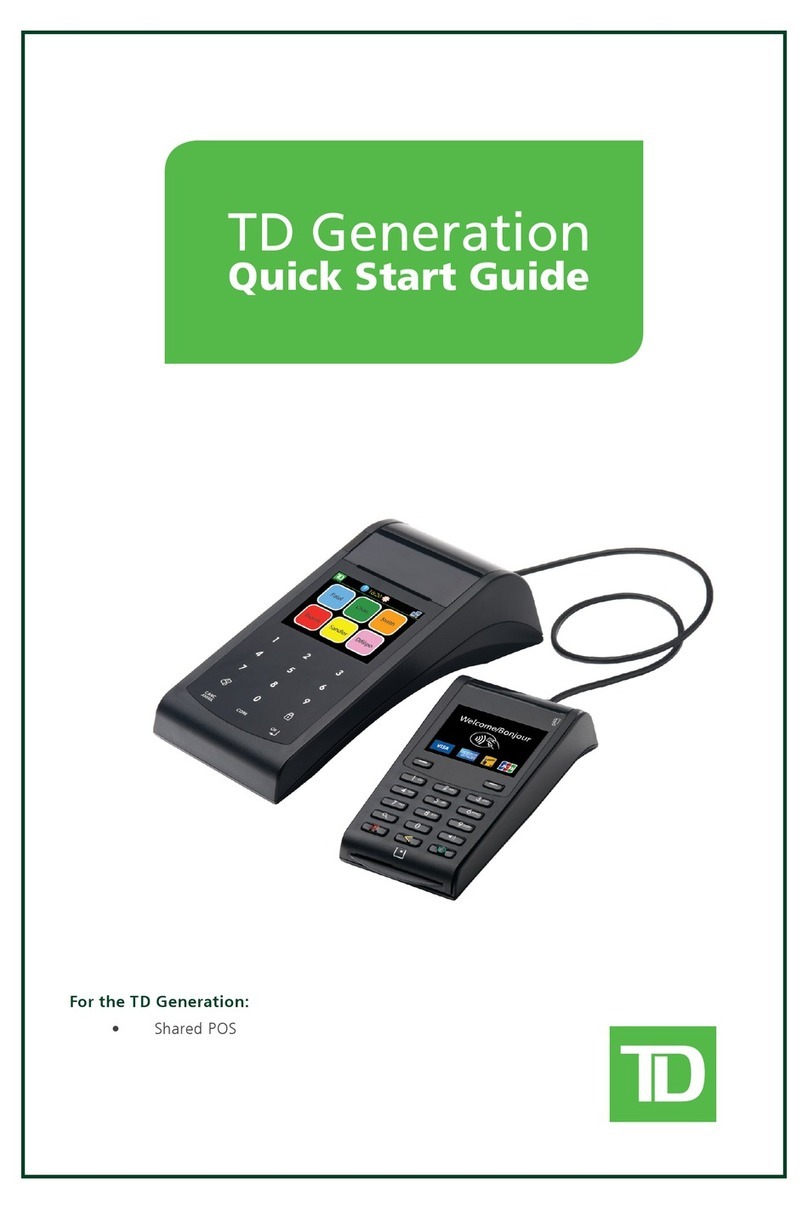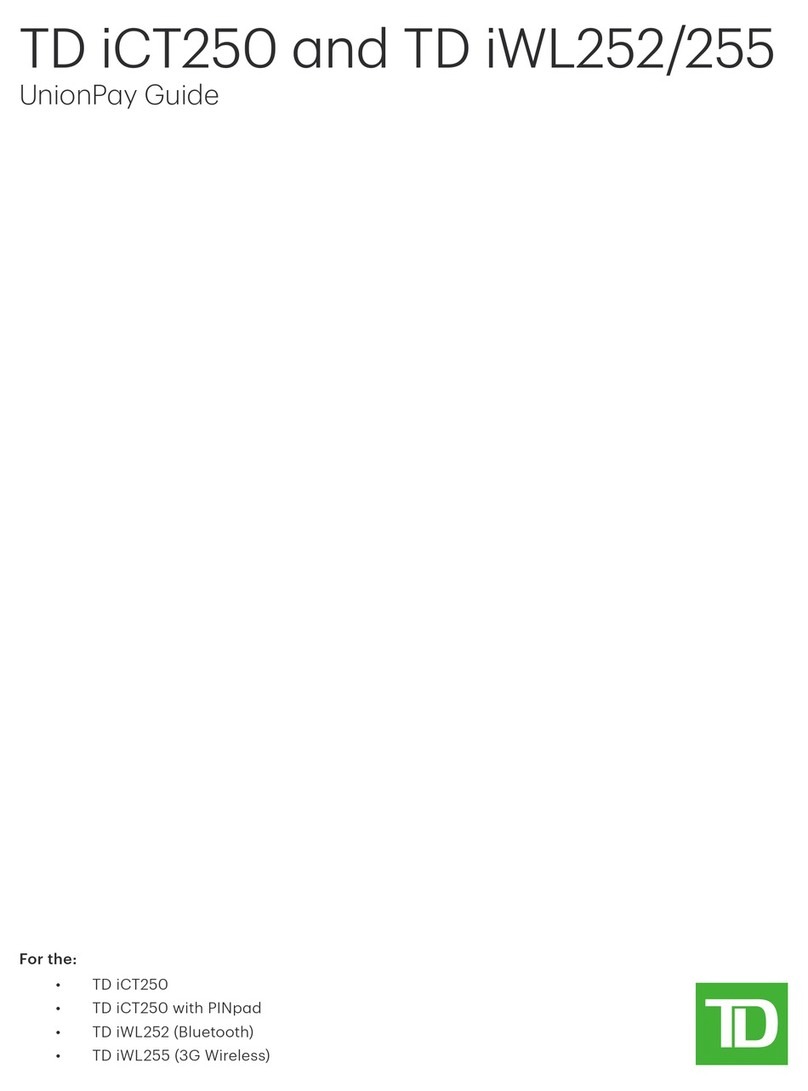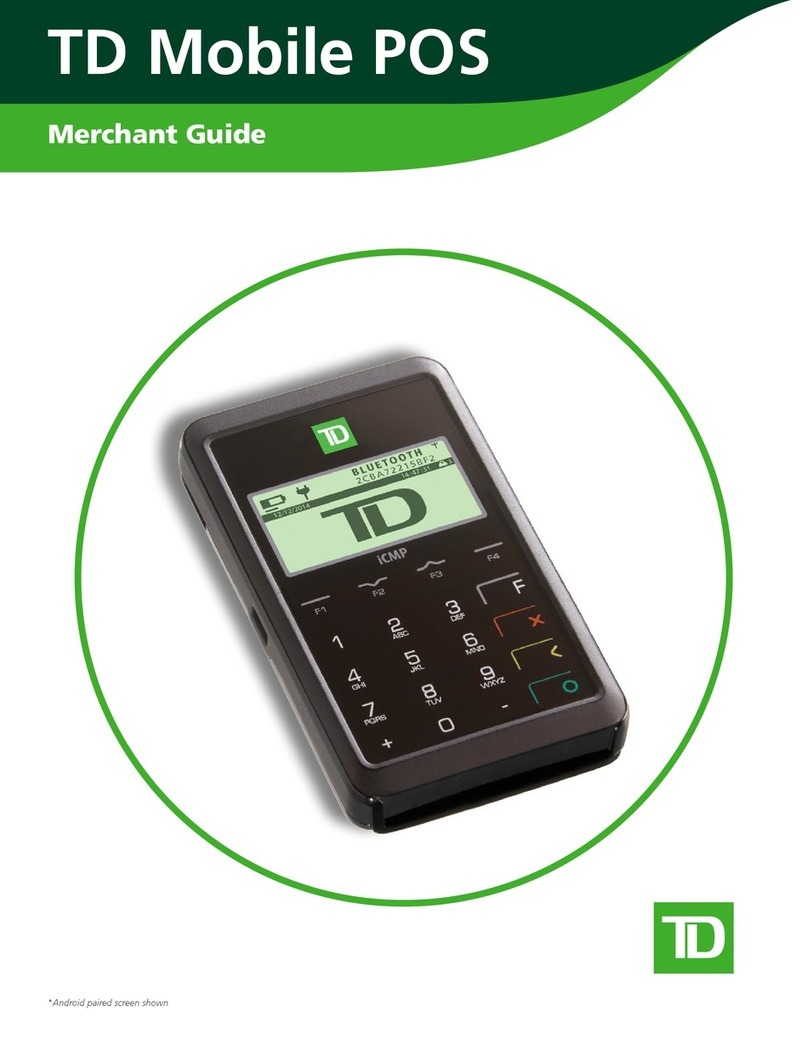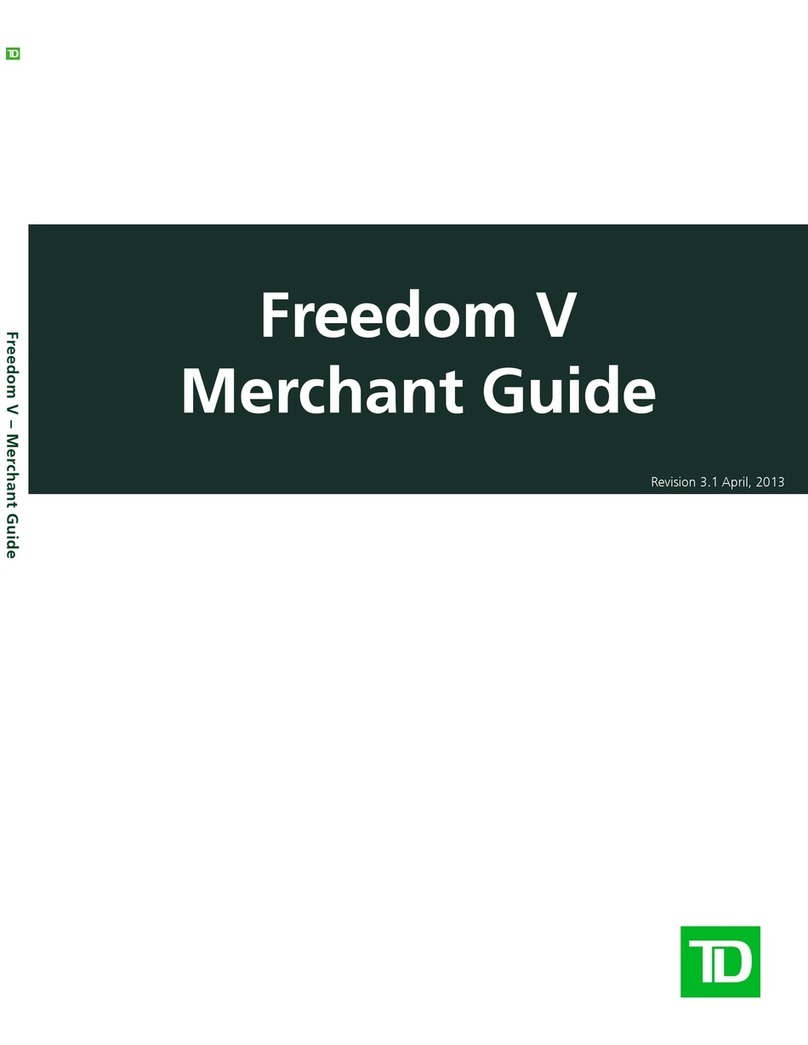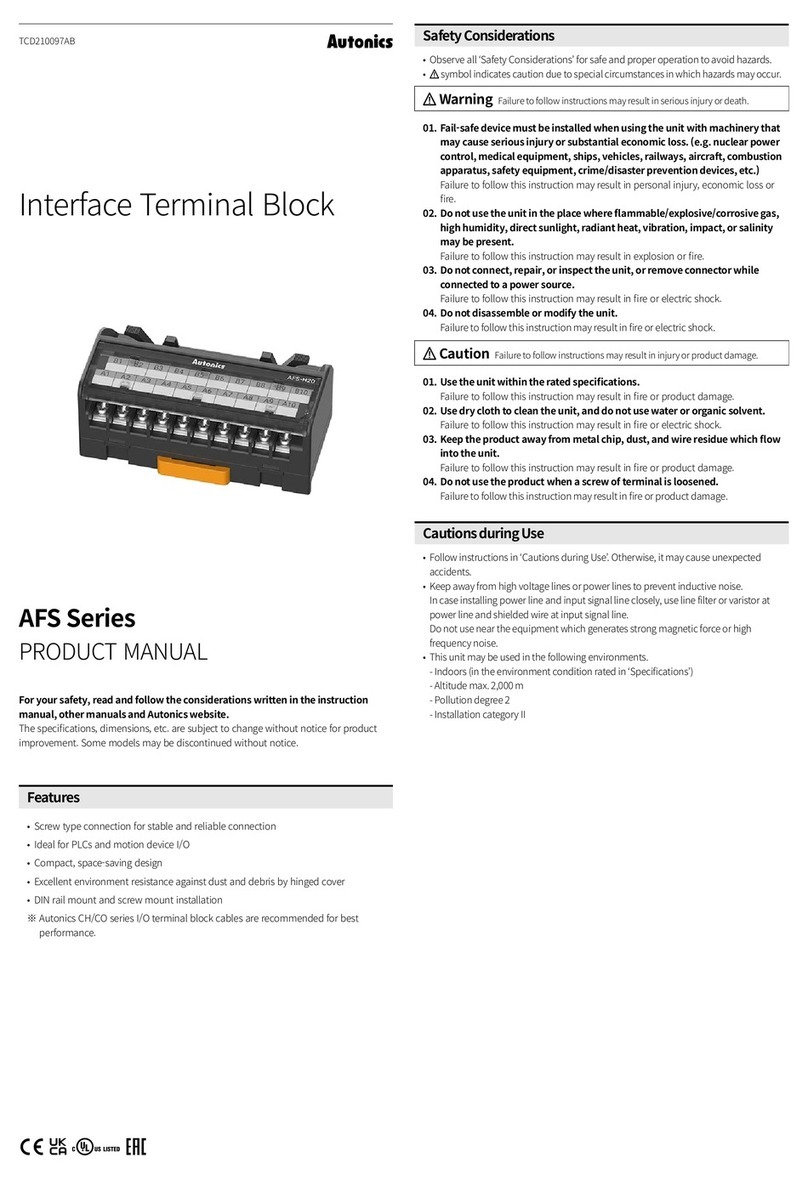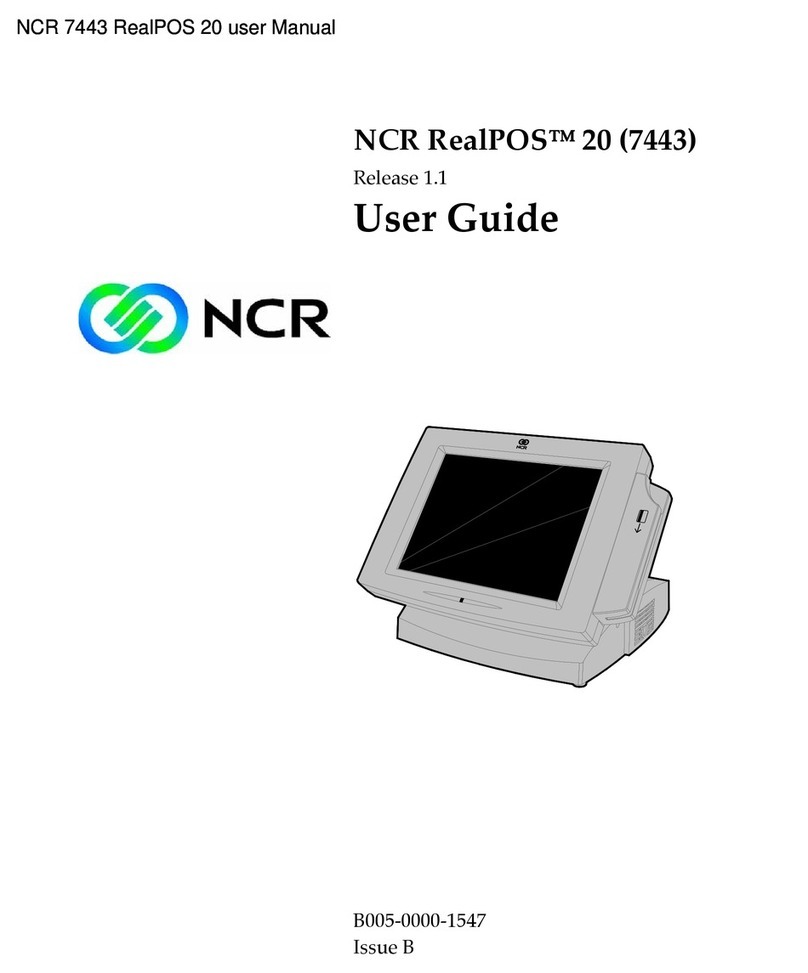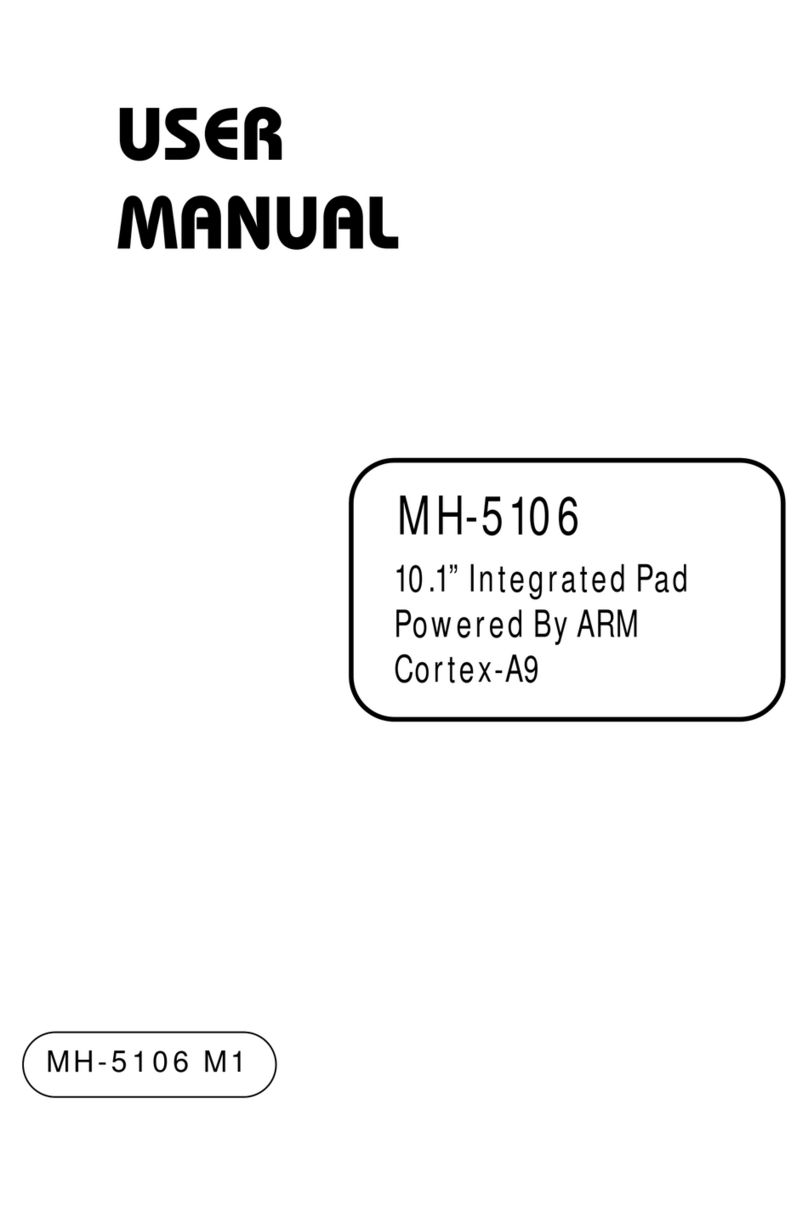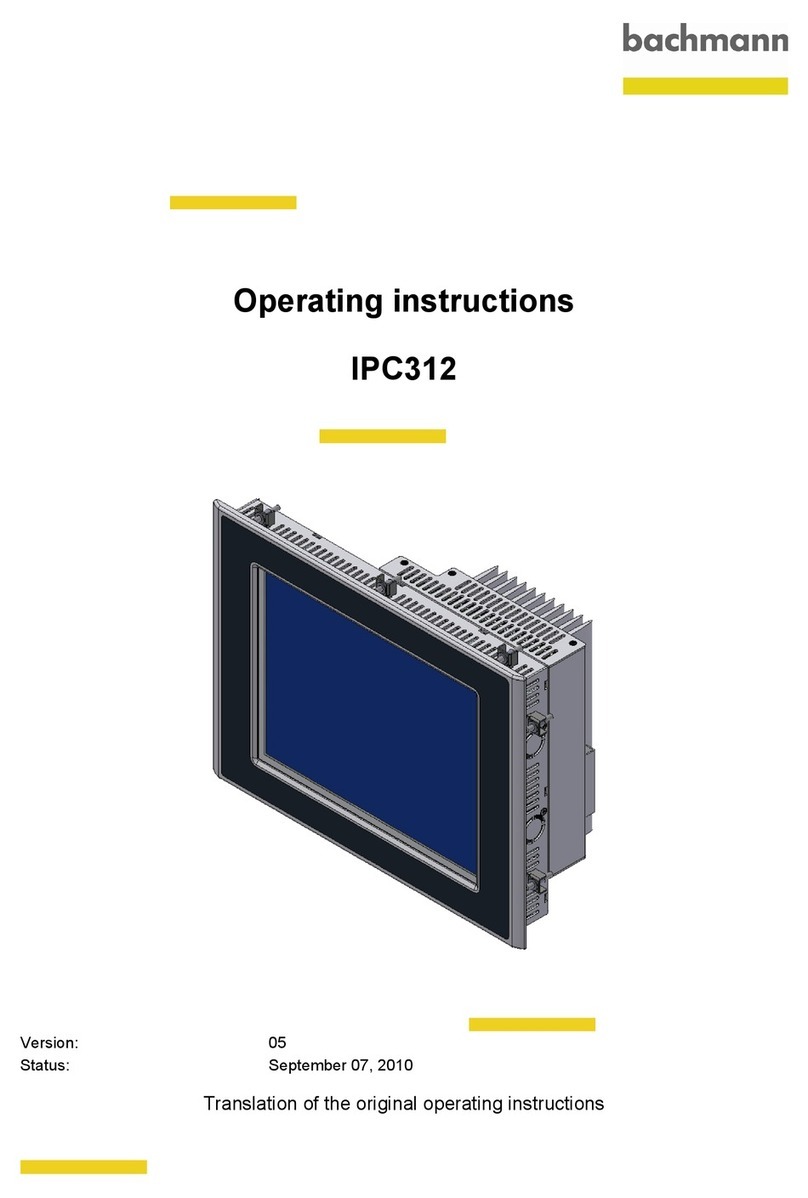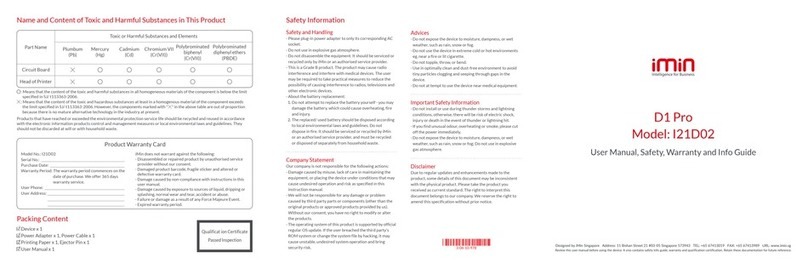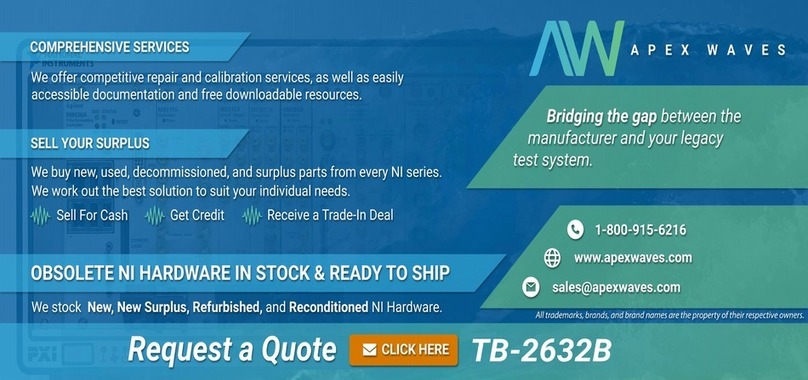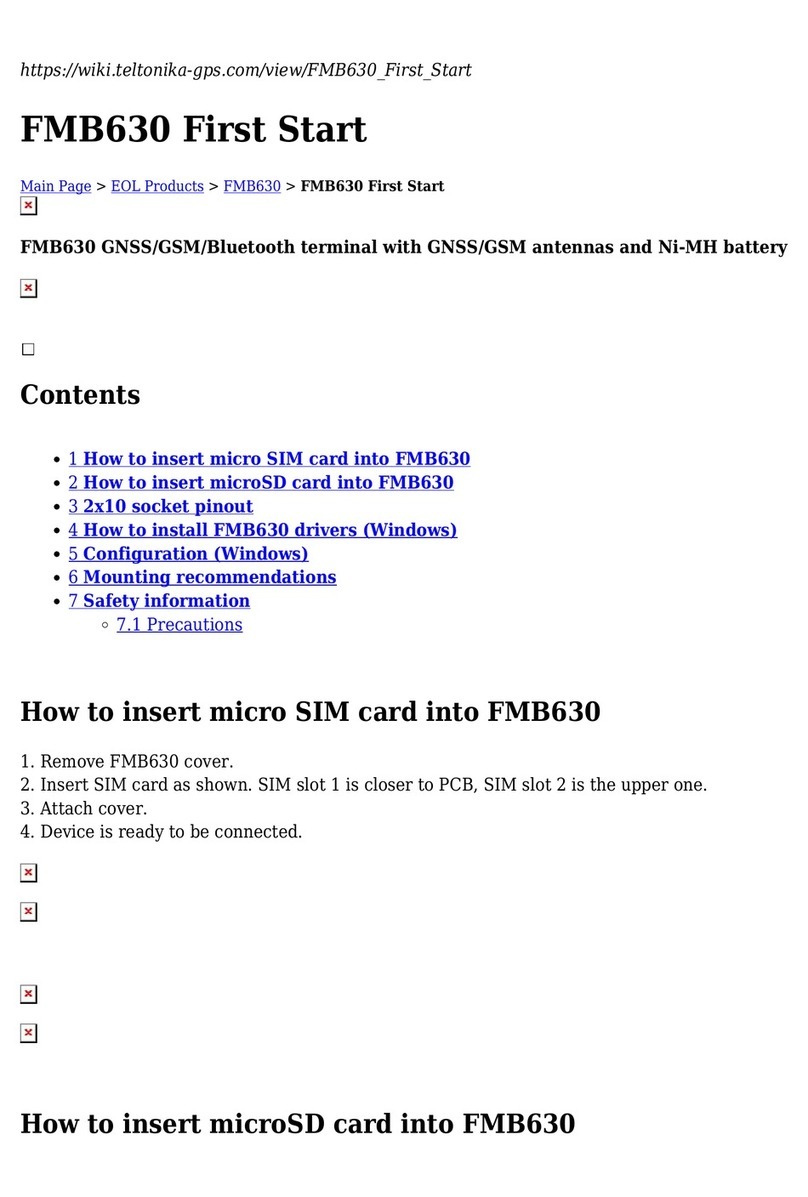TD Desk 5000 User manual

TD Desk 5000 and TD Move 5000
Pre-authorizations Guide
For the:
• TD Desk 5000
• TD Move 5000

COPYRIGHT ©2021 by The Toronto-Dominion Bank
This publication is conidential and proprietary to The Toronto-Dominion Bank and is intended solely for the use of Merchant customers of
TD Merchant Solutions. This publication may not be reproduced or distributed, in whole or in part, for any other purpose without the written
permission of an authorized representative of The Toronto-Dominion Bank.
NOTICE
The Toronto-Dominion Bank reserves the right to make changes to speciications at any time and without notice. The Toronto-Dominion Bank
assumes no responsibility for the use by the Merchant customers of the information furnished in this publication, including without limitation
for infringements of intellectual property rights or other rights of third parties resulting from its use.

i
Contents
Who would use this guide? ......................................................1
Financial Transactions.............................................................1
Pre-authorization icons........................................................................... 1
Open a pre-authorization....................................................................... 1
Close a pre-authorization.......................................................................2
Reporting .................................................................................3
Business day reports...............................................................................3
Open-Pre-Auth report......................................................................................3
Customizing the day close report..........................................................3
Configuration ..........................................................................3
Troubleshooting ......................................................................3

ii

1
Who would use this guide?
You would use this guide if you perform pre-authorizations during the course of your daily business.
Financial Transactions
The TD Desk 5000 and TD Move 5000 terminals can perform the following pre-authorization transactions:
Pre-authorization (Create Pre-Authorization, Pre-Auth Completion).
Pre-authorization icons
To start a pre-authorization you must use the appropriate icon to ensure that it is processed correctly.
Transaction TD Desk 5000, TD Move 5000
Pre-Authorization
Pre-Authorization
Completion
Open a pre-authorization
Use this option to conirm that the pre-authorized amount is available on the credit card and then place a hold on it.
1. Tap the Pre-Auth icon.
2. Enter the amount and press OK.
3. Conirm the amount (Cancel or Enter).
Tap
a) The customer taps their contactless-enabled credit card on the contactless card reader. Go
to step 4.
Insert card
a) Enter the PIN and press OK. Go to step 4.
Swipe card
a) Indicate if the card is <Other Card> or UnionPay press OK.
If you selected UnionPay, enter the PIN and press OK. Go to step 4.
• Depending on your terminal settings, you may be required to enter a supervisor ID and password to
proceed with any transaction.
• Pre-authorizations can only be performed with credit cards.
• If the receipt has a signature line on it, the customer must sign it.
• If pre-authorizations are not already enabled on your terminal, you can contact the TD Merchant Solutions
Help Desk at 18003631163 to have them enabled.

2
Manually enter credit card
a) Enter the card number and press OK.
b) Enter the expiry day (MMYY) and press OK.
c) Indicate if the card was present for the transaction: Yes or No.
d) Enter the CVD number and press OK. Go to step 4.
4. The transaction is approved and no receipt is printed at this time.
Close a pre-authorization
Use this option to release the pre-authorized amount on the credit card so that the customer can now use that
amount to pay their bill.
1. Tap the PA Comp. icon.
2. Select the desired search method to locate the pre-authorization.
3. Enter the information you wish to use to search for a transaction and press OK. The transaction is
displayed will all the information. Press OK to complete this transaction.
If multiple transactions are displayed, use the arrow keys on the screen to scroll to the desired one
and press OK.
4. Conirm this selection (Yes or No).
5. Conirm the sale amount (Accept or Change).
If you select change, enter the new amount and press OK. This amount cannot be higher than the
pre-authorization amount.
6. The transaction is approved and the receipts print.
• You cannot charge more than the original amount. To charge more than the original you must void
the existing pre-authorization and then create a new pre-authorization for the new higher amount.
• If you currently complete Pre-Authorization transactions that include a Tip, you should use the
Purchase transaction type with tips enabled.
We also recommend the following:
• Complete all Pre-authorization transactions daily or as frequently as your business allows.
• If you do not complete Pre-Authorization transactions daily, we recommend that you print open
Pre-authorization reports once a day.

3
Reporting
Business day reports
Open-Pre-Auth report
This report shows open pre-authorizations by card type and operator ID.
1. Press the OK key Reports Open-Pre-Auth.
2. Determine how you wish to access the report: Print or Display.
3. Determine how you want to sort the information: Date/Time, Invoice #, or Card Type.
Customizing the day close report
The Open Pre-Auth Report can be enabled or disabled for automatic printing during the Day Close transaction.
To do this, you must contact the TD Merchant Solutions Help Desk at 18003631163.
Coniguration
There are no options for pre-authorizations that you can enable via the terminal’s control panel. Please call the
TD Merchant Solutions Help Desk to do the following:
• enable pre-authorizations and display pre-authorizationson yout terminal
• password protect the following: opening pre-authorizaitons, completing pre-authorizations, and
accessing the the Open-Pre-Auth Report
• change the number of days that a pre-authorizaiton can remain open befor eit must be closed
(default is 5 days)
Troubleshooting
Error Codes Explanation Action Required
Amount exceeds card balance If a pre-paid card is used for a
pre-authorization and the amount on it
is insuicient to cover the entire
amount.
Customer must use a dierent
payment method.
Exceeds amount authorized Displays if Pre-Authorization
Completion amount exceeds the
original pre-authorized amount.
Enter an amount that is equal to or
less than the original pre-authorized
amount.
Pre-auth limit reached.
Post or Void pre-auths to
open more
You have reached the maximum of
100 open pre-authorizations.
Complete or void and existing
pre-authorization to make room.
Pre-auth existing A function has been attempted that
requires pre-authorizations must be
closed such as entering demo mode
or changing a parameter.
Delete the open pre-authorization or
perform a Pre-auth Completion.

4

Contact Information
Please call the TD Merchant Solutions Help Desk at 18003631163. We would be happy to answer any questions
you may have.
Authorization:
24 hours a day, seven days a week
Terminal Inquiries:
24 hours a day, seven days a week
General Merchant Inquiries:
Monday – Friday, 8 a.m. – 8 p.m. ET
Printer / Stationery Supplies:
Monday – Friday, 8 a.m. – 5 p.m. ET
Documentation Portal
This guide covers the most commonly used information in order to get you started. Your terminal has more
features and functionality to explore on our documentation portal which you can ind at
www.tdmerchantsolutions.com/posresources.

(0421)
Other manuals for Desk 5000
2
This manual suits for next models
1
Table of contents
Other TD Touch Terminal manuals