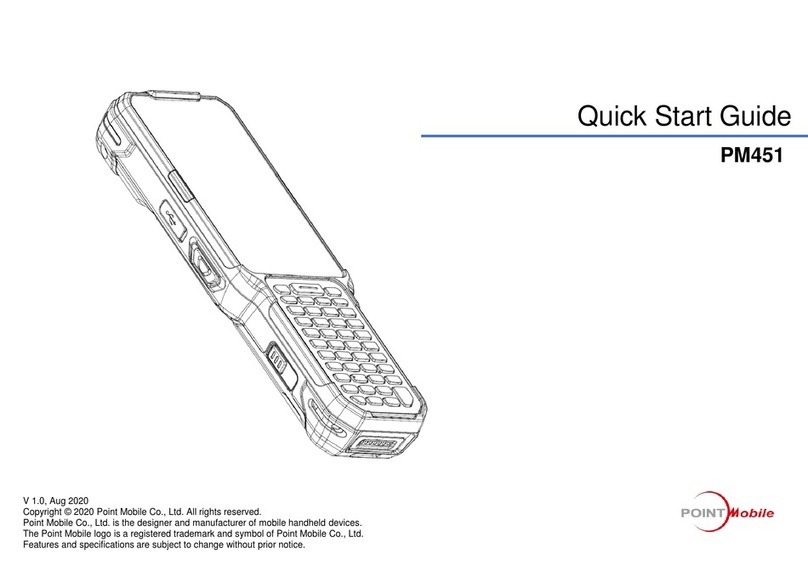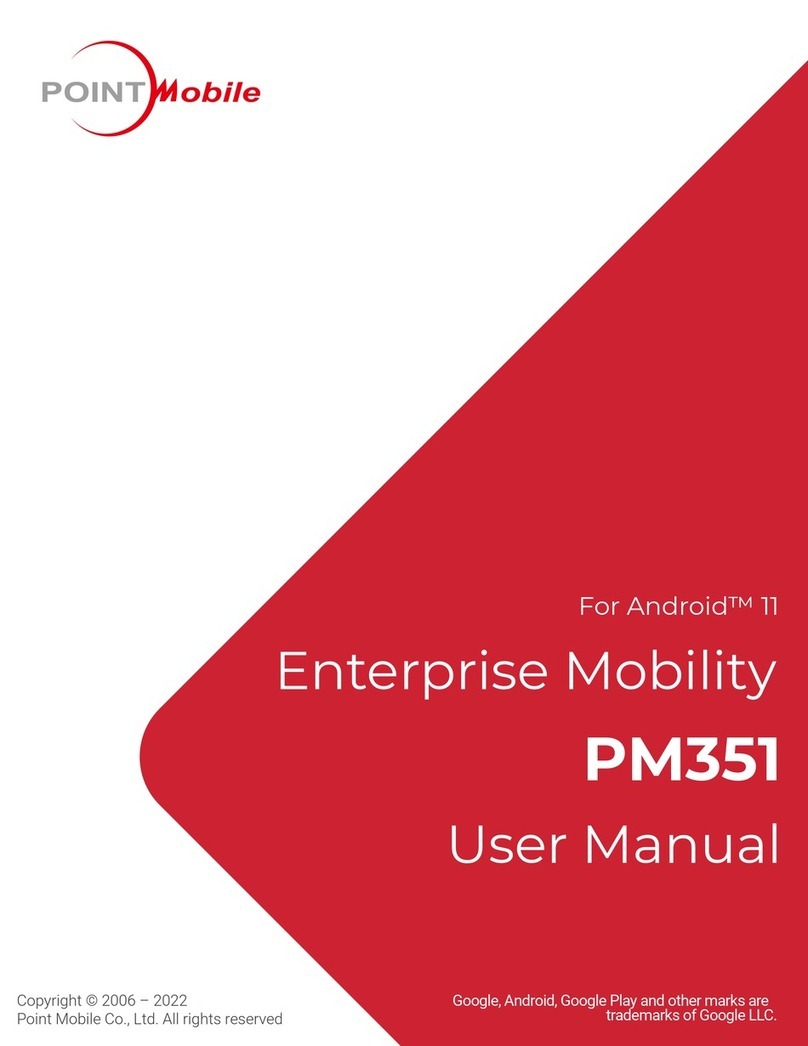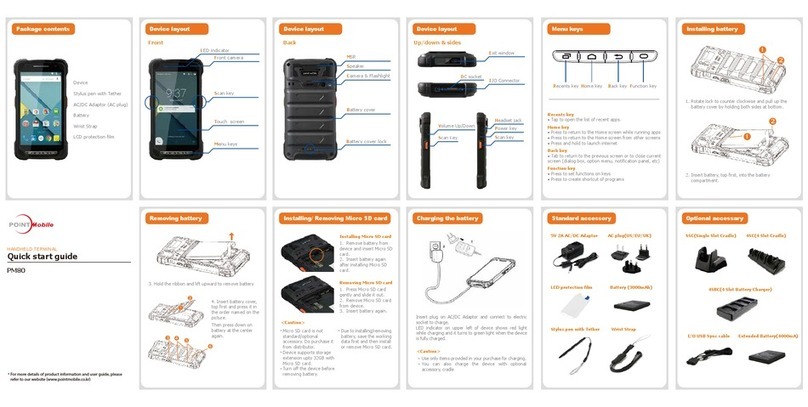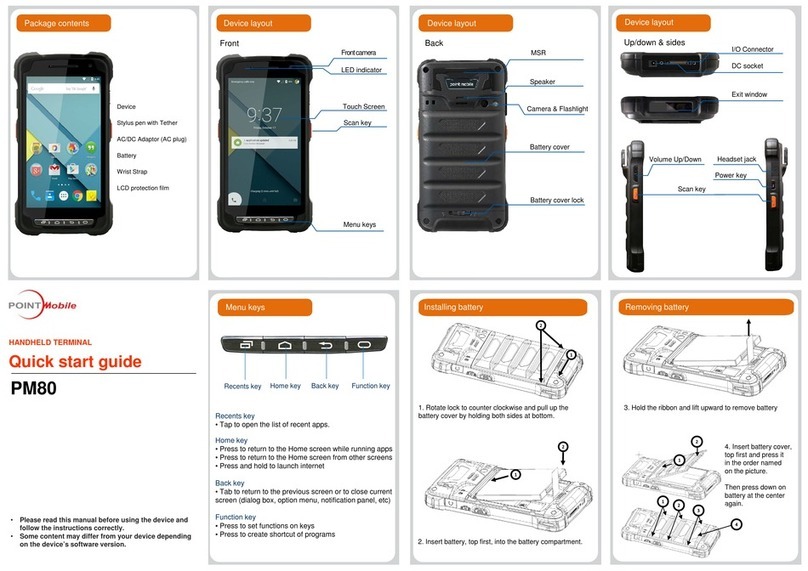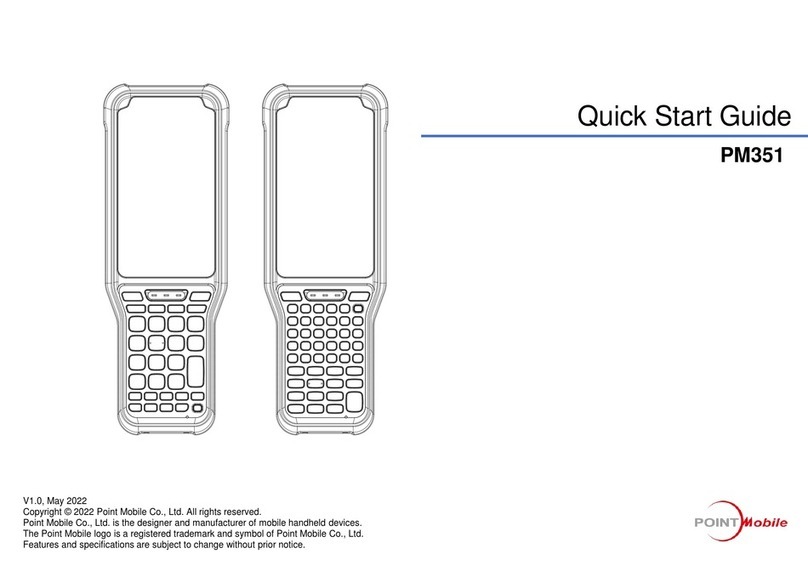PM500 Android 7.1 User Manual
5
© 2022 Point Mobile Co., Ltd. All rights reserved
LEARNING THE BASICS........................................................................................29
Home Screen.........................................................................................................................29
Status Bar...........................................................................................................................30
Apps & Widget....................................................................................................................33
Manage Files and Folders .....................................................................................................38
Settings..................................................................................................................................40
Adjust Display Brightness...................................................................................................40
Adjust Sound......................................................................................................................40
CAMERA.................................................................................................................41
SCANNER...............................................................................................................42
Turn on the Scanner..............................................................................................................42
ScanSettings..........................................................................................................................42
Basic...................................................................................................................................43
Options...............................................................................................................................44
Notification..........................................................................................................................44
Wedge................................................................................................................................45
Symbologies.......................................................................................................................48
About..................................................................................................................................48
Scan a barcode......................................................................................................................49
ScanDemo..........................................................................................................................49
WIRELESS..............................................................................................................50
Cellular Network ....................................................................................................................50
WLAN ....................................................................................................................................51
NFC .......................................................................................................................................51
Bluetooth................................................................................................................................52
UHF RFID..............................................................................................................................53
RFID Settings.....................................................................................................................53
Read RFID Tag ..................................................................................................................56