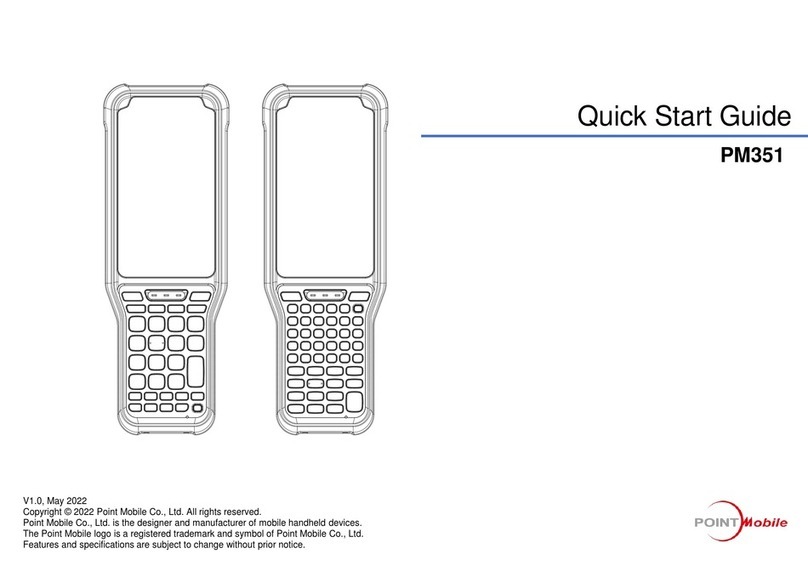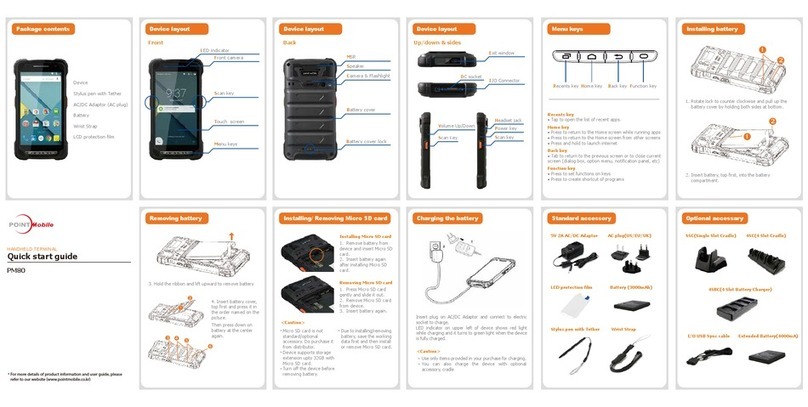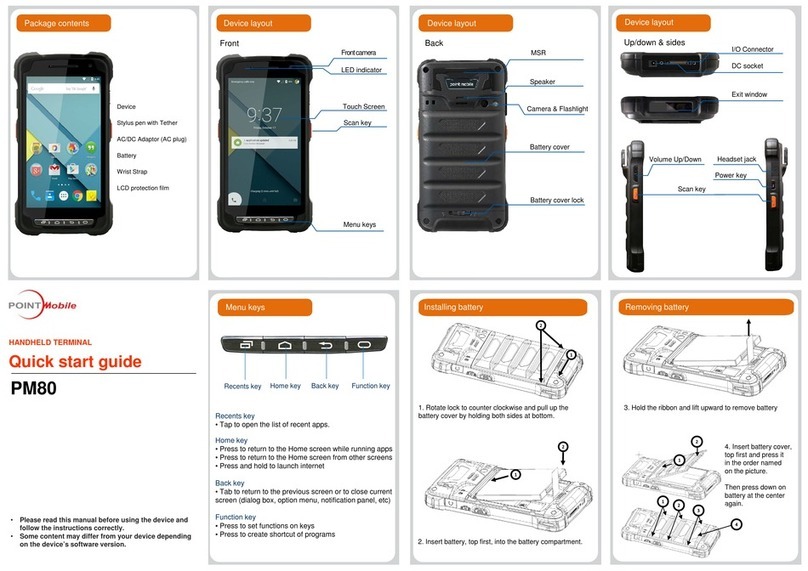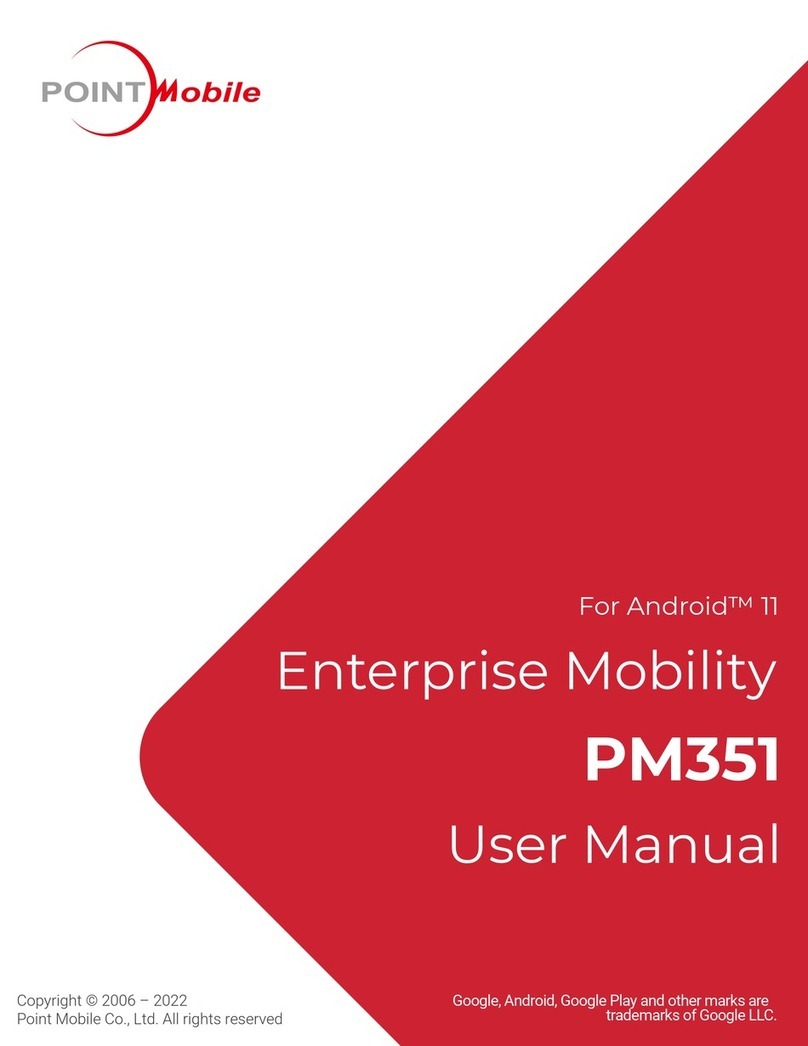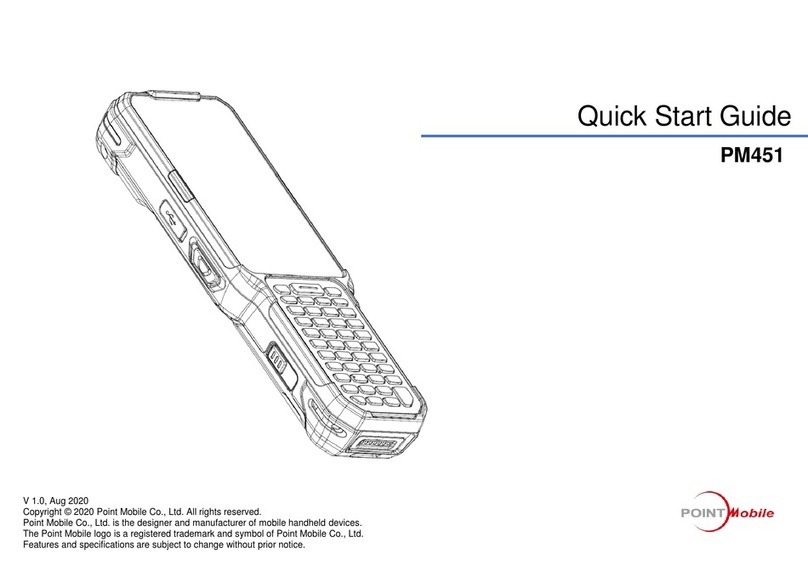PM30 Android 10 User Manual
3
© 2021 Point Mobile Co., Ltd. All rights reserved
Quick setting panel.............................................................................................................23
Apps & Widget....................................................................................................................24
App folder.................................................................................................................................24
App drawer...............................................................................................................................25
Favorites tray............................................................................................................................25
Organize app in Home screen..................................................................................................26
Widget......................................................................................................................................26
Recently Used Apps ..............................................................................................................28
Call.........................................................................................................................................29
Making a call.......................................................................................................................29
Answering a call .................................................................................................................31
Contacts.................................................................................................................................32
Add a contact......................................................................................................................32
Add a contact via dialer ............................................................................................................32
Add a contact via contacts app.................................................................................................32
Contact detail......................................................................................................................33
Message................................................................................................................................34
MTP Connection with PC.......................................................................................................35
Manage the Files ...................................................................................................................36
Lock the Screen.....................................................................................................................38
Fingerprint lock...................................................................................................................39
Use the Buttons.....................................................................................................................41
Screen capture...................................................................................................................41
Program buttons.................................................................................................................41
Settings..................................................................................................................................43
Adjust display brightness....................................................................................................43
Adjust sound.......................................................................................................................43
Adjust font size ...................................................................................................................44
CAMERA ................................................................................................................45
SCANNER...............................................................................................................46