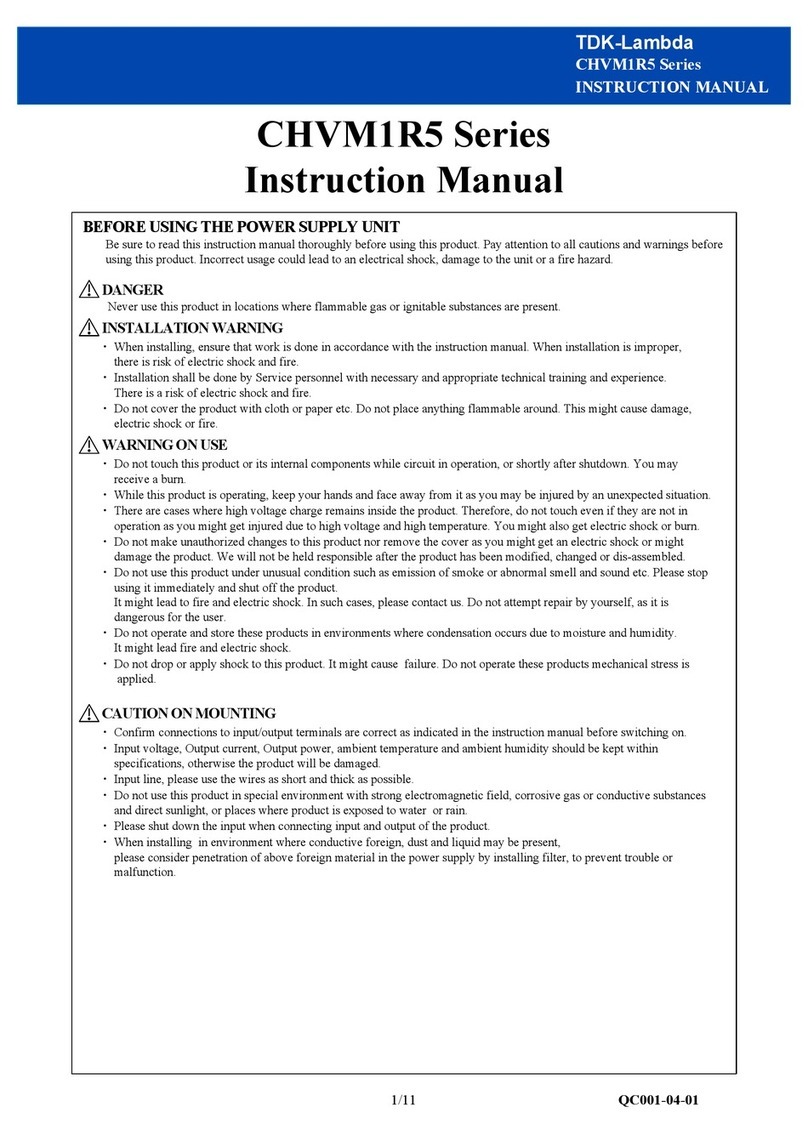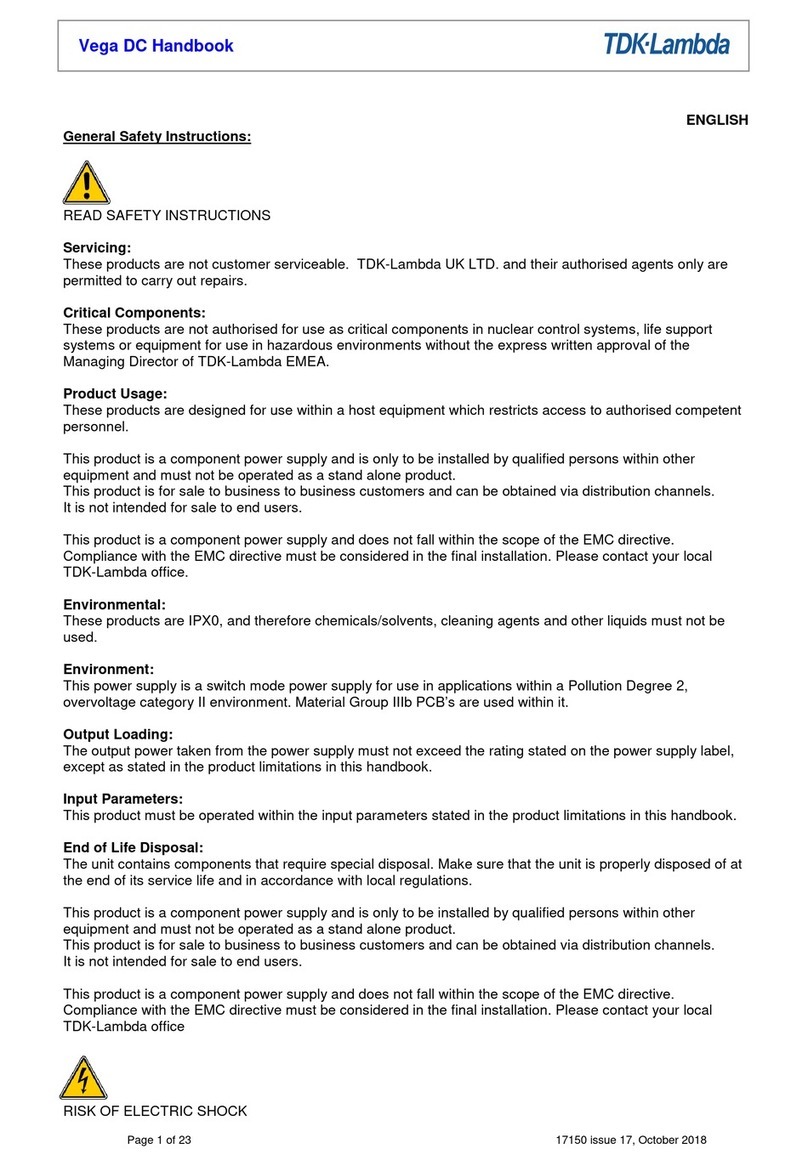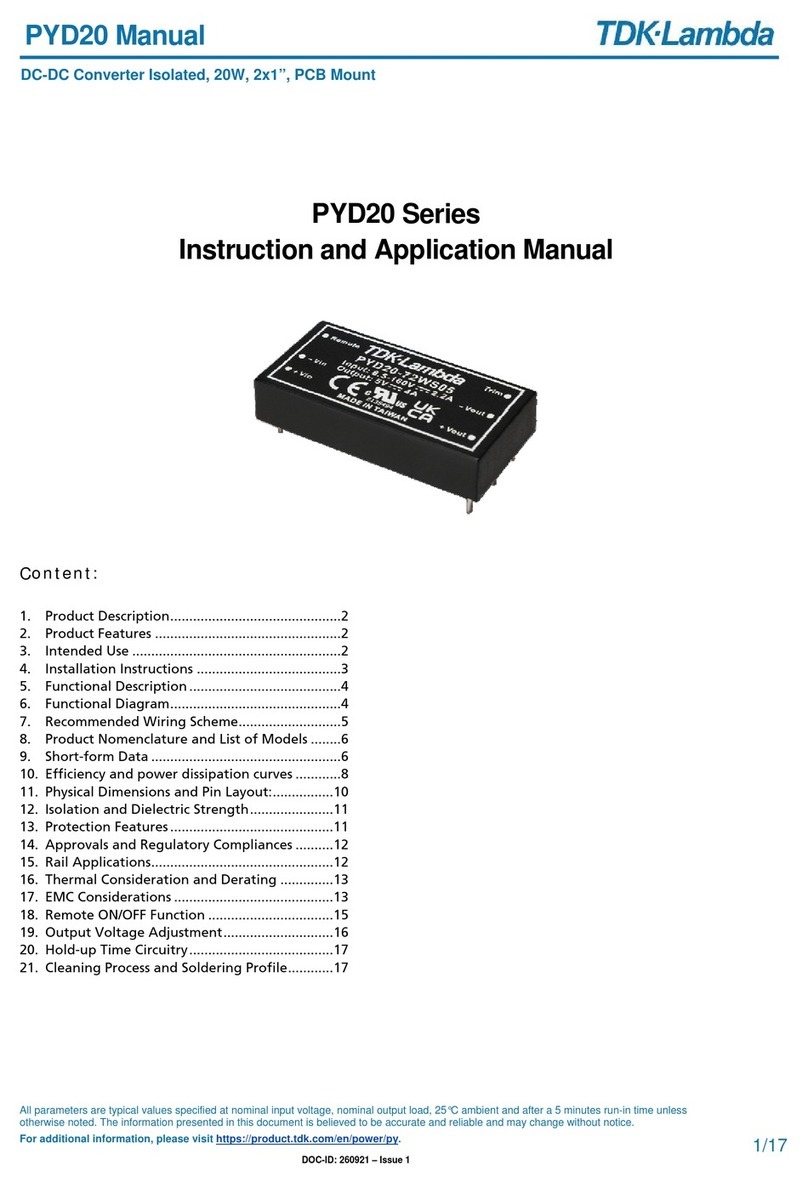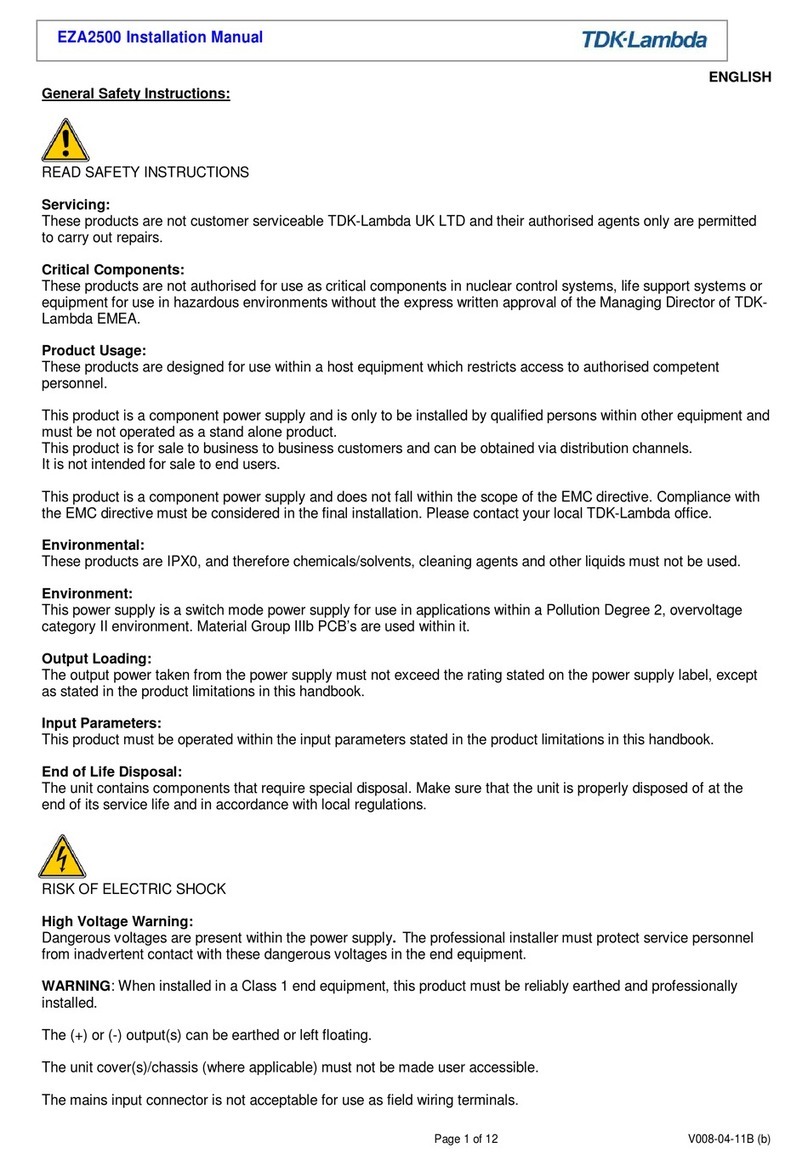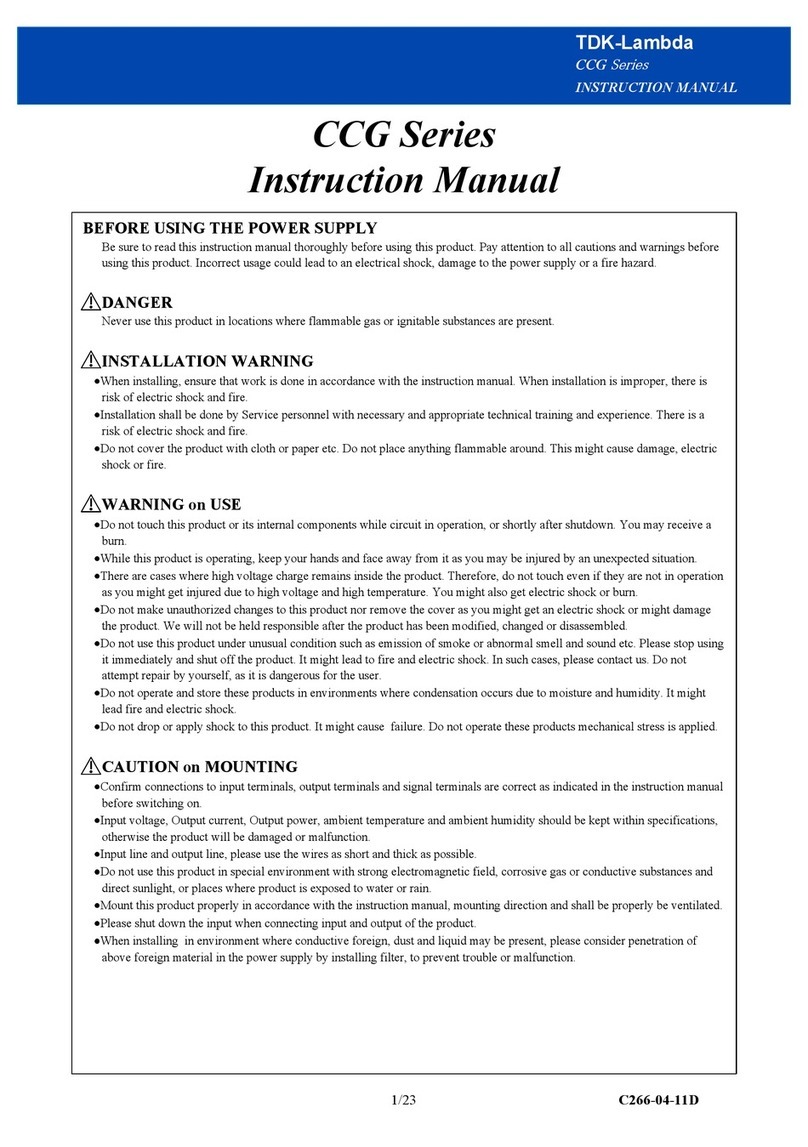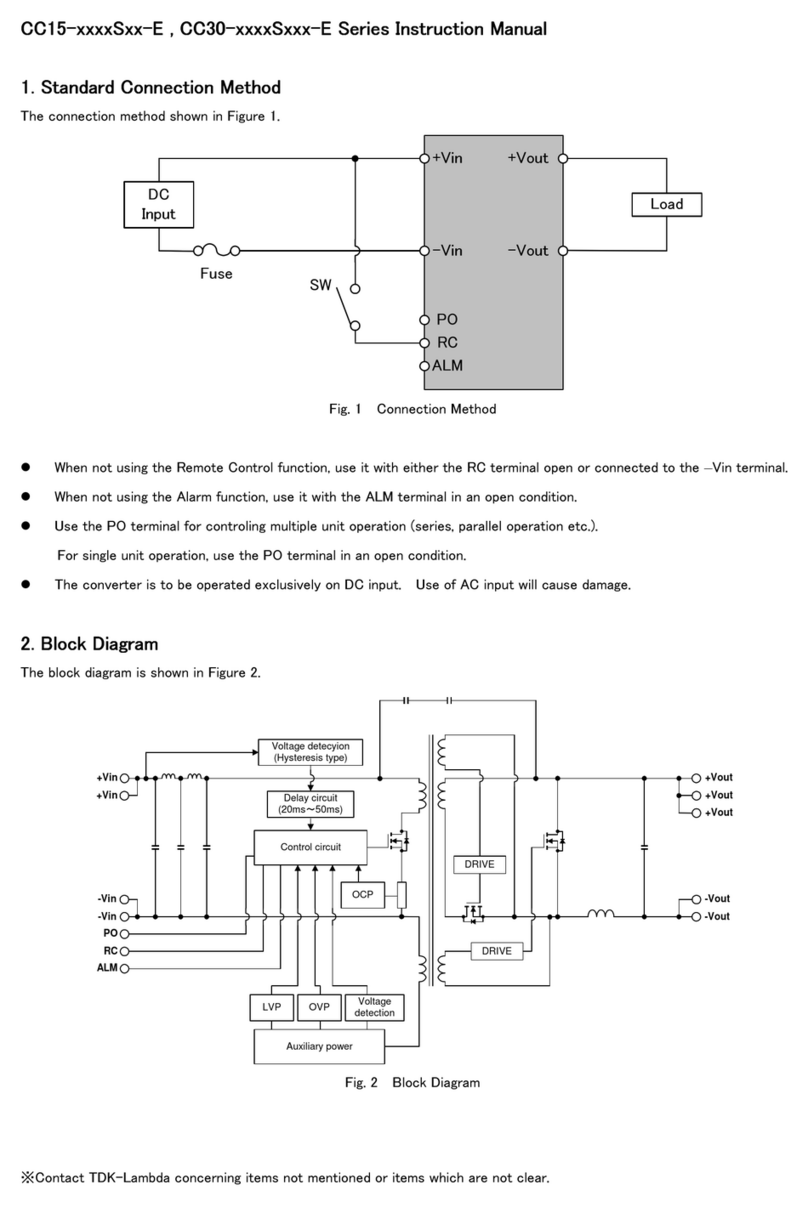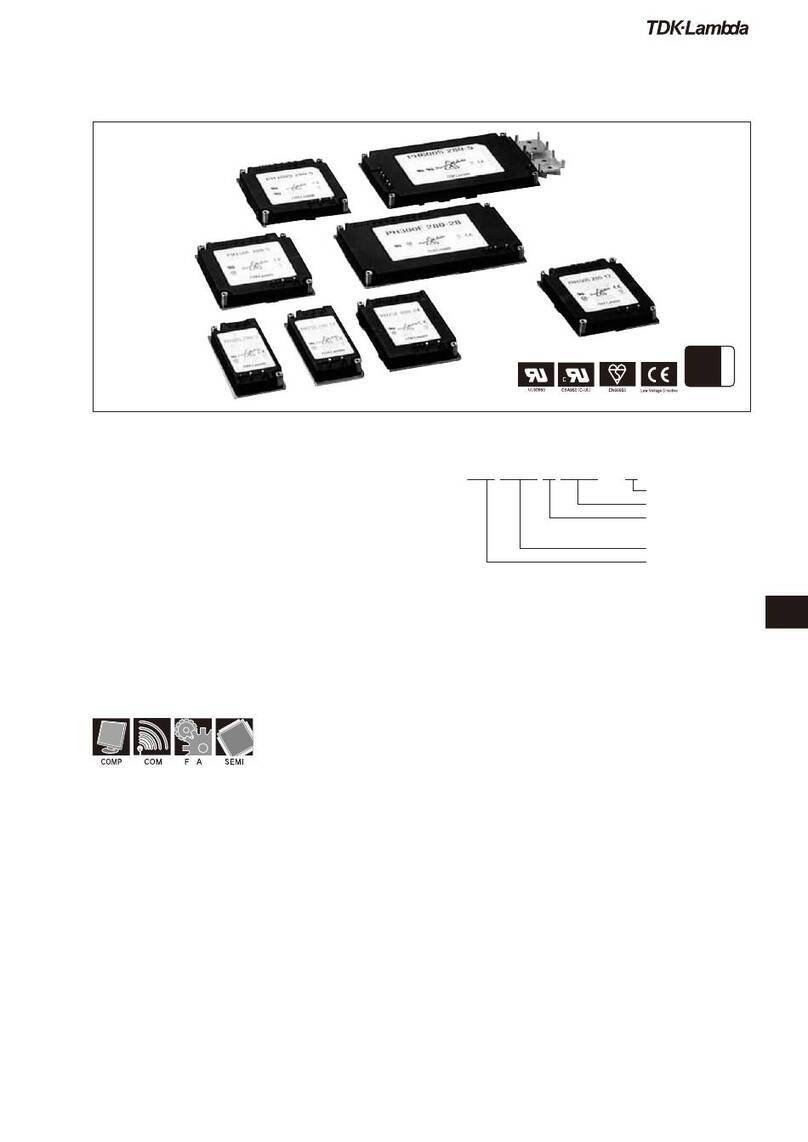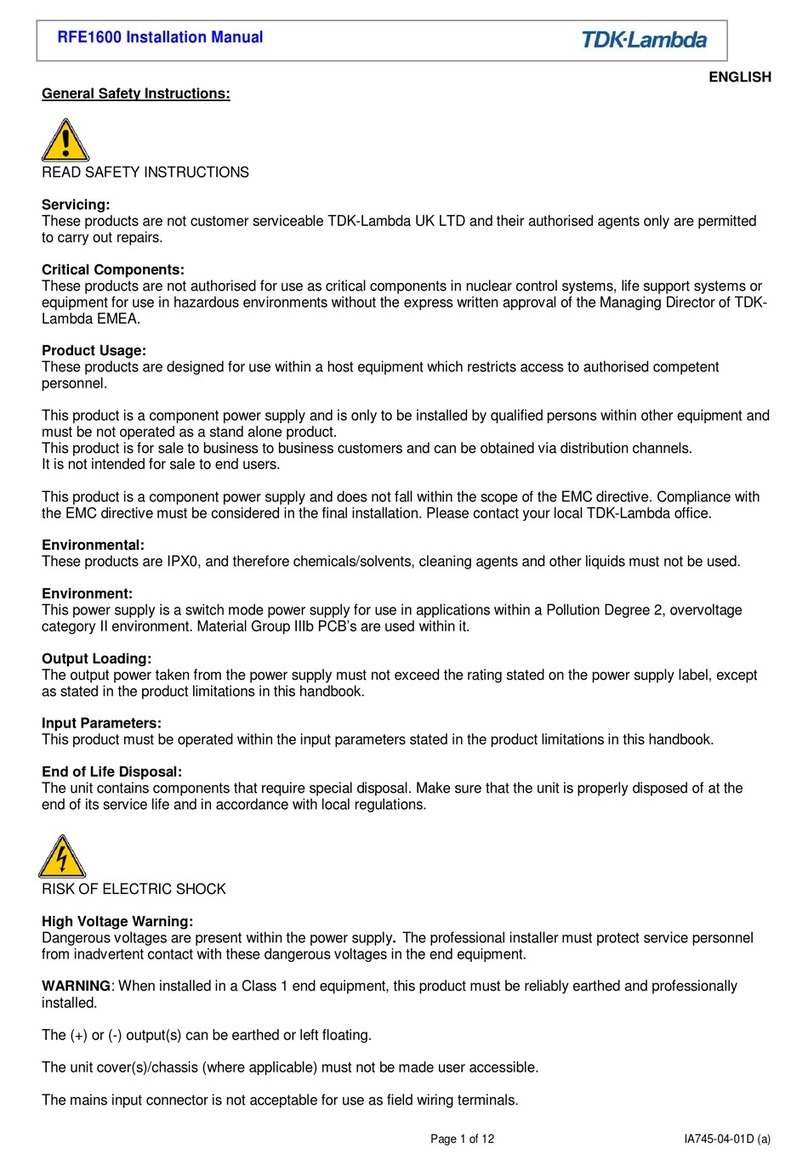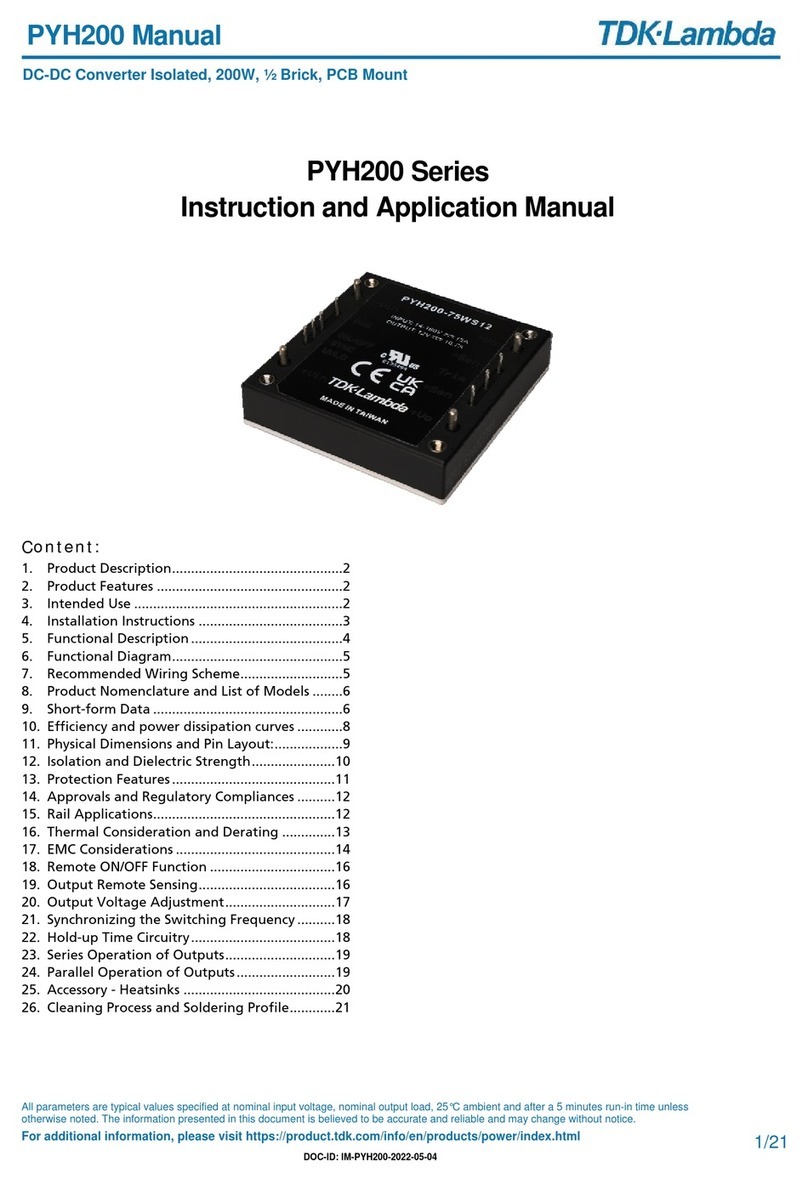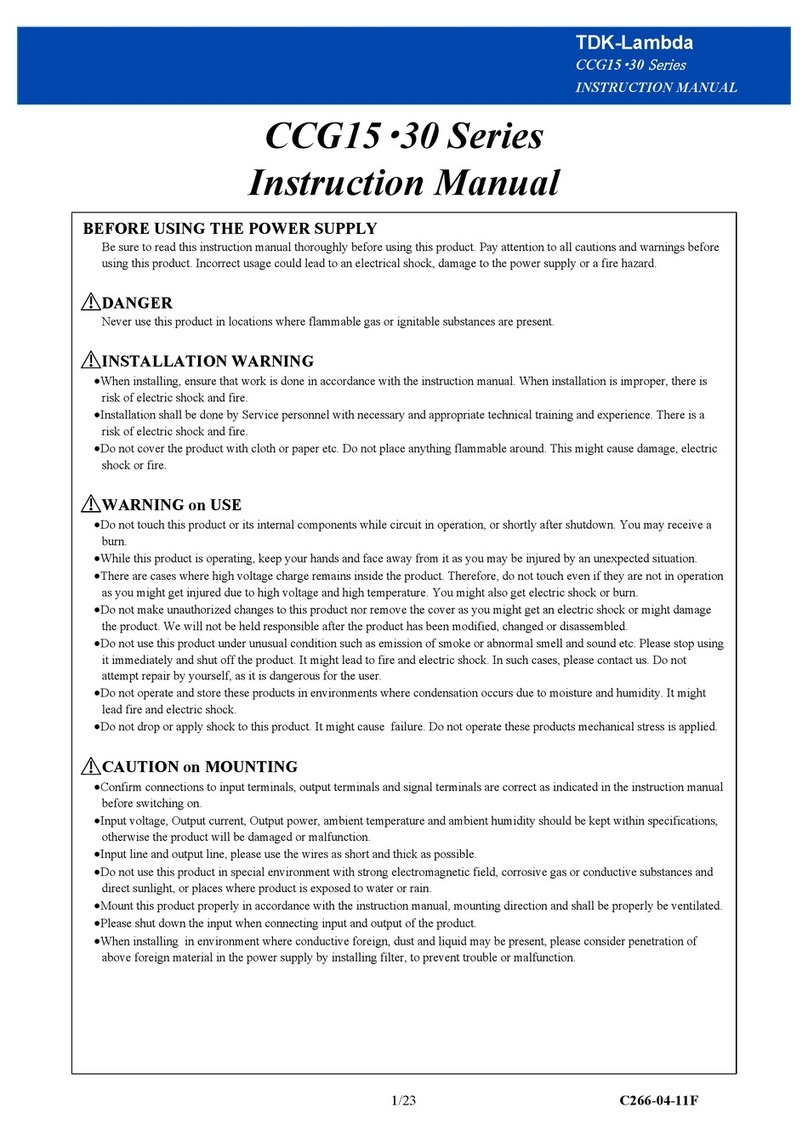- 2 -
TDK-Lambda
EZA2500 series
• If the built-in fuse is blown, do not use the product even after replacing the fuse as there is risk of abnormality inside. Be sure
to request repair to our company.
• For products without built-in protection circuit (element, fuse, etc.), insert fuse at the input to prevent smoke, fire during
abnormal operation. As for products with built-in protection circuit, depending on usage conditions, built-in protection circuit
might not work. It is recommended to provide separate proper protection circuit.
• For externally mounted fuse do not use other fuses aside from our specified and recommended fuse.
• This product was made for general purpose electronic equipment for standard industrial use and is not designed for
applications requiring high safety (such as extremely high reliability and safety requirements. Even though high reliability and
safety are not required, this product should not be used directly for applications that have serious risk for life and physical safety.
Take sufficient consideration in fail-safe design (such as providing protective circuit or protective device inside the system,
providing redundant circuit to ensure no instability when single device failure occurs).
• When used in environments with strong electromagnetic field, there is possibility of product damage due to malfunction.
• When used in environment with corrosive gas (hydrogen sulfide, sulfur dioxide, etc.) , there is possibility that they might
penetrate the product and lead to failure.
• When used in environments where there is conductive foreign matter or dust, there is possibility of product failure or
malfunction.
• Provide countermeasure for prevention of lightning surge voltage as there is risk of damage due to abnormal voltage.
• Connect together the frame ground terminal of the product and the ground terminal of the equipment for safety and noise
reduction. If these grounds are not connected together, there is risk of electric shock.
• Parts with lifetime specifications (built-in fan, electrolytic capacitor) are required to be replaced periodically. Set the overhaul
period depending on the environment of usage and perform maintenance. Also, note that there are cases when EOL products
cannot be overhauled.
• Take care not to apply external abnormal voltage to the output. Especially, applying reverse voltage or overvoltage more than
the rated voltage to the output might cause failure, electric shock or fire.
• Do not use in special environment such as places directly exposed to sunlight, dew condensation, moisture, rain, strong
electro-magnetic field, or corrosive gas (hydrogen sulfide, sulfur dioxide).
• This product has a built-in fan for air-cooling. Do not block the air intake and exhaust.
• The output of this product is considered to be a hazardous energy level (The voltage is 2V or more and the power is 240VA or
more). It must not be made accessible to users. Protection must be provided for Service Engineers against indirect contact with
the output terminals and/or to prevent tools being dropped across them. While working on this product, the DC input power must
be switched off and the input and output voltage should be zero.
• When short the output during operation, there is damage inside the converter.
• When change abrupt in Input voltage during operation, there is a Risk of damage inside the converter.
• When use the Electric storage device, Please refer to the manual of electric storage device and use the appropriate protection
device.
Note
• There is a possibility machining traces remain on sheet metal of product.
• Consider storage of the product at normal temperature and humidity avoiding direct exposure to sunlight at environment with
minimal temperature and humidity changes. Storage of product at high temperature, high humidity and environments with
severe changes in temperature and humidity might cause deterioration, and occurrence of condensation in the product.
• When disposing product, follow disposal laws of each municipality.
• Published EMI (CE, RE) or immunity is the result when measured in our standard measurement conditions and might not
satisfy specification when mounted and wired inside end-user equipment. Use the product after sufficiently evaluating at
actual end-user equipment.
• Catalogue, contents of the instruction manual may be changed without a prior notice. Refer to latest catalogue or instruction
manual.
• Reproduction or reprinting the instruction manual or its portion is forbidden without our permission.