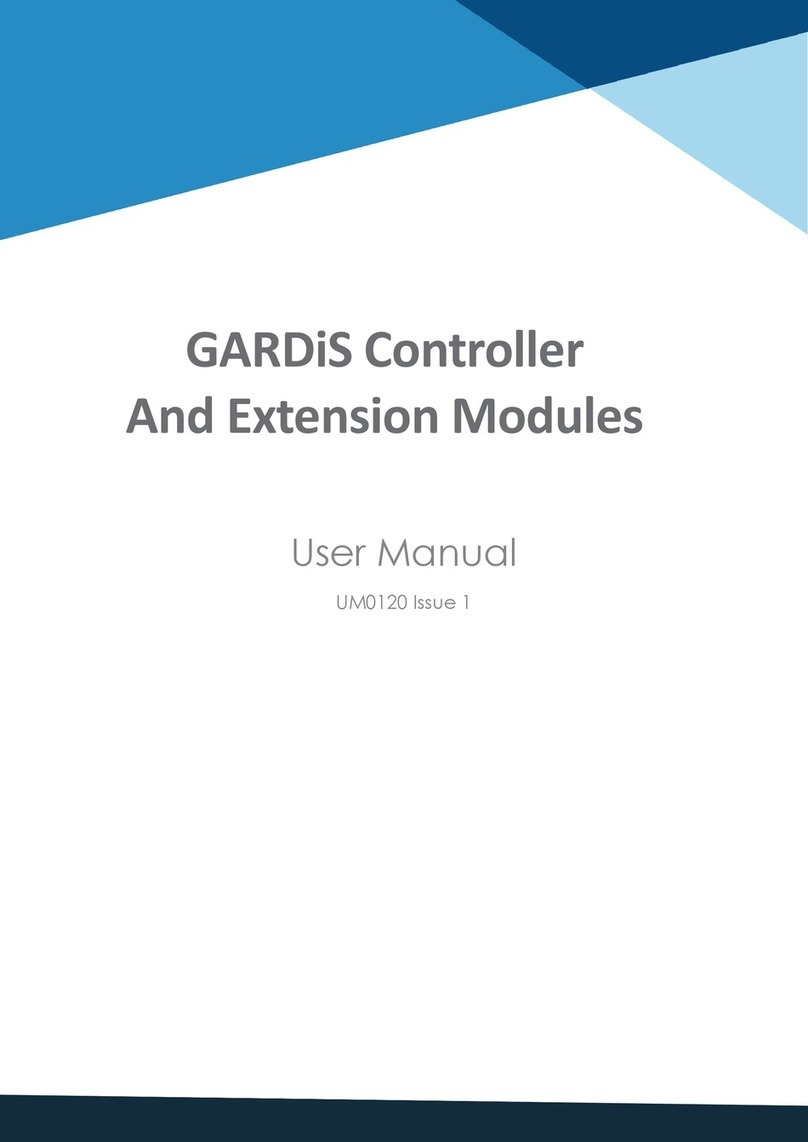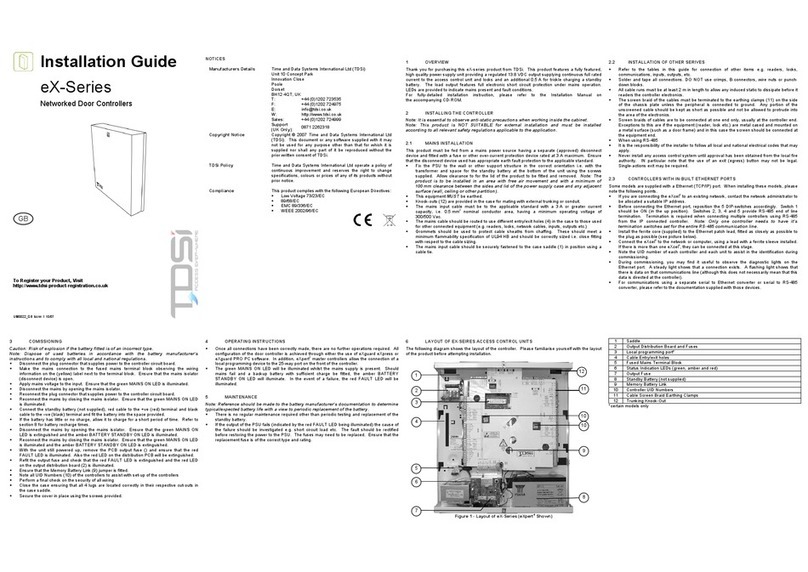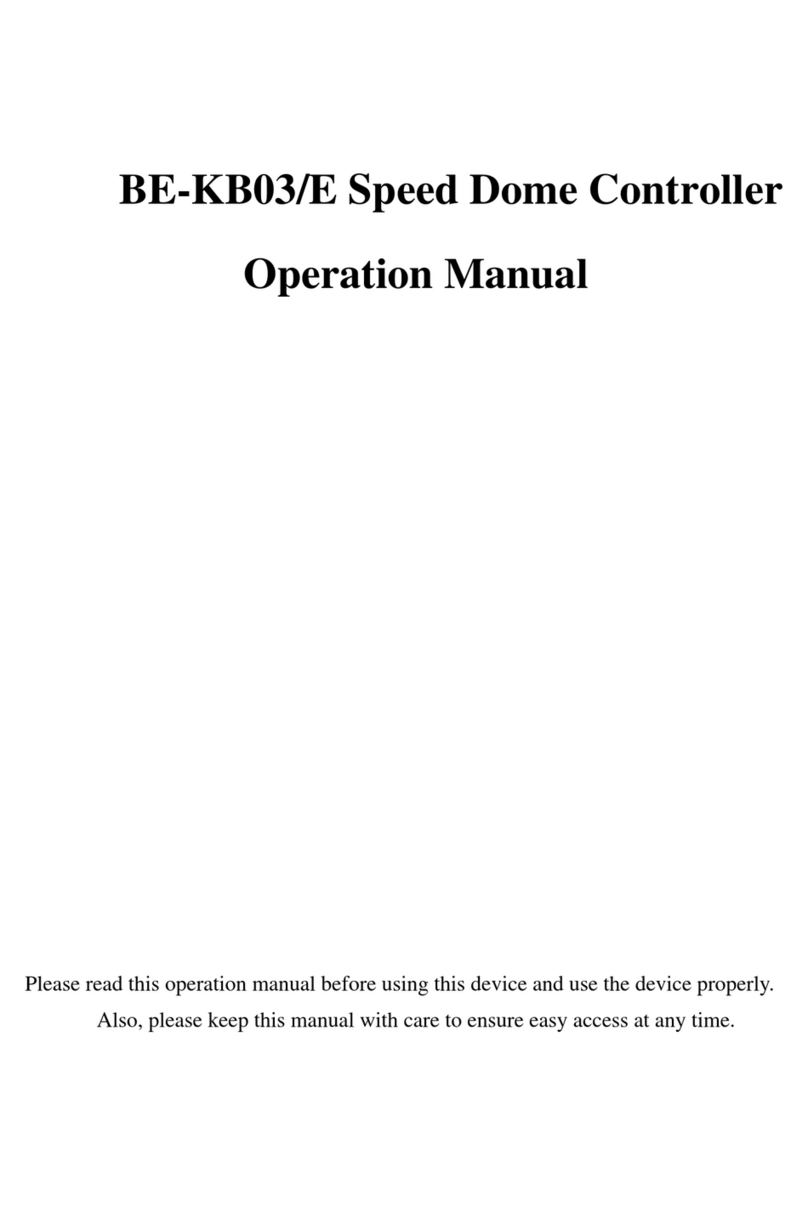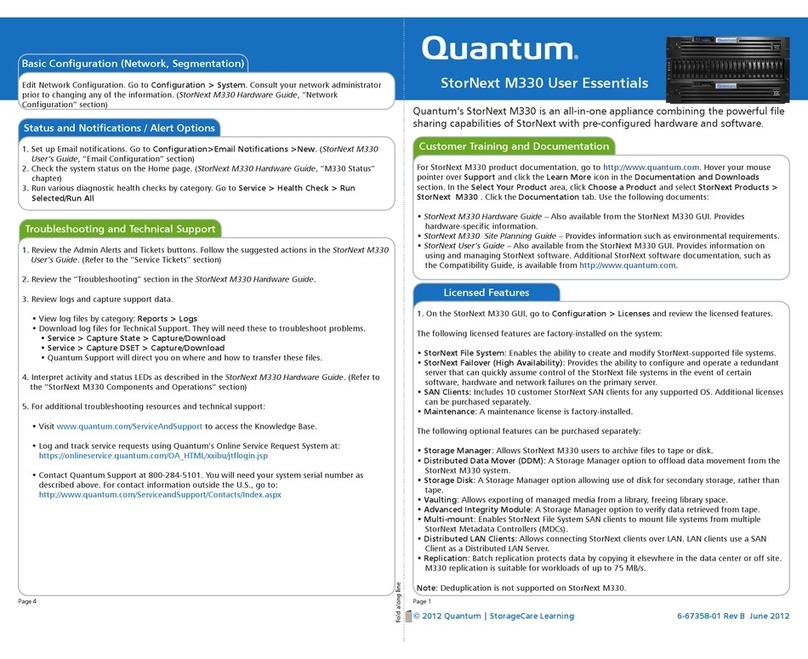TDSi EXcel4 User manual

EXcel4Controller
User Manual
UM0012, Issue 8

Foreword
Copyright © 2003 TDSi. All rights reserved.
Time and Data Systems International Ltd operate a policy of continuous improvement
and reserves the right to change specifications, colours or prices of any of its products
without prior notice.
Guarantee
For terms of guarantee, please contact your supplier.
Copyright © 2003 Time and Data Systems International Ltd (TDSi). This document or any
software supplied with it may not be used for any purpose other than that for which it is
supplied nor shall any part of it be reproduced without the prior written consent of TDSi.
Trademarks
Microsoft and Windows are registered trademarks of Microsoft Corporation.
All other brands and product names are trademarks or registered trademarks of their
respective owners.
Cautions and Notes
The following symbols are used in this guide:
CAUTION! This indicates an important operating instruction that should be followed to
avoid any potential damage to hardware or property, loss of data, or personal injury.
NOTE. This indicates important information to help you make the best use of this
product.
Document Control
Issue
Date Issued
Change Summary
Issued by
5
15/08/2015
Updated content from 6656-0396
GFH
6
08/03/2017
Content and style update
GFH
7
21/05/2019
Case change and style update
RM
8
28/06/2019
Branding Update
FM

EXcel4 Controller Page i
Contents
1Introduction
1.1 Layout of EX-Series Access Control Units................................................. 2
1.2 System capabilities –EXcel4.............................................................................. 3
1.3 Technical specification EXcel4.......................................................................... 4
1.4 Cable specifications................................................................................................ 5
2Installation
2.1 Mains Installation..................................................................................................... 7
2.1.1 Power Supply........................................................................................................ 7
2.2 Installation do’s and don’ts................................................................................ 8
2.3 Terminating screened cable at the ACU................................................... 9
2.3.1 When to terminate ........................................................................................... 9
2.3.2 How to terminate.............................................................................................10
2.3.3 Readers...................................................................................................................11
2.4 Power supply for locks........................................................................................13
2.5 Locks ..............................................................................................................................13
2.6 Suppression of Electrical Noise.....................................................................13
2.7 Fail-locked ..................................................................................................................15
2.7.1 Fail-locked Drawing (Less than 2A lock) ...........................................15
2.7.2 Fail-open................................................................................................................15
2.7.3 Fail-open drawing (Less than 2A lock)................................................16
2.7.4 Connecting a DC Lock Rated at MORE than 2A...........................16
2.8 Door sensors..............................................................................................................17
2.9 Egress buttons (push to exit)..........................................................................17
2.10 Inputs.............................................................................................................................17
2.11 Supervision options..............................................................................................18
2.12 Relays.............................................................................................................................18
2.13 Memory Battery......................................................................................................18
2.14 Dip Switches .............................................................................................................18
2.15 Communications....................................................................................................19
2.15.1 Single ACU over RS232 to a PC................................................................19
2.15.2 Protocol Converter USB to RS232/RS485 Converter..................20
2.16 Ethernet Communications..............................................................................22
2.17 Built In TCP/IP Xport as Converter..............................................................23
2.18 PC Communications set-up...............................................................................25
2.18.1 Viewing a unit on Rs485 or Rs232 with xsearch...........................25
2.18.2 How to assign an I/P address ...................................................................27
2.18.3 Troubleshooting TC/IP ..................................................................................29
2.18.4 Other ways to assign I/P address...........................................................29
2.18.5 For documentation on How to use the EXgarde Toolkit........30
3Testing the installation
3.1 Installer mode ..........................................................................................................31
3.2 Reset (simply link jumper 1 and remove)................................................33
3.3 Firmware .....................................................................................................................33
3.4 How to upgrade EX series ACU with new Firmware.......................33
3.4.1 Firmware Update.............................................................................................35

EXcel4 Controller Page ii
4Trouble-shooting
4.1 Fault-finding communications problems..............................................36
4.1.1 Controller Identification...............................................................................36
4.1.2 Controller Losing Memory..........................................................................36
4.1.3 Controller is Alarming - buzzing.............................................................37
4.1.4 Reader Problems..............................................................................................38
4.1.5 Reader not working........................................................................................38
4.1.6 Interpretation of XKDX Messages..........................................................40
4.1.7 For more details on the XKDX refer to the EXgarde Toolkit Manual.
40
4.1.8 Intermittently card works...........................................................................41
4.1.9 Monitored Locks...............................................................................................41
4.1.10 Identifying Versions of Hardware. .........................................................42
4.2 Final configuration................................................................................................42
5Connection tables
5.1.1 Power and communications ....................................................................43
5.1.2 MA-45 RS232/RS485 converter................................................................43
5.1.3 Connecting one EXcel4to another (the same pin connections apply
for all EX series)...................................................................................................................43
5.1.4 RS232 to EXcel4..................................................................................................43
5.1.5 Readers and doors...........................................................................................44
6Compliance Notices
6.1 Compliance with CE regulations .................................................................46
6.2 Limitations on the intended operating environment. ...................46
6.3 FCC Regulations Notice.....................................................................................47
6.4 ...........................................................................................................47
7.1 ....................................................................................................48
7.2 ..............................................................................................................................48
7.3 ..............................................................................................................................48
7.4 ...................................................................48
7.5 ......................................49
7.6 .....................................................................................................49
7.7 ............................................................................................................49

EXcel4 Controller Page iii
Table of Figures
Figure 1 - EXcel 4 controller .............................................................................................2
Figure 2 - Peripheral mounted in Non-Metal surface...................................................9
Figure 3 - Peripheral mounted on Metal surface .........................................................9
Figure 4 - Incorrect Screening Method (Tails Left Long)............................................10
Figure 5 - Correct Screening Method (Tails Kept Short) ............................................10
Figure 6 - Suppressor.......................................................................................................14
Figure 7 - Fail locked drawing .......................................................................................15
Figure 8 - Fail open drawing..........................................................................................16
Figure 9 - DC lock release diagram..............................................................................16
Figure 10 - 9way D-Type connector .............................................................................19
Figure 11 - RS485 communication diagram................................................................21
Figure 12 - Lantronix Xport .............................................................................................23
Figure 13 - TCP/IP Connection setup ...........................................................................24
Figure 14 - XSearch home screen.................................................................................25
Figure 15 - COM port select ..........................................................................................26
Figure 16 - XSearch options ...........................................................................................26
Figure 17 - XSearch main screen ..................................................................................27
Figure 18 - Communication channels..........................................................................28
Figure 19 - Selected channel ........................................................................................29
Figure 20 - Xinstall window...............................................Error! Bookmark not defined.
Figure 21 - Firmware loading ...........................................Error! Bookmark not defined.
Figure 22 - ACU UID.........................................................................................................42


EXcel4 Controller Page 1
1Introduction
EX Series Variations and nomenclature
During the History of the EX Series (Now Version 3), it has also been spelt as EX series
(version 2 models), and the earliest version 1 models were known as X series. This Manual
describes the Latest Product.
All versions are compatible and able to be on the same communications line.
Software also referred to is EXgarde, which used to be called EXgarde (version 1and 2).
Both software versions are compatible with all EX series products but as more features
are added then EX series firmware is required to be kept up to date for full compatibility
with later software versions
Table shows the range of EX series Access Control Units available.
EXcel
EXpert & EXpert IP
PC-controlled only
Stand-alone (requires additional
EXkeypad programmer) or PC-controlled
EXcel2- 2-door, 2-reader with 4 spare
inputs & 2 spare relays
EXcel4-4-door, 4-reader, on-board TCP/IP
EXpert2, EXpert2slave &EXpander2
providing 2-16 door master/slave sub-
system.
Each product is 2-door, 2-reader with 4
spare inputs & 2 spare relays
EXpert2IP on-board TCP/IP
EXpert4 & EXpert4 IP –eXpert2 (IP)
+expander2for 4-doors, 4-readers
4 Fused Outputs supply for controller &
locks
4 Fused Outputs supply for controller &
locks
EXcel2 -24000 cards
EXcel4- 18000 cards
16000-48000 cards, depending on
number of slaves
16 counters
16 counters
No support for additional input/output
boards
EXin/out32/16 board for additional inputs &
relays (I/O)
Readers:
TDSi Infra-red MICROcard (EXcel 4 requires
digital output reader), mag-stripe track 2
ABA, Wiegand 26-bit, Wiegand 34 bit,
Wiegand 37 bit, Octopus 44 bit, Me Lucky
34 bit, EXprox Proximity, EXsmart Mifare.
Supports Universal Decode for EXgarde
Software.
Readers:
TDSi Infra-red MICROcard, mag-stripe
track 2 ABA, Wiegand 26-bit, Wiegand 34
bit, Wiegand 37 bit, Octopus 44 bit, Me
Lucky 34 bit, EXprox Proximity, EXsmart
Mifare. Supports Universal Decode for
EXgarde Software.

EXcel4 Controller Page 2
1.1 Layout of EX-Series Access Control Units
The following diagram shows the layout of the EX series controller.
Please familiarise yourself with the layout of the product before attempting installation.
Figure 1 –EXcel4controller
1
Output Distribution Board and Fuses
2
Controller UID Numbers For EXcel4Number begins with 4 e.g. 4-xxx-xxx-xxx
3
Earth connection
4
Power Supply Unit
5
Fused Mains Terminal Block
6
Space For Standby Battery (not supplied)
7
Standby battery connection cables
8
Tamper Switch with Spring
9
Memory Battery Link
10
Cable Screen Braid Earthing Clamps
11
Reset Link

EXcel4 Controller Page 3
1.2 System capabilities –EXcel4
EXcel4is a four-door access control unit (ACU) that is administered by a computer (PC)
running TDSi’s EXgarde software. More than one controller can be administered
simultaneously from one or more computers, and TDSi manufacture several controller
types besides EXcel4that can co-exist in a single system.
The software is used to monitor events and to program ACUs with card numbers, access
rules and other parameters such as input and relay functions. The software does not
need to be running continuously, as ACUs hold all the information they need to provide
the security features that have been set up.
When EXcel 4 is used as a two-door controller, four inputs and two relays become
“spare” and may be used for monitoring and control of other equipment.
Feature
Example: Four-door
configuration
Example: Two-door
configuration
Maximum number of
readers per door (readers
may have associated
keypads)
1
2
Egress inputs
4
2
Door sensor inputs
4
2
Spare Inputs
0
4
Spare Relays
0
2
Readers and Doors
Maximum is 4 readers with 1,2,3 or 4 Doors
Card capacity
(with EXgarde express or
lite)
5 000
Card capacity
(with EXgarde Pro)
18 000
Anti-pass-back
(with EXgarde Pro)
Timed or True
Mantrap
Yes
Time groups
64
Card expiry by date
Yes
Communications
RS232, RS485, Ethernet (TCP/IP)
Firmware
Can be Flash Upgraded
Visual Indications
Green LED
Mains present
Red LED
Fault present: output fuse fail
Amber LED
Battery Standby operation

EXcel4 Controller Page 4
1.3 Technical specification EXcel4
Input Voltage
100 - 240 VAC nominal ±10 %
Input Frequency
50/60 Hz
Mains Input Fuse
T3.15A 20 mm 230 v HRC
Output Voltage
13.4 to 14.2 VDC (13.8 VDC nom) on mains power
10.0 to 12.3 VDC on battery standby
Output Load Current
4A maximum
Output Ripple
150 mVpk-pk max
Load Output Fuse
F4.0 A 20 mm
Overload Protection
Electronic shutdown until overload/short circuit removed
Standby Battery
Capacity/Recharge Time
1 x 7 Ah Sealed Lead Acid/13 hours (to 80% capacity)
Standby Battery Charge
Current
0.5 A
Standby Battery Fuse
Protection
F1.0 A 20 mm
Storage Temperature
Range
-20 °C to +80 °C
Operating Temperature
Range
-5 °C to + 45 °C
Operating Humidity
<95 %RH, non-condensing
Case Dimensions
390 x 410 x 90 mm
Weight
5.7 kg (unpacked)
Door/Control Relay
Changeover volt-free contact 30 V, 2 A rating
TCP/IP Communications1
Ethernet 10Base-T or 100Base-Tx (Auto-Switching), RJ45,
with indication LEDs for 10Base-T connection,
T-Base-TX connection, link and activity

EXcel4 Controller Page 5
1.4Cable specifications
Always use suitable cable. Access control systems differ from intruder alarm systems in
that reader and communications cables carry high-speed data signals that can
become distorted or corrupted if inadequate cable is used.
The following tables show the recommended cable types that should be used when
making connections to our EXcel 4 access control systems.
Part №
Cable Type
Cores
Maximum
Distance
Magnetic
Stripe
Reader
5002-0360
Belden 9730
6
60m
Belden 9503
6
25m
OS6C24/Alpha 5096/BICC H8124
6
20m
Screened Alarm Cable
8
Up to 30m
EXprox /
EXprox2
5002-0354
5002-0355
Belden 9730v
6
150m
Belden 9503
6
150m
OS6C24/Alpha 5096/BICC H8124
6
150m
Screened Alarm Cable
8
150m
Optica
5002-0390
5002-0391
Belden 9730
6
150m
Belden 9503
6
150m
OS6C24/Alpha 5096/BICC H8124
6
150m
Screened Alarm Cable
8
150m
Digital IR
5002-1781
5002-1791
Belden 9730
6
150m
Belden 9503
6
150m
OS6C24/Alpha 5096/BICC H8124
6
150m
Screened Alarm Cable
8
150m
MIFARE /
EXsmart2
5002-0433
5002-0434
5002-0435
5002-0436
5002-0440
5002-0441
5002-0442
Belden 9730
6
150m
Belden 9503
6
150m
OS6C24/Alpha 5096/BICC H8124
6
150m
Screened Alarm Cable
8
150m

EXcel4 Controller Page 6
Part №
Cable Type
Cores
Maximum
Distance
DIGIgarde
/
DIGIgarde
Smart /
PALMgard
e
5002-0450
5002-0451
5002-0460
Belden 9730
6
150m
Belden 9503
6
150m
OS6C24/Alpha 5096/BICC H8124
6
150m
Screened Alarm Cable
8
150m
Indala
Proximity
Reader
5002-0133
5002-0137
5002-0217
5002-0218
Belden 9730
6
150 m
Belden 9503
6
60 m
OS6C24/Alpha 5096/BICC H8124
6
60 m
Screened Alarm Cable
8
Up to 30m
Dataline
Keypad
5002-0286
5002-0315
5002-0316
Belden 9729
4
140m
FBOS2P24
4
100m
OS2P22/Alpha 5902/Belden 9502
4
60m
OS4C24/Alpha 5094/BICC H8123
4
40m
RS-232
Communi
cations
7/0.2 mm 3–core screened cable
3
15m
RS-485*
Communi
cations
Belden 9729
4
FBOS2P24
4
OS2P22/Alpha 5902/Belden 9502
4
OS4C24/Alpha 5094/BICC H8123
4
Screened Alarm Cable
8
CAT V (screened)
Min. 2
Inputs
7/0.2mm (screened)
2
300m
Relays
7/0.2mm or 16/0.2mm (screened)
2
Depende
nt on load
and
cable
choice
* Dependent on the converter and cable type used.
When using an EX9520R converter or USB to serial converter configured to 2-wire mode, a
maximum cable length of 500m is possible. Use of an MA45 converter or USB to serial
converter configured for 4-wire mode will allow distances of up to a maximum of 1200 m
to be achieved.

EXcel4 Controller Page 7
2Installation
2.1 Mains Installation
This product must be fed from a mains power source having a separate (approved)
disconnect device and fitted with a fuse or other over-current protection device rated
at 3 A maximum. Ensure that the disconnect device used has appropriate earth fault
protection to the applicable standard.
Fix the PSU to the wall or other support structure in the correct orientation i.e. with the
transformer and space for the standby battery at the bottom of the unit using the
screws supplied. Allow clearance to for the lid of the product to be fitted and
removed.
NOTE. The product is to be installed in an area with free air movement and with a
minimum of 100 mm clearance between the sides and lid of the power supply case and
any adjacent surface (wall, ceiling or other partition).If you wish to run EXvisitors on a
separate PC, you will also need to obtain additional workstation licenses, available from
TDSi
This equipment MUST be earthed.
Knock-outs are provided in the case for mating with external trunking or conduit.
The mains input cable must be to the applicable standard with a 3 Amp or greater
current capacity, i.e. 0.5 mm2 nominal conductor area, having an operating voltage
of 300/500 Vac.
The mains cable should be routed to use different entry/exit holes (4) in the case to
those used for other connected equipment (e.g. readers, locks, network cables,
inputs, outputs etc.)
Grommets should be used to protect cable sheaths from chaffing. These should meet
a minimum flammability specification of UL94 HB and should be correctly sized i.e.
close fitting with respect to the cable sizing.
The mains input cable should be securely fastened to the case saddle (1) in position
using a cable tie.
2.1.1 Power Supply
Power supply unit providing a regulated 13.8 VDC output supplying continuous full rated
current to the access control unit and locks and an additional 0.5 A for trickle charging a
standby battery. The load output features full electronic short circuit protection under
mains operation. LED’s are provided to indicate mains present and fault conditions.
A single 12 v lead acid battery is required –Yuasa, 12v, 7Ah type, or similar.

EXcel4 Controller Page 8
2.2Installation do’s and don’ts
It is vital to observe anti–static precautions when working inside the ACU cabinet.
Suppressors MUST be fitted across all inductive loads as close as possible to the device itself.
These devices include (but not limited to) motors, locks, auxiliary relays and sounders. Suitable
suppressors are included in the installation kit supplied with this controller.
Solder and tape all connections. DO NOT use crimps or B–connectors or wire nuts or punch–
down blocks.
Each ACU must be grounded to a good mains ground. This can be achieved via the ground
wire (cable shield) from the power supply or by a separate wire to mains ground.
All cable runs must be in shielded cable. The shield of each cable must be grounded at one
end, and at one end only. This will usually be at the ACU chassis plate. However, if the
peripheral equipment (lock releases, card reader’s etc.) is grounded then the shield of the
cable must be grounded at the peripheral end and not at the ACU end.
Cable runs must be at least 2 meters long. This allows induced static to dissipate before it
reaches the electronics.
The braid of the cables (or the drain wire or ground wire) must be terminated to the earthing
clamps which are mounted to the chassis plate (unless the peripheral is connected to ground -
see below). The "pig tails" of the screened cable should be kept as short as possible to reduce
the radiating length.
The lengths of un-shielded wire should be kept to an absolute minimum. This will reduce the
chances of noise pick up. They must not be allowed to protrude into the area of the
electronics.
Where metal-cased peripheral equipment (lock release, card reader etc.) is to be mounted on
a metal surface (e.g. a metal doorframe) ensure that the metal surface is grounded and that
the cable ground wire is connected at the peripheral end and in this instance the cable
ground wire must not be connected at the ACU end, because the metal surface where the
peripheral equipment is connected should be providing a good ground.
Where peripheral equipment (lock releases, card reader’s etc.) is to be mounted on a non-
metal surface, the peripheral must not be grounded independently and the ground wire must
not be taken to a local ground but connect back at the ACU chassis which should be connect
to a good ground (earthed). If the peripheral is metal-cased then the ground wire can be
connected to the metal case, but this still needs grounding via the wire screen back at the
ACU chassis.
When using RS485 communications, attention must be paid to the special earthing
requirements detailed in the section titled "Communications".
In addition to these general principles, it is vital to follow the specific requirements for installing
peripheral equipment (readers, lock releases etc.) These requirements are explained in the
relevant places of this manual
Please note that in all recommendations for wire, minimum gauge requirements are listed. It is
the responsibility of the installing company to follow all local and national electrical codes as
they apply.
Never install any access control system until approval has been obtained from local fire
authority. In particular note that the use of an exit (egress) button may not be legal. Single–
action exit may be required.
The use of shielded cable, and adherence to correct grounding procedures, is necessary for every
connection to the controller.

EXcel4 Controller Page 9
2.3 Terminating screened cable at the ACU
It may or may not be necessary to terminate cable screens at the ACU end. The
following diagrams show when it is necessary, and how to do it to maximise the
effectiveness of the screening.
2.3.1 When to terminate
The following two diagrams show correct methods of grounding cable shields, where the
peripheral equipment may or may not be connected to ground already.
Figure 2 - Peripheral mounted in Non-Metal surface
Figure 3 - Peripheral mounted on Metal surface

EXcel4 Controller Page 10
2.3.2 How to terminate
The following pictures show how the cable screen should be terminated to the ACU
chassis. This also holds the cable firmly in place while terminating the cable cores. If you
are not terminating the cable screen to the chassis, use a cable tie through the holes in
the chassis to hold the cable in place.
Figure 4 - Incorrect Screening Method (Tails Left Long)
Figure 5 - Correct Screening Method (Tails Kept Short)

EXcel4 Controller Page 11
2.3.3 Readers
The screen braid of the cables must be terminated to the earthing clamps on the side of
the chassis plate unless the reader is connected to ground. Any portion of the
unscreened cable should be kept as short as possible and not be allowed to protrude
into the area of the electronics.
The following section covers the most popular readers currently supplied by TDSi. For any
other reader, please refer to the documentation that came with the reader.
EXprox Proximity readers (5002-0354 and 5002-0355)
Digital IR reader (5002-1781)
(The analogue IR reader 5002-0035 cannot be used with the EXcel4)
EXprox2 and EXprox2K Proximity readers (5002-0395 and 5002-0396)
Mifare EXsmart readers (5002-0440 and 5002-0441, mullion styles)
Mifare EXsmart2 readers (5002-0435, 5002-0433, 5002-0436, 5002-0434)
EXcel4
terminal pins
Reader connection
Colour
Terminal Pin connection
EXprox Proximity
readers (5002-0354 and
5002-0355)
Mifare EXsmart (5002-
0440 and 5002-0441)
Digital IR reader (5002-
1781)
EXprox2 and EXprox 2K
proximity reader (5002-0395
and 5002-0396)
EXsmart2 Mifare and
EXsmart2K Mifare(5002-
0435,5002-0433,5002-0436,
5002-0434)
These readers have
additional switch connections
put SW1 and SW2 to OFF
14
Reader 1 MAG-DATA
Yellow
3 (Mag Data)
15
Reader 1 MAG-CLK
White
4 (Mag Clock)
16
Reader 1 LED
Blue
7 (Red LED)
18
Reader 1 0V
Black
2 (0V)
17
Reader 1 +12V
Red
1 (9 to 16V DC 75mA Max)
28
Reader 2 +12V
Red
1 (9 to 16V DC 75mA Max)
25
Reader 2 MAG-DATA
Yellow
3 (Mag Data)
26
Reader 2 MAG-CLK
White
4 (Mag Clock)
27
Reader 2 LED
Blue
7 (Red LED)
29
Reader 2 0V
Black
2 (0V)
28
Reader 3 +12V
Red
1 (9 to 16V DC 75mA Max)
30
Reader 3 MAG-DATA
Yellow
3 (Mag Data)
31
Reader 3 MAG-CLK
White
4 (Mag Clock)
32
Reader 3 LED
Blue
7 (Red LED)
29
Reader 3 0V
Black
2 (0V)
44
Reader 4 +12V
Red
1 (9 to 16V DC 75mA Max)
41
Reader 4 MAG-DATA
Yellow
3 (Mag Data)
42
Reader 4 MAG-CLK
White
4 (Mag Clock)
43
Reader 4 LED
Blue
7 (Red LED)
45
Reader 4 0V
Black
2 (0V)

EXcel4 Controller Page 12
Optica Proximity Reader with Keypad (5002-0390 and 5002-0391)
EXcel
terminal
Reader connection
Terminal Pin connection
14
Reader 1 MAG-DATA
4 (Mag Data)
15
Reader 1 MAG-CLK
3 (Mag Clock)
16
Reader 1 LED
5 (Red LED)
18
Reader 1 0V
1 (0V)
17
Reader 1 12V
2 (10 - 14V)
28
Reader 2 12V
2 (10 - 14V)
25
Reader 2 MAG-DATA
4 (Mag Data)
26
Reader 2 MAG-CLK
3 (Mag Clock)
27
Reader 2 LED
5 (Red LED)
29
Reader 2 0V
1 (0V)
28
Reader 3 12V
2 (10 - 14V)
30
Reader 3 MAG-DATA
4 (Mag Data)
31
Reader 3 MAG-CLK
3 (Mag Clock)
32
Reader 3 LED
5 (Red LED)
29
Reader 3 0V
1 (0V)
44
Reader 4 12V
2 (10 - 14V)
41
Reader 4 MAG-DATA
4 (Mag Data)
42
Reader 4 MAG-CLK
3 (Mag Clock)
43
Reader 4 LED
5 (Red LED)
45
Reader 4 0V
1 (0V)
Reader LED control in EX series bicolour
The Reader LED default is set to bi-colour. (This can be reprogrammed to Red Only.)
The LED line is held at approximately 5V, and in normal mode will pulse to 0 Volts every 2
seconds (red LED). Upon access granted this will activate to 12 Volts for 5seconds
(Green).

EXcel4 Controller Page 13
2.4 Power supply for locks
The built-in power supply has four outputs each with a 1A quick blow fuse. Overall supply
is 4 A across these 4 terminals. 1 A is required for the ACU which leaves 3 A for locks.
These connections can be found on the small PCB (Output Distribution Board) top left of
the Unit.
Controller
Terminal
Equipment Connection
1+
Connected to +12 V IN, Terminal 10 on ACU
PCB
Maximum 4 Amps
available across all 4
pairs of Terminals (1 A
required for ACU)
1-
Connected to 0 V, Terminal 11 on ACU PCB
2+
Door lock Supply (up to 1 A max.)
2-
Door lock 0 V
3+
Door lock Supply (up to 1 A max.)
3-
Door lock 0 V
4+
Door lock Supply (up to 1 A max.)
4-
Door lock 0 V
2.5 Locks
If the lock(s) are to be powered from the built-in power supply - this is subject to a
maximum peak current of 2A lock (Relays are rated at 2A 30 V) Note: the built in PSU
supplies 4A maximum, 1A generally is required for the ACU and readers etc., which
leaves 3A for Locks overall.
For more than 3A required for locks, then a separate power supply is required, modify the
wiring accordingly.
It is advisable to provide a rating of at least 50% more than the current rating of the Lock.
For example a 600mA lock should be allocated at least 900mA overall –thus 3 of these
rated locks could have power supplied by the built in PSU.
2.6 Suppression of Electrical Noise
CAUTION! : A suppressor MUST be fitted at the lock.
DC lock strikes must be fitted with suppression components i.e. diode plus capacitor or
MOV device (Metal Oxide Varistor). AC lock strikes must be fitted with a suitable
specialised suppressor, the TDSi suppressor provided is specialized and supports both AC
and DC locks - part number 4262-0095.
TDSI provide 2 suppressors each with the EXpert2, EXpert2Slave EXpander and 4 with an
EXpert4: Suppressors can be fitted are not polarity governed.

EXcel4 Controller Page 14
Figure 6 - Suppressor
Table of contents
Other TDSi Controllers manuals