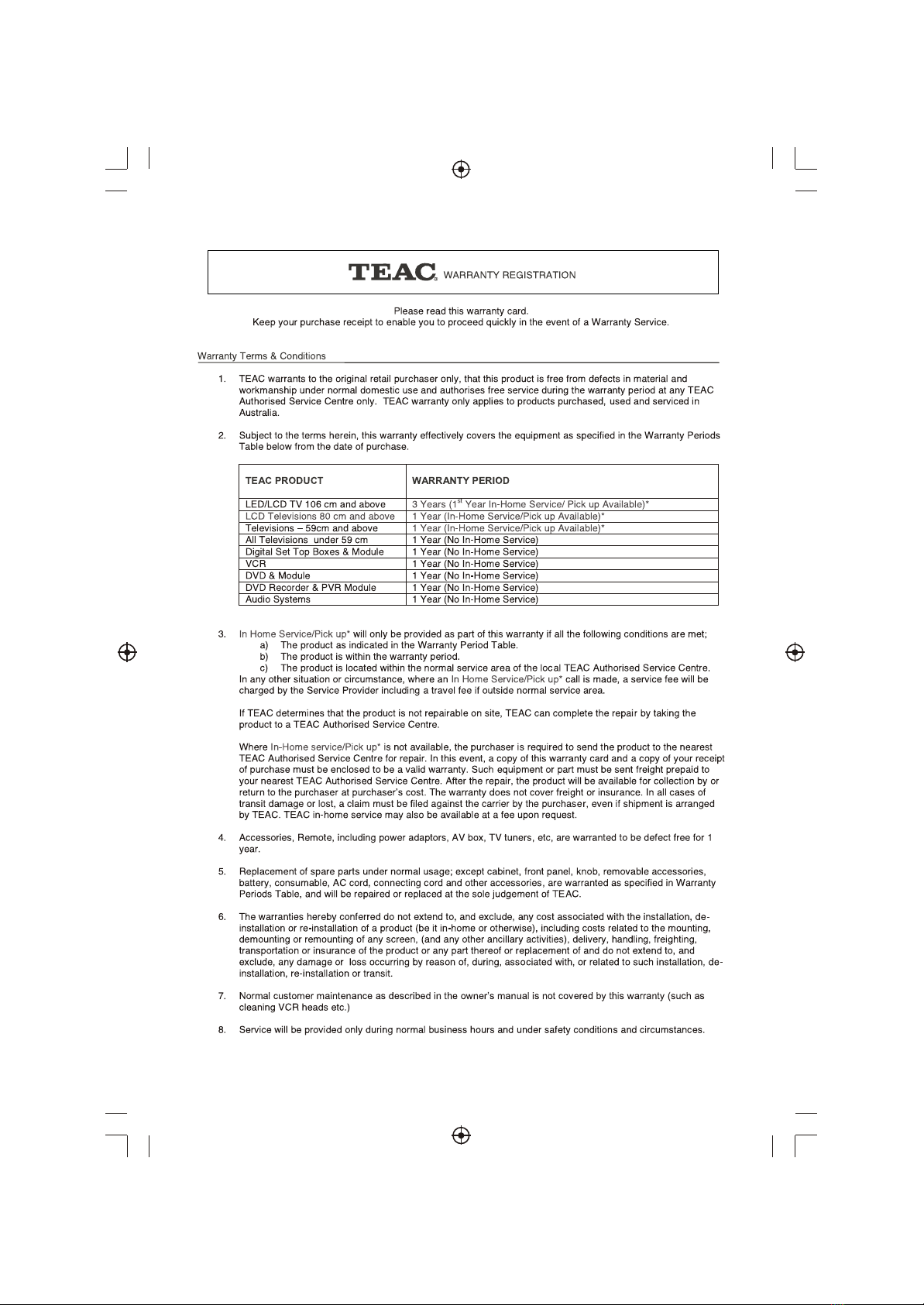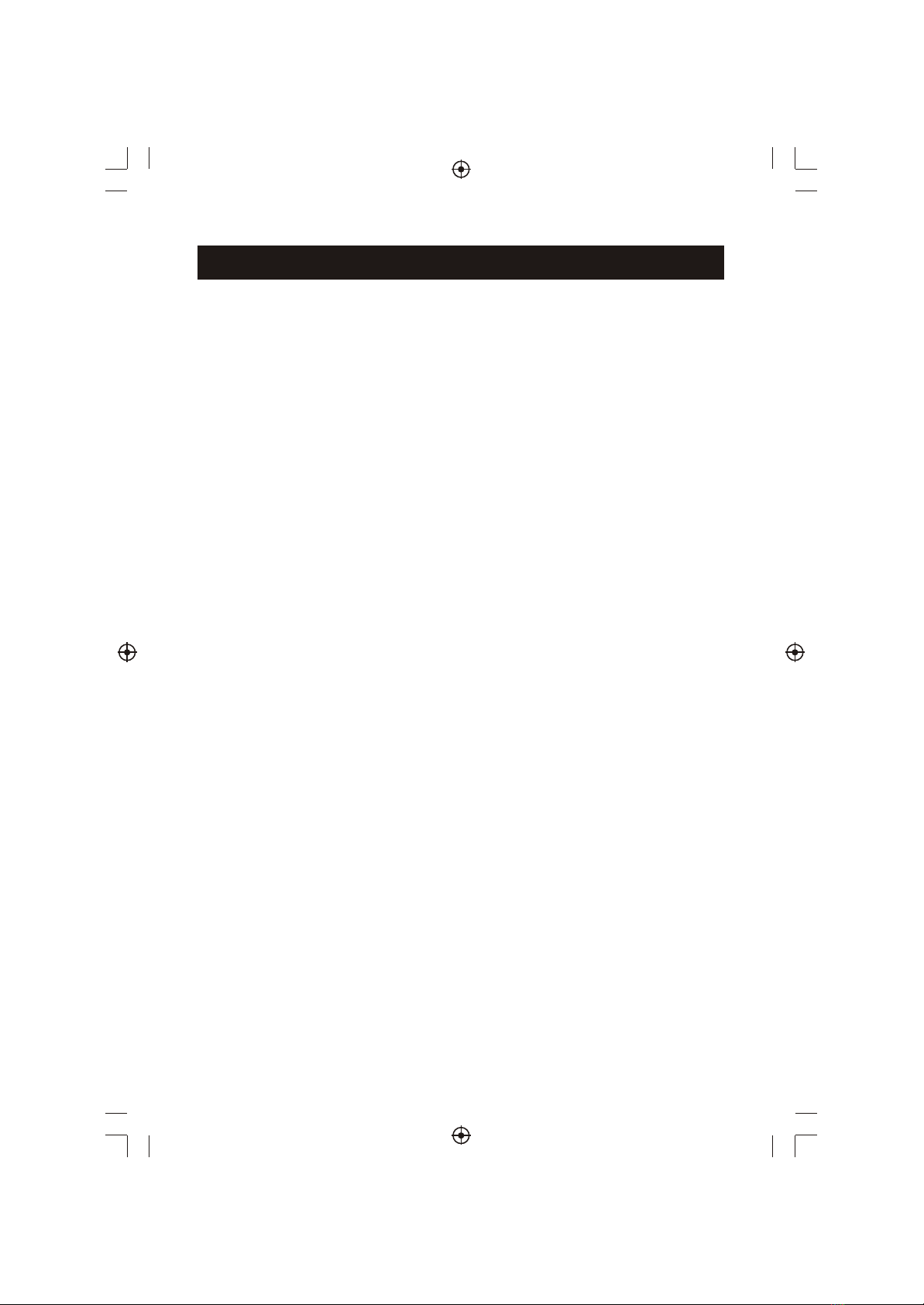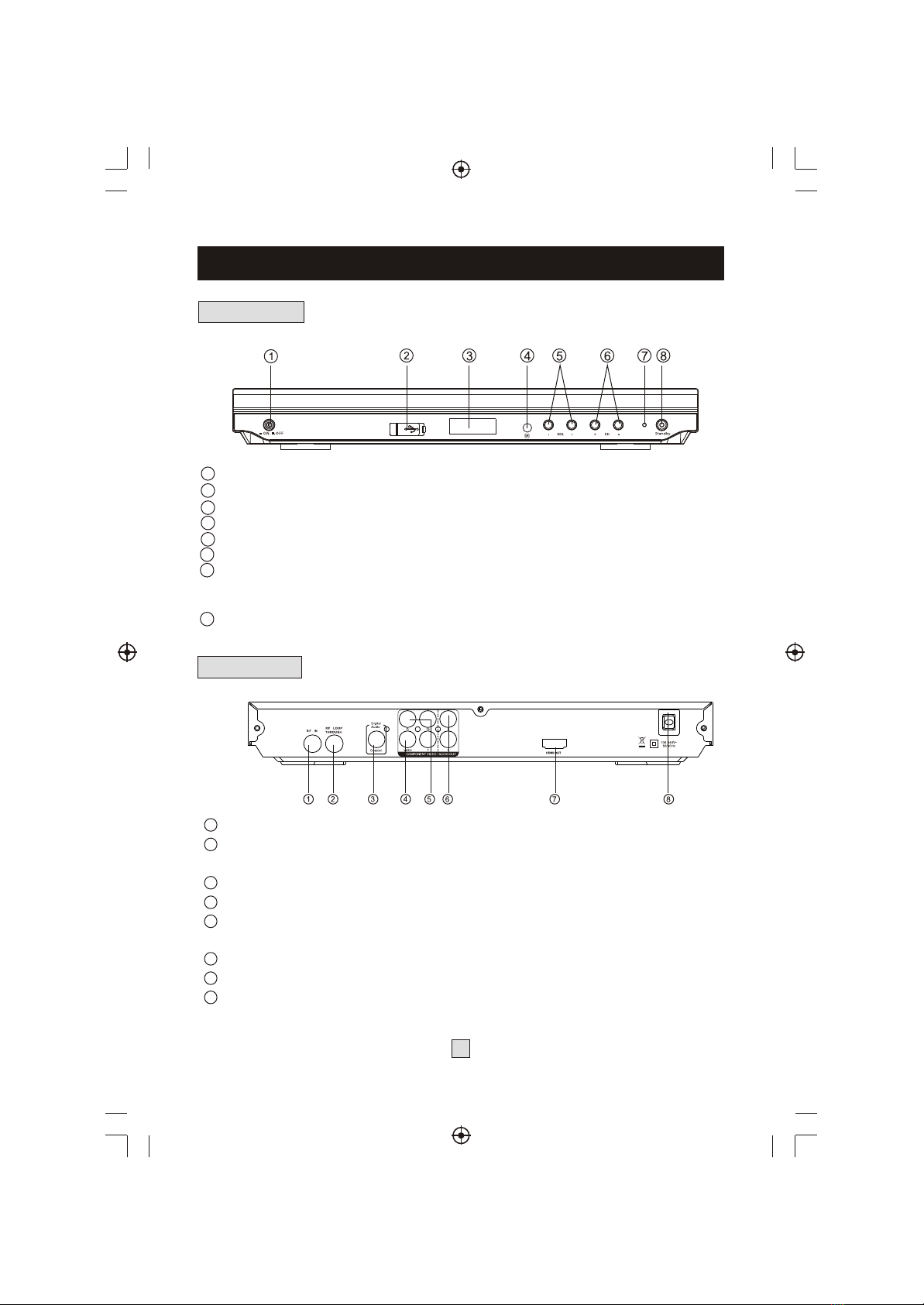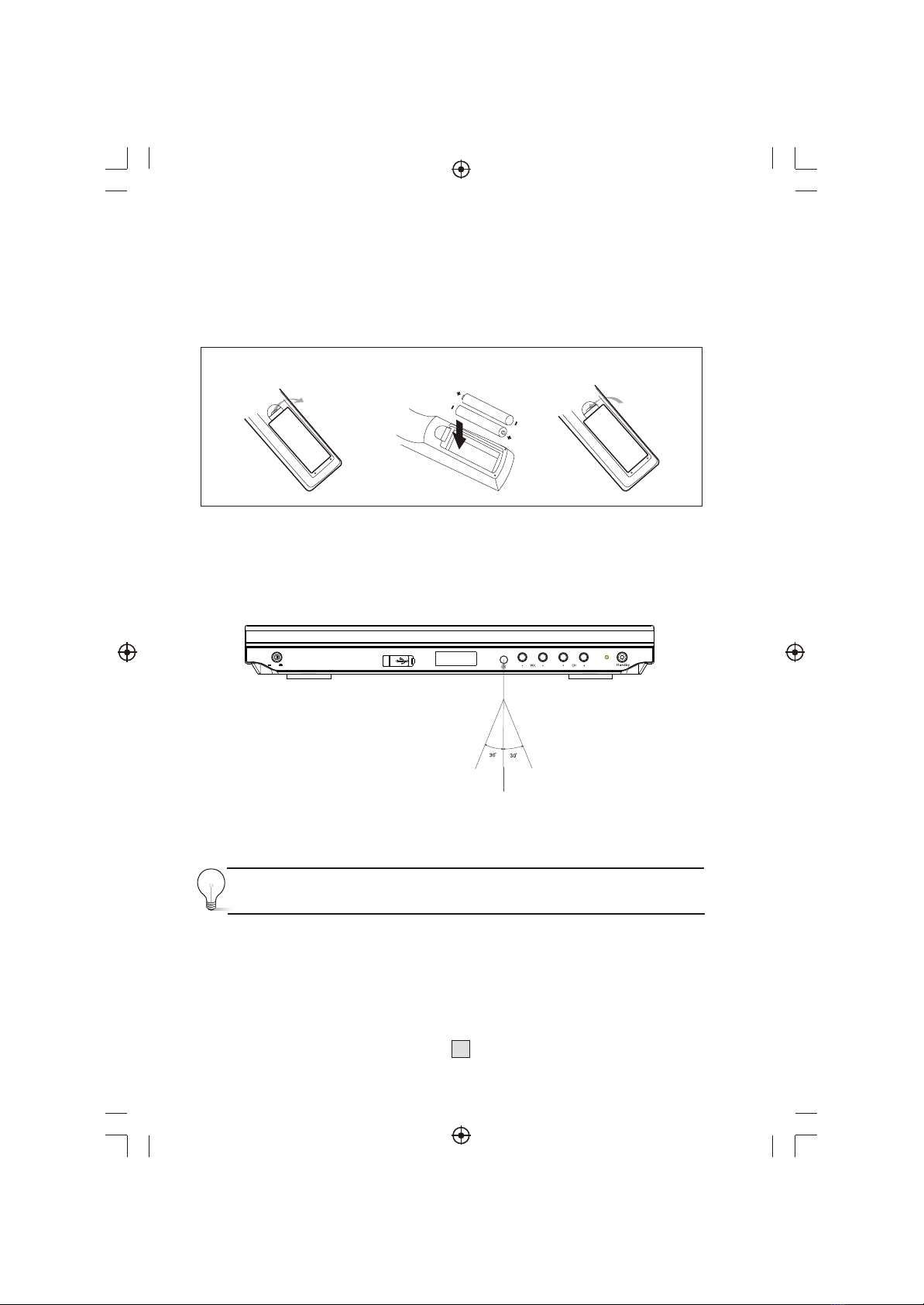Important Safety Instructions
1) Readthese instructions.
2) Keepthese instructions.
3) Heedall warnings.
4) Followall instructions.
5) Donot usethis apparatusnear water.
6) Cleanonly withdry cloth.
7) Donot blockany ventilationopenings, installin accordancewith the
instructions.
8) Donot installnear anyheat sourcessuch as heat registers,
stoves, orother apparatus(including amplifiers)that produceheat.
9) Donot defeatthe safetypurpose ofthe polarizedplug.
If theprovided plugdoes notfit intoyour outlet,consult anelectrician
for replacementof theobsolete outlet.
10) he powercord frombeing walkedon orpinched
particularly atplugs, conveniencereceptacles, andthe pointwhere
they exitfrom theapparatus.
11)Only useattachments/accessories specifiedby themanufacturer.
12) Unplugthis apparatusduring storms orwhen unusedfor
long periodsof time.
13) Referall servicingto qualifiedservice personnel.Servicing is
required whenthe apparatushas beendamaged inany way, suchas
power-supply cordor plugis damaged,liquid hasbeen spilledor
objects havefallen intothe apparatus,the apparatushas beenexposed
to rainor moisture,does notoperate normally, orhas beendropped.
14) Mainsplug isused asthe disconnectdevice, thedisconnect device
shall remainreadily operable.
15) Theventilation shouldnot beimpeded bycovering theventilation
openings withitems, suchas newspapers,table-cloth, curtains,etc.
16) Nonaked flamesources, suchas lightedcandles, shouldbe placed
on theapparatus.
17)Attention shouldbe drawnto theenvironmental aspectsof battery
disposal.
18) pparatus inmoderate climate.
19) Theapparatus shallnot beexposed todripping orsplashing and
that noobjects filledwith liquids,such asvases, shallbe placedon the
apparatus.
WARNING:To reducethe riskof fireor electricshock, donot expose
this apparatusto rainor moisture.
WARNING:The batteriesshall notbe exposedto excessiveheat such
as sunshine,fire orthe like.
radiators,
Protect t
lightning
Use thea