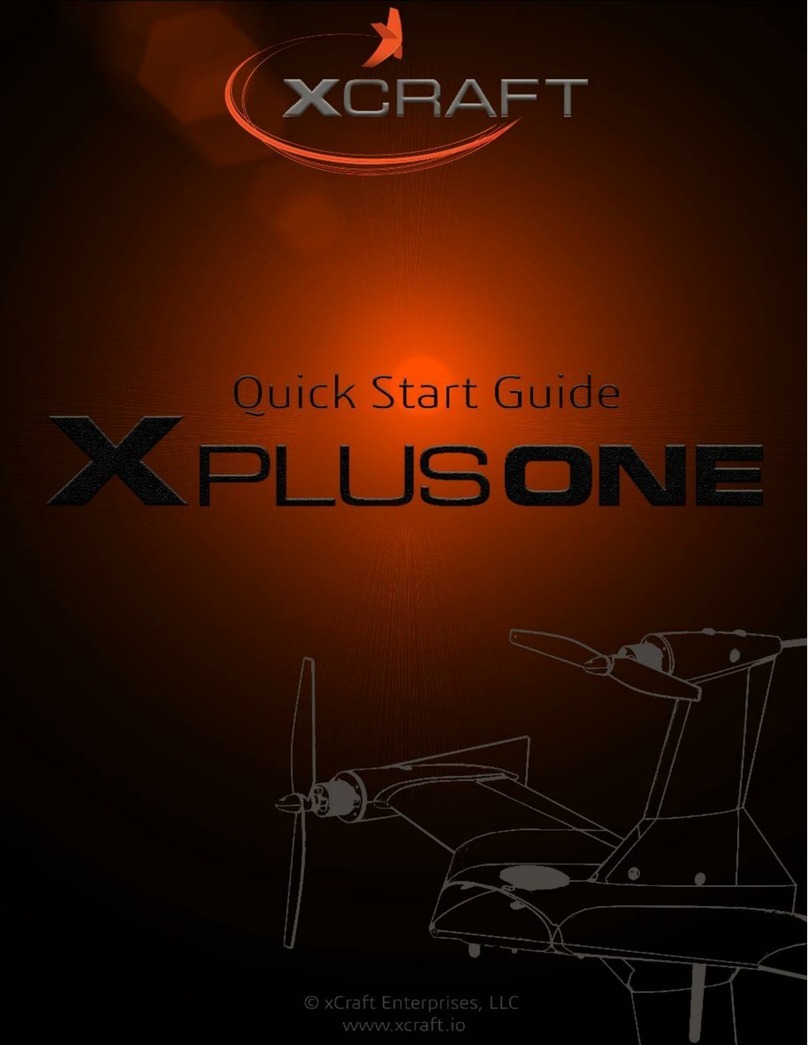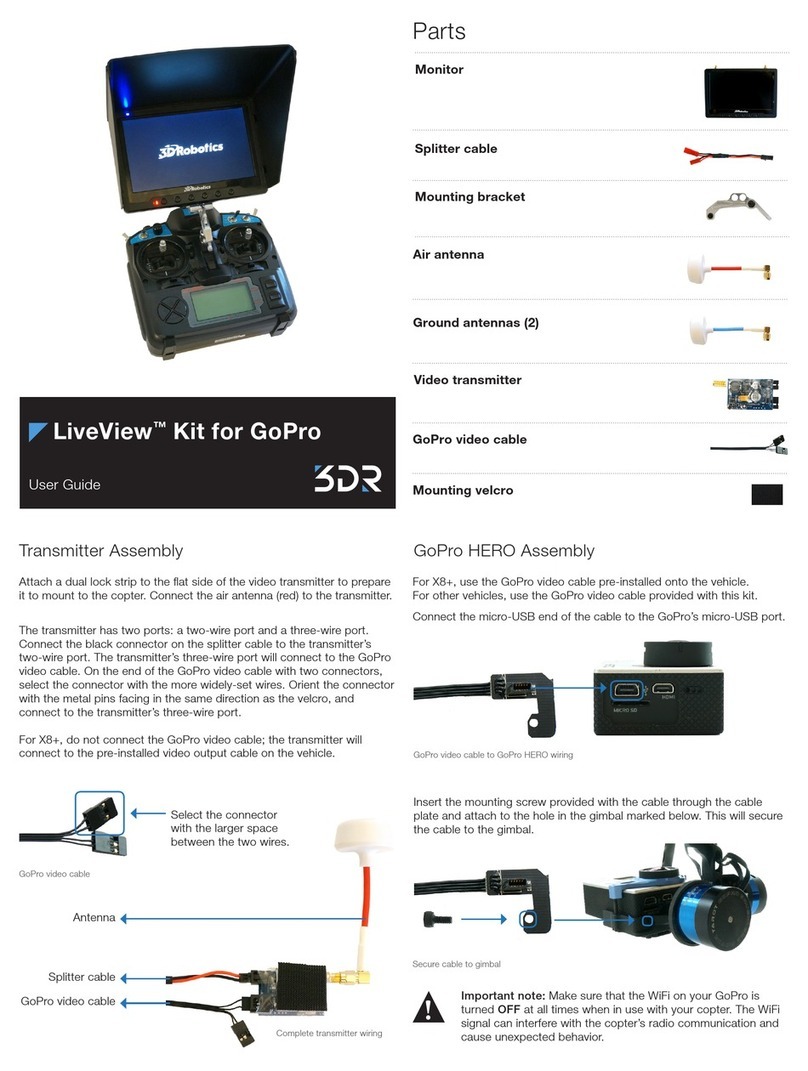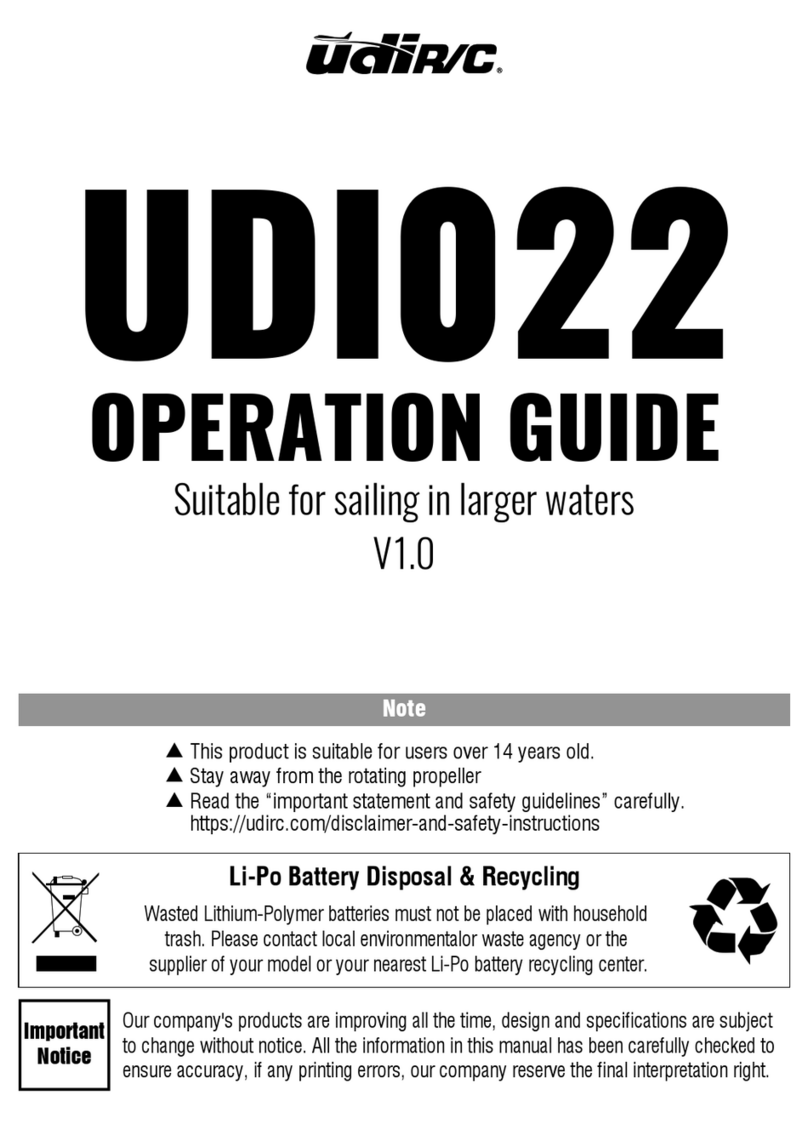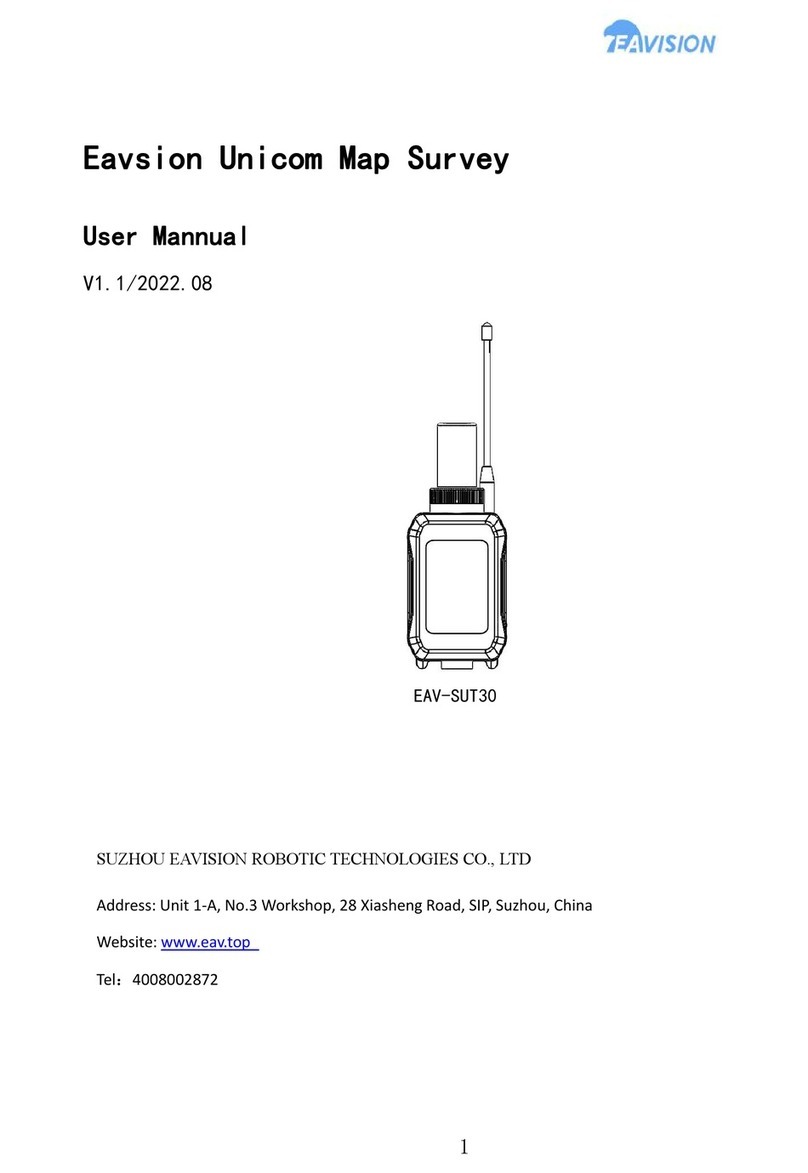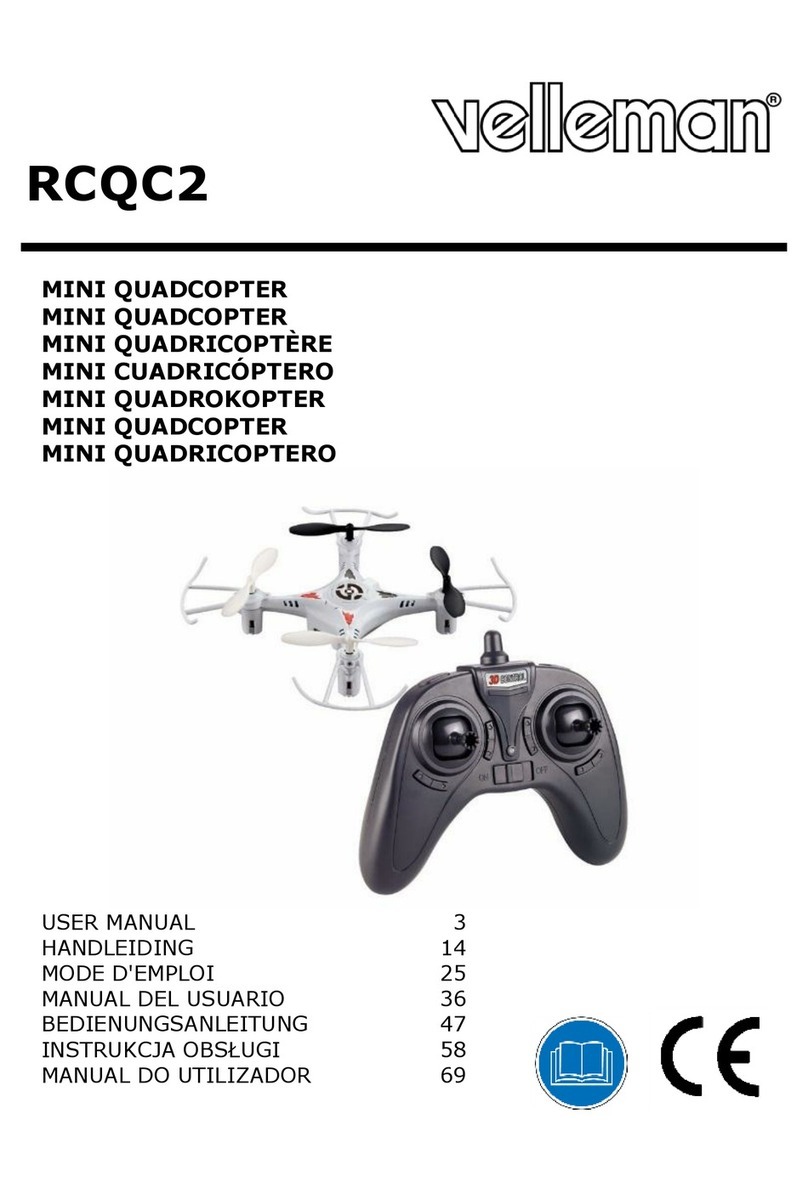Team Blacksheep TBS OBLIVION User manual

TBS OBLIVION FPV Racer
Revision 2018-05-14
Ultra strong and lightweight fpv racer
Perfect ready to fly racing, freestyle or dynamic aerial cinematography! Defy gravity at 120km/h (80mph) in
nearly indestructible, insanely aerodynamic and ultra lightweight drone. Powerful OSD functions to allow
tuning every aspect of your drone. HD camera mounts included. Up to 11 minutes hover time or 2.5
minutes of full throttle! Ready to fly out of the box.
Key features
●Lightweight fpv racer
●Box-shaped ultra strong frame
●Easy battery release and protection skid
●Quick propeller replacement kit
●Cobra 2205 2400kV motors, HQ 5x4.5x3 Props
●TBS POWERCUBE with COLIBRI F3, 20A ESCs and FPVISION OSD/VTX
●Fully configurable via OSD, no PC required
●GoPro Hero and Session HD camera mounts
●315g weight excl. battery and HD camera
1

Table of content
Attention
Disclaimer
Overview
Quick Start Guide - RTF set
Detailed Setup
Binding using CROSSFIRE receiver
Installing the receiver
Receiver configuration for Crossfire/CRSF
System calibration
Adjusting camera tilt angle
Putting on propellers
Mounting battery
Adjusting camera focus
Mounting HD camera
Flight Controller
Calibration
Flight modes
Simulator
Replacing parts
Replacing canopy
Replacing receiver
Replacing COLIBRI FC
Replacing speed controller
Replacing VTX antenna socket
Replacing FPVISION
Replacing power cable
Replacing FPV camera
Replacing motors
Further Configuration
OSD Boot up messages
Entering OSD configuration menu
R/C calibration
Changing VTX channel
Changing VTX power level
COLIBRI FC configuration
OSD configuration
On-Screen Display
Flight Controller
Video Transmitter
Firmware upgrade
Installing TBS Agent
Updating CORE PRO/FPVISION
Updating COLIBRI RACE firmware
Good practices
2

Specifications
Type:
200-size quadrotor FPV racer
Frame:
Box-shaped, lightweight, strong, composite molded polymer
Propellers:
HQ 5x4.5x3 V3 tri-blade propellers
Motors:
Custom Cobra CT-2205 2400kV motors
Battery:
>1300 mAh 4S 14.8V 50C LiPo battery pack, dimensions unrestricted - 1300
to 2200 mAh recommended
Power drive:
TBS POWERCUBE with TBS COLIBRI RACE layer, fastest F3 BetaFlight 3.3
board available, BLHeli-S Multishot TBS POWERCUBE 20A (50A peak) 6S ESC
layers, TBS FPVISION power supply layer
R/C systems:
Receiver compatibility with CRSF, PPM, SBUS and SPEK control signal
(COLIBRI UART1)
FPV camera:
TBS OBLIVION FPV 650 TVL pilot camera, 2.5mm lens, tilt adjustable 10 to
60° with two different cam mounts
Video transmitter:
TBS FPVISION 5.8 GHz 24/37-channel user selectable 25/200/500/800mW
Default Band A, CH1 5865 MHz
VTX antenna:
SMA socket, stubby 5.8GHz omni-directional FPV antenna recommended
HD camera:
GoPro Hero and GoPro Session cinematography mounts included
Flight time:
11 minutes hover time, 2.5 minutes full throttle race time
Range:
5 km (requires TBS CROSSFIRE or compatible long range system, included in
RTF)
Max. altitude:
4000 m ASL
Working temperature:
0 - 40°C
Weight:
345g weight without battery and HD camera
Kit contents:
RTF kit: 1x TBS OBLIVION RTF, 8x HQ 5x4.4x3 propellers, 1x battery skid and
strap, 2x HD camera mounts and strap, 1x Stubby antenna, 1x Propeller
mounting kit, 1x ZeroZero Pilot camera backplate
3

Attention
Thank you for buying a TBS product! The TBS OBLIVION is a new racing multirotor aircraft from Team
BlackSheep (TBS). It features the best design practices available on the market to date.
A general rule for RC aircrafts is that they must be controlled always under sight of view, check your RC
regulation to keep up to date with regulations.
Please read this manual carefully before assembling and flying your new TBS OBLIVION quadcopter. Keep
this manual for future reference regarding tuning and maintenance.
Disclaimer
Our request to you; the aircraft may not be used to infringe on people's right to privacy. We have designed
a toy with mind blowing capabilities. It is your responsibility to use it reasonably and according to your
experience level. Use common sense. Fly safe. You are on your own. TBS has no liability for use of this
aircraft.
●Locate an appropriate flying location
●Obtain the assistance of an experienced pilot
●Practice safe and responsible operation
●Always be aware of the rotating blades
●Prevent moisture
●Keep away from heat or excessive amounts of sunlight
4

Overview
The following diagram shows the main features of the frame and the layout of the internals.
5

Quick Start Guide - RTF set
The following steps will get you setup and ready to fly quickly. It is a condensed version intended for
experienced pilots. Each step is elaborated in more detail in this manual if you are new to this.
In the RTF set, you will only need to adjust VTX frequency if necessary, insert the battery and go fly.
Let’s go!
1. Plug in the Battery to power on the OBLIVION and TBS Tango, tune into Band A CH1 5865 MHz to
begin the software configuration.
2. To set the video transmitter power, enter the configuration menu (down-left) and go to “CALLSIGN”
and enter your own HAM call sign (required), go back and to “GENERAL” and “VIDEO
TRANSMITTER”, make your changes to the desired band, channel and transmission power. If you
do not have a HAM callsign, consider completing a HAM license test in order to qualify for all high
power settings of the video transmitter.
3. Adjust the camera angle if needed, limited adjustments possible with the installed camera mount.
Change camera to the higher angle camera mount if necessary.
4. Be sure to place yourself in a safe distance of the drone. Spin up the propellers by holding throttle
down and arm by pulling Switch C towards you.
Factory configured remote control overview for the TBS TANGO is shown below. The control layout is the
most common “Mode 2”. Arm and flight modes switches are mapped to the top switches.
6

Things to Note
1. The Tango in the RTF set comes pre-installed with a limiter in both beginner and intermediate
mode to assist with getting used to the power and speed of a racing drone. Beginner mode is
limited to 60% of the throttle curve, intermediate mode is limited to 80% of the throttle curve. To
remove this limitation, simply create a new “DRONE” in the Tango screen using the FC type
“Betaflight” (all other options left default).
2. You can switch the propeller rotation direction to achieve better performance of your drone. You
can do this by reversing the motor direction in Betaflight, reversing all ESC directions in BLHeli
Suite and also changing the propellers for each motor to match. The benefits are less likelihood of
shoving debris onto your lens, and a slightly increased cornering ability as well as top speed.
3. You can zip tie the XT60 connector cable to one of the rear arms in order to protect the internal
PCB from getting pads ripped out in hard crashes.
7

Detailed Setup Instructions / Oblivion PNP
Getting set up and ready to fly is a quick and simple task, as mostly everything comes pre-built from the
TBS factory. When using TBS equipment, it is plug & play to get ready. Follow these easy steps and you will
be shredding the sky in just a few minutes!
Installing the receiver
You can install any receiver supporting PPM/SBUS/SPEK or CRSF. It is recommended to use CRSF or SBUS
where available for lower latency and best resolution/precision.
Open the OBLIVION by removing four screws on the bottom side of the frame, and pull up the canopy to
reveal the internals.
For CRSF we recommend UART 1 using the “5V” cable included in the PNP set. For SBUS receivers, we
recommend soldering to the 3 pads marked “SIG”, “GND”, “5V” near the UART2 socket (see photo below).
Prepare a new custom receiver cable by using a JST Micro SH 1.0 mm 4-Pin lead to interface with your
receiver. Note that the new lead connects to the UART2 port, not UART1 as with the CROSSFIRE Nano RX.
Pin-out: Red = 5V Black = Gnd White = control signal (PPM/SBUS/SPEK) Yellow = not used
8

Position the receiver on top of the POWERCUBE with a adhesive pad and feed the receiver antenna leads
down through the side to the frame arms. For further instructions please consult the TBS PowerCube
manual/
Pairing the radio and receiver as covered in your receiver’s manufacturer instructions. For further
instructions on installing receivers please consult the TBS PowerCube manual.
Binding using CROSSFIRE receiver
The OBLIVION RTF set comes with the CROSSFIRE Nano receiver already installed, you only need a radio
with CROSSFIRE TX module installed to get started. Note: update CROSSFIRE TX to v2.24 or newer firmware
for Nano RX support!
First, install the stubby VTX antenna to avoid overheating the FPVISION board during setup.
Power on the radio and OBLIVION, the CROSSFIRE Nano receiver will enter bind mode automatically since
it was not bound before.
Open the CROSSFIRE configuration menu and select “Binding” mode (On TANGO, go to “Device” then
“CROSSFIRE TX”). The CROSSFIRE TX status LED will turn blue and then green once bound to the receiver.
The receiver might need an update in order to proceed, allow it to update.
Configuration menu on TBS
CROSSFIRE TX module OLED display
Configuration menu on TBS TANGO fpv
remote with TBS CROSSFIRE TX module
9

Receiver configuration for Crossfire/CRSF
To set up COLIBRI and CROSSFIRE Nano to use the CRSF control- and telemetry-protocol, you need to
configure the receiver to output the CRSF protocol.
Power on the CROSSFIRE TX and Nano RX, open the CROSSFIRE TX configuration menu, go to the Nano TX
settings and change the channel map for CH1 and CH2 to “CRSF RX” and “CRSF TX”.
System calibration
The initial setup of the COLIBRI and CORE PRO requires the FPV video feed to be on channel Band A CH1
5865 MHz. The configuration is done via the CORE PRO “ENTER”-button on the side of the OBLIVION and
R/C radio stick movement as prompted on the OSD screen.
In order to make the OBLIVION recognize the type of the R/C signal (CRSF/PPM/SBUS/SPEK), the COLIBRI
FC has to be switched to the correct protocol. This is initially done by pressing the “ENTER”-button, as
shown in the following pictures, until the correct receiver protocol appears on the OSD.
Press the “ENTER”-button on the side of the
OBLIVION (as indicated) to cycle signal
protocols.
Centering your sticks will start the countdown.
If you are not using the currently-active RX
provider (in this case SBUS), push the
ENTER-button of the CORE PRO to cycle
through the available options.
10

Follow the instructions on the screen and
move your sticks accordingly. If the direction
does not match, it needs to be adjusted in
your R/C radio configuration. BetaFlight can
not interpret reversed channels.
Calibrating flight modes is not required. You
can ROLL RIGHT to skip, or assign a free 3-pos
switch in your R/C to take advantage of this
feature. Keep in mind that the default flight
mode for BetaFlight is ACRO/AIRMODE.
Adjusting camera tilt angle
The angle of the FPV pilot camera can be adjusted to provide a better view depending on your flying style.
A 15 tilt is recommended for beginner flyers and higher for fast forward flight and more advanced pilots°
to compensate for the crazier speeds. An additional camera backplate is included for steeper camera tilt
angles. The higher the tilt, the faster the drone at level camera angle flying forward.
Use a hex screwdriver to loosen the screw from the underside of the frame. Adjust the angle to the desired
position and re-tighten the screw. Be careful not to over-tighten as it may crack the camera fastener.
11

Putting on propellers
The provided propellers has two rotational profiles, counter-clockwise and clockwise. Getting these right is
important for a safe and proper first flight. The kit comes with two sets of three-blade 5x4.5-inch props.
Separate the propellers into two bulks, with the characters on the blades facing up; counter-clockwise and
clockwise.
Use the picture above to install the propellers on the motor shafts and use the provided M5 locking nuts to
securing them in place. An easy way to remember the rotation is that the leading-edge/tip of the two front
propellers always face each other and likewise on the tip of the two rear propellers.
Use the provided mounting kit to make it super easy to hold the motor while fastening the lock-nut screw.
Do not over-tighten the propellers as it may break the prop tool.
12

Mounting battery
The battery installs on the bottom of the frame with a skid to protect it from damage on rough landings, in
addition to a rubber pad on the frame to keep it in place. A wide range of batteries to be used, but
recommended sweet spot is 4S 1300mAh to 1800mAh. The stock flight controller settings/tuning require a
4S battery for best performance.
It is important that you adjust the position of the battery as needed to achieve perfect center-of-gravity,
which is in the middle of the frame.
Feed one of the smaller battery strap through the tight cap on the left side, with the “TEAM BLACKSHEEP”
text facing up and loop it through the hook - it can be tricky but wiggle it until the end passes through the
gap.
Now, slide in the battery, either lying flat or on the side, power lead to the side between the strap, and
tighten it down to properly secure it.
13

When you are ready to tune and test fly, just plug in the XT60 cable to the XT60 lead from the frame to
power up.
Adjusting camera focus
Power on the OBLIVION and FPV system to get a picture, loosen the adjustment ring just behind the lens.
Turn the lens until the picture is in perfect focus, fasten the adjustment ring again.
14

Mounting HD camera
A GoPro, Mobius or Runcam be mounted on top of the frame to capture beautiful HD footage.
Included in the kit is a special cinematography canopy, two different 30 tilt foam mounts and a large°
strap. The mounts are made mainly with the GoPros in mind, specifically the normal GoPro series (left
picture) and GoPro Session (right picture) series.
Assembly the mounts and insert the HD camera. On the normal GoPros, there is a U-clip you can use to
properly secure it.
15

Flight Controller
Calibration
Before the first flight, the FC needs to know the absolute flat and level position relative to the earth’s
surface. Calibrating the accelerometer and gyro is easily done using a bubble/spirit level and stick inputs
from the radio.
1. Power up the OBLIVION and radio, remaining disarmed for the duration of this process
2. Put the spirit level on one of the arms and put a pieces of paper underneath each arm to get an
absolute level reference
3. For the accelerometer, move the throttle stick up-left and pitch down-center, you will hear a
confirmation beep
4. Now for the gyro, move the throttle stick down-left and the pick down-center
5. You can also do this in the first BetaFlight screen if you prefer a more visual calibration
For reference, see this list for all the BetaFlight stick operations (credit CleanFlight repository):
Note: stick-arming and disarming is disabled when arming via Switch C is enabled. Refer to
Betaflight/Cleanflight documentation for more info.
Flight modes
The OBLIVION has three flight modes to accommodate most flying styles.
●Angle: Easy mode, similar to DJI Attitude mode, the roll and pitch axis are limited to 45 angle°
●Horizon: This mode is very flexible, there is no angle limit, you can do roll and barrels but if you let
go of the sticks (hands off the radio), the OBLIVION will stabilize automatically
●Acro/AirMode: full manual mode, simple but allows full acrobatics, for experienced pilots/racing
Simulator
The OBLIVION is supported by the Velocidrone FPV simulator. If you would like to practice virtually before
hopping onto the real thing, perhaps saving you a few broken propellers at the same time. Visit our
website and click on “SIMULATOR” for more information.
16

Replacing parts
The best part of the OBLIVION is that all parts are modular and can be replaced without soldering or
adapting parts. It is all plug & play and can be done in the field or in the car in a snap with a small toolkit.
Replacing canopy
Remove the four screws on the underside of the frame, it is the ones outside the frame arms.
Replacing receiver
Disconnect the control signal cable (RED, BLACK, WHITE/YELLOW) and BST cable (ALL BLACK), untangle the
coax antenna cable from the underside of the frame.
Lift the receiver from the top of the COLIBRI FC, it is kept in place with a double sided adhesive pad.
17

Replacing COLIBRI FC
Use the TBS POWERCUBE 5mm hex nut screwdriver (available separately) or use a plier to carefully remove
the four top nuts. Use a plastic spudger to lift the board from all four corners at the same time (avoiding
bending the pin header). Replace with a new COLIBRI board, reprogram it using BetaFlight.
Replacing speed controller
Use the TBS POWERCUBE 5mm hex nut screwdriver (available separately) or use a plier to carefully remove
the four top nuts. Use a plastic spudger to lift the board from all four corners at the same time (avoiding
bending the pin header).
Remove the tape from the arm to release the bullet connectors. Unplug and replace with a new ESC. No
programming needed.
The order of which the ESCs are installed is important. The bottom ESC should connect to the front-left
motor, second last to the back-left motor, third last to the front-right and the top to the back-right.
18

Replacing VTX antenna socket
Remove the entire POWERCUBE stack, either from the bottom four screws or by removing all the boards
from the top. Remove the locking nut from the SMA connector using a plier. Feed the socket through the
holder and replace with a new lead.
Make sure to bend the heat-shrink end of the coax a bit down, otherwise it will be in the way for the
FPVISION board.
Replacing FPVISION
Use the TBS POWERCUBE 5mm hex nut screwdriver (available separately) or use a plier to carefully remove
the four top nuts. Use a plastic spudger to lift the board from all four corners at the same time.
Disconnect the FPV camera cable and VTX antenna coax cable. Note that the U.FL connector is held in place
by a raised support pad on the frame when installed. Remove the VTX antenna coax socket. Feed the XT60
connector through the slot in the frame. Replace with a new board, reprogram it via the OSD or TBS
AGENT.
19

Replacing power cable
Remove the entire POWERCUBE stack, either from the bottom four screws or by removing all the boards
from the top. Remove the VTX SMA socket and feed the XT60 connector through the slot in the frame.
Unsolder the power lead and replace with a new one.
Replacing FPV camera
From the underside of the frame, use a ball point hex key to remove the screw holding the camera secure.
Press from the underside of the camera so it snaps free from the support bar.
20
Table of contents