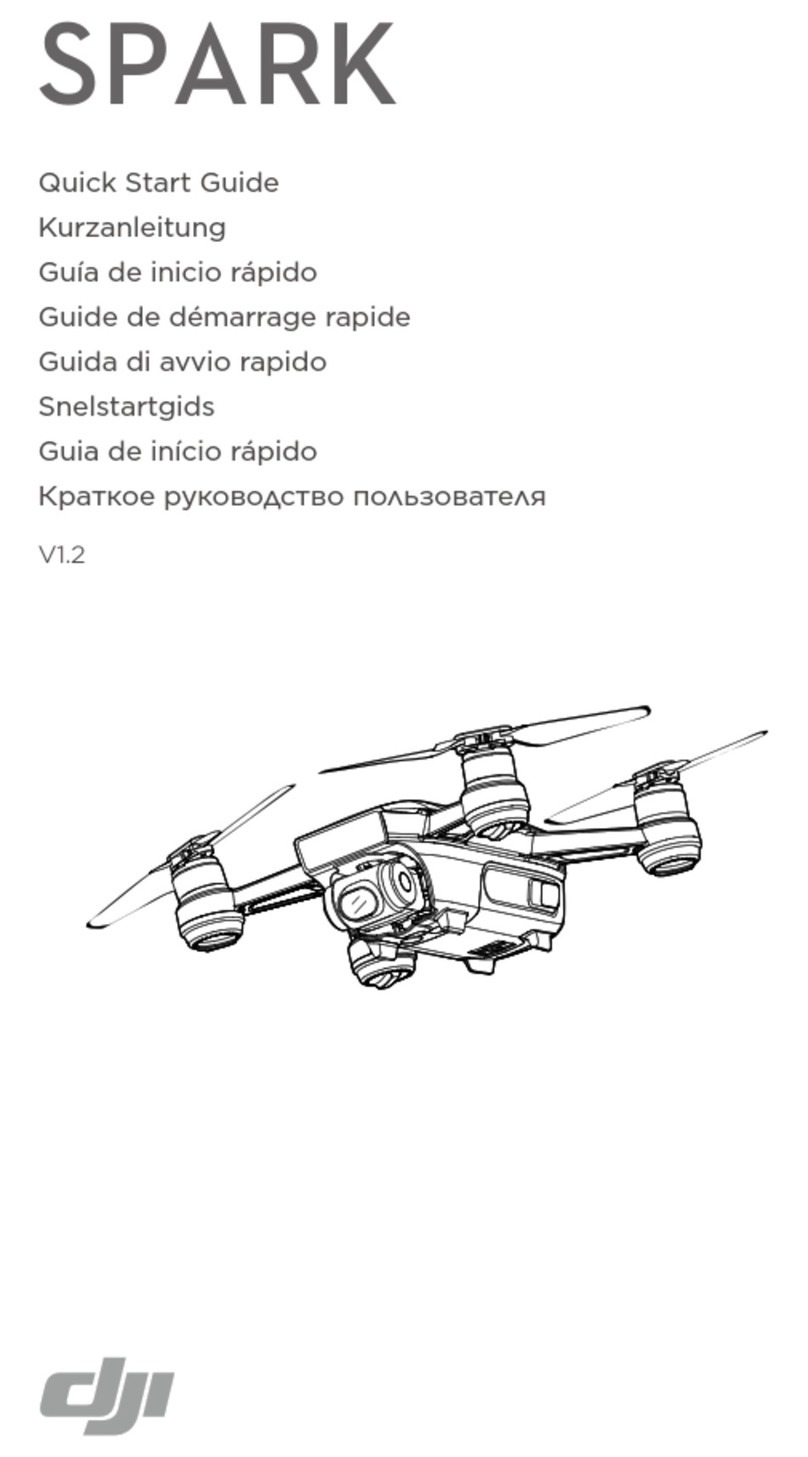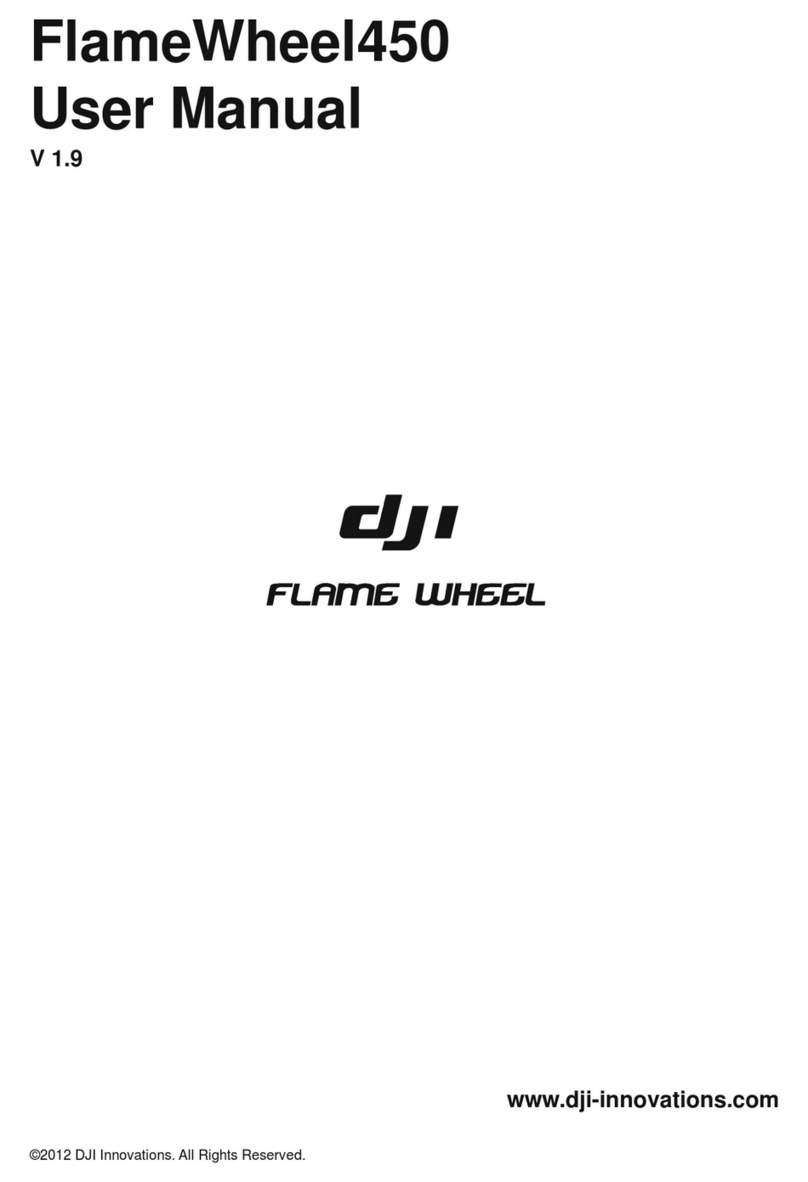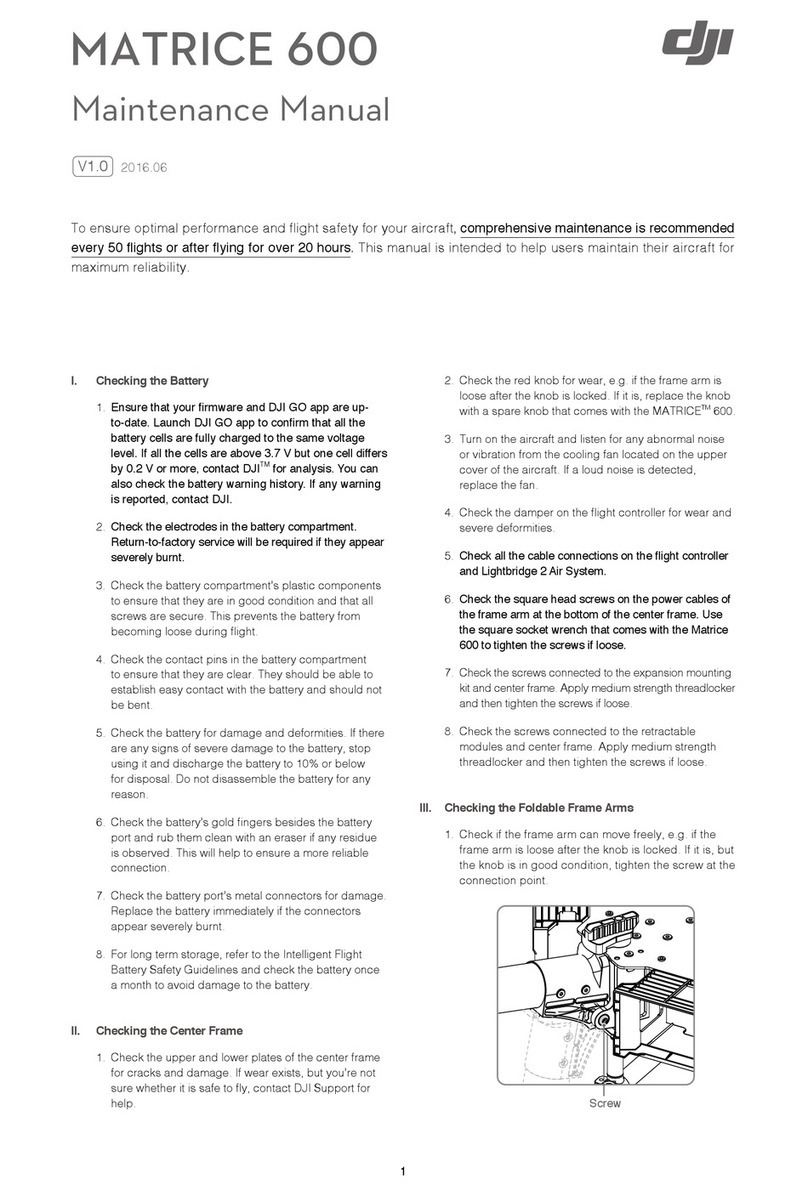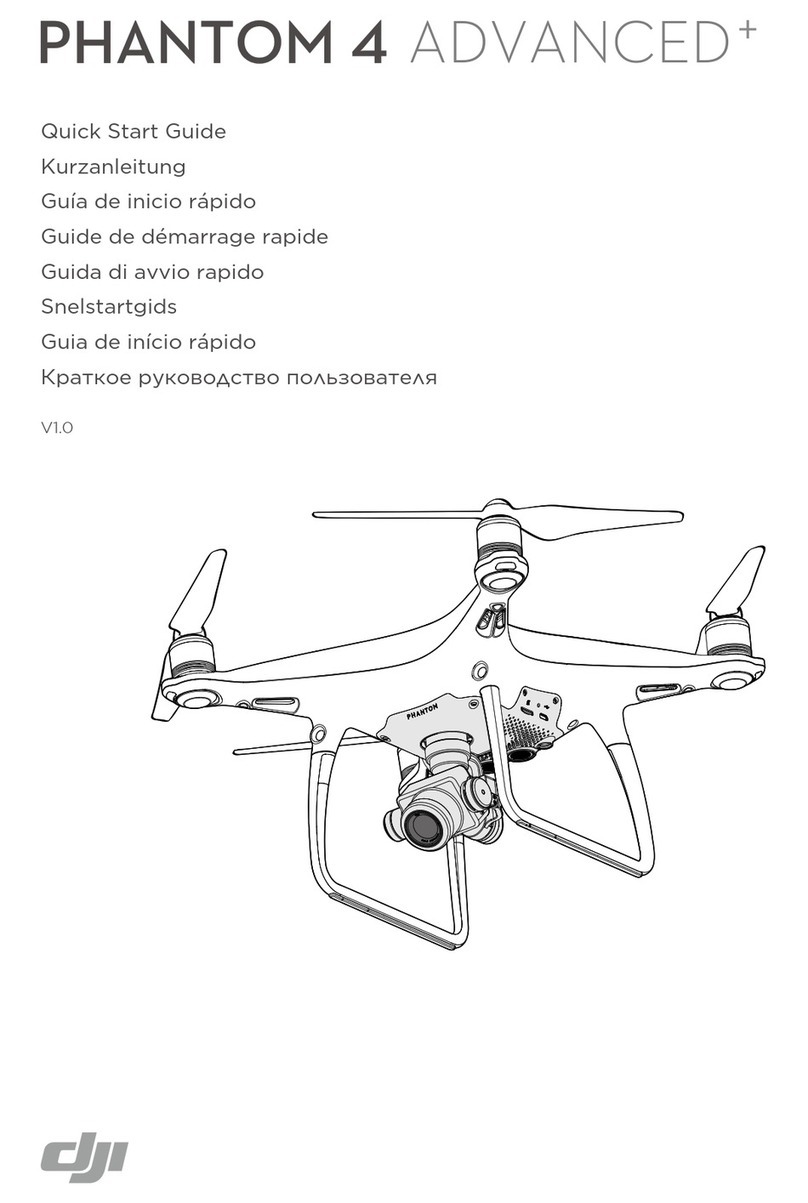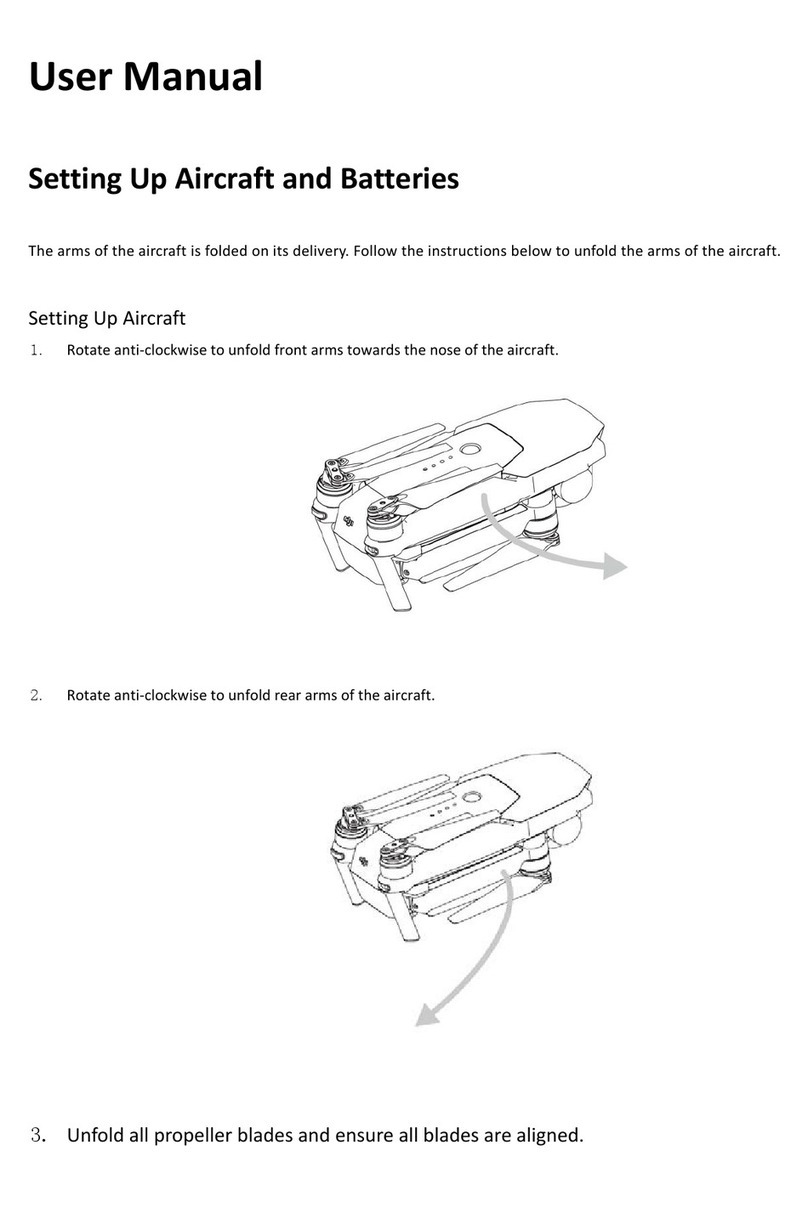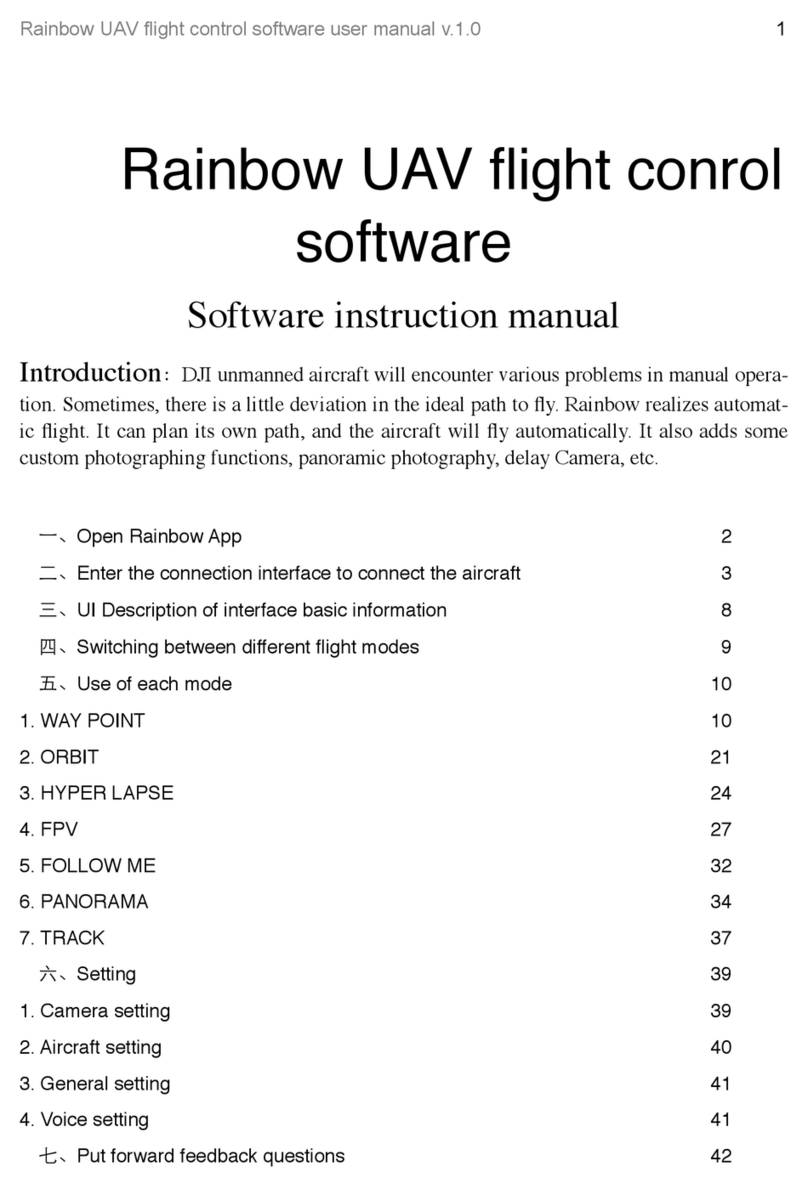6
©2018 DJI All Rights Reserved.
3URGXFW3URÀOH
Introduction
The Matrice 210/Matrice 210 RTK (M210/M210 RTK) is a powerful aerial imaging system with class-
leading agility and speed, redundant components for maximum reliability, and new smart features
that make performing complex tasks easy. Gimbal cameras can be easily exchanged to suit your
application's needs. Dual frequency remote controller transmission makes HD video downlink more
TUBCMFBOEFGmDJFOU6QHSBEFE8JUI5BQ'MZTM and ActiveTrackTMnJHIUNPEFTUIFBJSDSBGUDBOnZ
anywhere you tap on screen and track moving subjects effortlessly.
Feature Highlights
The aircraft’s mechanical design, along with quick-release landing gears and folding arms, makes
JUFBTZUPUSBOTQPSUTUPSFBOEQSFQBSFGPSnJHIU5IFESPOFTOFXBJSGSBNFEFTJHOHJWFTJUBO*1
Ingress Protection Rating, in accordance with the global IEC 60529 standard.
Flight Controller: The flight controller has been updated to provide a safer, more reliable flight
FYQFSJFODF"OFXnJHIUSFDPSEFSTUPSFTDSJUJDBMEBUBGSPNFBDInJHIU"TZTUFNPGWJTVBMTFOTPST
FOIBODFIPWFSJOHQSFDJTJPOXIFOnZJOHJOEPPSTPSJOFOWJSPONFOUTXIFSF(14JTVOBWBJMBCMF%VBM
IMUs and barometers design provides redundancy.
HD Video Downlink: The low-latency long range (up to 4.3mi (7km)) HD downlink is powered by an
enhanced version of DJI LIGHTBRIDGETM. Support of 2.4 GHz and 5.8 GHz ensures a more reliable
connection in environments with more interference.
Camera and Gimbal: The camera unit is now independent from image processor so that you have
UIFnFYJCJMJUZUPDIPPTFUIFQFSGFDUHJNCBMBOEDBNFSBTZTUFNJODMVEJOH;&/.64&TM X5S/X4S/XT*,
BOE;GPSFBDIPGZPVSBQQMJDBUJPO5IJTNFBOTUIBUSFHBSEMFTTPGXIJDIDBNFSBZPVDIPPTF
you have the same powerful processing backing it. The M210/M210 RTK can support a single
upward gimbal or dual downward gimbals.* It is equipped with many expansion ports to broaden
its applications. The M210 RTK has a built-in DJI D-RTKTM, which provides more accurate heading
data for positioning.
Intelligent Flight Battery: The Intelligent Flight Battery features upgraded battery cells and an
advanced power management system. Without a payload, the M210 provides up to 27 minutes of
nJHIUXJUI5#.CBUUFSJFTBOENJOVUFTXJUIIJHIDBQBDJUZCBUUFSJFT5#5IF.35,
PGGFSTVQUPNJOVUFBOENJOVUFOPQBZMPBEnJHIUUJNFTXJUI5#.BOEIJHIDBQBDJUZ
batteries, respectively.
* 5IF;FONVTF95(JNCBM"EBQUFSJTSFRVJSFEXIFONPVOUJOHUIF;FONVTF95HJNCBMUPUIF.BUSJDFTFSJFT
aircraft.
#PUI%+*(0BOE%+*1JMPUTVQQPSUUIF;FONVTF9494BOE;%+*1JMPUJTSFRVJSFEJGVTJOHUIF;FONVTF95
(JNCBMTDBOCFQVSDIBTFETFQBSBUFMZGSPNUIFPGmDJBM%+*0OMJOF4UPSF"(14NPEVMFJTSFRVJSFEXIFOVTJOHB
single upward gimbal. DO NOT use an upward and downward gimbal simultaneously.