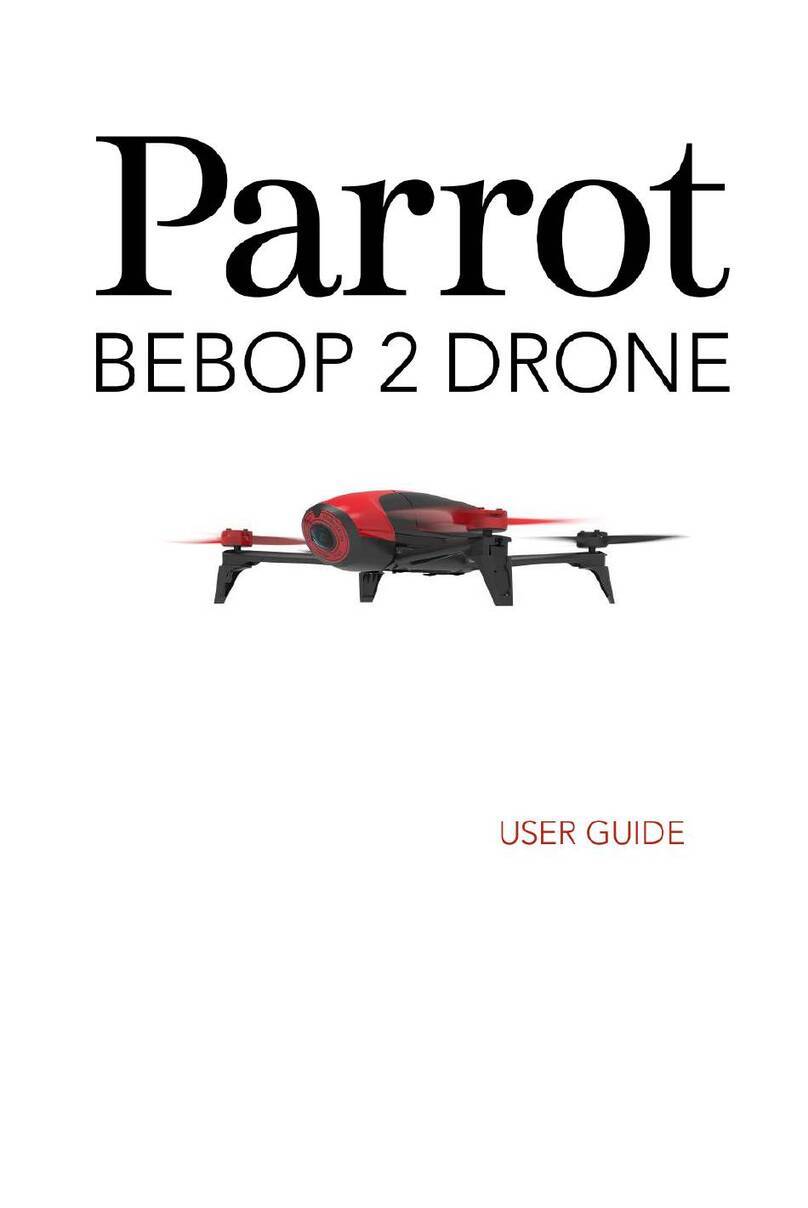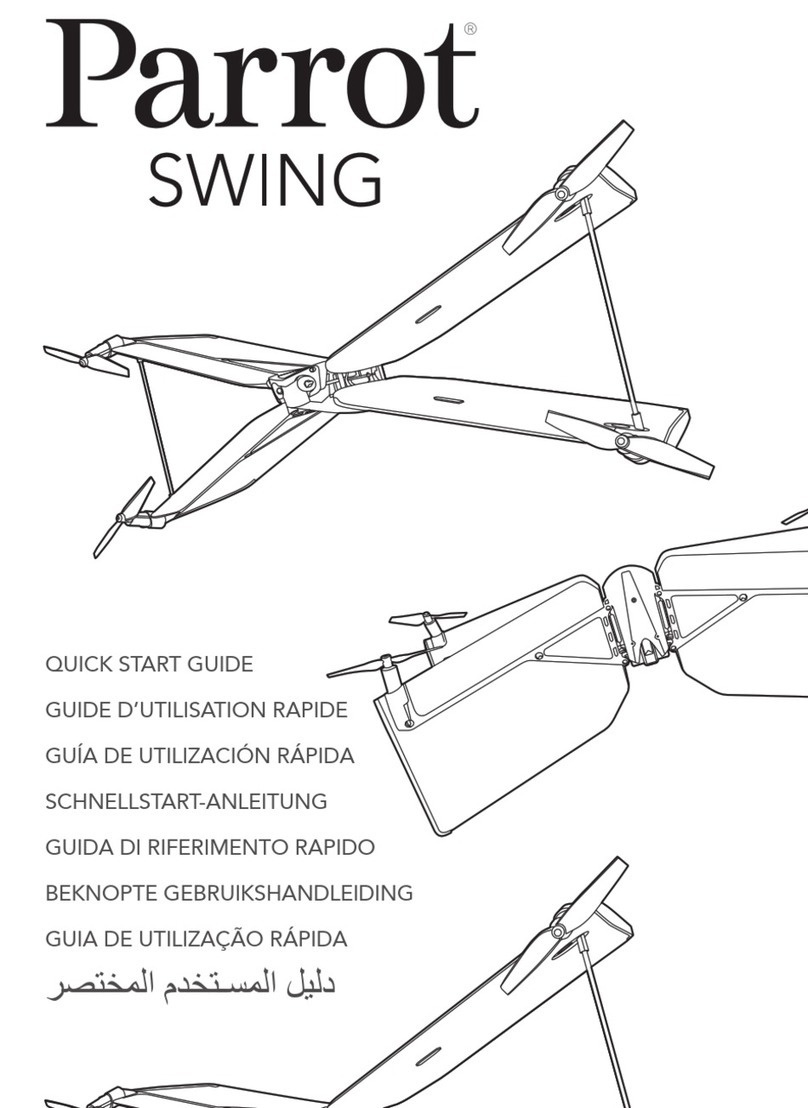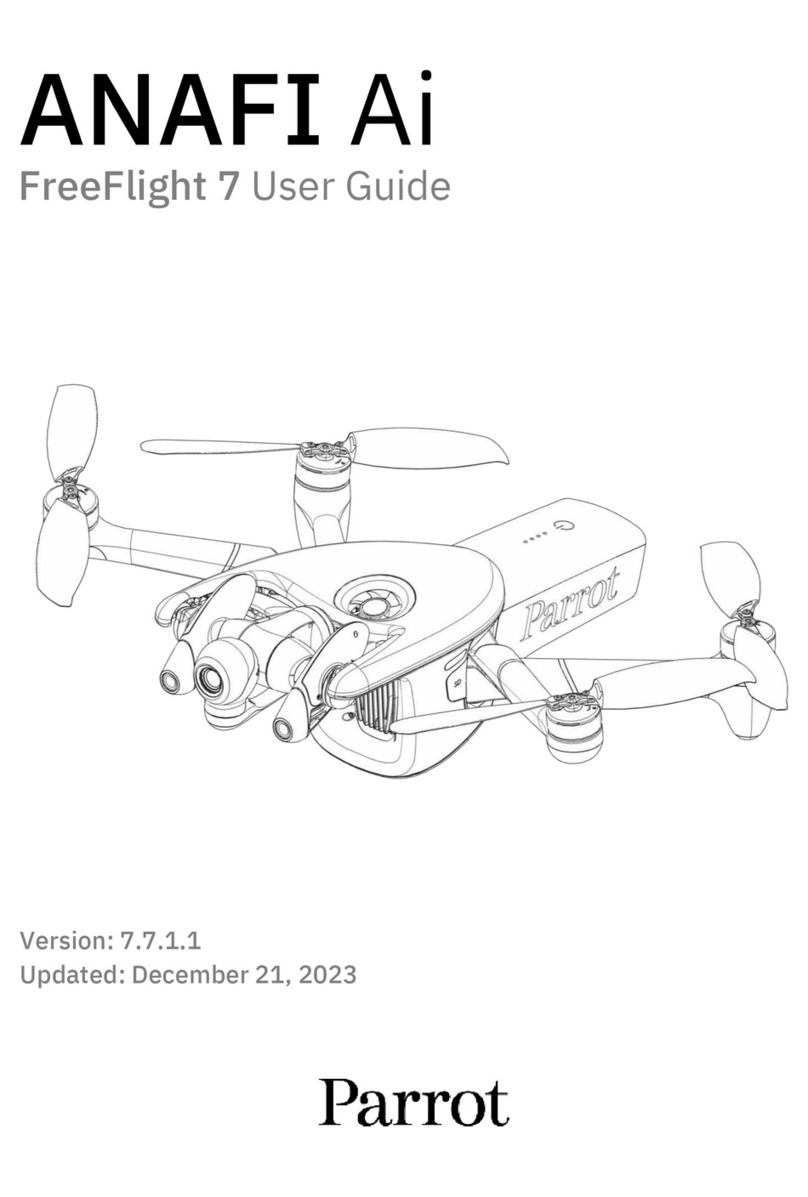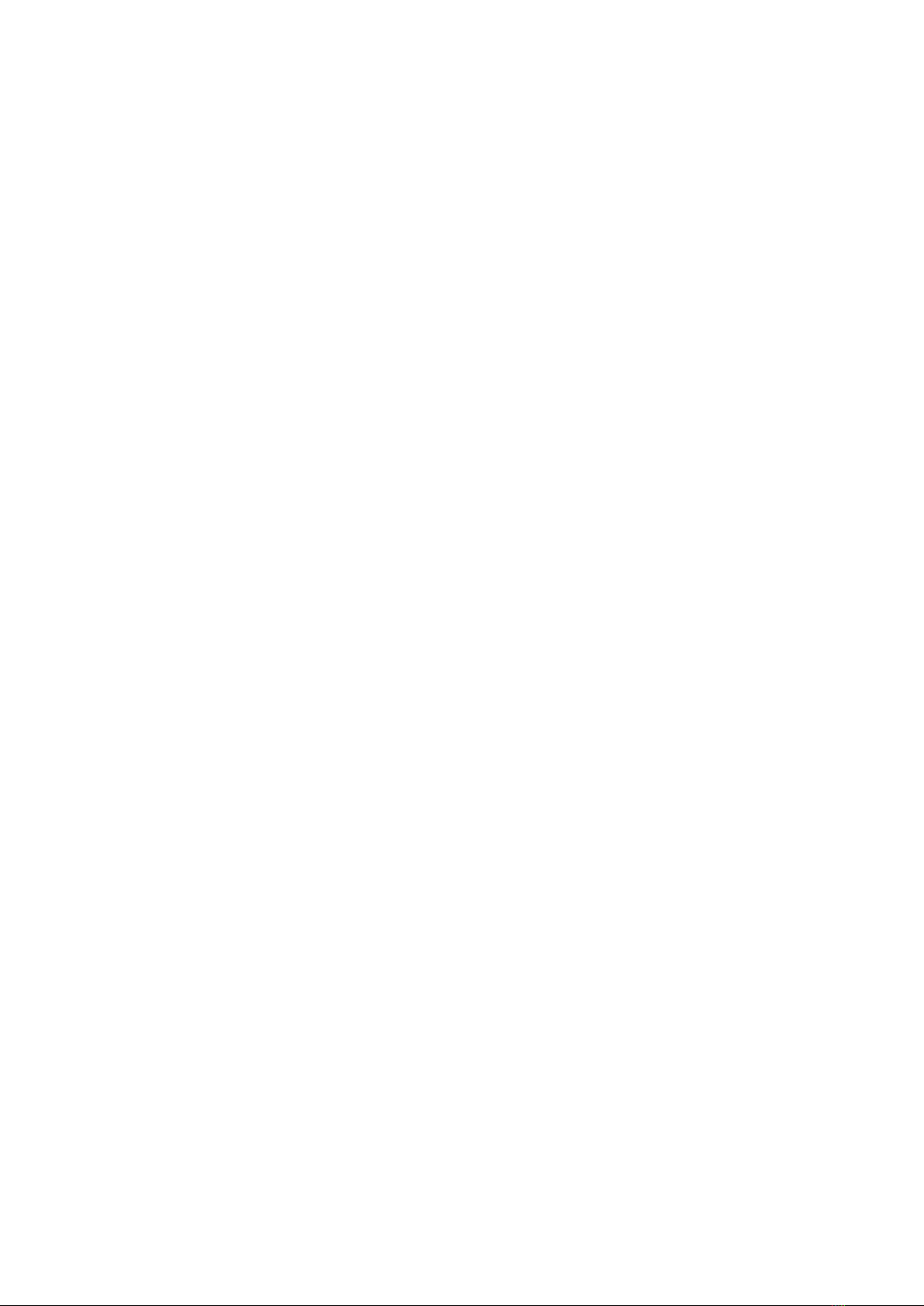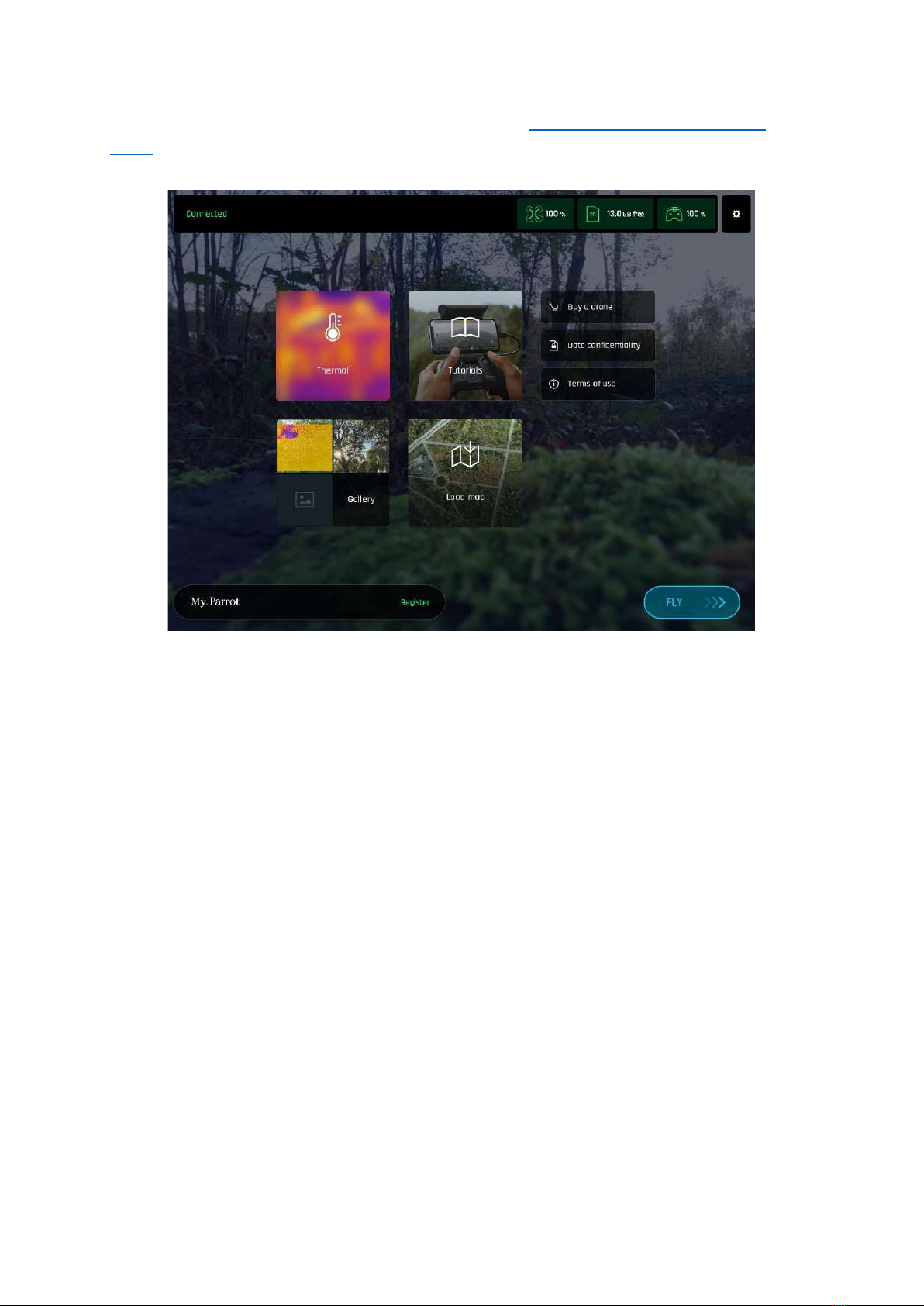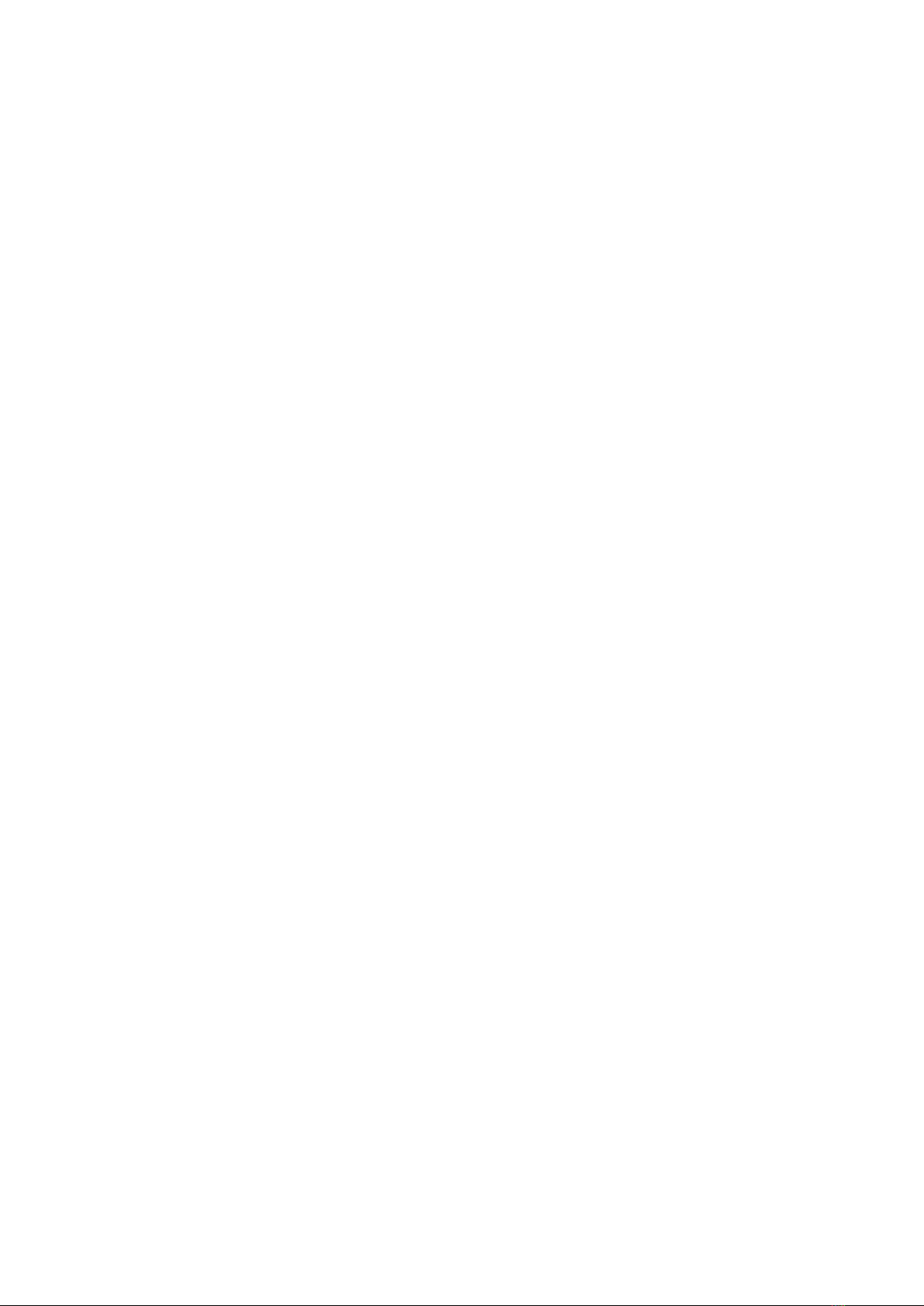5
Table of contents
Documentation changelog ..................... 1
ANAFI USA documentation......................................... 1
Using this guide ..................................... 2
Prerequisites ......................................... 3
Table of contents ................................... 5
About ANAFI USA .................................. 7
GPS ............................................................................. 7
4K video formats ........................................................ 7
The smart battery....................................................... 8
Auto-RTH (return home) ............................................ 8
User guide screenshots .............................................. 8
DISCLAIMER .............................................. 9
Technical specifications........................ 11
Package contents................................. 12
Presentation of ANAFI USA .................. 13
Presentation of Skycontroller USA ....... 15
LED status indicator color codes............................... 16
Skycontroller USA Maintenance Mode .................... 16
Maintenance mode via computer ............................ 16
Maintenance mode via external USB drive .............. 17
FreeFlight 6 USA offline update via APK
file....................................................... 18
Transfer the APK file................................................. 18
Skycontroller USA Firmware update..... 20
ANAFI USA firmware update ................ 21
Pairing ANAFI USA to a Skycontroller USA................ 21
Pre-flight checklist ............................... 22
Transport & handling................................................ 22
Equipment ................................................................ 22
Regulations............................................................... 22
Flight conditions ....................................................... 22
Getting started .................................... 24
Taking off ............................................ 25
Ground take-off........................................................ 25
Hand launch.............................................................. 25
Deployment from a moving vehicle ......................... 26
Standard take-off from a moving vehicle................. 27
Flying ...................................................28
Optimal speeds ........................................................ 29
Optimal autonomy (flight time) ............................... 29
Optimal elongation (distance).................................. 29
Wi-Fi link optimization .........................29
Returning home ...................................30
Precise Home Setting ............................................... 30
Smart RTH ................................................................ 31
Managing coordinates.............................................. 31
Advanced RTH settings............................................. 33
Pilot RTH................................................................... 33
Custom RTH.............................................................. 34
Landing ................................................36
Recovery from a moving vehicle .............................. 36
Hand landing ............................................................ 37
Replacing propeller blades ...................38
Smart LiPo Battery ...............................39
Battery removal........................................................ 39
Battery installation................................................... 39
Battery charging ....................................................... 39
Battery update ......................................................... 40
Battery care and safety ............................................ 41
Battery information.................................................. 42
MicroSD card and media management .43
Installing a microSD card.......................................... 43
Retrieving photos and videos................................... 43
Compatible microSD cards ....................................... 43
Direct media retrieval (drone to computer)............. 43
FreeFlight 6 USA Gallery........................................... 44
MicroSD card formatting.......................................... 44
MicroSD card encryption.......................................... 45
RTSP video stream sharing ...................46
Introducing FreeFlight 6 USA ................48
Presentation of the HUD .......................................... 49
Preferences ..........................................51
Controls.................................................................... 51
Presets...................................................................... 51