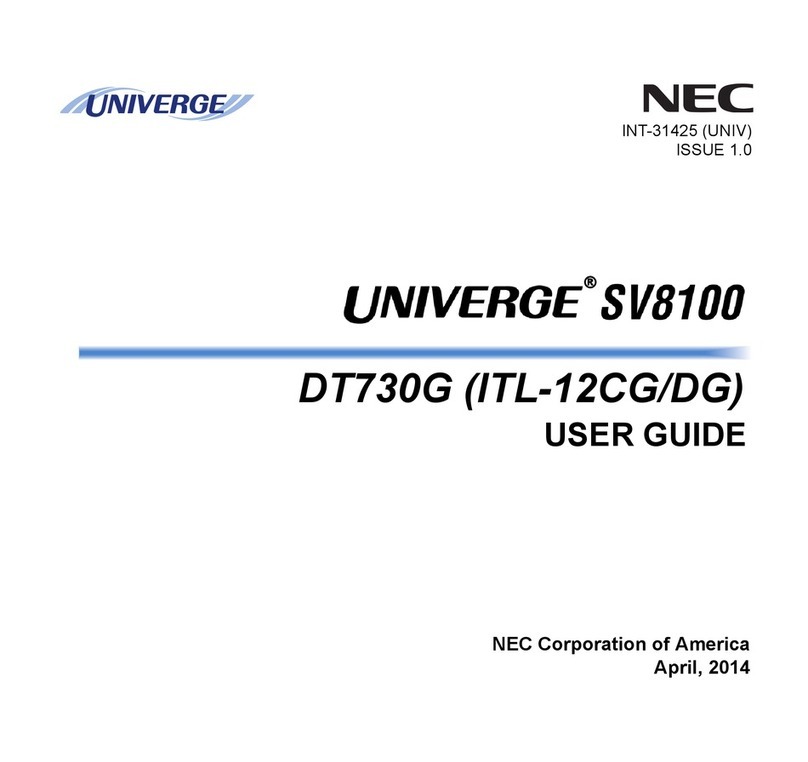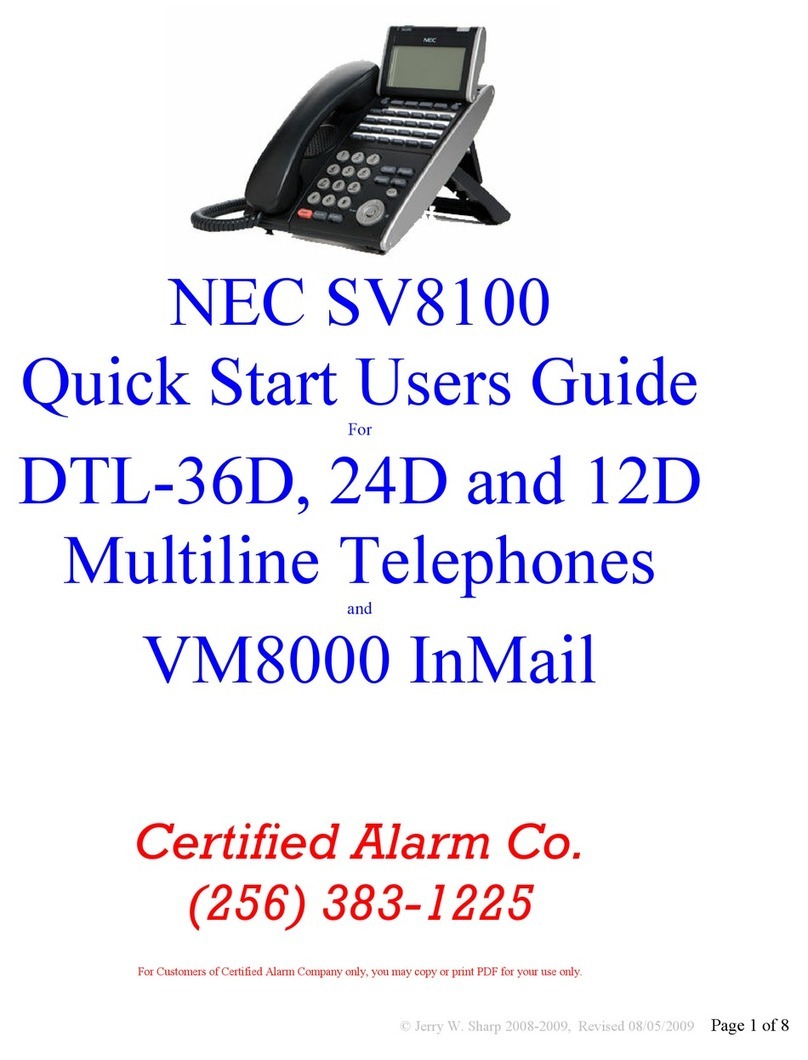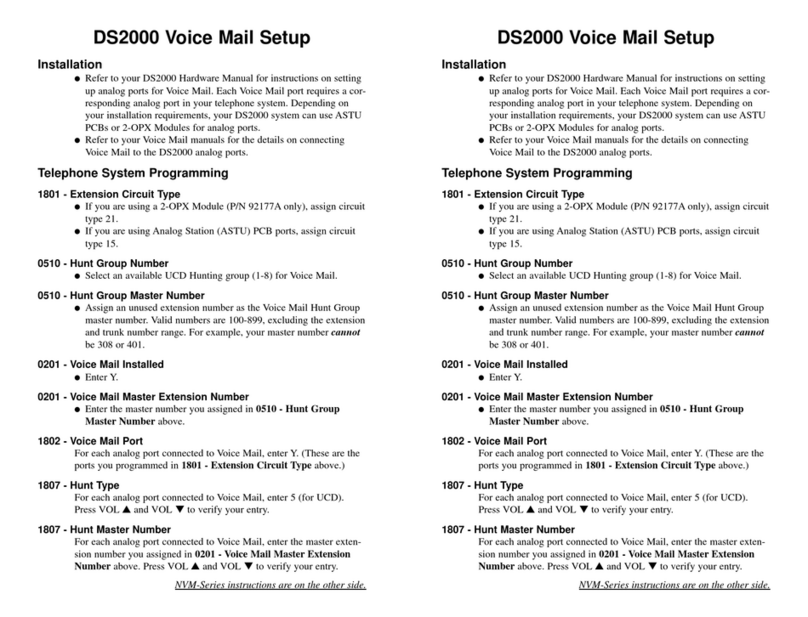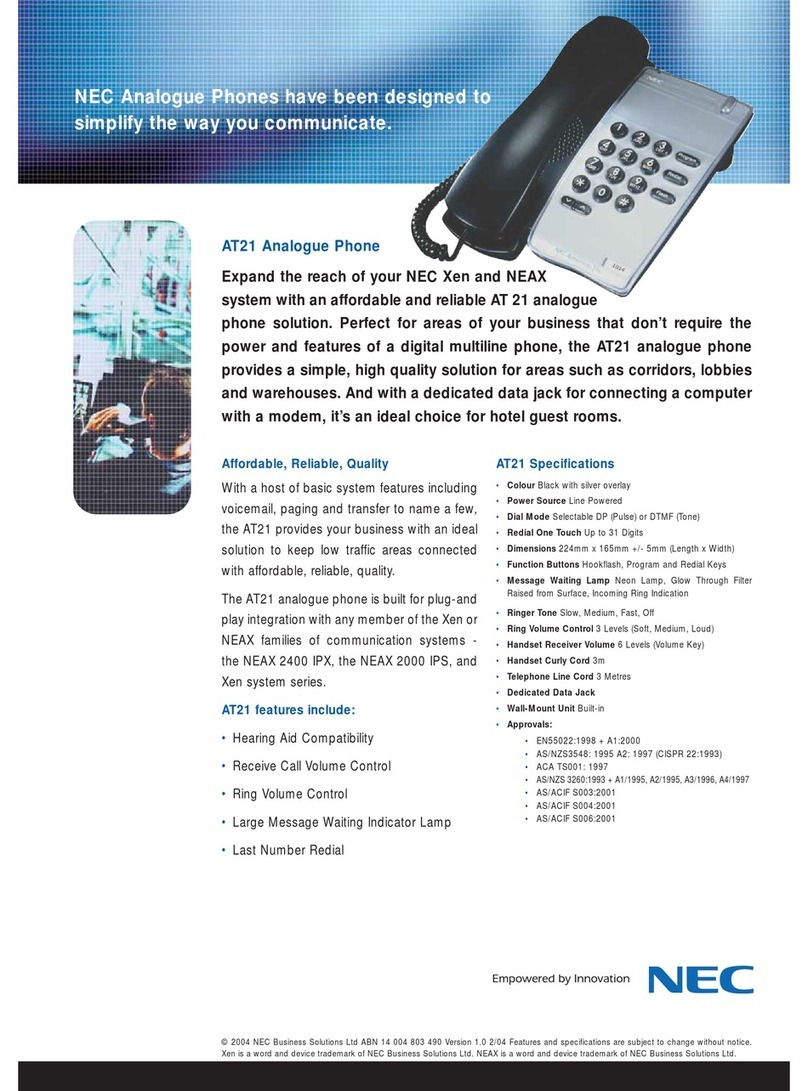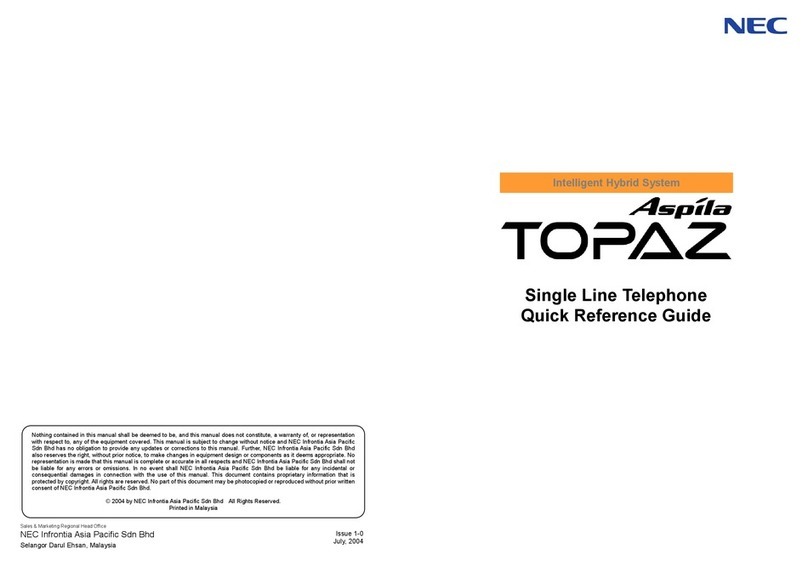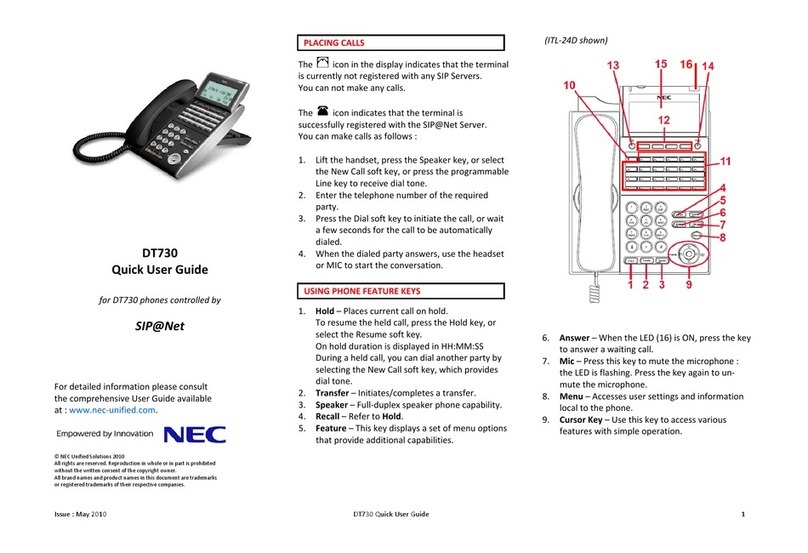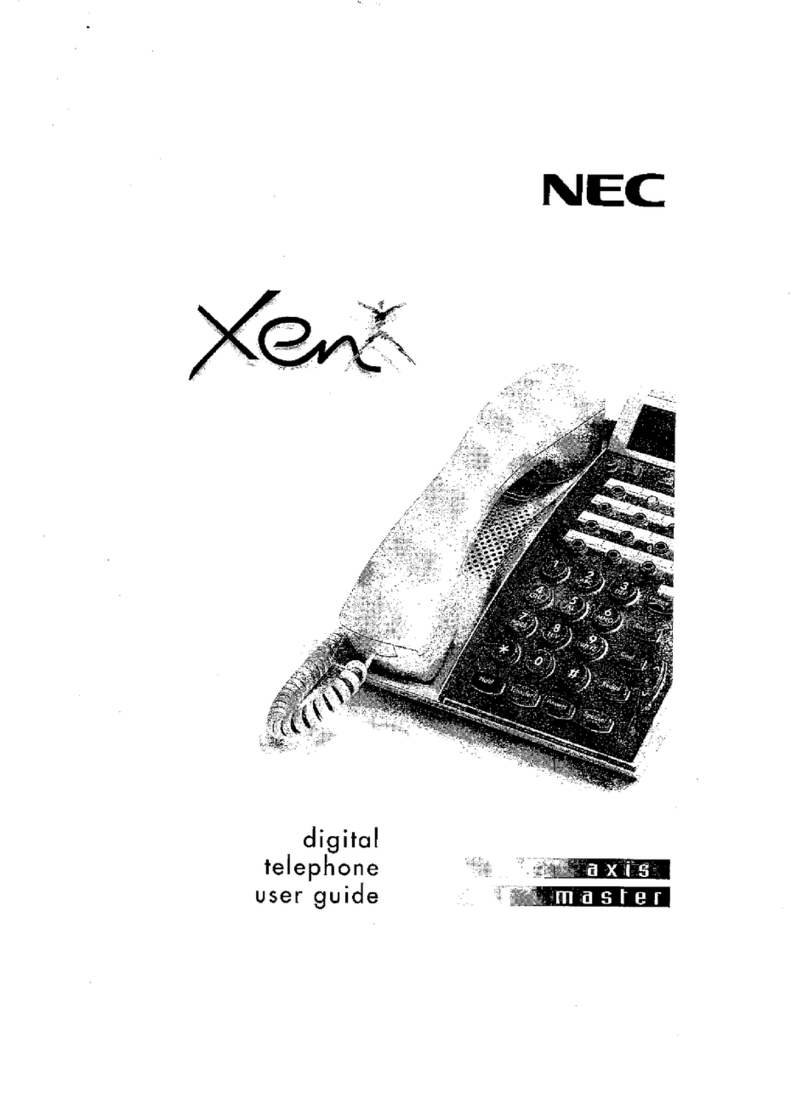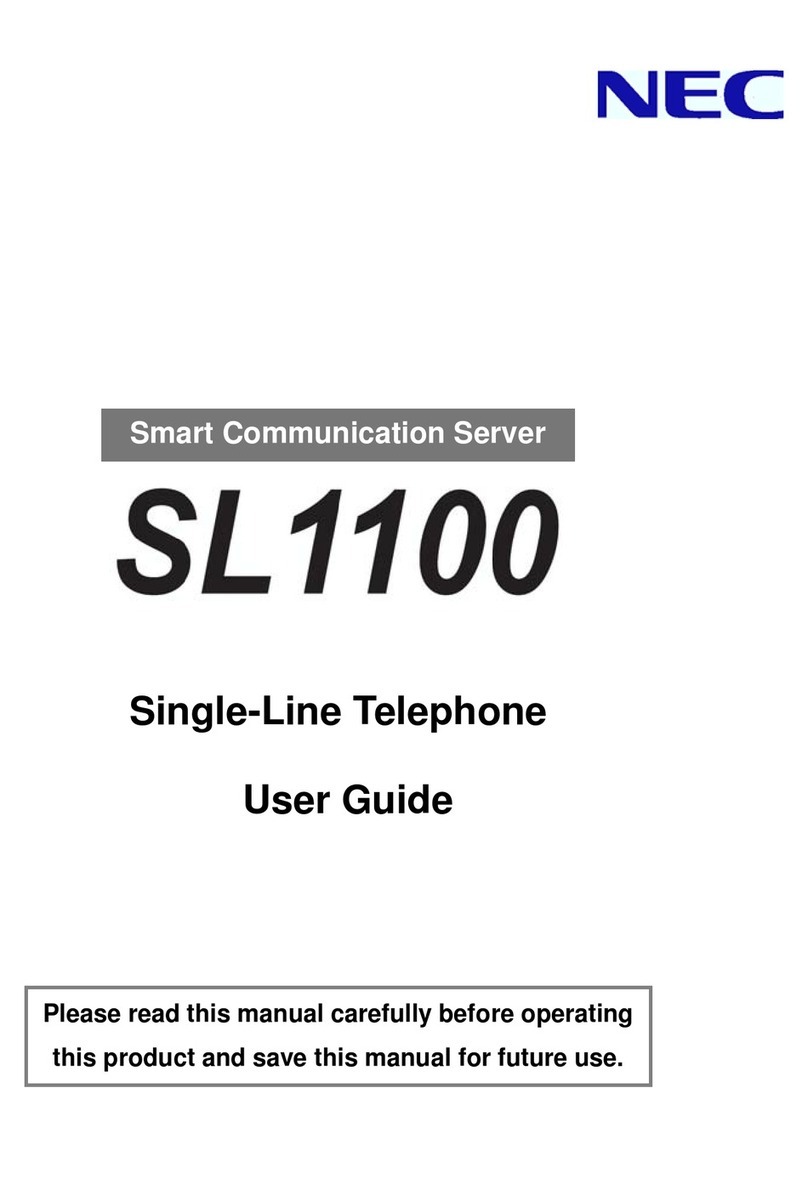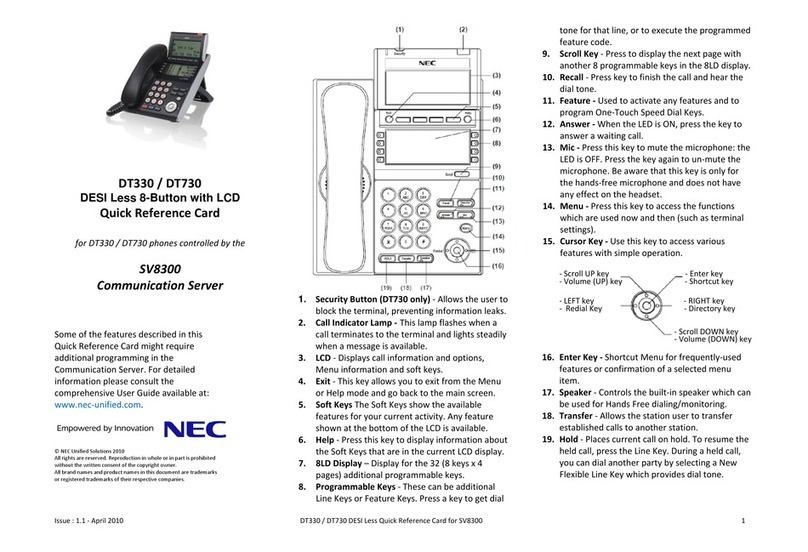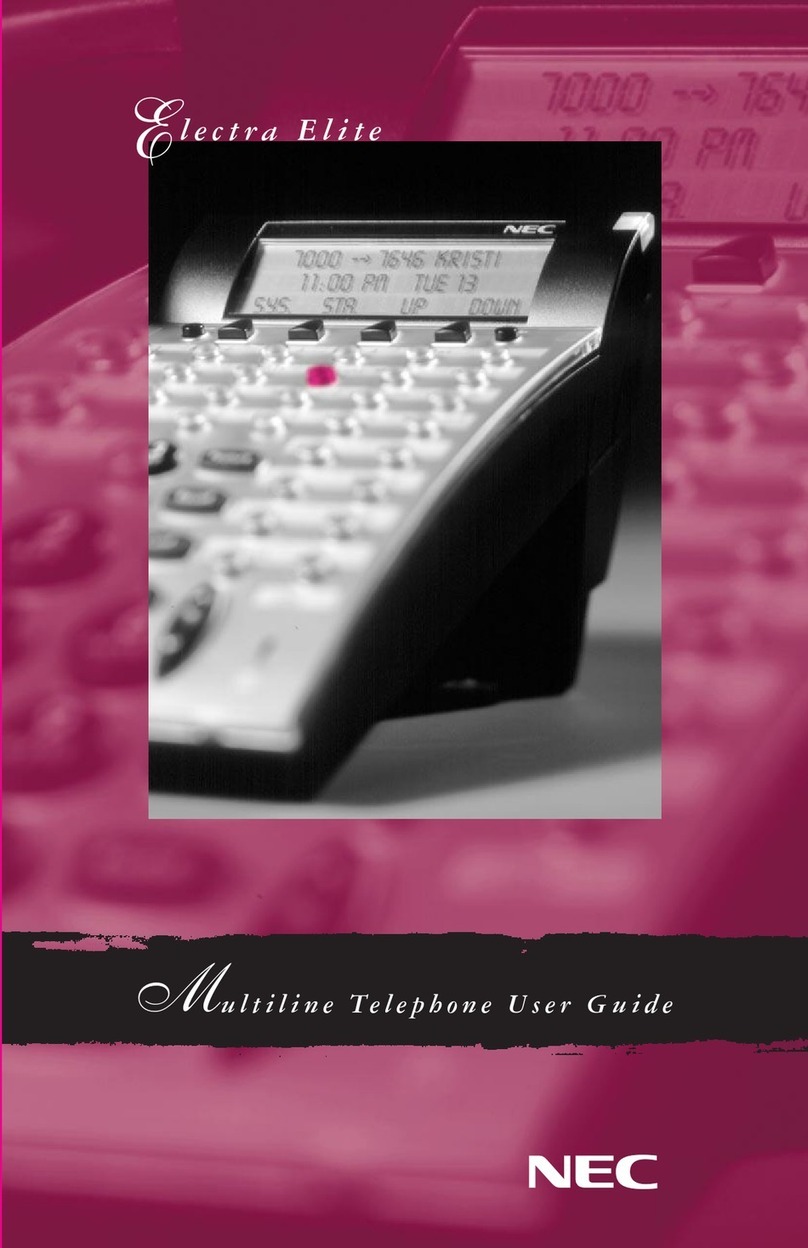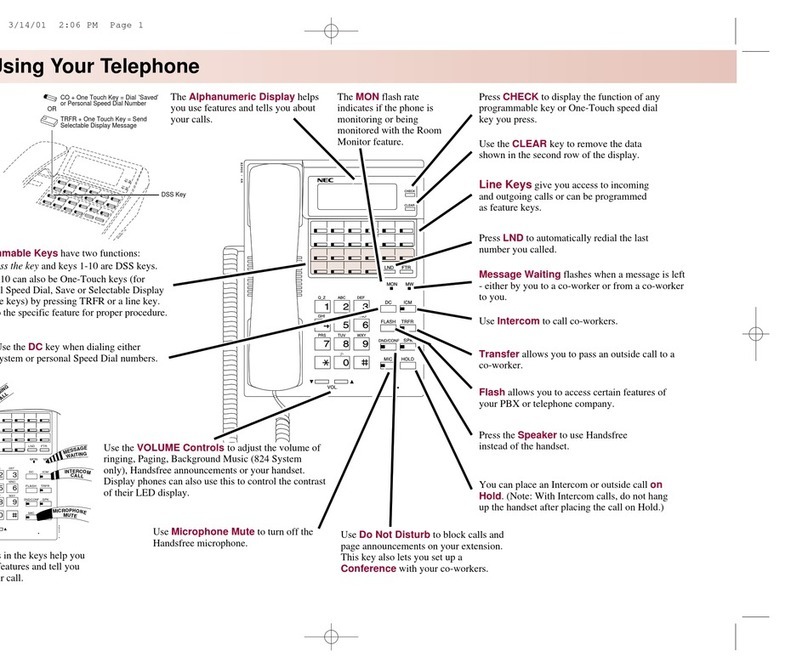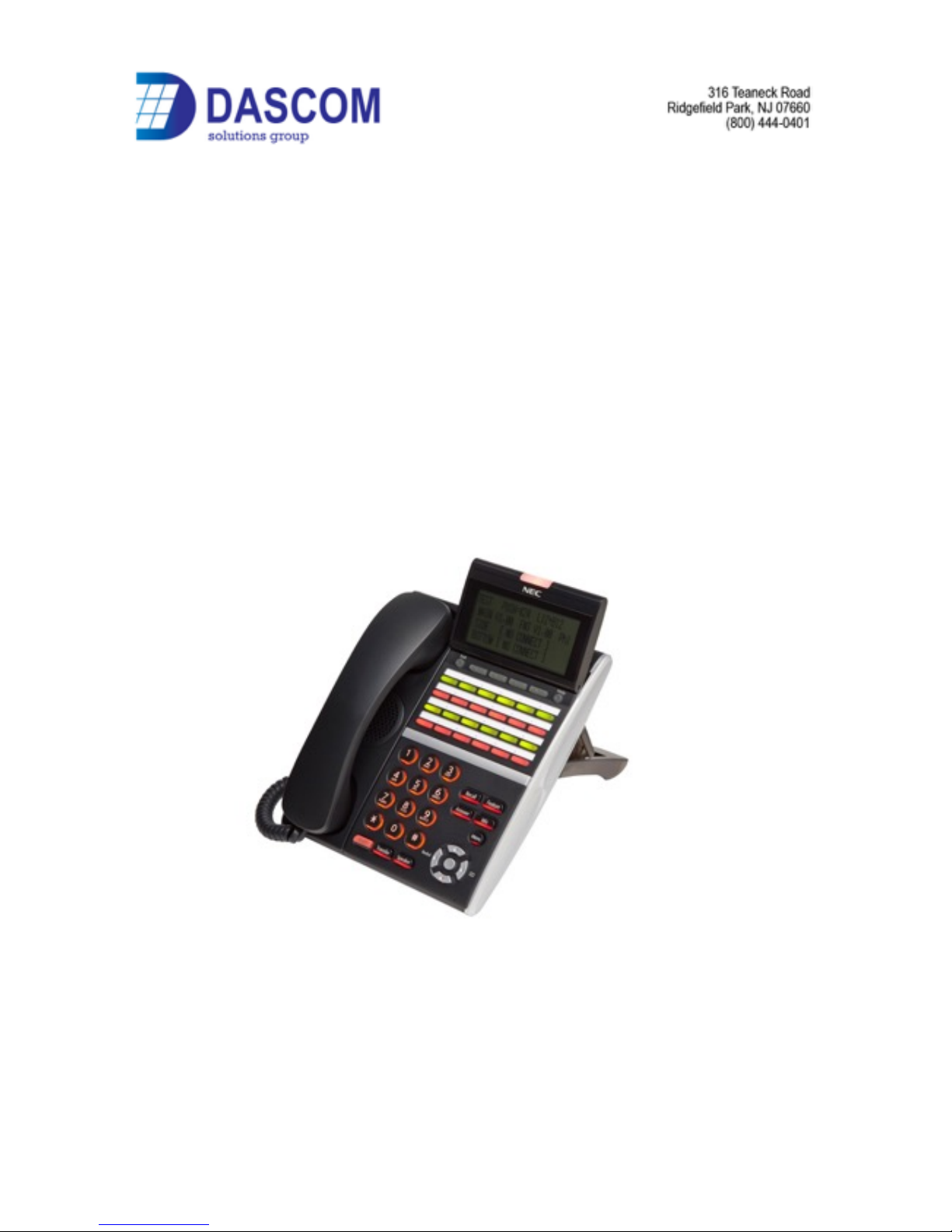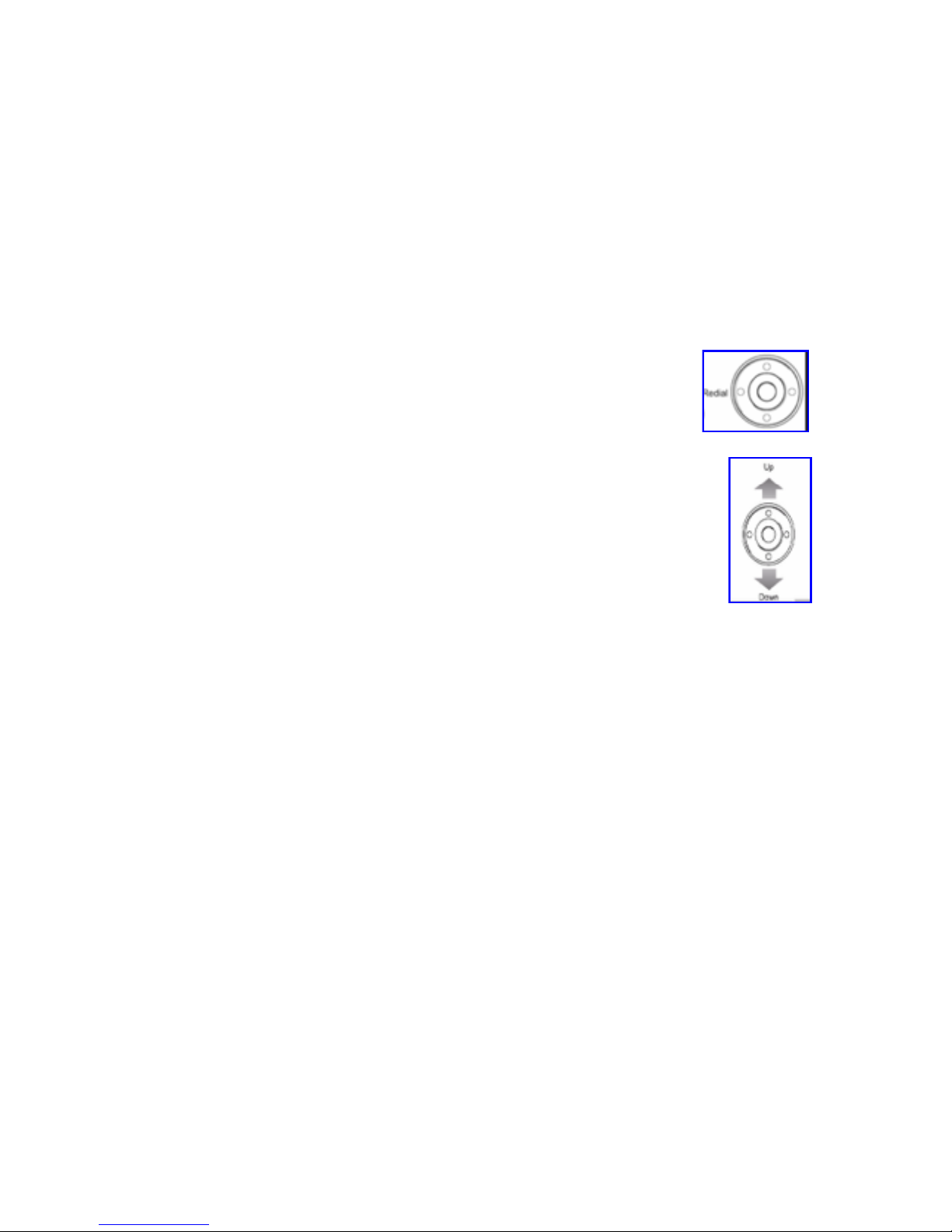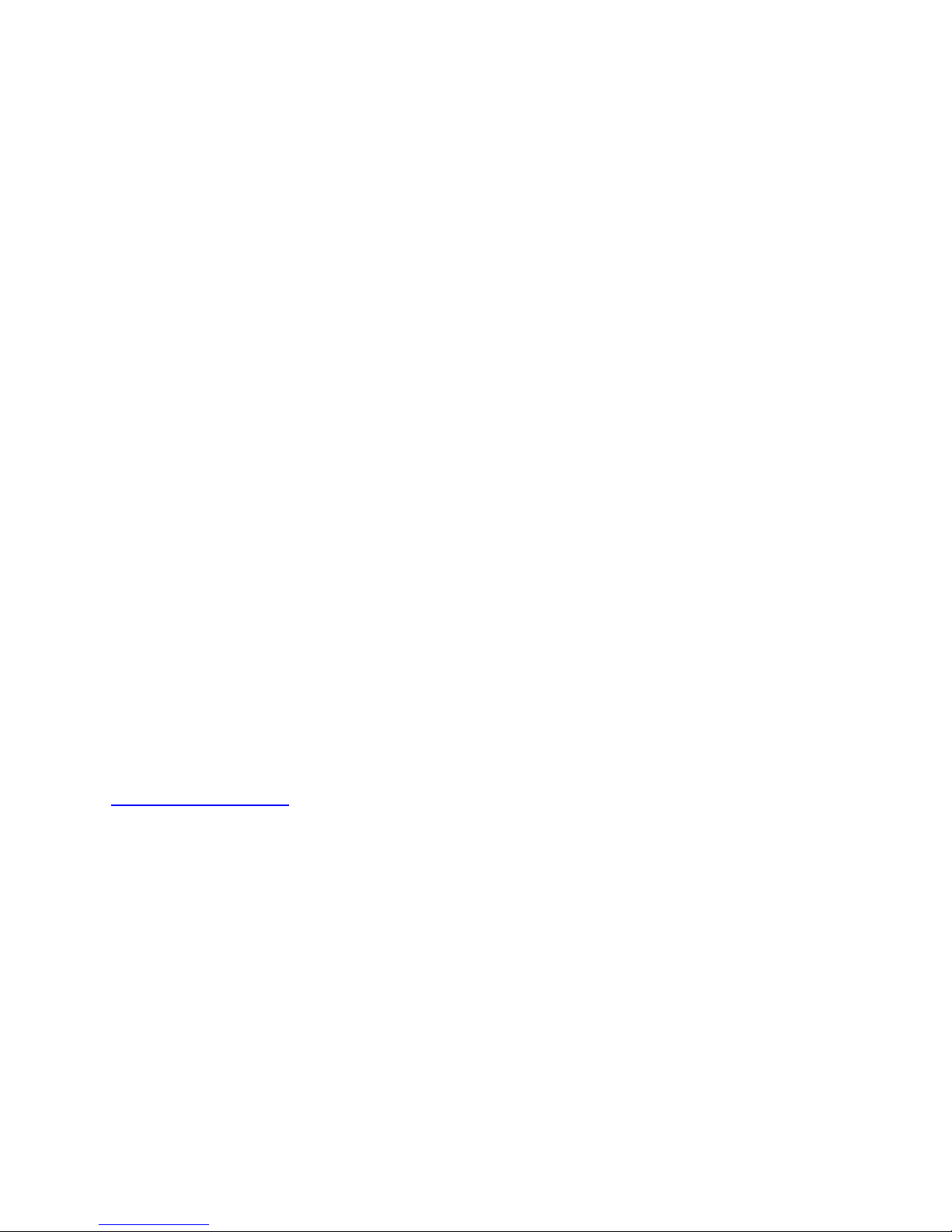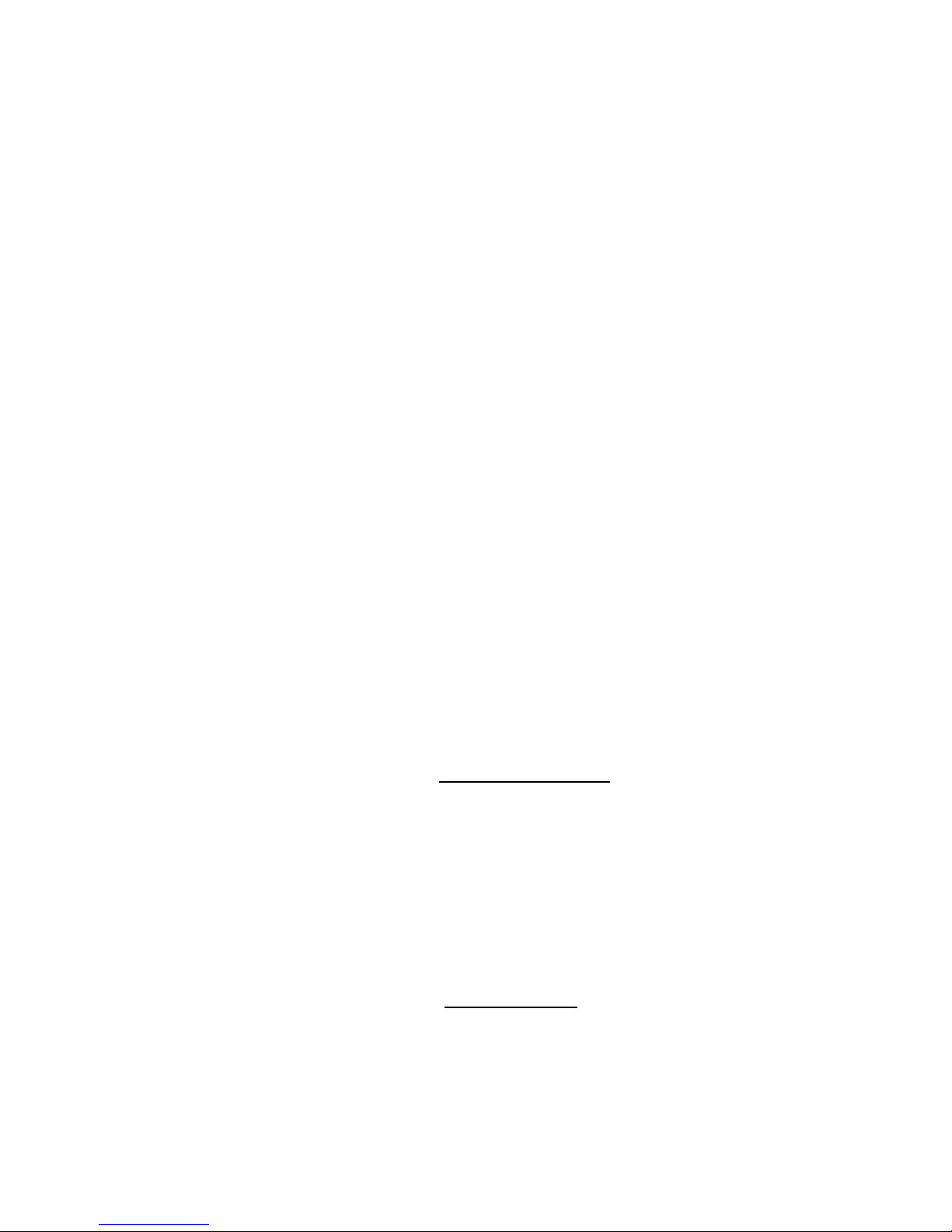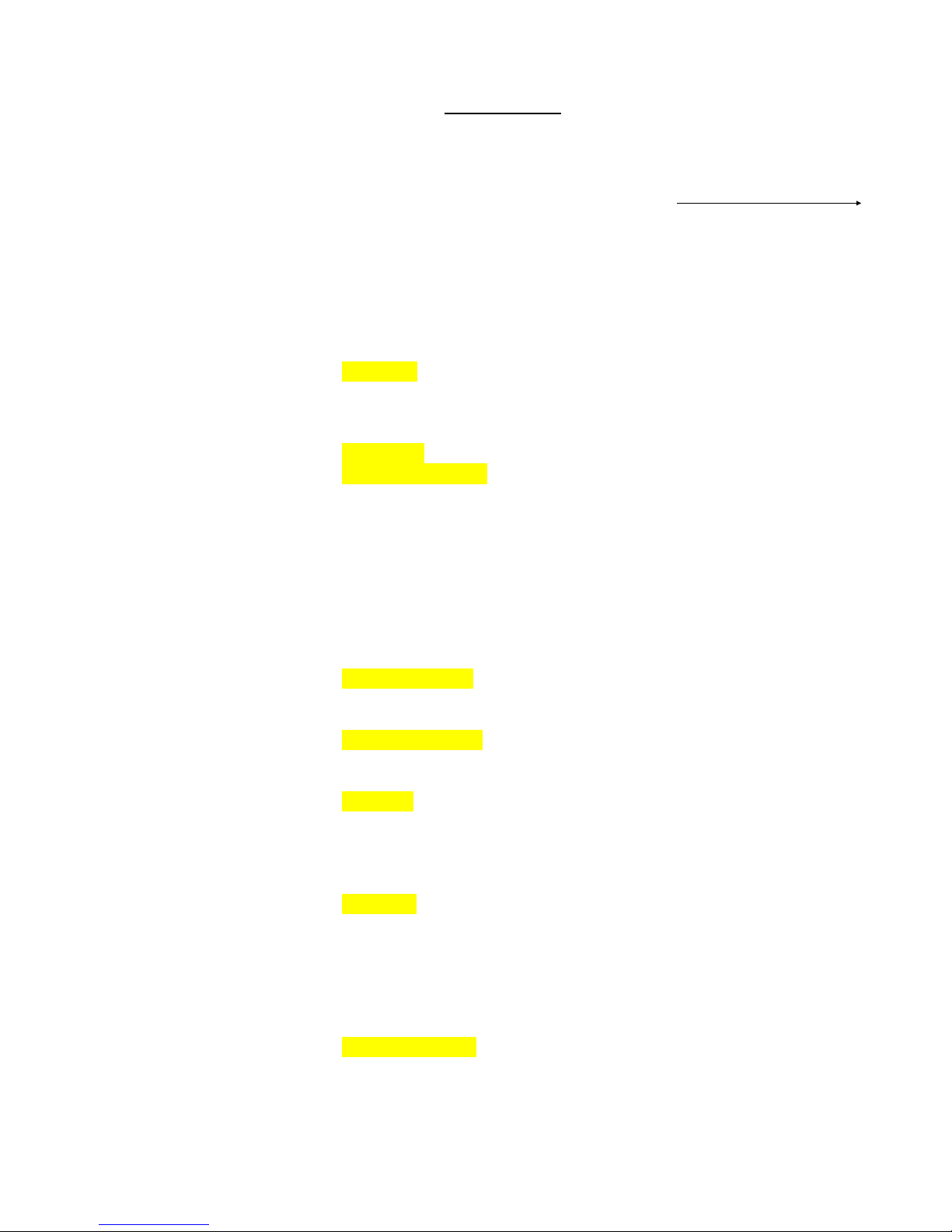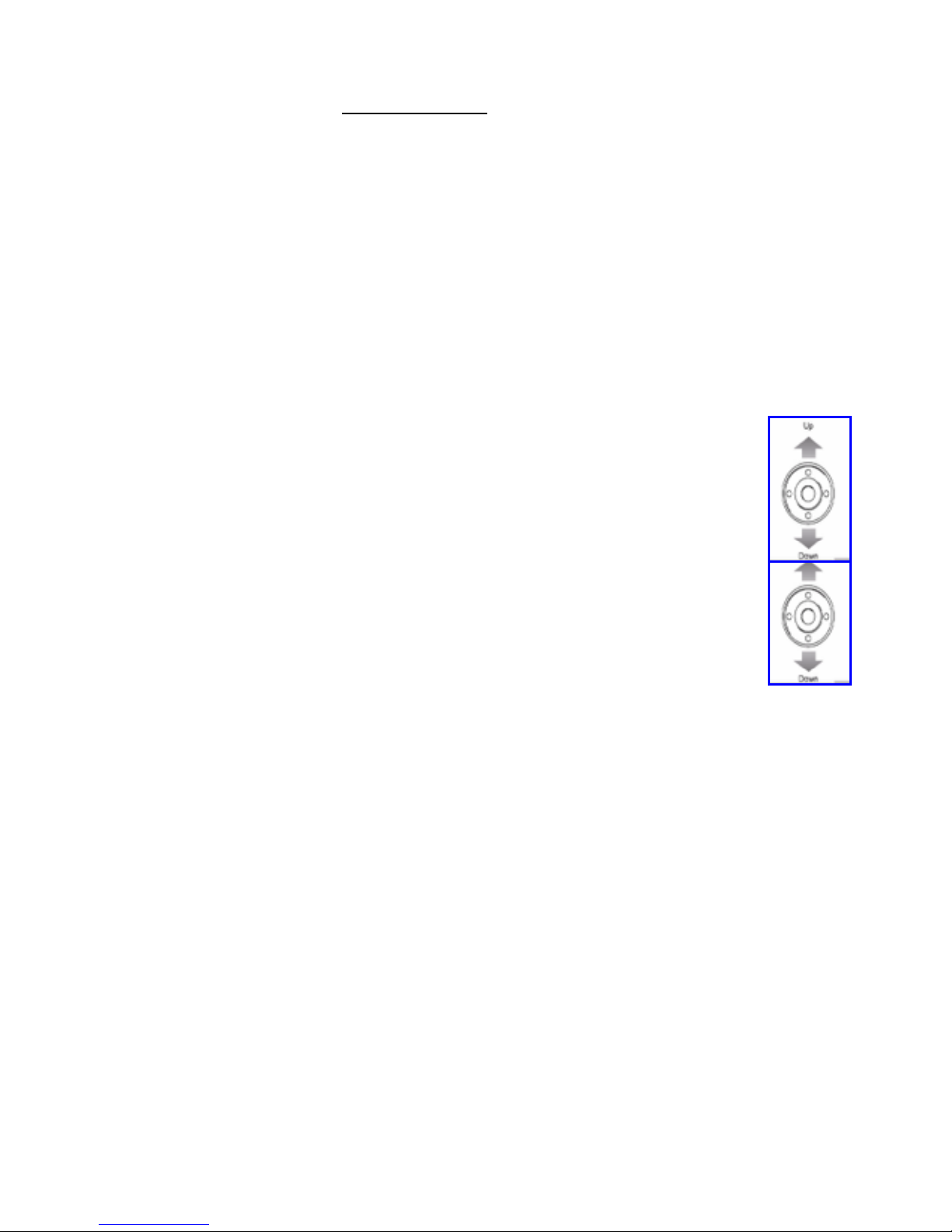❑Make Announcement and replace handset
(Note: This feature only works if an external speaker is installed)
COMBINED PAGING To page both internal & external zones:
❑Lift Handset
❑Dial *1
❑Make Announcement and replace handset
CONFERENCE CALLS To set up a Conference Call:
While on an Outside call or connected to your first party
❑Press Conf Key on Display
❑Dial an outside line or second party
(When called party answers)
❑Press Add key on screen
(Repeat steps 2-4 to add more parties. Maximum of 16 internal or external
parties can be conferenced).
❑Press Begin to start conference
To exit a Conference without affecting the other parties:
❑Hang up
CALL LOG To view numbers of calls received / missed on your handset
❑Press List button on the Display
❑Press CID button on the Display
❑Scroll !Down soft key to desired number
❑Lift Handset to call – Handset will dial automatically
SET INTERCOM TO EITHER
RINGING OR HANDSFREE To select your intercom to be hands free:
❑Press Speaker
❑Dial 721
❑Press Speaker to hang up
To select your intercom to be ringing:
❑Press Speaker
❑Dial 723
❑Press Speaker to hang up
SELECTABLE RING TONES To CHANGE your Extension’s incoming ring tones:
❑Press Speaker key
❑Dial 720
❑Dial 1to set intercom ring, or 2to set external call ring
❑Dial Code for the ring pattern you wish to hear:
1 = High 5= Ring Tone 2
2= Mid Range 6= Ring Tone 3
3 = Low 7= Ring Tone 4
4= Ring Tone 1 8= Ring Tone 5
❑Press Speaker to Hang Up
To Listen to the Incoming ring choices