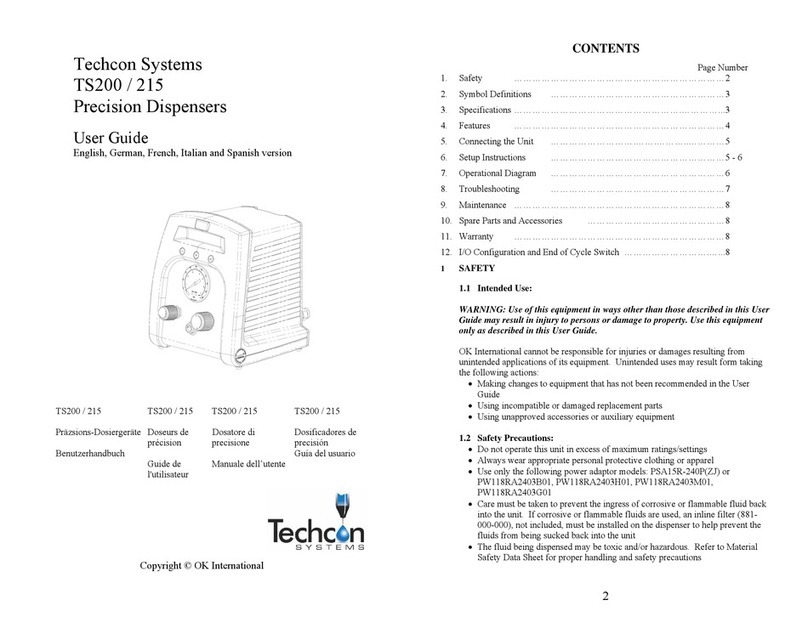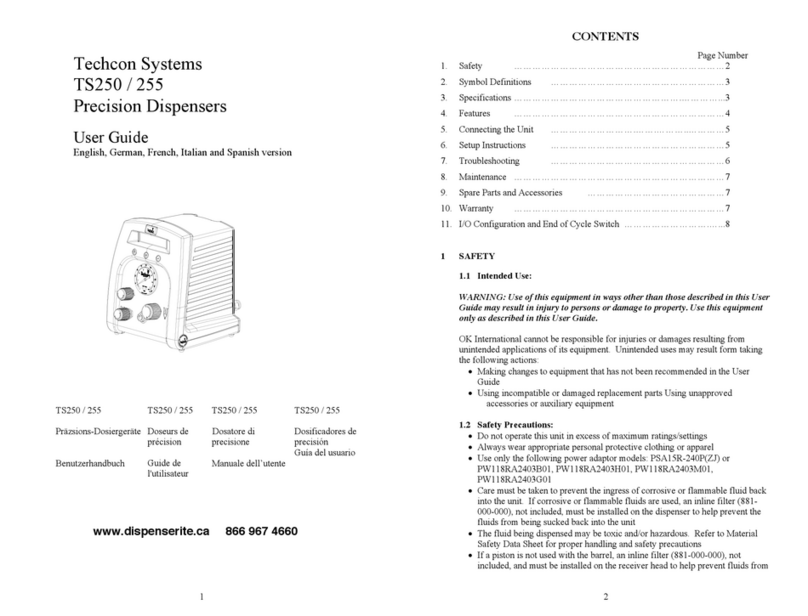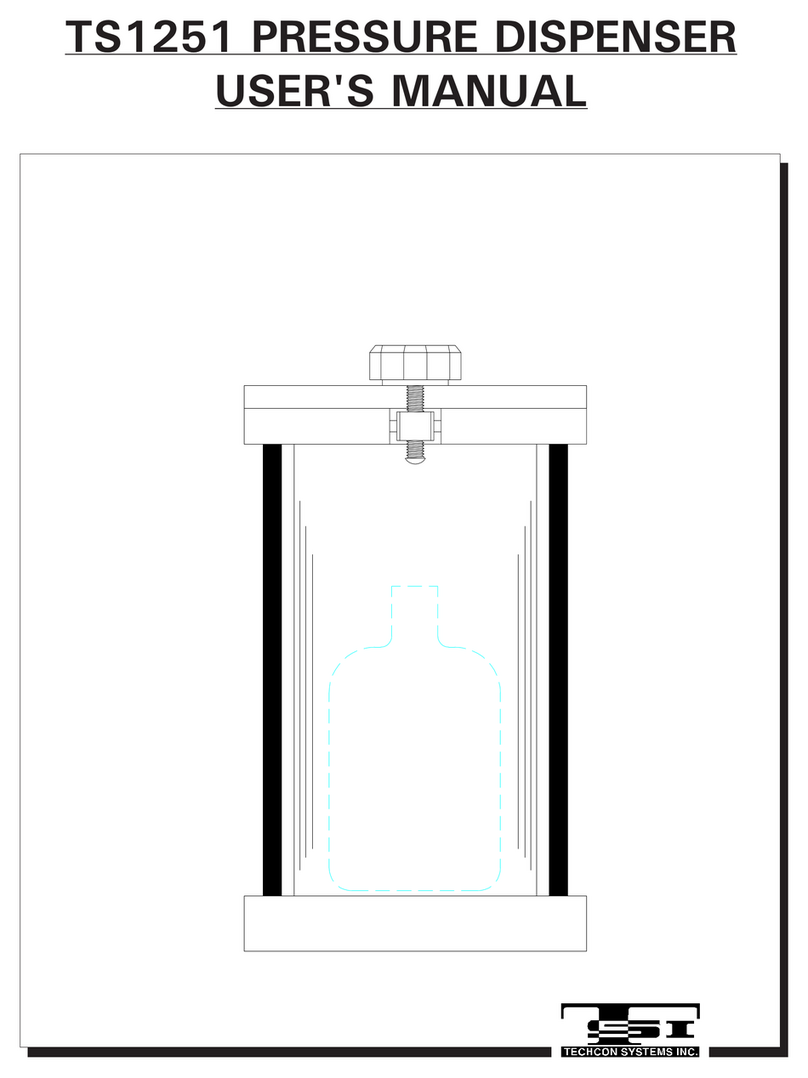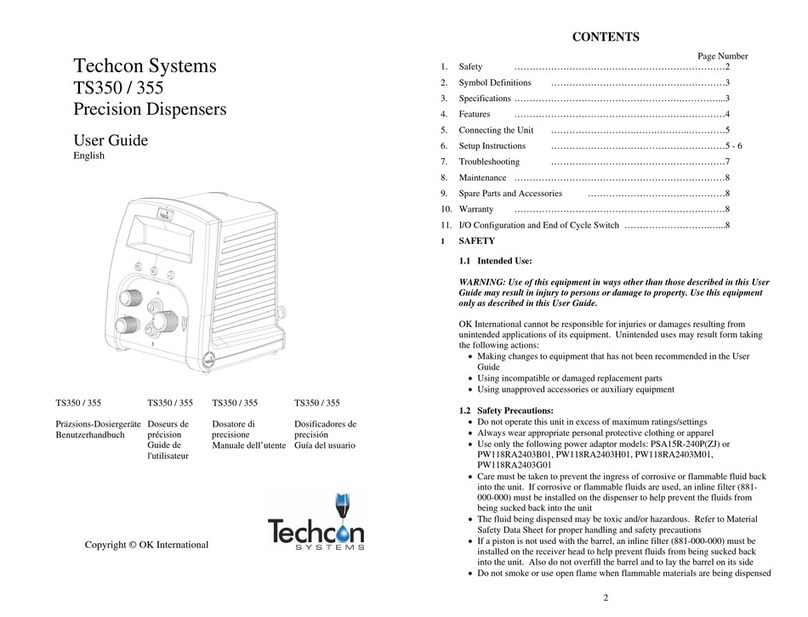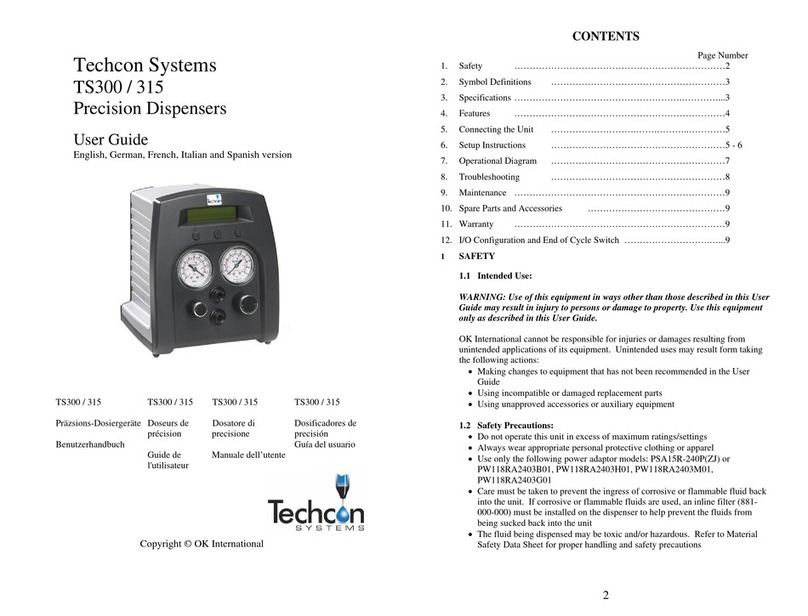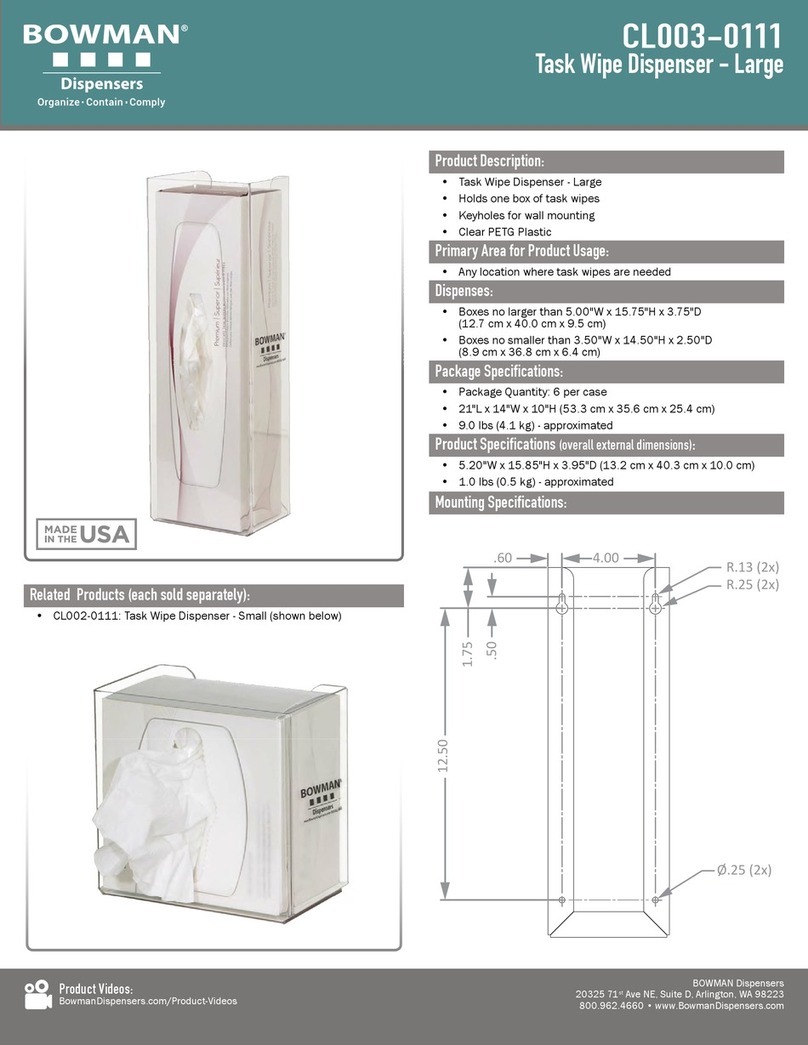3
Table of Contents
1. Safety Instruction……………………………………………………………………..…….
2. Summary………………………………………………………………………………..…..
2.1 Features………………………………………………………………………………
2.2 Specifications…………………………………………………………………………
2.3 Unpacking and Inspection………………………………………………………………………….
2.4 Instructions about the Keypad………………………………………………….…….
2.5 Course of the File Processing…………………………………………………….………
3. Setup and Connection………………………………………………………………………
3.1 Setup…………………………………………………………………………………
3.1.1 How to Connect a Syringe Dispenser with Interface Cable…………………….
3.1.2 How to Connect a Valve Controller with Interface Cable……………………
3.1.3 How to Connect a Jet Valve Controller with Interface Cable ……..…………………
3.1.4 Testing the Interface Connections …………………………..………………..
3.2 I/O Socket Instruction…………………………………………………………………
3.2.1 Circuit Diagram of I/O Socket…………………………………………………
3.2.2 Four Pin Socket “Pin Out”……………………………….………………….…
3.2.3 Five Pin Socket “Pin Out”…………………………………………………….
3.2.4 Seven Pin Socket “Pin Out”……………………….…………………………..
3.3 Instructions For DB37 Socket…………………………………………………………
3.3.1 Pin Instruction of DB37……………………………………………………….
3.3.2 Circuit Diagram of DB37………………………………………………………
3.4 Instruction of Input & Output………….…………………………………………….
3.4.1 IO Function Definition………………………………………………….………
3.4.2 IO Function Instruction………………………………………………………….
3.5 Operation For First Time………………………………………………………………
3.5.1 Teach Pendant Programming Example……………………………………………………e
4. Off-Line Operation Interface………………………………………………………….…….
4.1 Off-Line Initialization…………………………………………………………………
4.2 Off- Line File Processing Interface…………………………………………….……..
4.2.1 Select Processing File……………………………………………………………
4.2.2 File Process……………………………………………………………….……..
4.2.3 Stop the File Processing………………………………………………………
4.2.4 File Processing Count & State…………………………………………………..
4.3 Off-Line Origin Calibration Interface…………………………………………….…..
4.4 Off-Line Loop-Work Parameter Setting Interface…………………………………....
4.5 Off-Line Testing Interface…………………………………………………….………..
4.6 Times of Nozzle Interface………………………………………………………………
5. Mounting and Bracketry………………………………………………………………...….….
5.1 Angle Adjustment Mounting Bracket - Attachment.........………………………………………
6. Trouble Shooting and Maintenance ……………………………………………..……….
6.1 Cooling fan maintenance……………………………………………..…………………
6.1.1 Emergency stop key maintenance………………………………………………….
6.1.2 Robot moving mechanism maintenance………………………………………………….
6.1.3 Shift Maintenance………………………………………………….
6.1.4 Regular Maintenance………………………………………………….