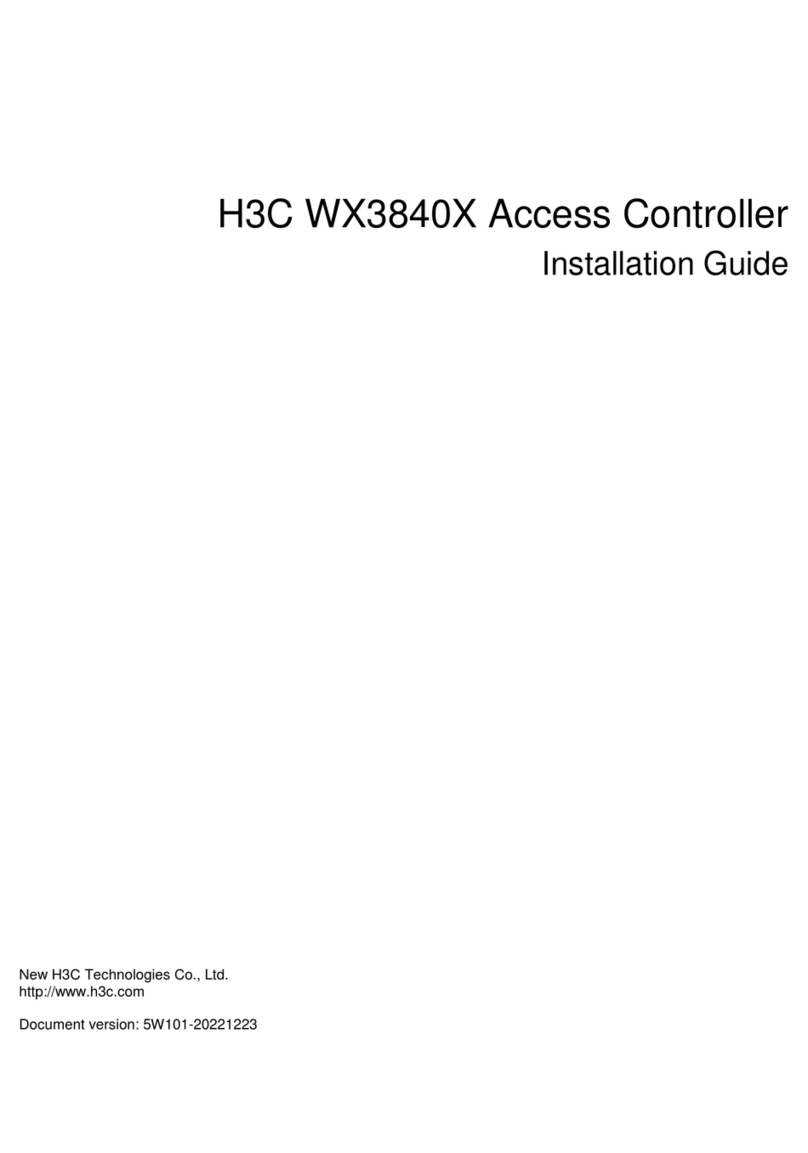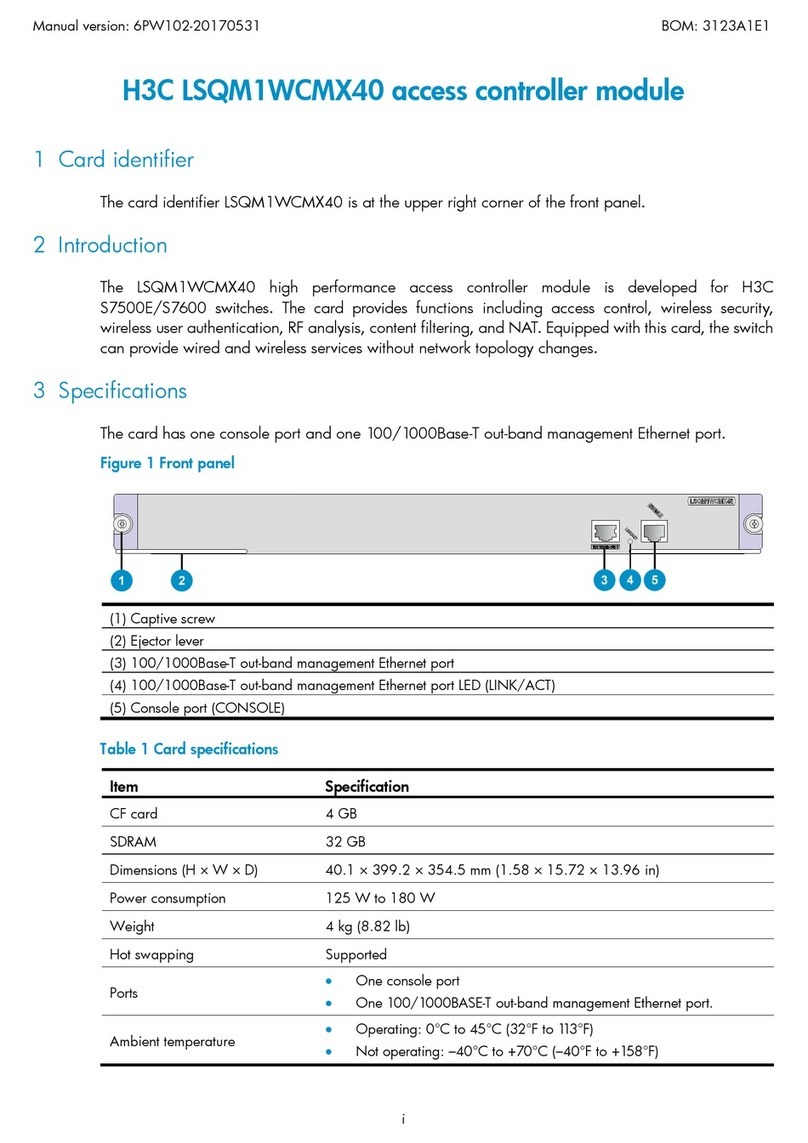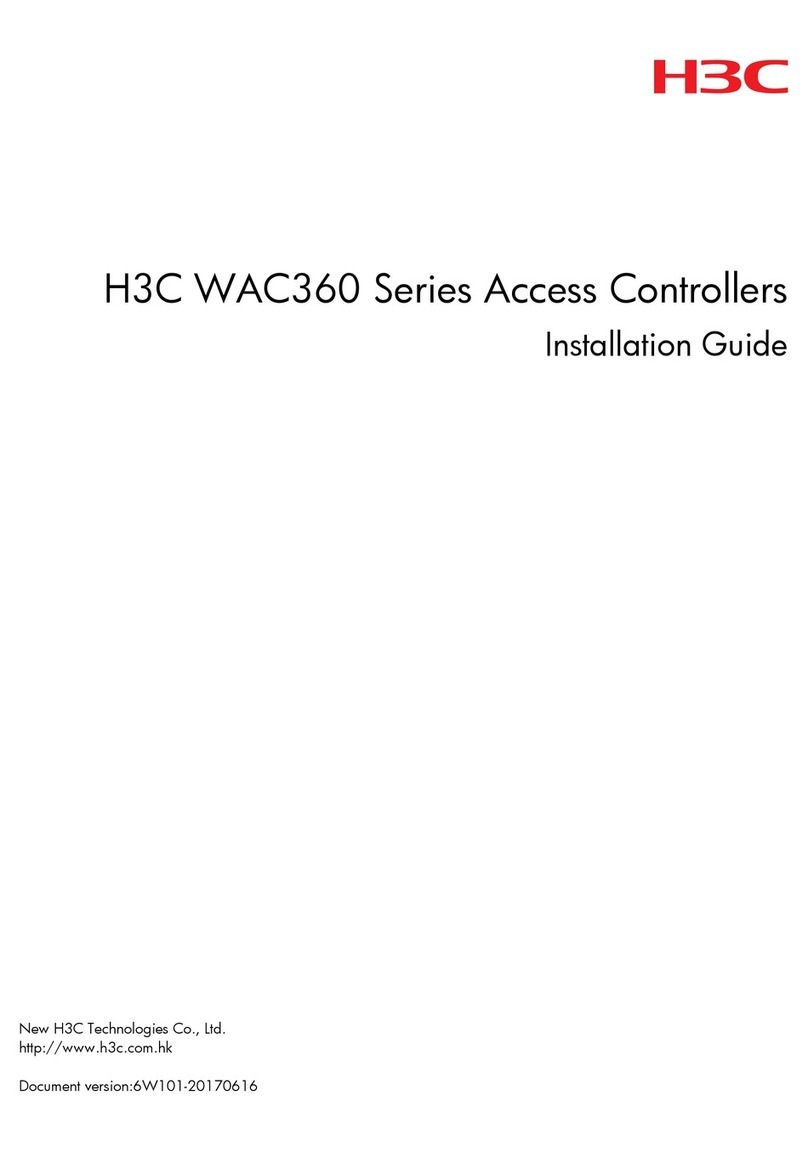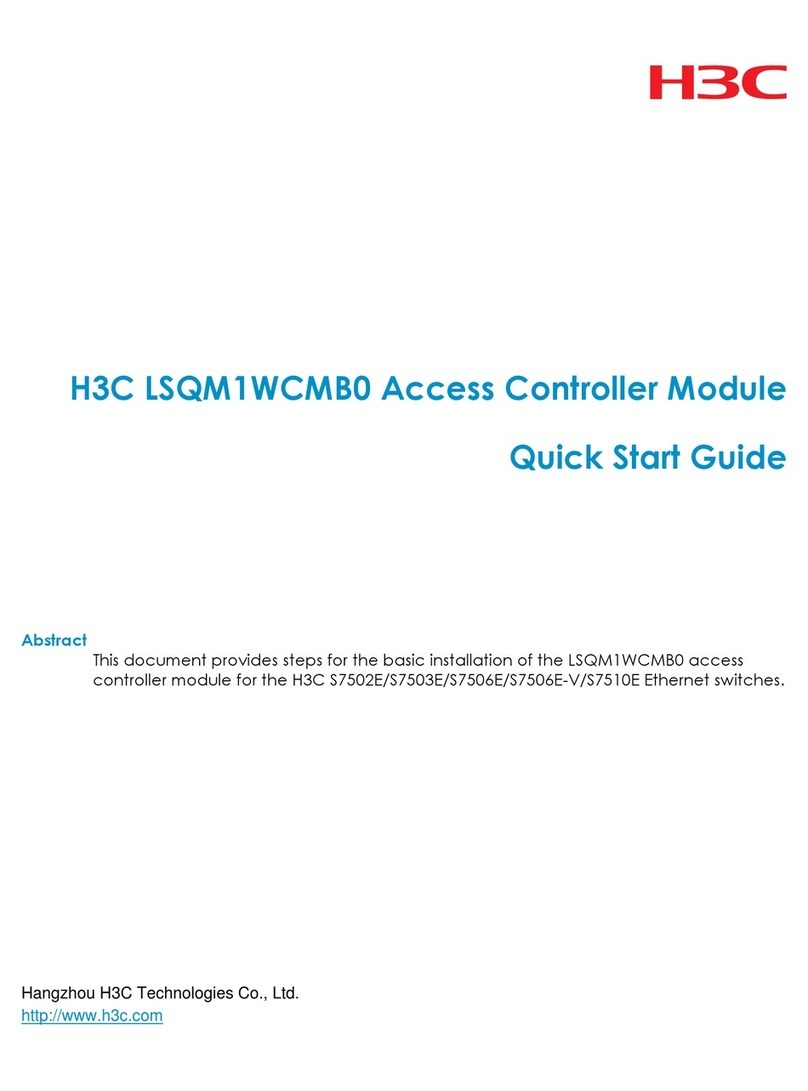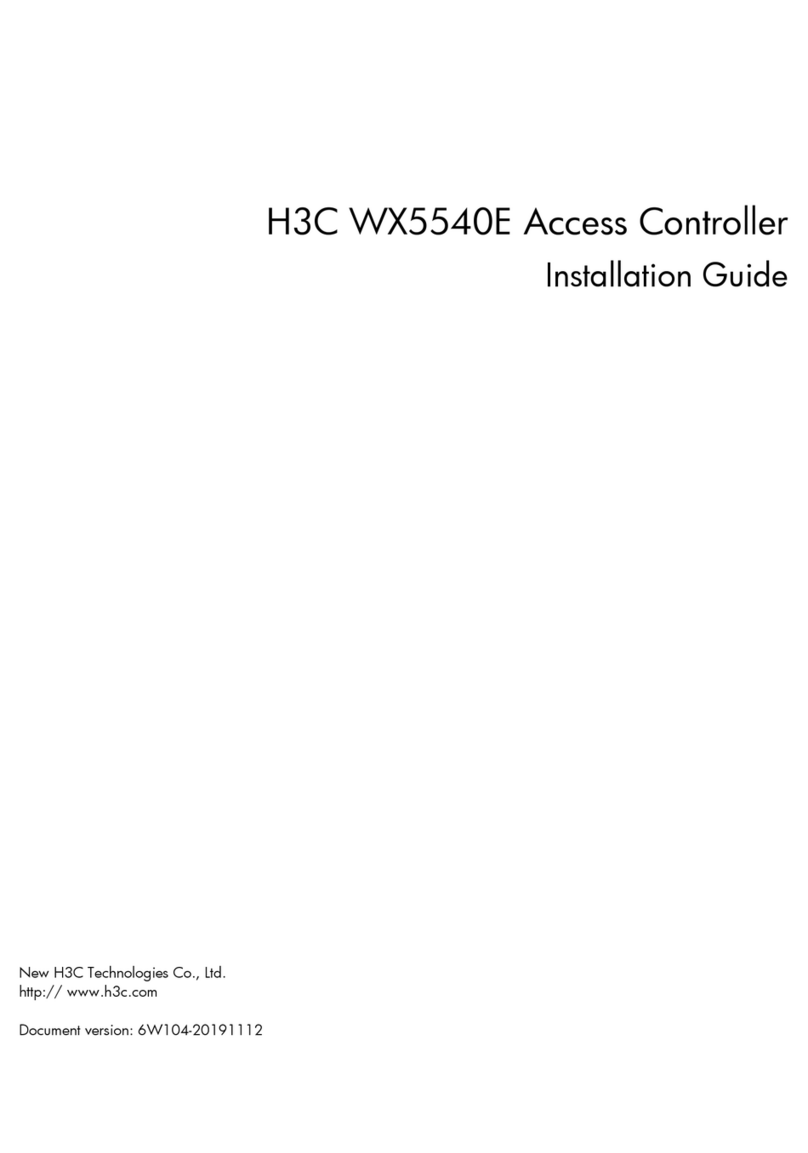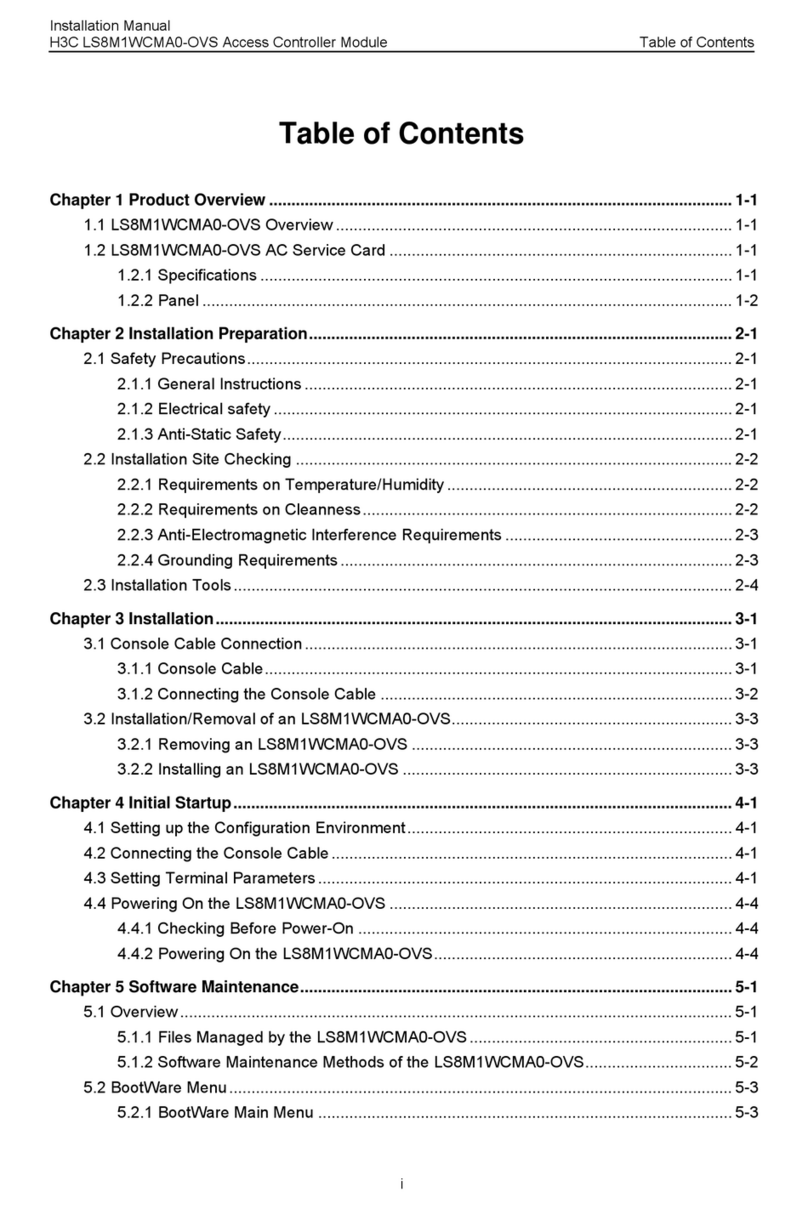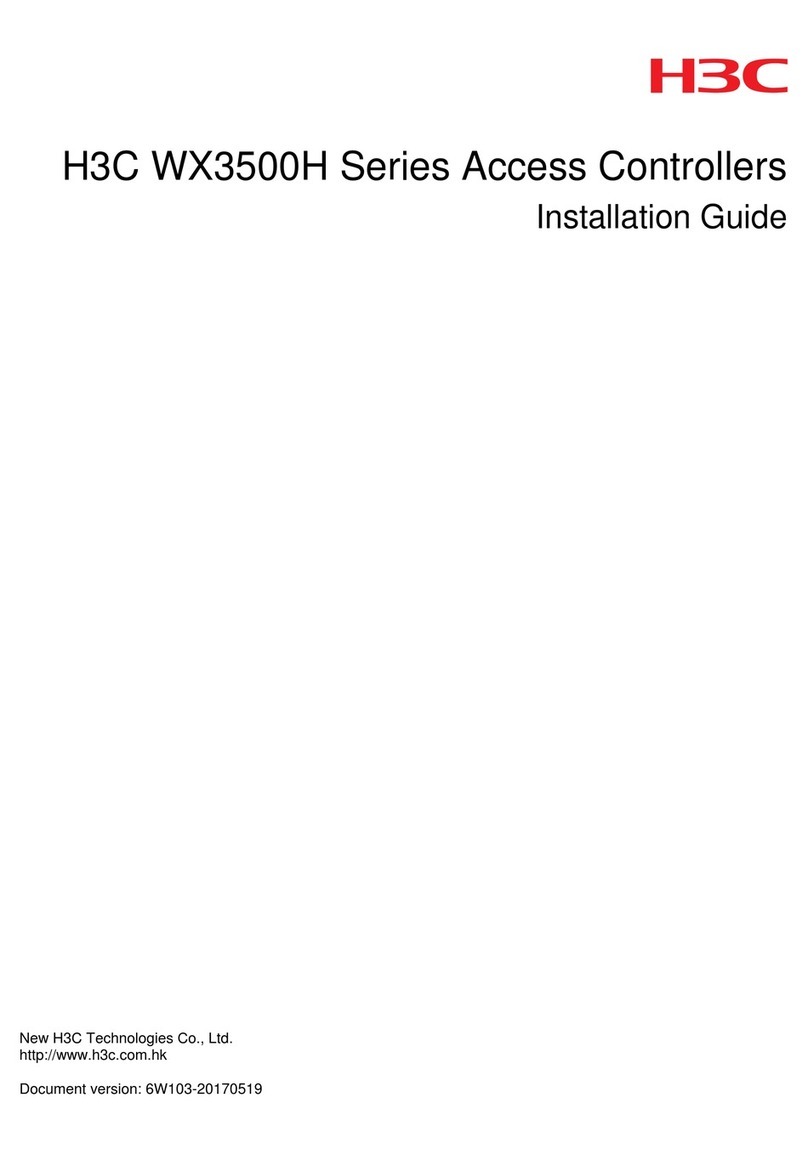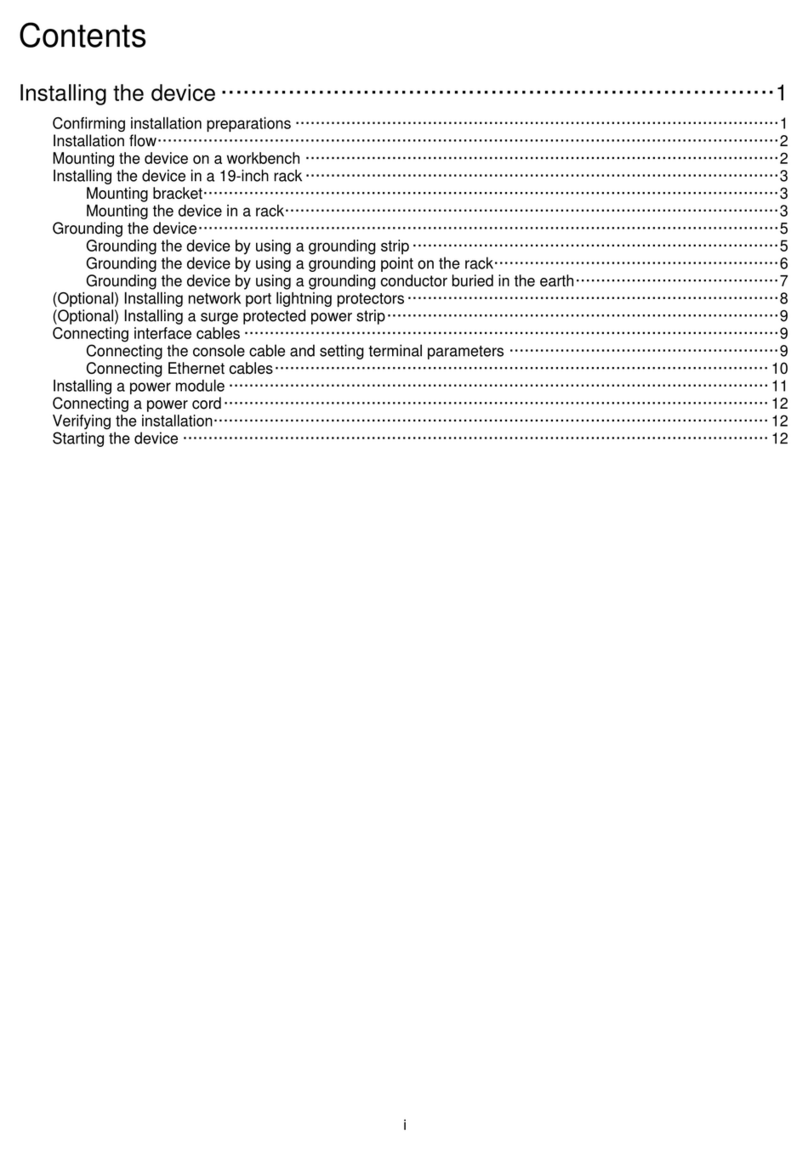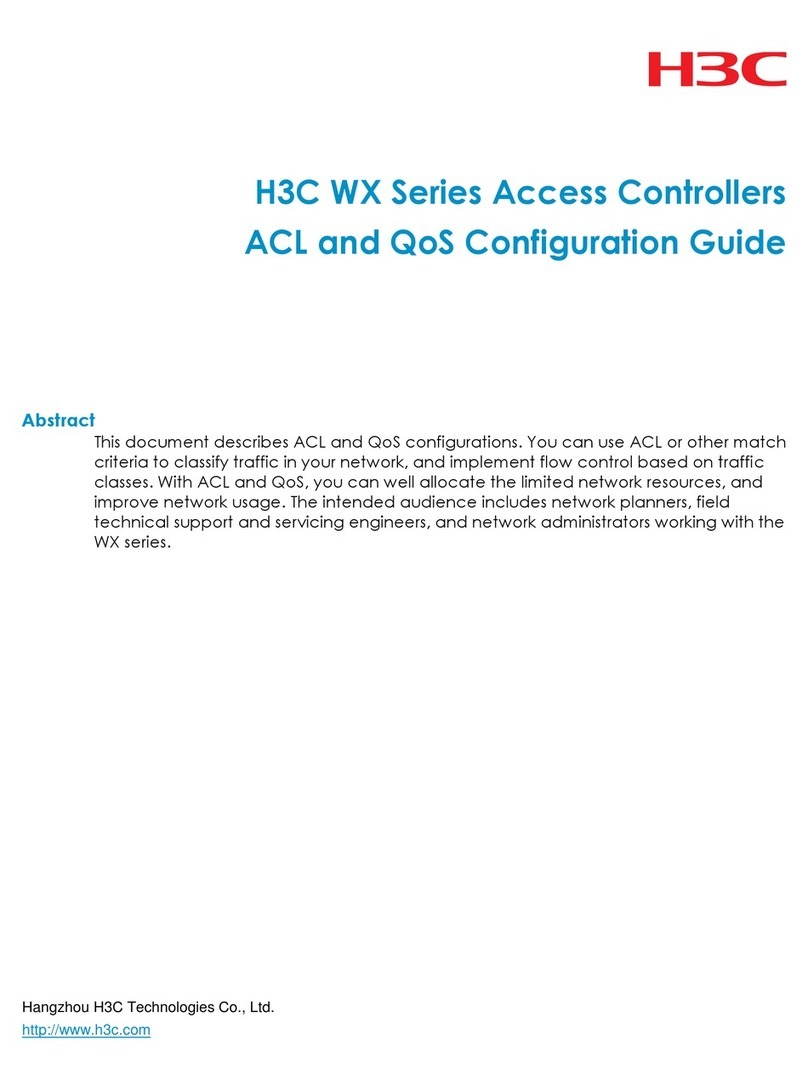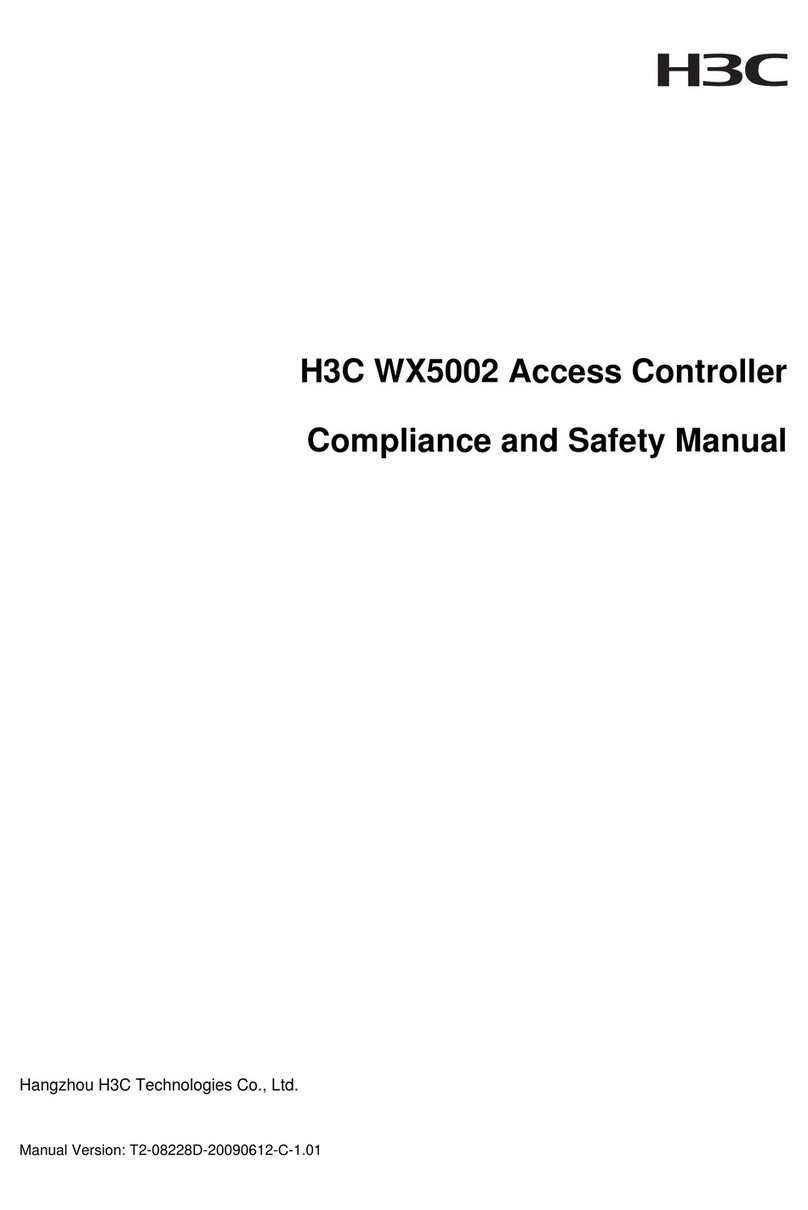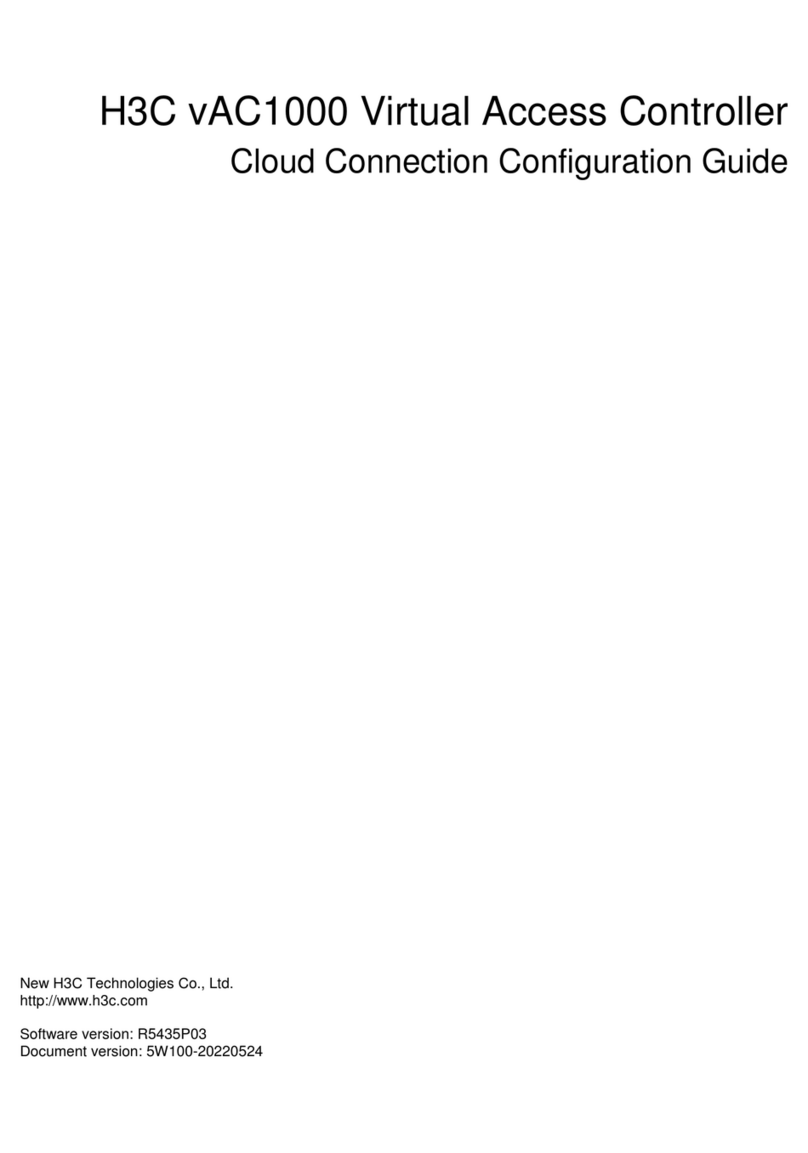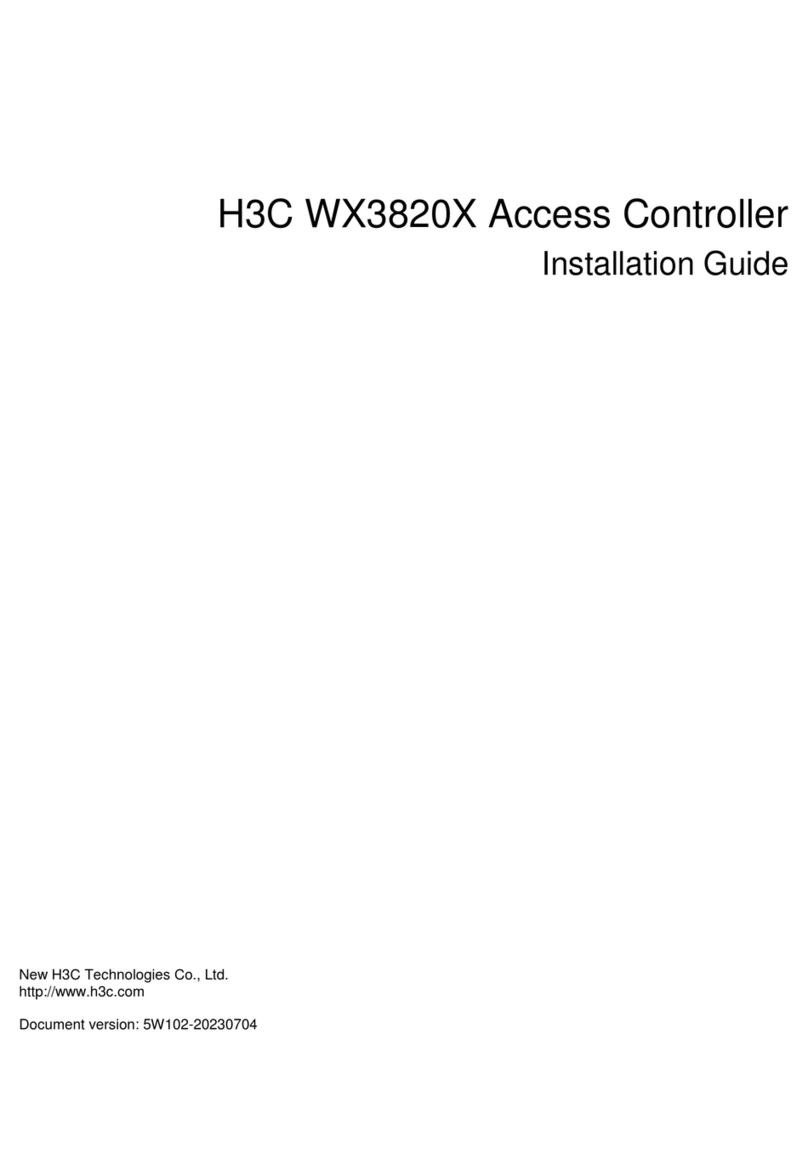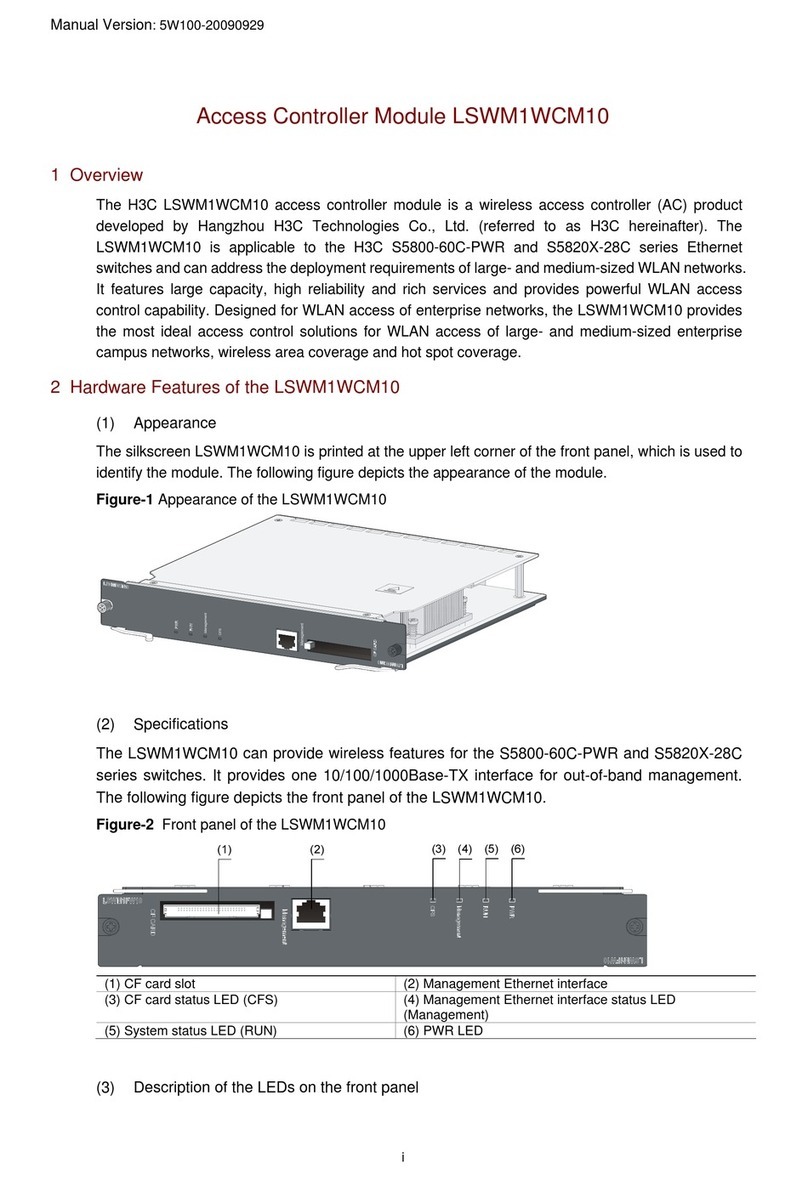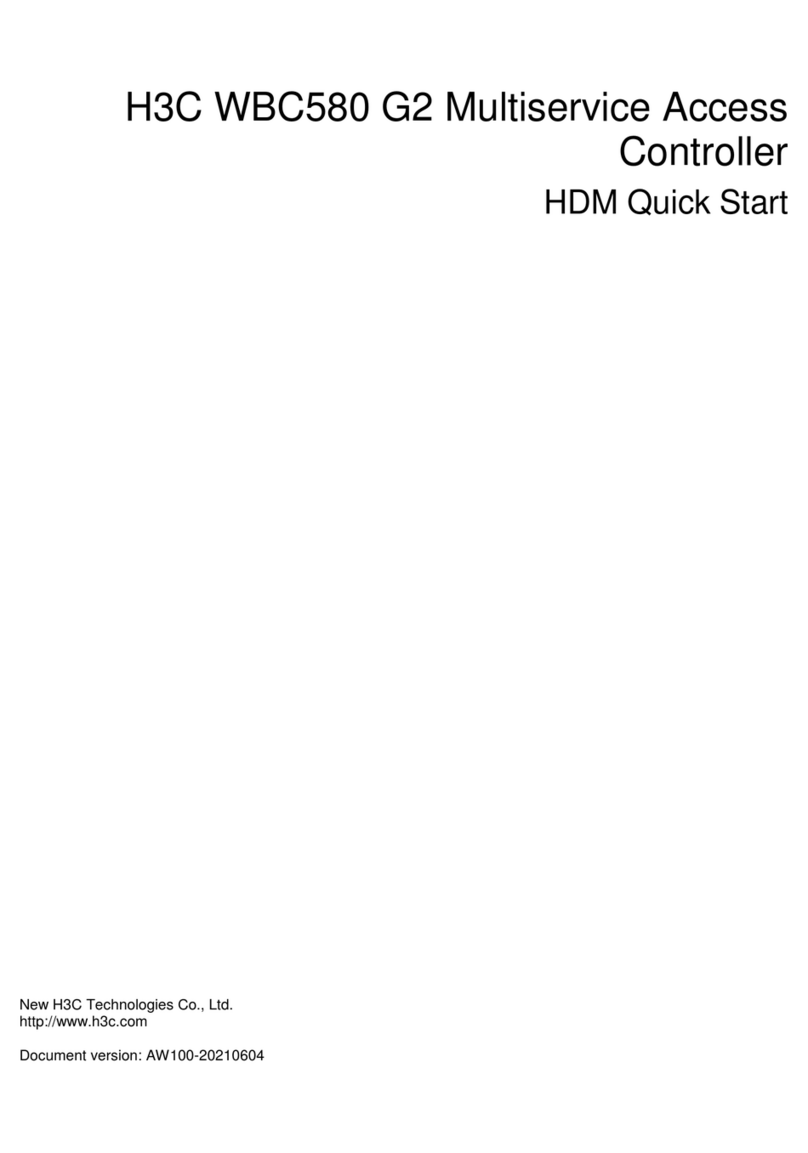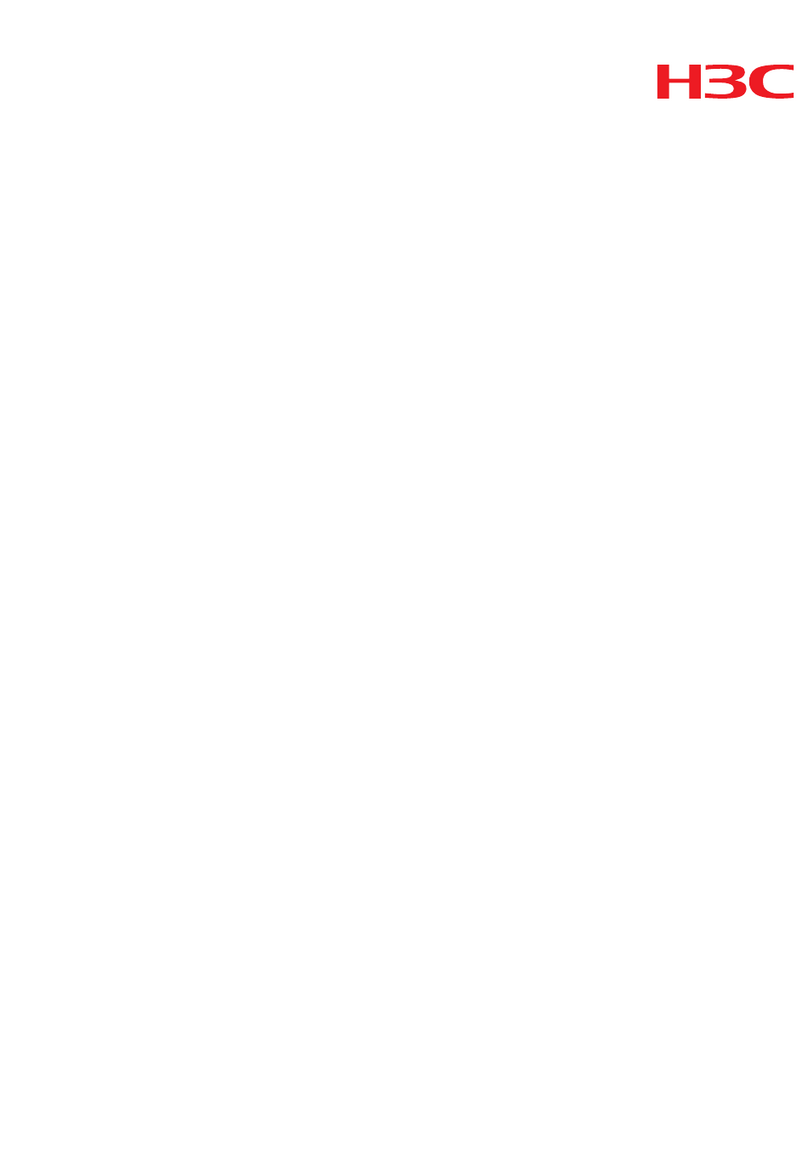Preface
The H3C WX Series Access Controller License Registration and Activation Guide describes how to
license a feature for access controllers, unified wired-WLAN modules, or access controller engines
on wireless switches. This guide also provides configuration restrictions and guidelines for the
registration and activation procedures.
This preface includes the following topics about the documentation:
•Audience
•Conventions
•Documentation feedback
Audience
This documentation is intended for:
•Network planners.
•Field technical support and servicing engineers.
•Network administrators working with the H3C access controllers.
Conventions
The following information describes the conventions used in the documentation.
Command conventions
Convention Description
Boldface Bold text represents commands and keywords that you enter literally as shown.
Italic Italic text represents arguments that you replace with actual values.
[ ] Square brackets enclose syntax choices (keywords or arguments) that are optional.
{ x | y | ... } Braces enclose a set of required syntax choices separated by vertical bars, from which
you select one.
[ x | y | ... ] Square brackets enclose a set of optional syntax choices separated by vertical bars,
from which you select one or none.
{ x | y | ... } * Asterisk marked braces enclose a set of required syntax choices separated by vertical
bars, from which you select a minimum of one.
[ x | y | ... ] * Asterisk marked square brackets enclose optional syntax choices separated by vertical
bars, from which you select one choice, multiple choices, or none.
&<1-n> The argument or keyword and argument combination before the ampersand (&) sign
can be entered 1 to n times.
# A line that starts with a pound (#) sign is comments.