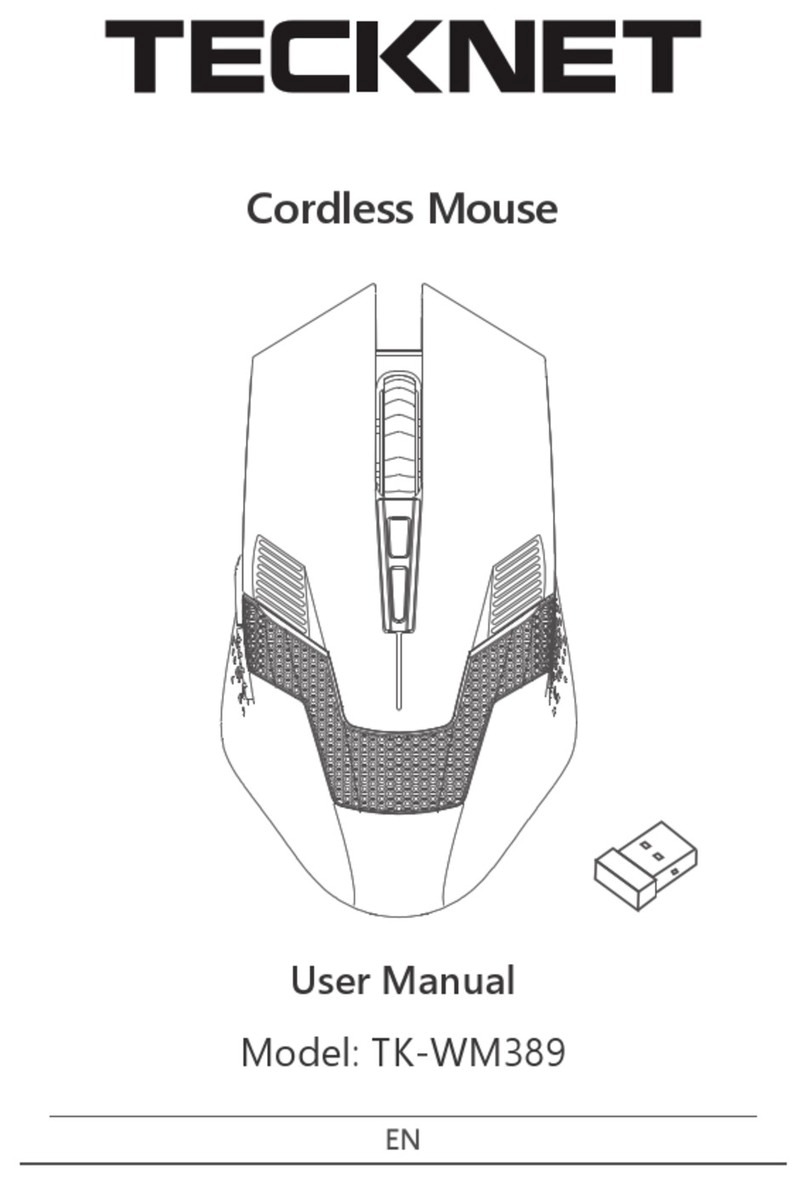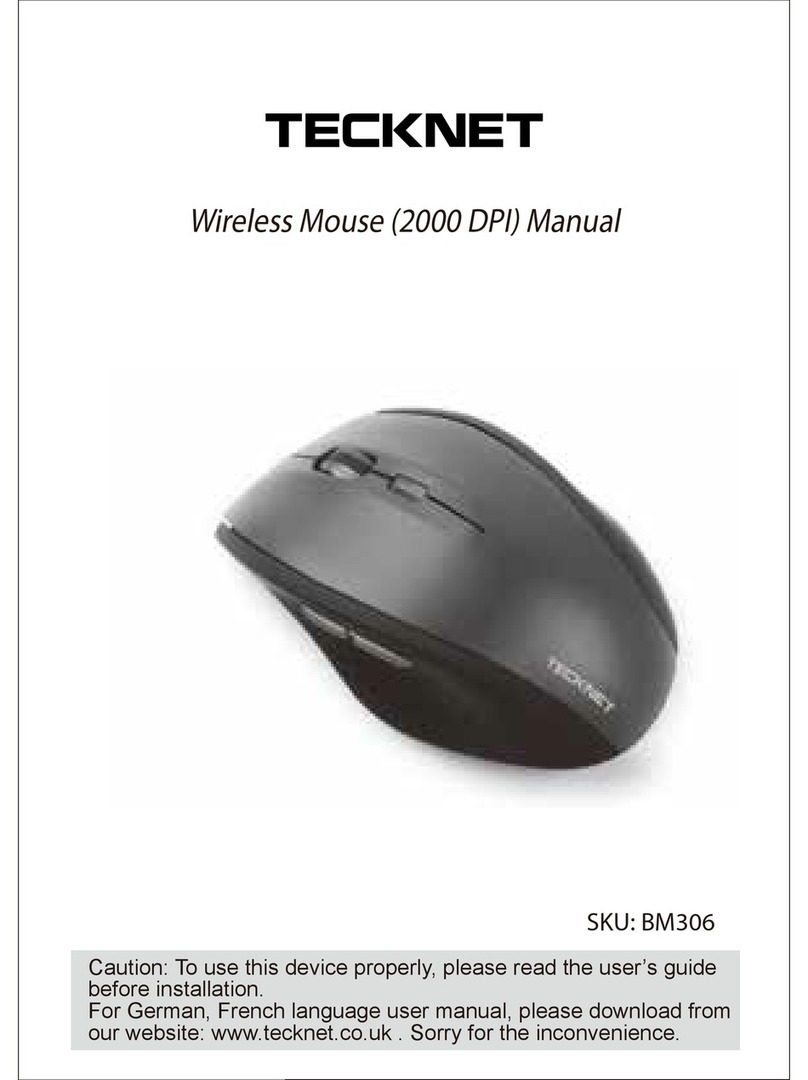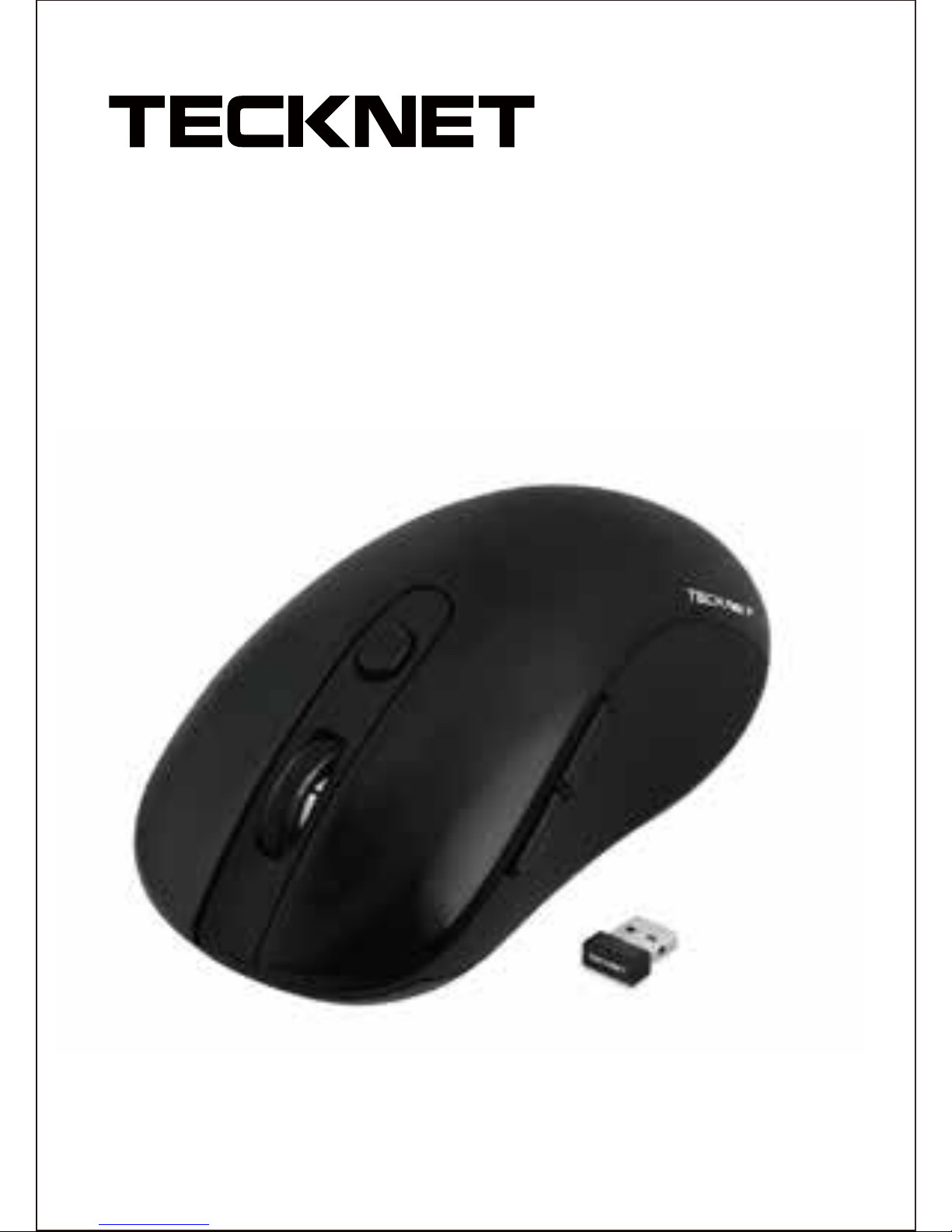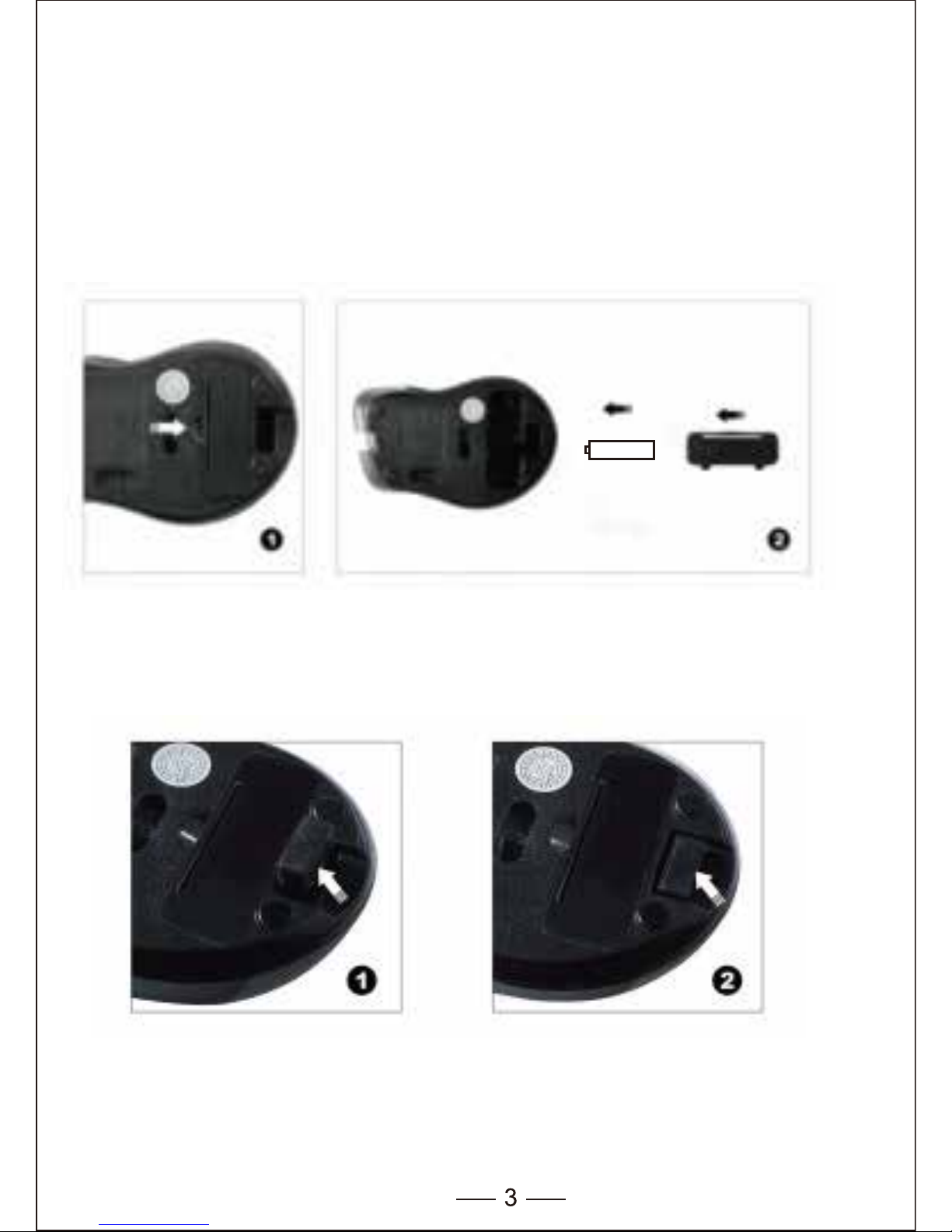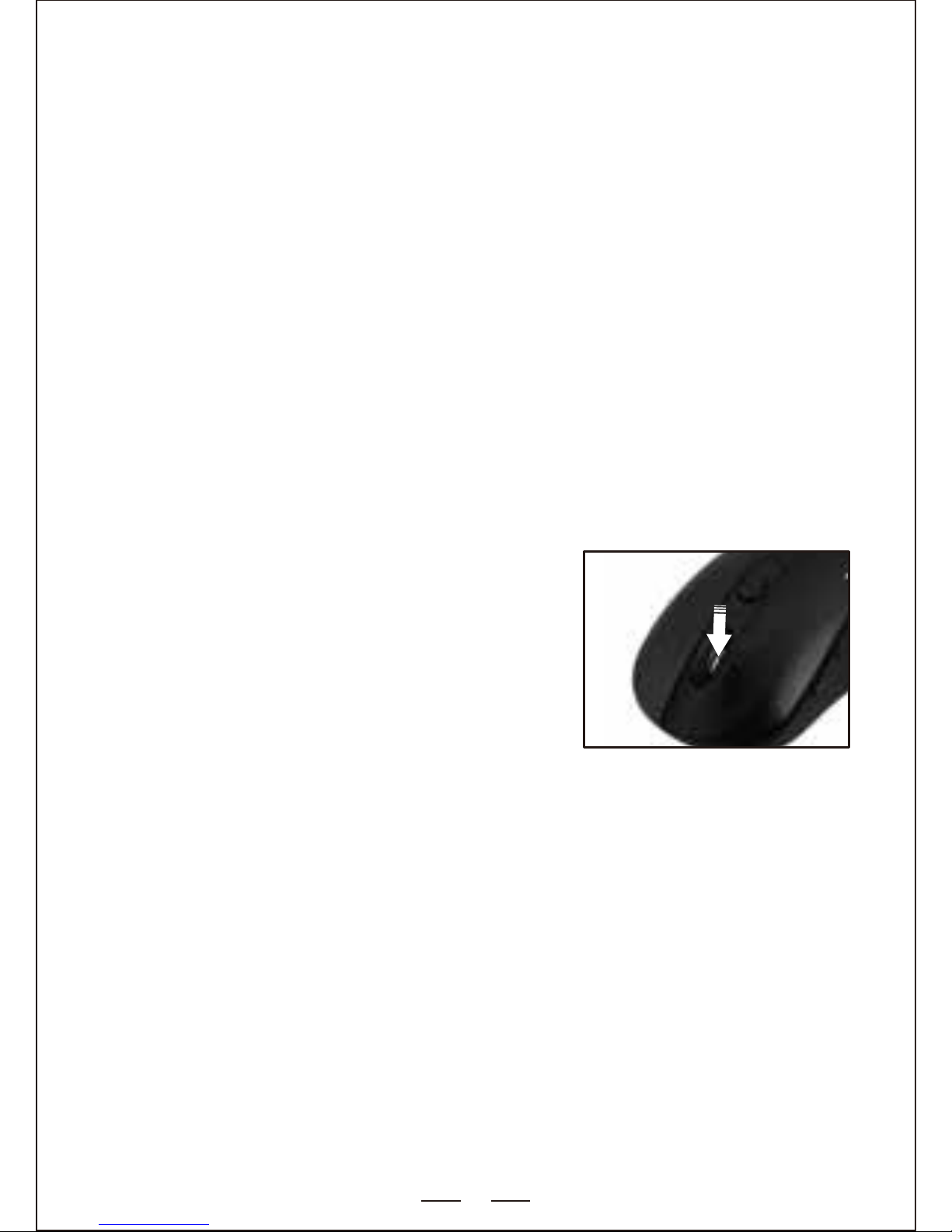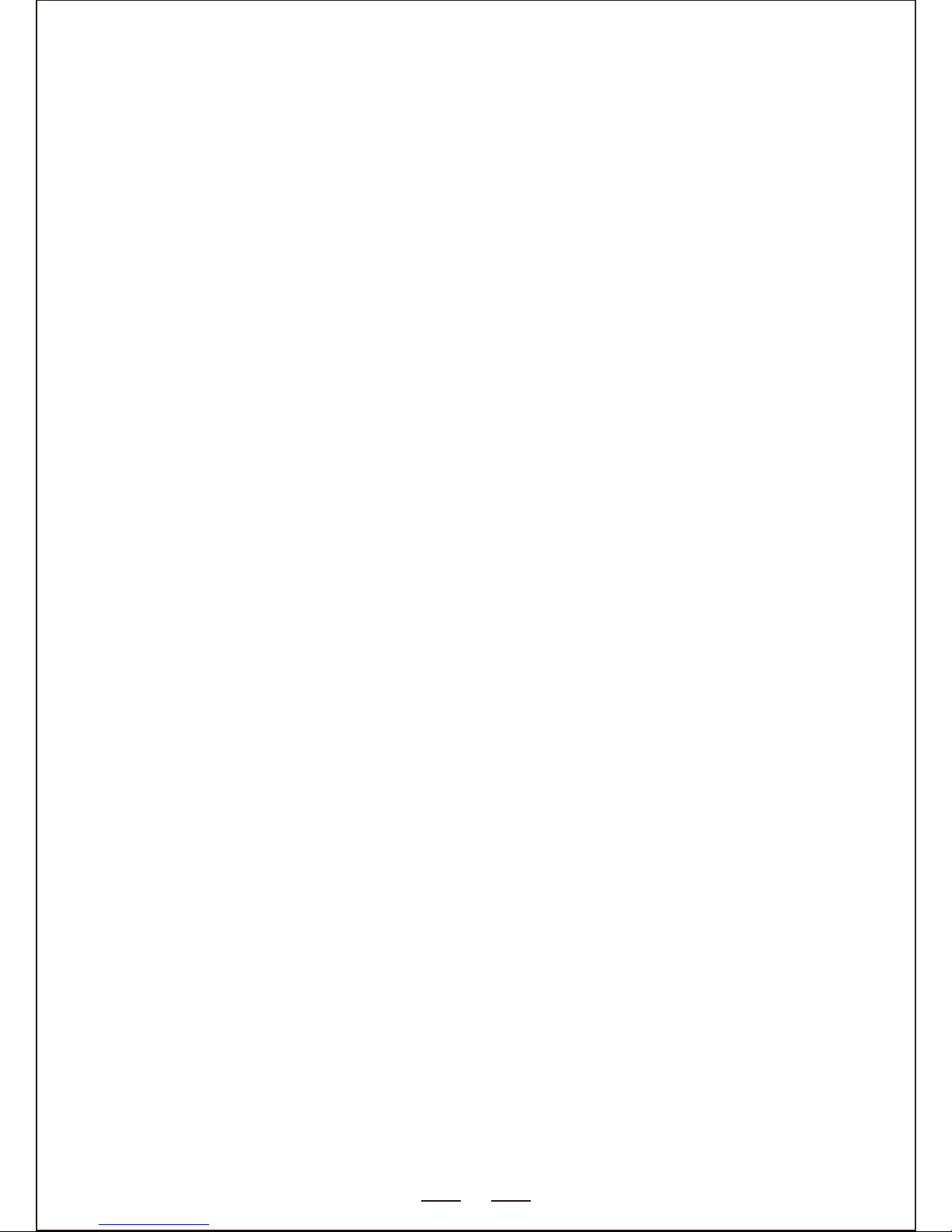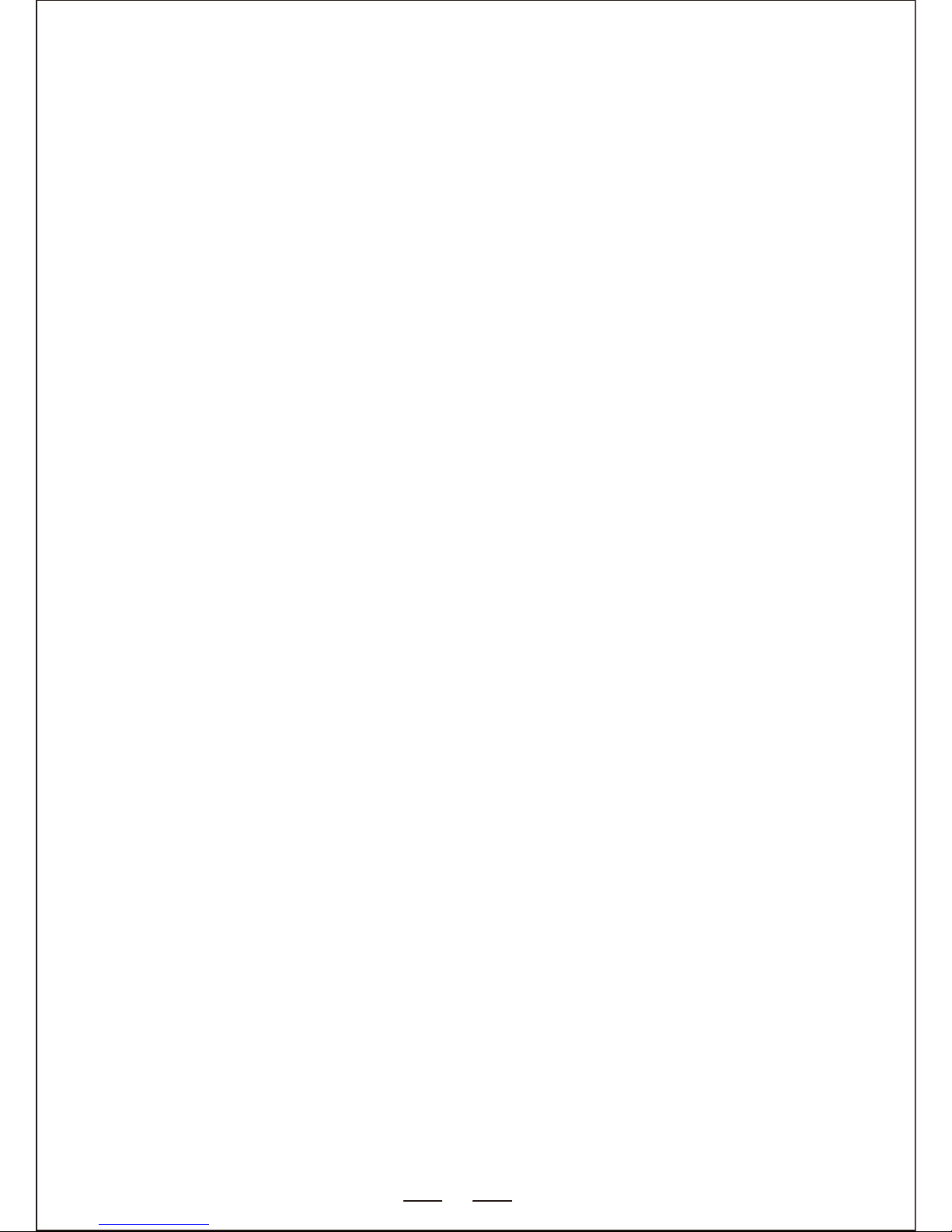Specifications
Button Count: 5 buttons
Operating Frequency: 2.4GHz
Resolution: 800/1200/1600DPI
Receiver interface: USB version 2.0
Operating Voltage: 1.5V
Operating Current: 10mA
Distance: upto 10m
• Make sure that the polarity of the batteries is correct. The positive (+)
and negative (-) ends of each battery must match the positive (+) and
negative (-) markings in the battery housing.
• Make sure the batteries are not discharged.
• Try to remove the batteries, and reinstall the batteries again.
• Verify that your computer's power management features are turned off.
• Check that the Nano receiver's USB connector is firmly attached to the
USB port of your computer.
• Still not working? Please try“Reconnection”.
Troubleshooting
1.What do I do if the mouse does not work?
2.The USB Nano receiver is recognised by Windows
(XP, Vista, Win 7, 2000, 2003, 2007, Win8) but the cursor
does not move
• Check whether the low power indicator on the top of the mouse lights
up. If the sensor lights up, it is likely that the batteries are discharged.
Please replace them.
• If replacing the batteries does not help, it is likely that the mouse is not
connected to the receiver.Please try“Reconnection”.
3.When I use the mouse, other 2.4G Cordless devices
work more slowly or fail temporarily – what should I do?
• The mouse has 34 channels to prevent interference. However the
mouse may cause interference with any cordless, radio-based device
that operates at 2402MHz - 2480MHz, such as a 2.4G telephone, 2.4G
baby monitors, 2.4G cordless routers and toys. To reduce interference,
We warrant that product from authorised distributors will meet the
applicable product specifications and be free from all defects in design,
assembly, material and workmanship. Please contact TeckNet retailers,
or visit our website for more information about the product.
1.To maximize battery life, it is recommended you use the mouse on a
white or light colour surface.
2.If not used, the mouse will drop into auto-sleeping mode within 3
seconds. Press any key or scroll wheel to activate the mouse.
3.Do not use the mouse on a glass or mirrored surface, as these surfaces
will cause the mouse to fail temporarily.
4.The mouse might not work smoothly on some special surfaces, such as
smooth, dark or black, reflecting and 3D mouse pads surfaces.
5.Avoid using the mouse on a metal surface. Metals, such as iron,
aluminium or copper, shield the radio frequency transmission and may
slow down the mouse presenter’s response time or cause the mouse to
fail temporarily.
6.If your PC has a metal case that containsaluminium or magnesium, use
the mouse to the side. The display panel may interfere with the radio
frequency signal if you use the mouse directly in front of the PC.
7.Please remove the batteries if you are not going to use it for a
prolonged period of time (several weeks or months).
6