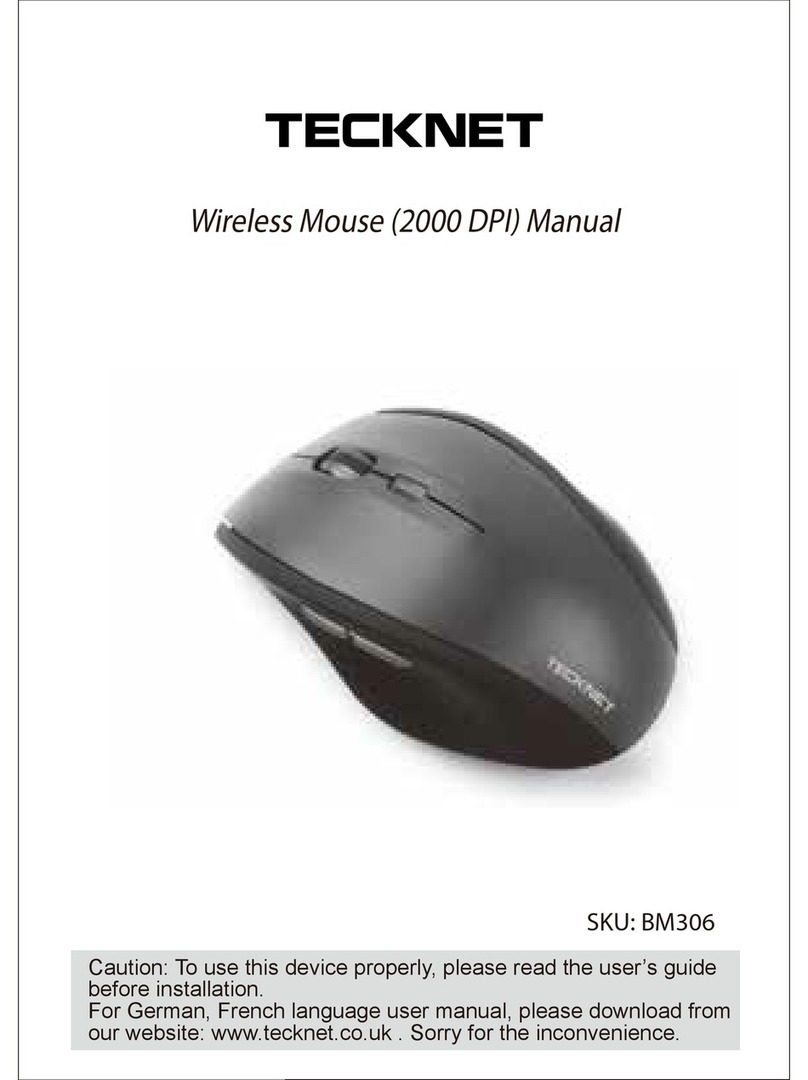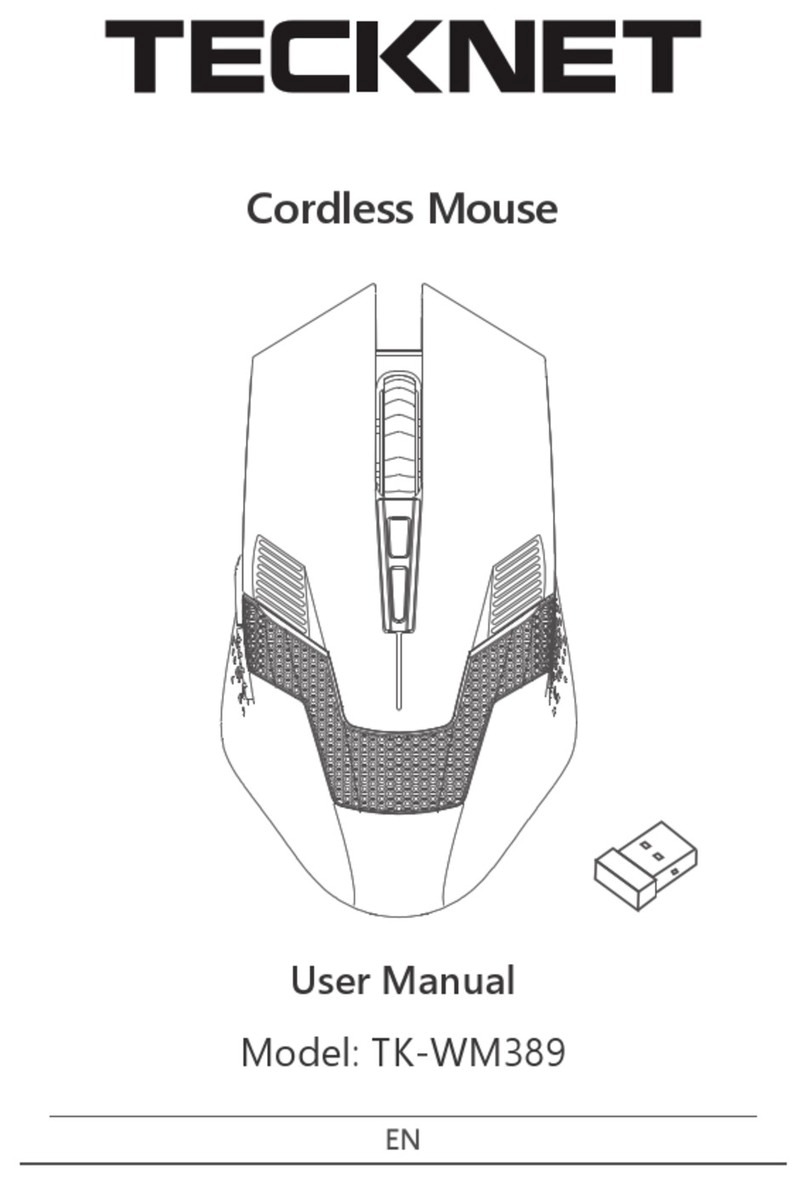What this warranty covers.
Shenzhen Unichain Technology Co., LTD. (Manufac-
turer: “Unichain”) warrants to the original purchaser
of this TeckNet product that the product shall be free of defects
in design, assembly, material, or workmanship.
What the period of coverage is.
Unichain warrants the TeckNet product for 18 Months.
What will we do to correct problems?
Unichain will repair or replace, at its option, any defective
product free of charge (except for shipping charges for the
product).
What is not covered by this warranty?
All above warranties are null and void if the TeckNet product is
not provided to Unichain for inspection upon Unichain’s
request at the sole expense of the purchaser, or if Unichain
determines that the TeckNet product has been improperly
installed, altered in any way, or tampered with. The TeckNet
Product Warranty does not protect against acts of God such as
flood, earthquake, lightning, war, vandalism, theft, normal-use
wear and tear, erosion, depletion, obsolescence, abuse, damage
due to low voltage disturbances (e.d. brownouts or sags),
non-authorized program, or system equipment modification or
alteration.
How to claim the warranty
Please contact retailers or visit TeckNet website
www.tecknet.co.uk for more information.
Disclaimer
Every effort has been made to ensure that the information and
procedures in this guide are accurate and complete, no liability
can be accepted for any errors or omissions and we reserve the
right to make any changes without further notice to any
products mentioned herein.
FCC STATEMENT:
This device complies with Part 15 of the FCC Rules. Operation is
subject to the following two conditions:
(1) This device may not cause harmful interference, and
(2) This device must accept any interference received, including
interference that may cause undesired operation.
Warning: Changes or modifications not expressly approved by
the party responsible for compliance could void the user's
authority to operate the equipment.
NOTE: This equipment has been tested and found to comply
with the limits for a Class B digital device, pursuant to Part 15 of
the FCC Rules. These limits are designed to provide reasonable
protection against harmful interference in a residential
installation. This equipment generates uses and can radiate
radio frequency energy and, if not installed and used in
accordance with the instructions, may cause harmful
interference to radio communications. However, there is no
guarantee that interference will not occur in a particular
installation. If this equipment does cause harmful interference
to radio or television reception, which can be determined by
turning the equipment off and on, the user is encouraged to try
to correct the interference by one or more of the following
measures:
Correct Disposal of This Product
( Waste Electrical& Electronic Equipment )
This Marking shown on the product or its literature, indicate
that it should not be disposed with other household wastes at
the end of its working life.
To prevent possible harm to the environment or human health
from uncontrolled waste disposal, please separate this from
other types of wastes and recycle it responsibly to promote the
sustainable reuse of material resources.Household user should
contact either the retailer where they purchased this product, or
their local government office, for details of where and how they
can take this item for environmentally safe recycling.
Business users should contact their supplier and check the
terms and conditions of the purchase contact. This product
should not be mixed with other commercial wastes for disposal.
The mouse has a built-in 550mAh polymer rechargeable lithium
battery, which requires no replacement. It takes about 2.5 hours
to reach a full charge from zero power. In the case of using for 2
hours a day, and the rest of the time is in standby/sleep mode, it
can be used for about 90 days after a full charge. When the
mouse runs out of power, the indicator light on the top keeps
flashing. Charge the mouse through the charging port inside
the mouse.
Follow the charging steps below:
1. Open the cover of the mouse, take out the USB-A receiver and
you can see the USB-C charging port.
2. Plug a charger with a USB-A port into a power source (charger
not supplied).
3. Connect the mouse to the charger or a laptop with a USB-A
port with the supplied USB-A to USB-C charging cable. When
connected to power, the status indicator on the top of the
mouse lights red, indicating that the mouse is charging, and
the red light is off when charging is complete.
4. After charging is complete, put away the charging cable for
further use, and close the mouse cover.
Tip:
If the mouse will not be used for a long time, slide the 3-mode
switch to the middle to turn off the mouse for saving power
and increasing battery life.
~ Increase the separation between the equipment and receiver.
~ Connect the equipment into an outlet on a circuit different
from that to which the receiver is connected.
~ Consult the dealer or an experienced radio/TV technician for
help.
FCC Radiation Exposure Statement:
This equipment complies with FCC radiation exposure limits set
forth for an uncontrolled environment. This equipment should
be installed and operated with minimum distance 20cm
between the radiator & your body.
EN-12 EN-13