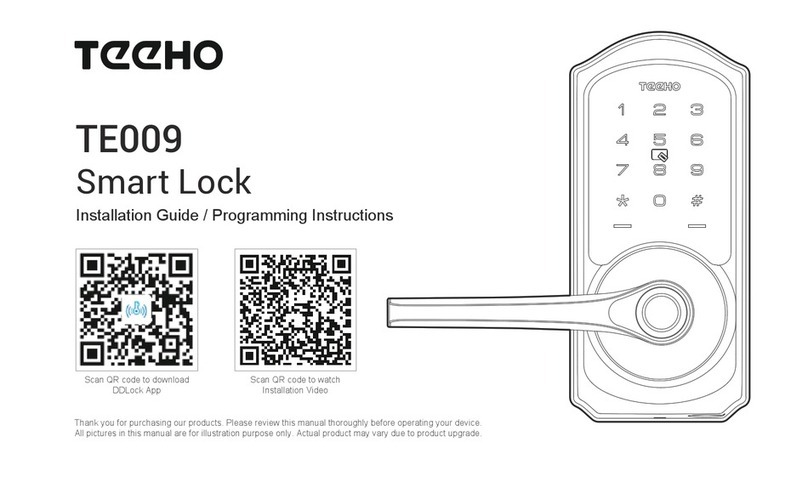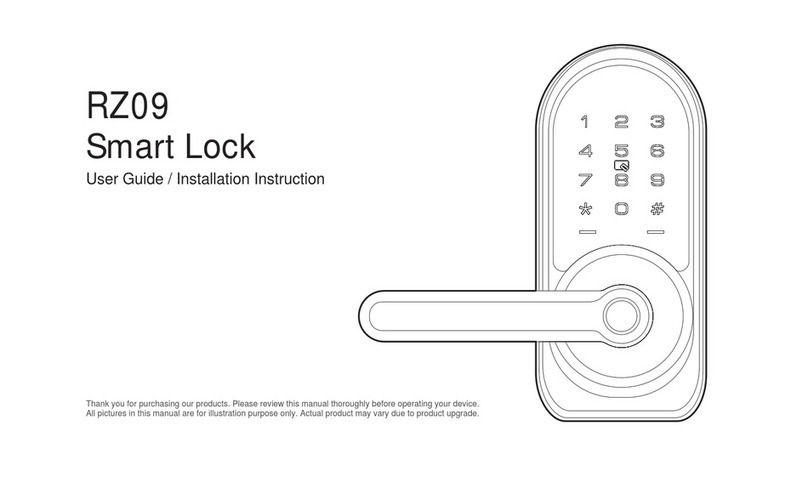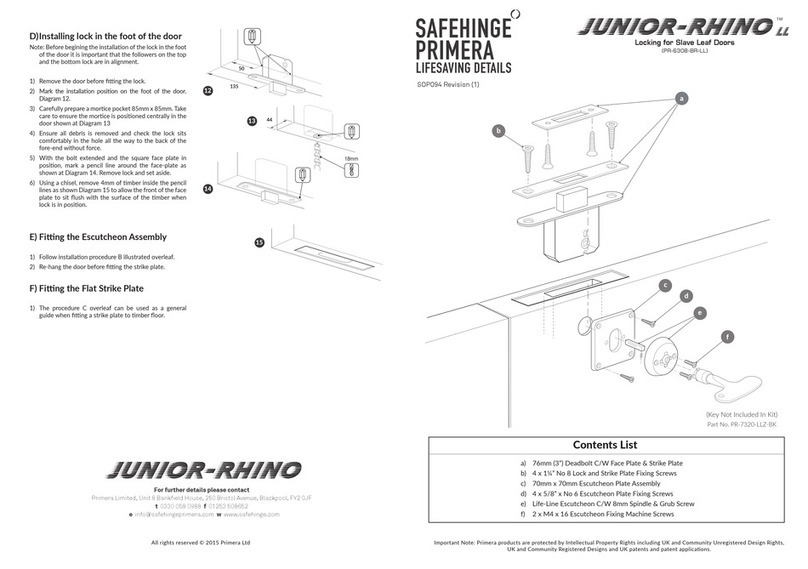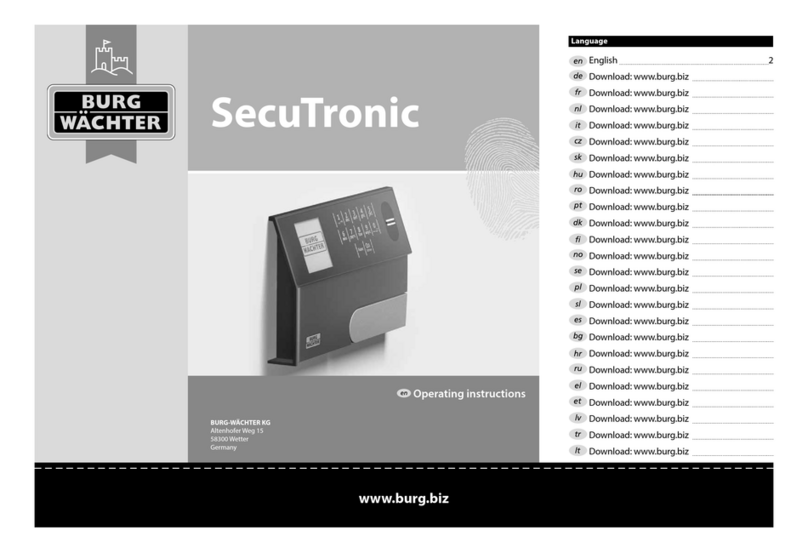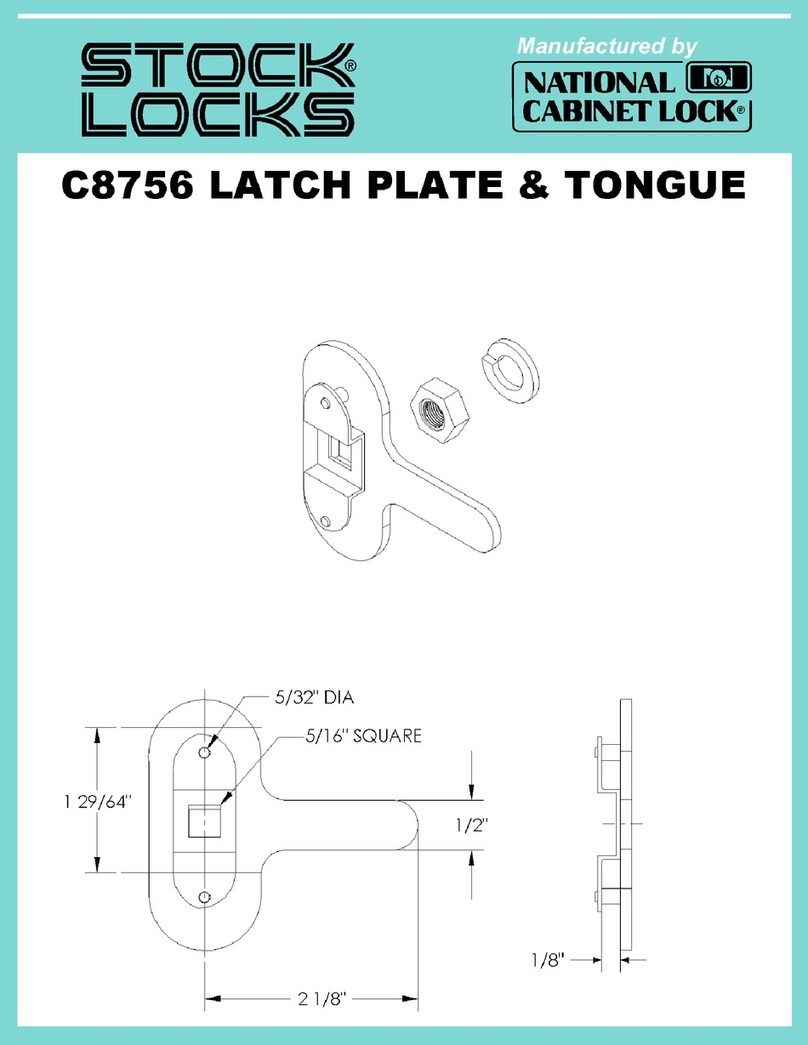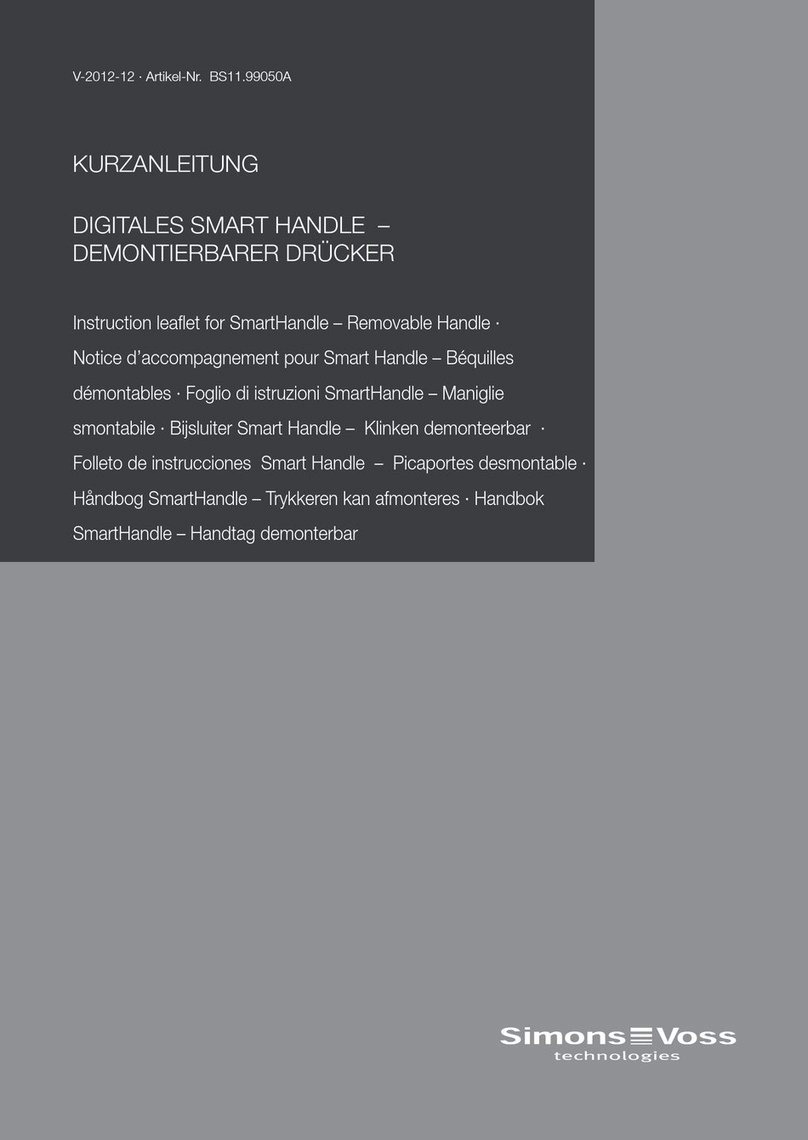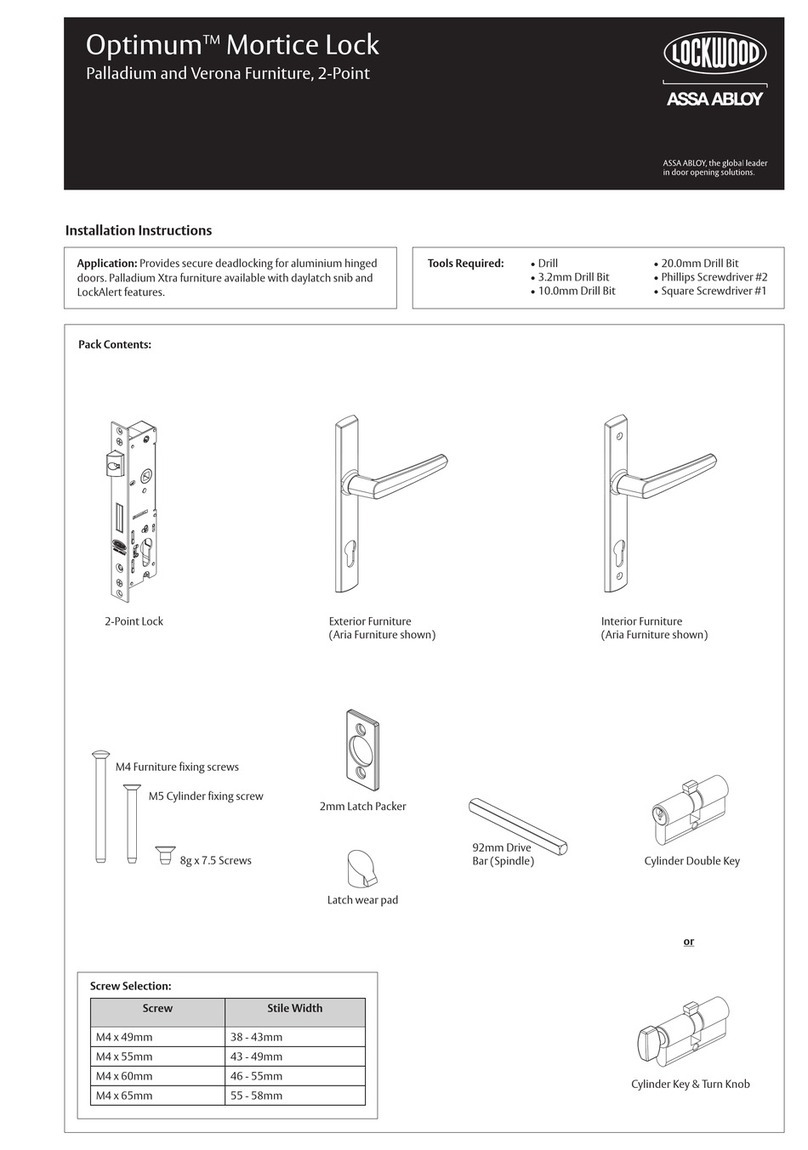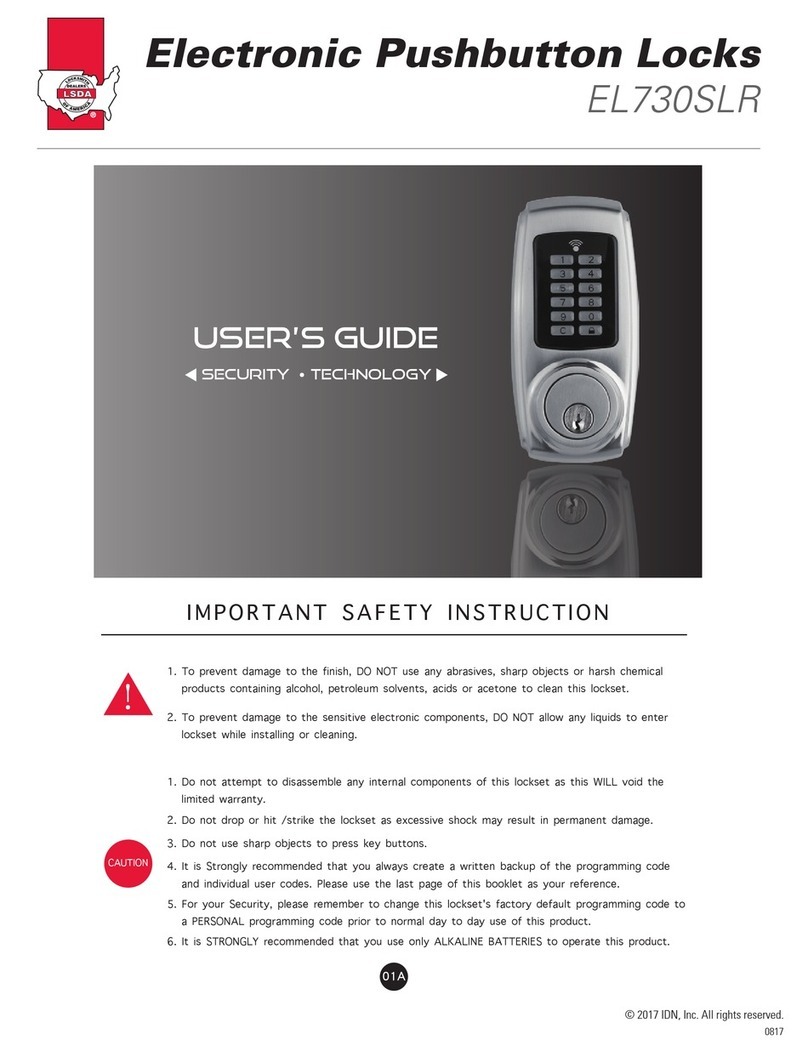TEEHO TE006 User manual
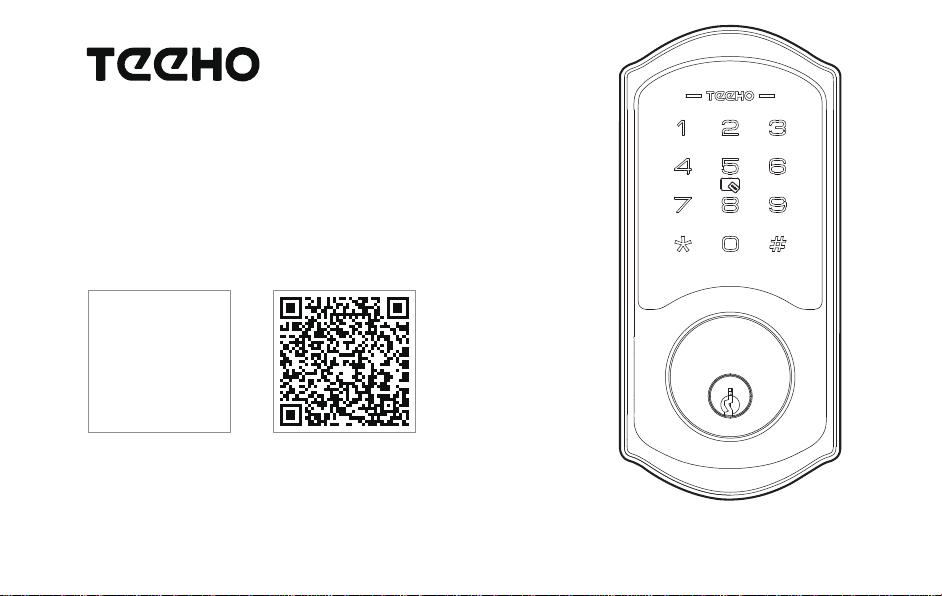
TE006
Smart Lock
Installation Guide / Programming Instructions
Thank you for purchasing our products. Please review this manual thoroughly before operating your device.
All pictures in this manual are for illustration purpose only. Actual product may vary due to product upgrade.
Scan QR code to watch
Installation Video
Scan QR code to download
DDLock App

TOOL REQUIRED:
Do not use an electric screwdriver during installation.
Installation Overview
STEP 1: Prepare the door and check dimensions
STEP 2: Install the latch and strike
STEP 3: Install exterior assembly
STEP 4: Install interior assembly
P 3
P 4
P 6
P 7
Programming Instructions
P 9
P10
P 11
P 12
At a Glance
How to Use
Definitions
Factory Default Settings
DDLock Use Guide
P 13
P14
P 15
P 16
P 17
P 18
P 19
P 20
P 21
P 23
HOW TO REGISTER
Pairing Your Lock
Admin Passcode Management & Lock Page Overview
APP Unlock / Lock & Passcode
IC Card & eKeys
Authorized Admin & Passage Mode and Auto-Lock
Lock Settings
Troubleshooting
FCC Statement
Information & Safety Warnings
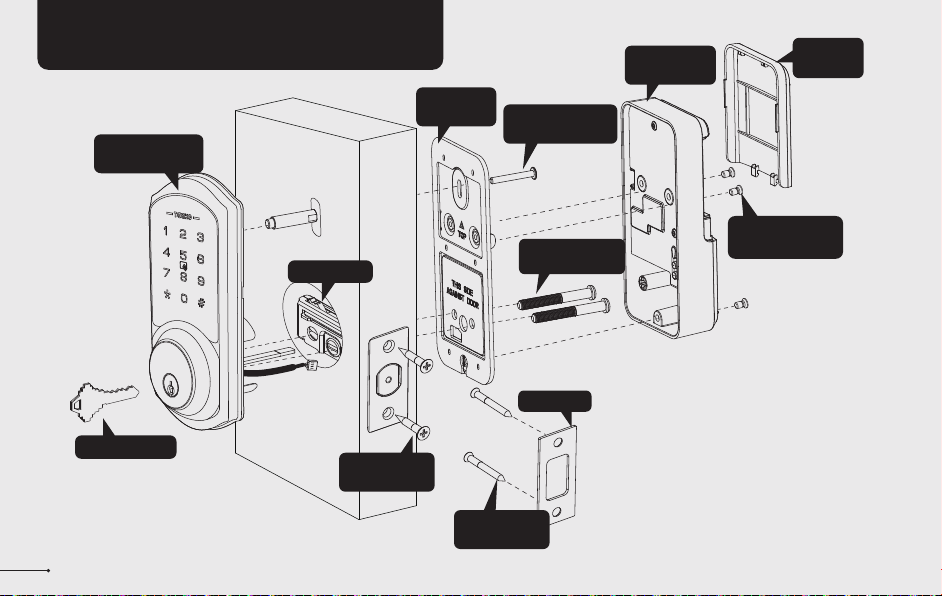
INSTALLATION OVERVIEW
1
Interior Assembly
Screws (L)
Strike (D)
Mounting
plate Screws (K)
Mounting
plate (E)
Backup key (A)
Exterior Assembly
Screw (F)
Latch (C)
Interior
Assembly (G)
Battery
Cover (H)
Strike Screws
(I)
Latch Screws
(J)
Exterior Assembly
(B)
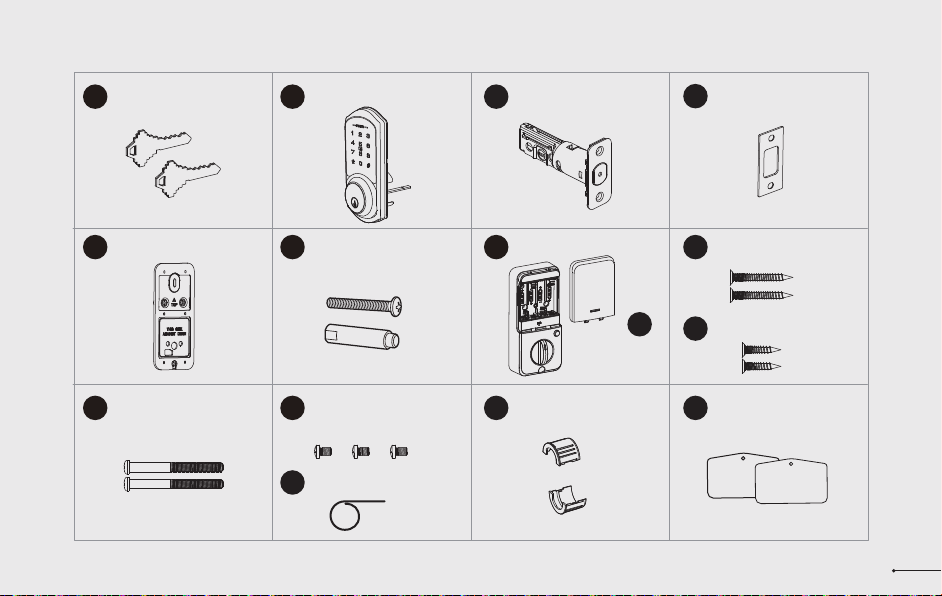
Latch x1 Strike x1
Exterior Assembly x1
Mounting Plate x1 Exterior Assembly
Screw (Optional) Strike Screws x2
Mounting plate Screws x2
Latch Screws x2
A B C
E F I
J
K
D
Parts List
If any parts are lost or damaged, please contact Customer Support. 2
Backup Key x2
Interior Assembly x1
Battery Cover x1
G
H
Interior Assembly
Screws x3
L
MReset Tool x1
Drive-In Collar (Optional)
NIC card x2
O

Measure to confirm
that the hole in the
door edge is 1"
(25mm).
Measure to confirm
that the backset is
either 2-3/8" or
2-3/4" (60 or 70mm)
2-3/8" or 2-3/4"
(60 or 70mm)
Make sure the hole in
the door frame is
drilled a minimum of
1’’ (25mm) deep, to
leave enough space
for the deadbolt to
extend into the door
frame when the door
is locked.
Measure to confirm
that the door is 1-3/8"
to 2" (35 mm or
50mm) thick.
A
Measure to
confirm that the
hole in the door is
1-1/2’’ or 2-1/8"
(38mm or 54mm)
B
CD
Prepare the door and check dimensions
1
STEP
3
1"
25mm
1-3/8" to 2"
(35mm or 50mm)
1-1/2" or 2-1/8"
(38 or 54mm) 1"
25mm
Make sure the door frame is aligned with the door.
There are no obstructions stuck in the door frame.
Notes:

4
chiseled
not chiseled
Install the latch and strike
2
STEP
Hold the latch in front of the door hole,
with the latch face flush against the
door edge. Is the slotted hole centered
in the door hole?
No adjustment is required.
Proceed to next step.
Slotted hole is
NOT centered.
A
B
YES
NO
Rotate and pull the
latch as shown to
extend latch.
2-3/8"
(60mm)
2-3/4"
(70mm)
Determine backset
and adjust the latch
Install the latch
Latch Screws (J)
up
Drive-In Collar
(N)
180°
90°
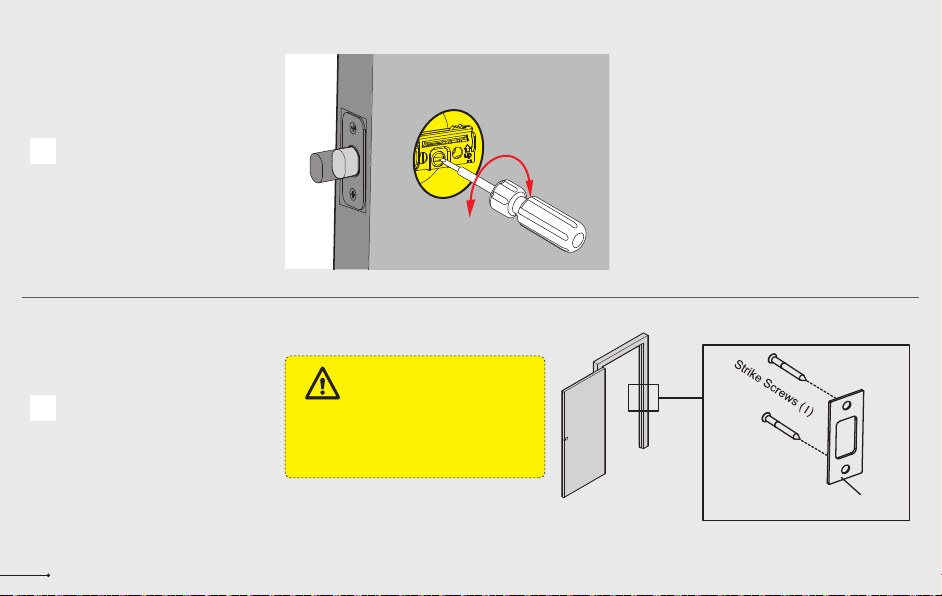
CUse a screwdriver to test if
deadbolt works smoothly.
DInstall strike on the door frame. Make sure the hole in door frame is
drilled a minimum of 1" (25mm)
deep.
IMPORTANT:
5
D
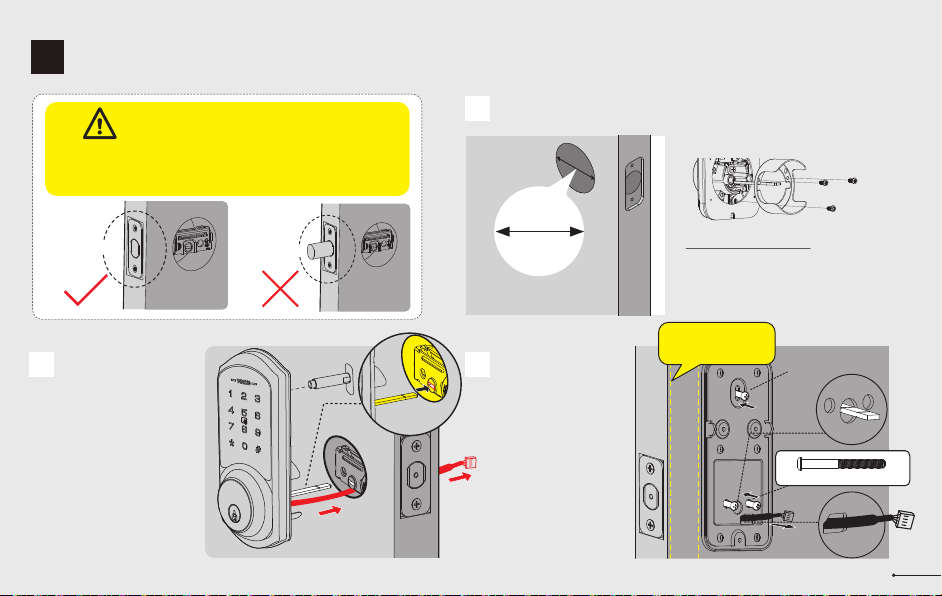
Install exterior assembly
3
STEP
6
Unlocked
Before installation, make sure the latch is fully
retracted (in the unlocked position)
IMPORTANT:
Locked
B
With the latch fully
retracted (in the
unlocked position),
route the cable below
the latch, and insert
the tailpiece through
the slot in the latch.
C
Secure the mounting
plate with the supplied
screws. Do not
overtighten screws.
Remove the spacer
Proceed to next step
A
1-1/2" (38mm)
2-1/8" (54mm)
Measure the diameter of
the hole in the door.
1-1/2" or 2-1/8"
(38 or 54mm)
Torque
blade
Mounting plate Screws(K)
Exterior Assembly
Screw (L) (Optional)
Tailpiece
Keep parallel to
door edge.
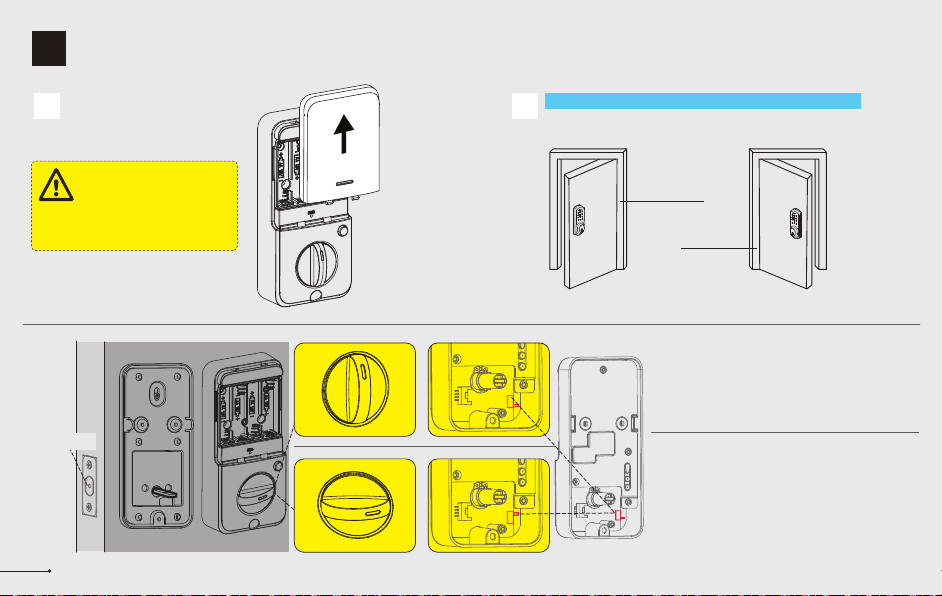
Install interior assembly
4
STEP
Do not load batteries until lock is
completely installed.
IMPORTANT:
Push the battery cover out in
the direction as illustrated.
A
7
Unlocked
LR
LR
LR
If the direction of the slide switch is set incorrectly, it
can be reset in DDLock App.
Notes:
Move the slide switch to “R”
Turn the thumb turn to the Vertical position.
Left handed door
Move the slide switch to “L”
Turn the thumb turn to the Horizontal position.
Right handed door
BDetermine the door is right handed or left handed.
Door hinge
on the right
Right handed door Left handed door
Door hinge
on the left

8
Install interior assembly
4
STEP
Insert the cable
connector to the
socket. Push the
connector in firmly
until it is completely
attached.
C
Insert 4 AA Alkaline
batteries and put
on the battery
cover.
E
Attach Interior
Assembly to
Mounting Plate and
tighten 3 Screws.
D
Unlocked
Interior Assembly
Screws (L)
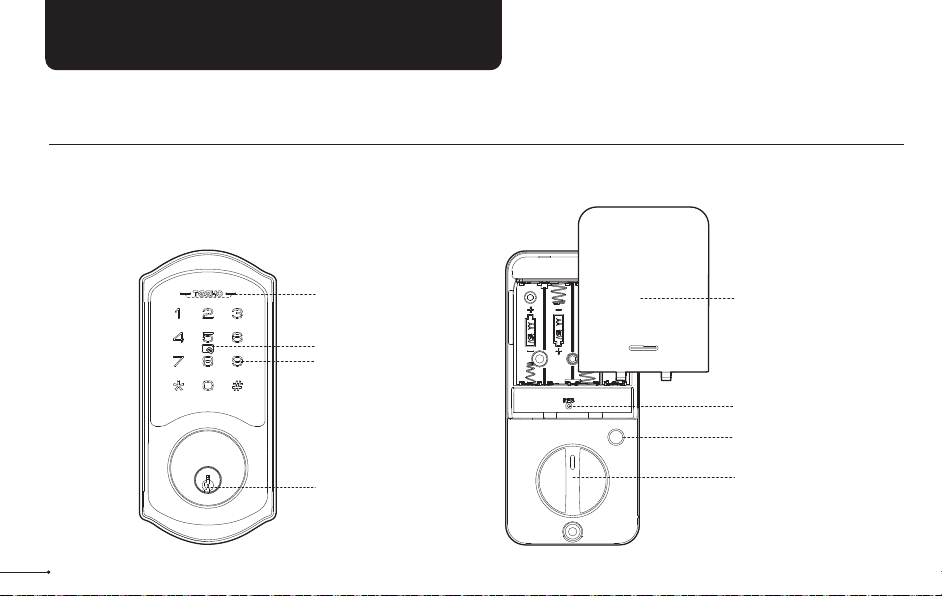
At a Glance
Exterior Assembly Interior Assembly
9
Keypad
IC card Touch Area
Keyhole
Red and Green Light
Reset Button
Privacy Button
Thumb Turn
Battery Cover
PROGRAMMING INSTRUCTIONS
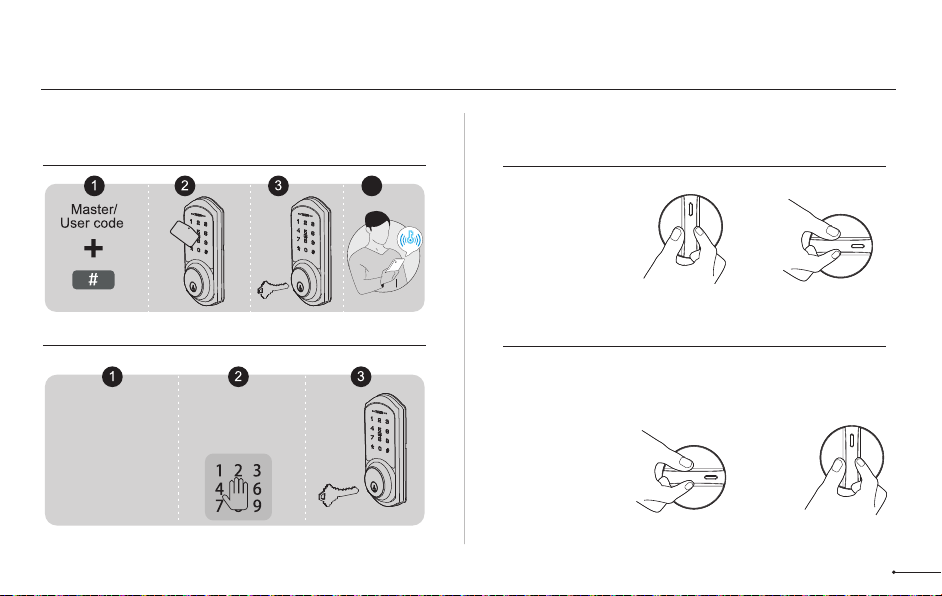
How to Use
UNLOCK the door from outside
LOCK the door from outside
UNLOCK the door from inside
LOCK the door from inside
Auto Lock Mode
In Auto Lock mode,
the device will be
locked automatically.
Rotate the thumb turn to
Unlock position.
Manual Mode
Rotate the thumb turn to Lock Position.
10
Right hand Left hand
Right hand Left hand
Auto Lock Mode
In Auto Lock mode,
the bolt will extend
out automatically in
5 seconds after
unlocking.
Manual Mode
Press # on keypad
for 2 seconds.
4

• Master Code
Required for programming and feature settings. The default master
code needs to be changed before programming.
Property owner & manager should keep this information confidential.
• Auto Lock
Automatically locks the deadbolt 5 seconds after unlocking. This
feature is off by default. You can customize the Auto Lock time delay
between 1 and 900 seconds.
• Key Unlock
Key Unlock is always available when the batteries are completely
dead or valid User Codes are forgotten.
• Low Battery Indicator
If you hear 3 beeps along with 3 red light flashing after pressing any
key to lock or unlock the door, that’s an alert for replacing batteries.
Please replace with 4 brand new AA alkaline batteries and do not mix
used and new batteries. All settings are stored in the lock while the
batteries are removed and replaced.
• Wrong Entry Limit
After 5 unsuccessful attempts at entering an invalid PIN code, the
unit will shut down for 2 minutes.
• Silent Mode
The beep sounds when pressing keypad can be muted. But you will
still hear low battery and system alerts.
• Unlock with Fake code
User can prevent pin code exposure from strangers by entering
random digits before or after pin code. The total password length is
within 16 digits.
Definitions Programming Basic
11
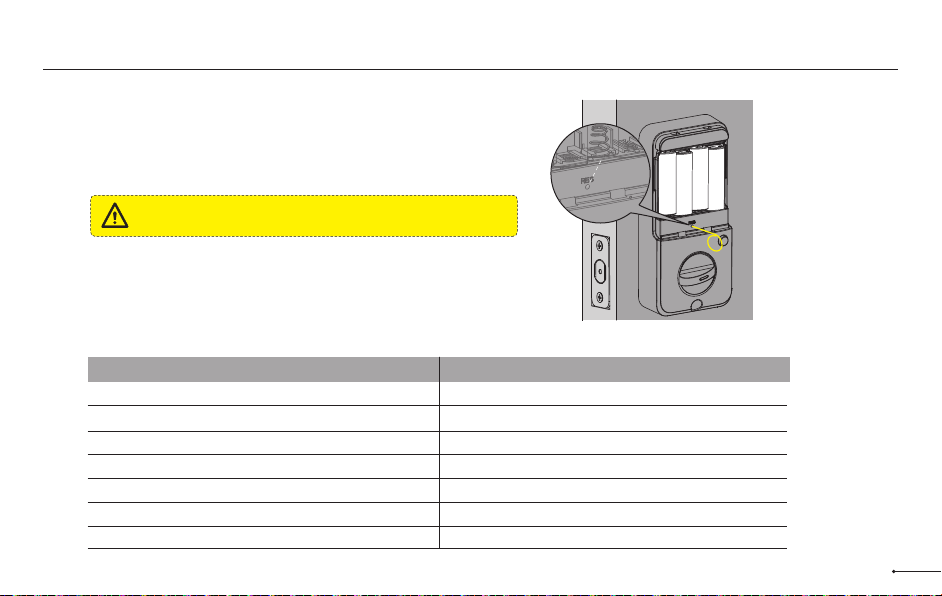
Factory Default Settings
The reset button function must be turned on in
the DDLock App before reseting.
IMPORTANT:
How to Reset?
Press and hold the Reset button on the interior assembly by using the reset
tool, stop holding until you hear a short beep and see 1 green light flash.
Settings
Master Code
Auto Lock
Passage Mode
Reset Button
Lock Sound
Wrong Code Entry Limit
Shutdown Time
Factory Defaut
123456
Off
Off
On
On
5 times
2 minutes
12
Reset button
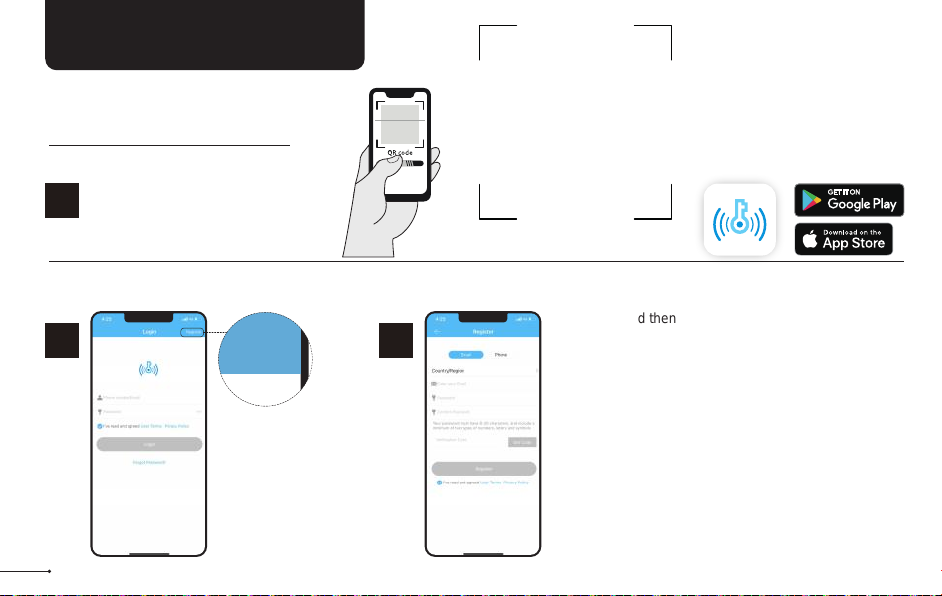
The DDLock app is needed to use
this lock. If this lock was
professionally installed (or installed
by someone other than the
homeowner), make sure this step is
performed by the homeowner.
Notes:
13
DDLOCK USE GUIDE
Tap on register
to get started!
1
STEP
Register
2
STEP Fill out this and then
tap “Get Code”.
You will be sent a
verification code to
verify your account !
Once you receive it,
tap on “Register”
Download “DDLock” App in
Google Play or App Store.
HOW TO REGISTER
1
STEP
Scan QR code to download
DDLock App

Pairing Your Lock
Tap on the three
horizontal lines.
1
STEP
Tap on
“+ Add Lock”.
2
STEP 3
STEP
+ Add Lock
4
STEP
Tap on “Next”.
Next
Tap on the blue
plus sign.
+
You may need to tap
on lock keypad.
Notes:
14
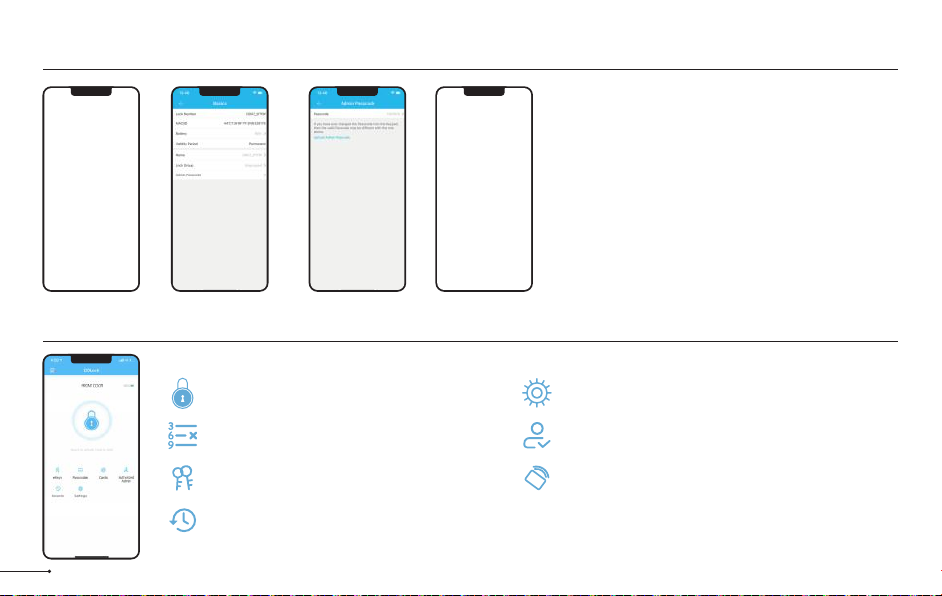
After pairing the lock with DDLock, the admin
passcode will be changed to a random 7 digit
number, you can check the new admin passcode
by following the picture guide below. And you can
change it to your own administrator password.
15 Some of these icons may not appear if the Gateway is not connected to the lock.
Notes:
Admin Passcode Management
Cards
Set up your cards here
RF
Settings Page
View and modify settings
Authorized Admin Page
Create and edit admins
Unlock/Lock
Unlock/Lock using phone’s bluetooth
Records Page
View entry times, attempts and methods
eKey Page
View and modify current eKeys
Passcode
Generate 6 different types of passcodes
Lock Page Overview
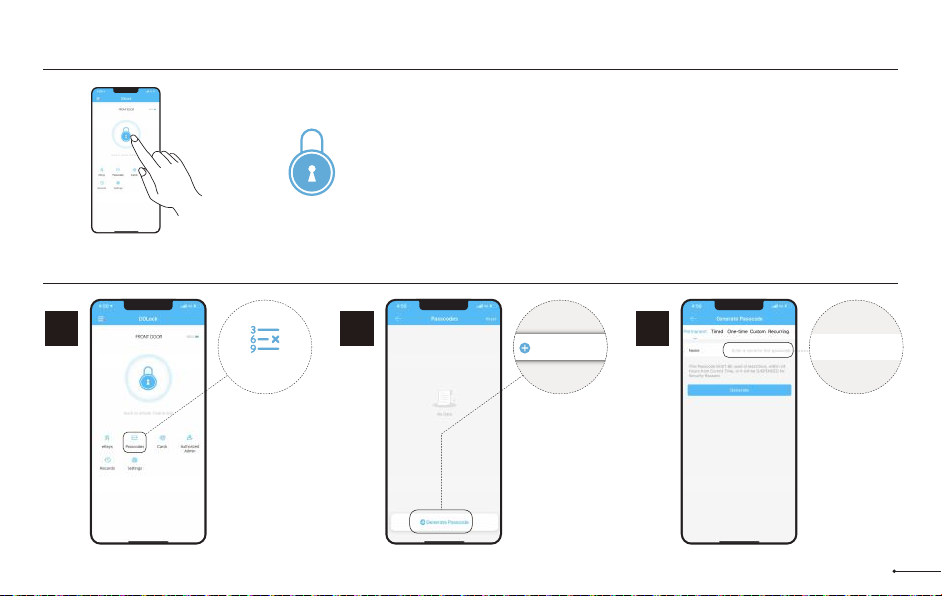
To unlock the lock, tap this icon once.
To lock the lock, press and hold on this icon.
APP Unlock / Lock
16
Passcode
1
STEP
To access the
passcode menu,
tap on “ Passcode”
icon.
This will take you
to the passcode
page.
Passcodes
2
STEP
Tap on
“Generate
Passcode”.
Generate Passcode Enter a name for this Passcode
3
STEP
Enter a name for
this Passcode.
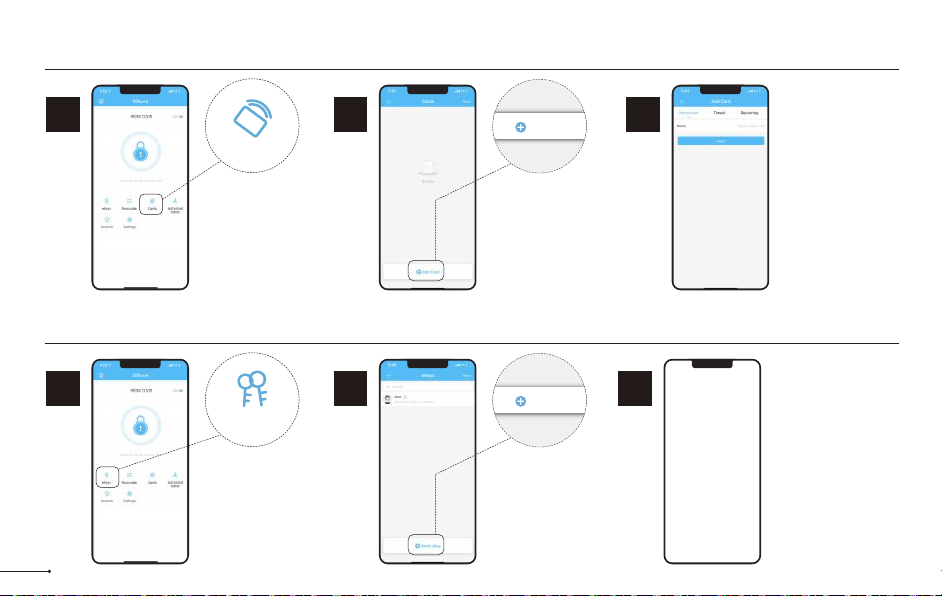
17
eKeys
1
STEP
eKeys work by sharing app
access of your lock with
another DDLock account.
eKey recipients will be
able to use their phone to
unlock/lock the lock.
eKeys
2
STEP
Tap on “Send
eKey”.
3
STEP Enter recipient’s
username. It will be
the phone number or
email address during
registration.
eKeys do not require
wifi or bluetooth to be
sent or revoked.
Send eKey
RF
IC Card
1
STEP
Tap on “Cards”.
Cards
2
STEP
Tap on “Add
Card”.
3
STEP Choose the validity
period of the lock.
Once the lock says
“Please swipe your
card", place the
card against 5 on
the keypad.
If you hear a long
beep, the card can
be used to unlock
your lock.
Add Card

18
Authorized Admin
1
STEP
1. Unlock/lock via the app.
2. Generate, Edit, Delete
passcodes, IC cards.
3. Adjust settings like passage
mode, auto-lock timer, & turn
on/off the lock sound.
Authorized Admin 2
STEP Tap on “Authorized
Admin” Set Timed Admin
or Permanent Admin.
Authorized Admins are similar to eKeys; however, an authorized admin can do the following:
Passage Mode & Auto-Lock
1
STEP
Auto-lock will automatically lock
the lock when it has be opened
after 5 seconds by default. This
can be adjusted with Passage
Mode and Auto-lock timer.
Outlined below is how to adjust
these settings related to auto-lock.
Select Passage
Mode.
Settings
2
STEP 3
STEP Passage Mode
disables auto-lock
during a set
schedule.
Settings
Basics
Wireless Keypad
Door Sensor
Remote Unlock
Auto Lock
Passage Mode
Lock Sound
Reset Button
Other TEEHO Lock manuals