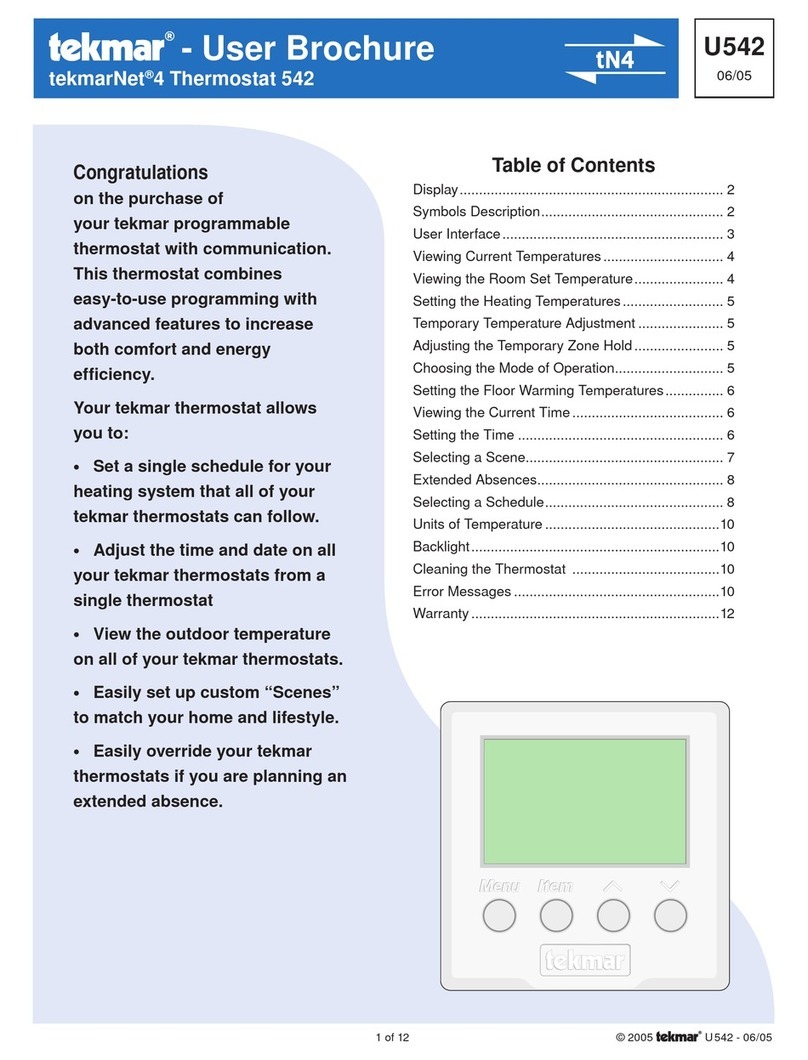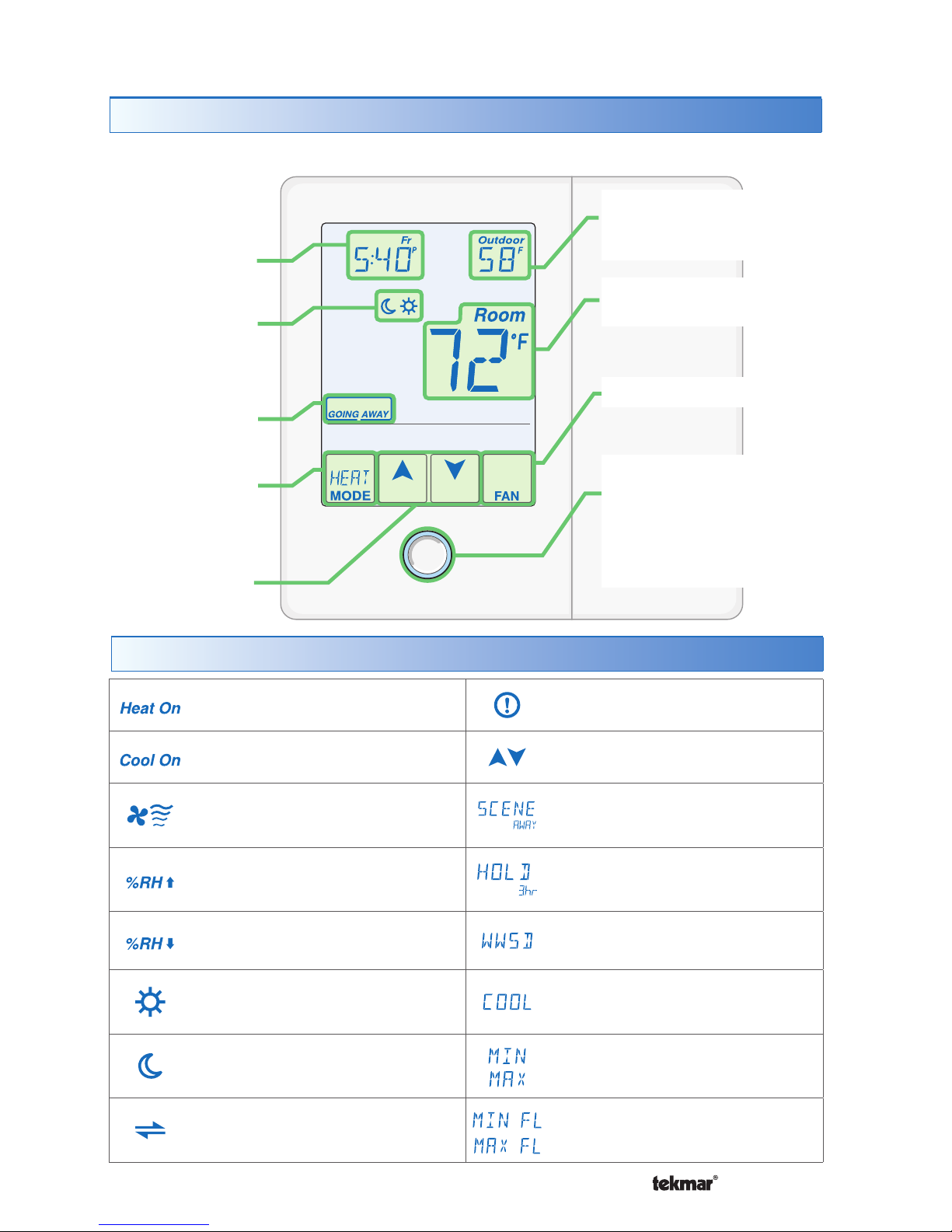Tekmar tekmarNet 557 User manual
Other Tekmar Thermostat manuals
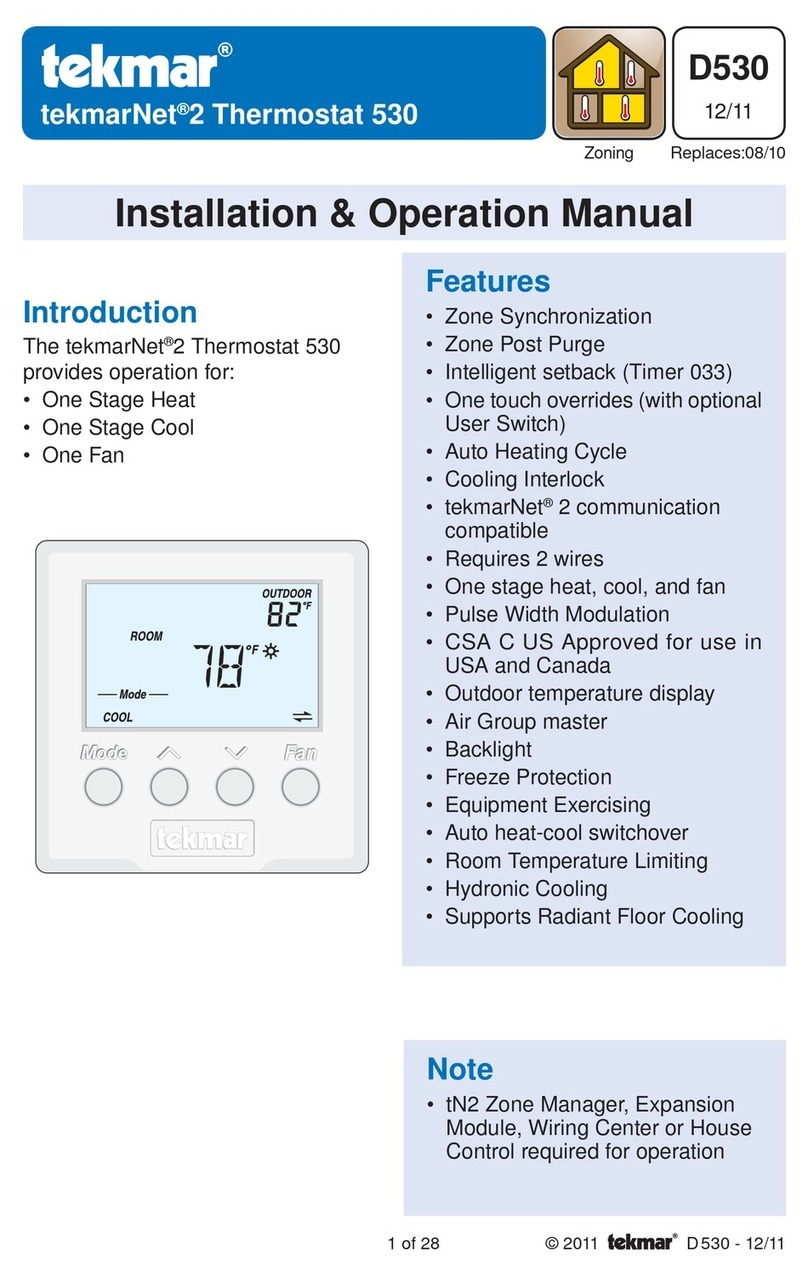
Tekmar
Tekmar tekmarNet 2 530 User manual

Tekmar
Tekmar 519 User manual

Tekmar
Tekmar 518 User manual
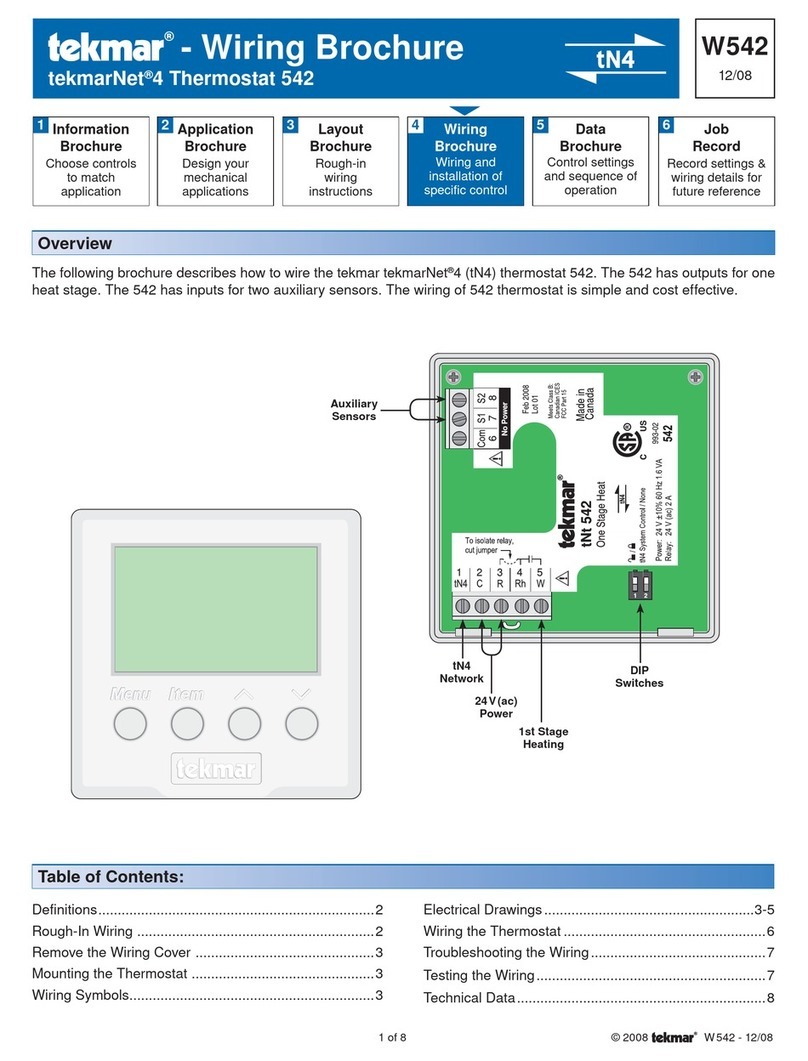
Tekmar
Tekmar 542 User manual

Tekmar
Tekmar tekmarNet 4 544 User manual

Tekmar
Tekmar tekmarNet 553 User manual

Tekmar
Tekmar Invita User manual

Tekmar
Tekmar Invita User manual
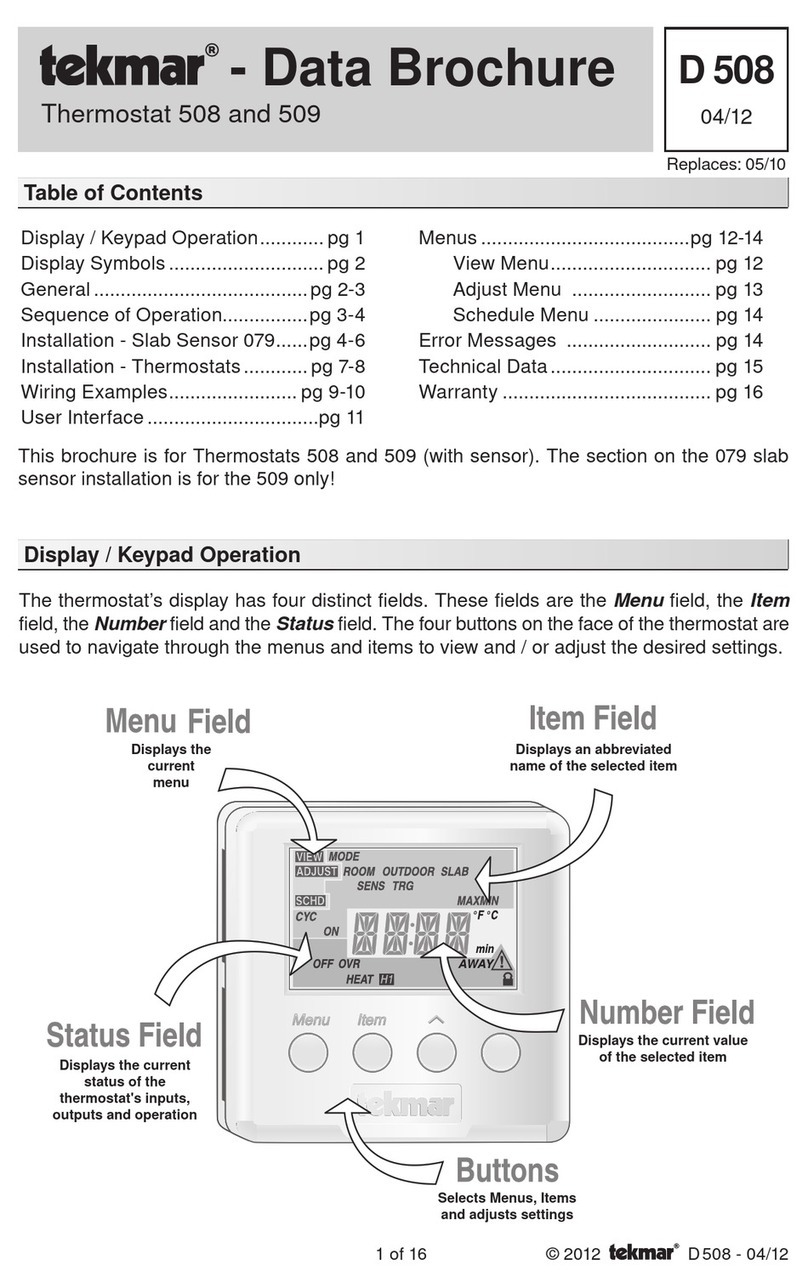
Tekmar
Tekmar 509 User manual
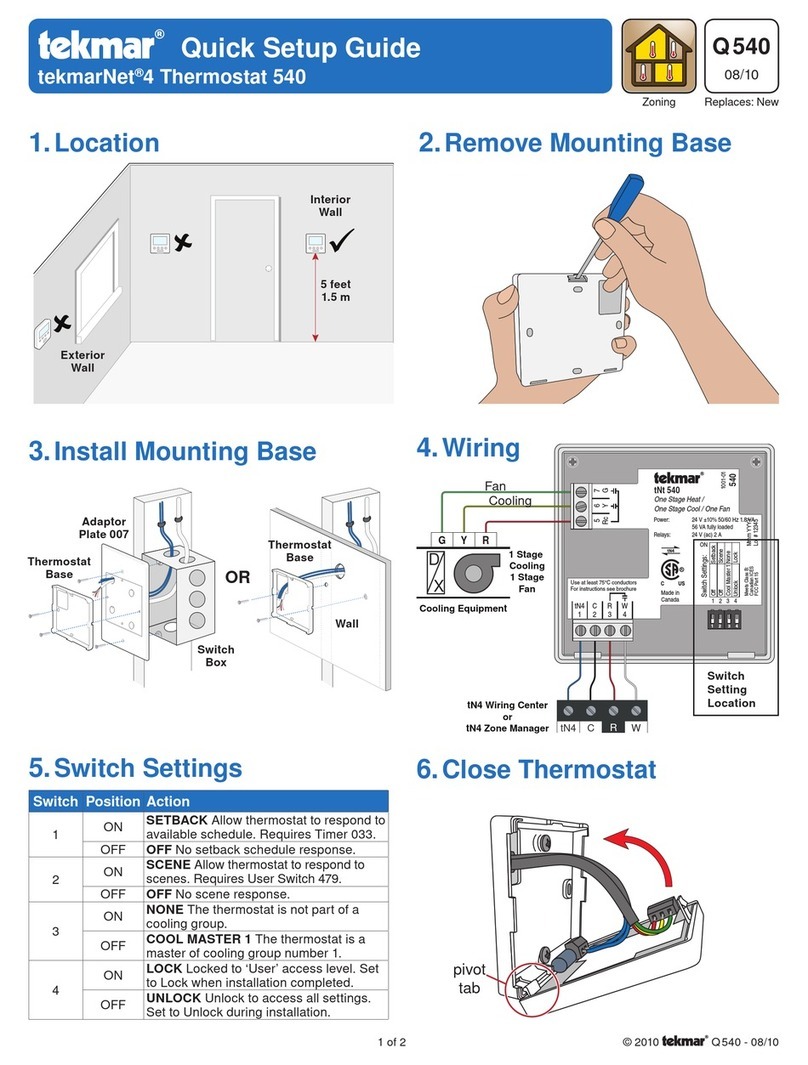
Tekmar
Tekmar tekmarNet 4 User manual

Tekmar
Tekmar tekmarNet 557 User manual

Tekmar
Tekmar 528 User manual

Tekmar
Tekmar tekmarNet 557 User manual

Tekmar
Tekmar 512 User manual

Tekmar
Tekmar tekmarNet 2 529 User manual

Tekmar
Tekmar 543 User manual

Tekmar
Tekmar tekmarNet 552 User manual

Tekmar
Tekmar tekmarNet 4 538 User manual

Tekmar
Tekmar 541 User manual
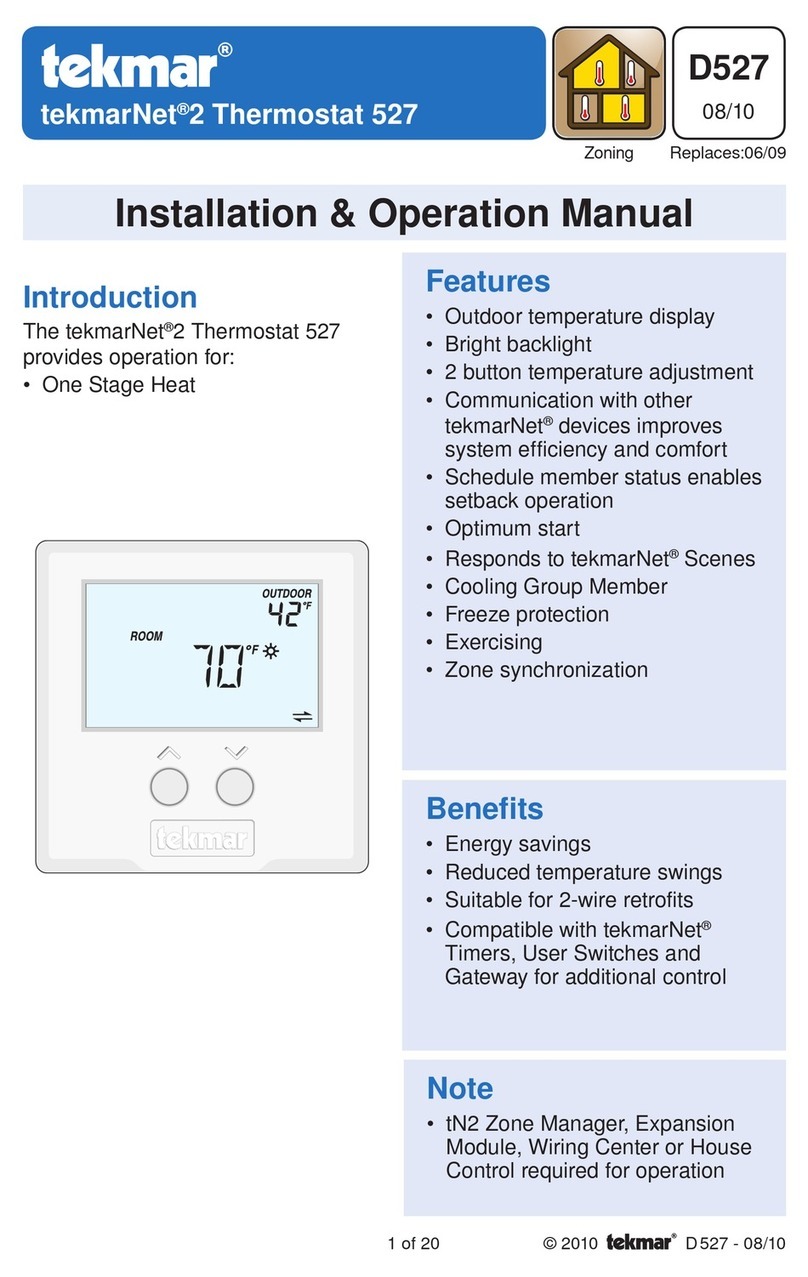
Tekmar
Tekmar tekmarNet2 Thermostat 530 User manual
Popular Thermostat manuals by other brands

Charmeg
Charmeg MP-R user manual

dixell
dixell WING XW40LS Installing and operating instructions

Network Thermostat
Network Thermostat NetX X7C-WIFI Installation and programming manual

Radio Thermostat
Radio Thermostat CT80 Operation guide

HAI
HAI Omnistat RC-120 installation manual

Lennox
Lennox iComfort E30 Installation and setup guide

Lux Products
Lux Products PSD011Ba Installation and operating instructions

Computherm
Computherm Q20 operating instructions

Heatmiser
Heatmiser neoStat user manual

Mars
Mars HEAT CONTROLLER IR Wireless Thermostat user manual

LUX
LUX LP0511D user manual

Saswell
Saswell SAS920XWHB-7-S-RF User manual and warranty card