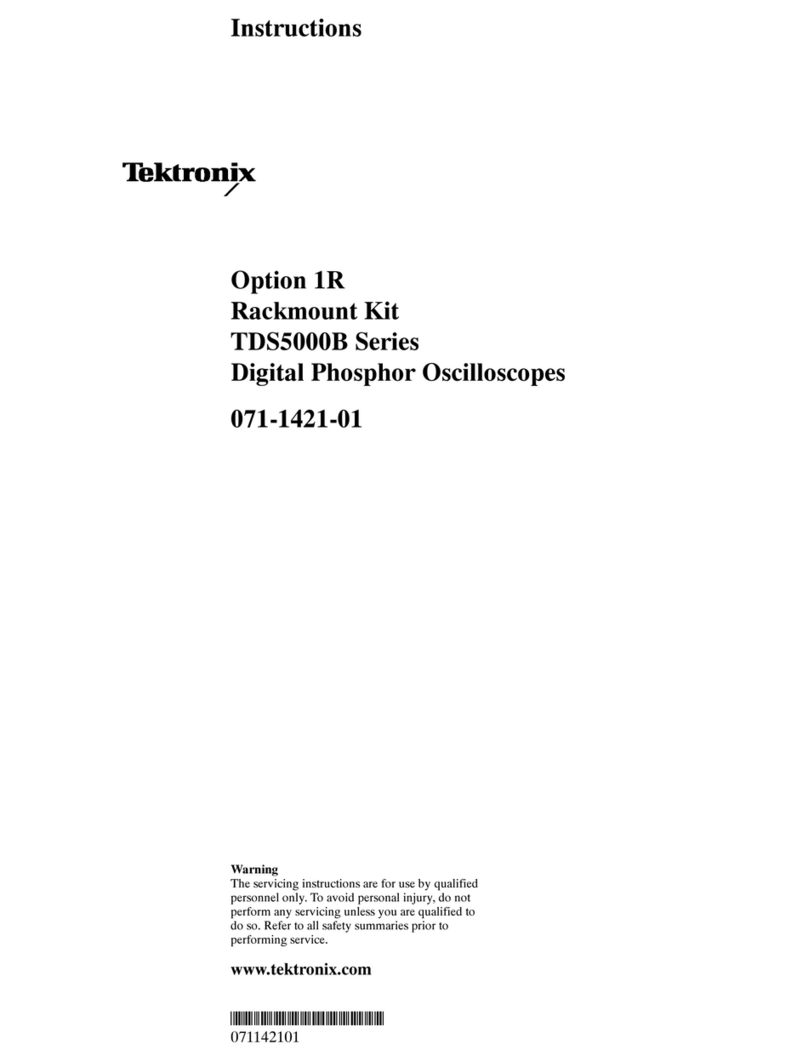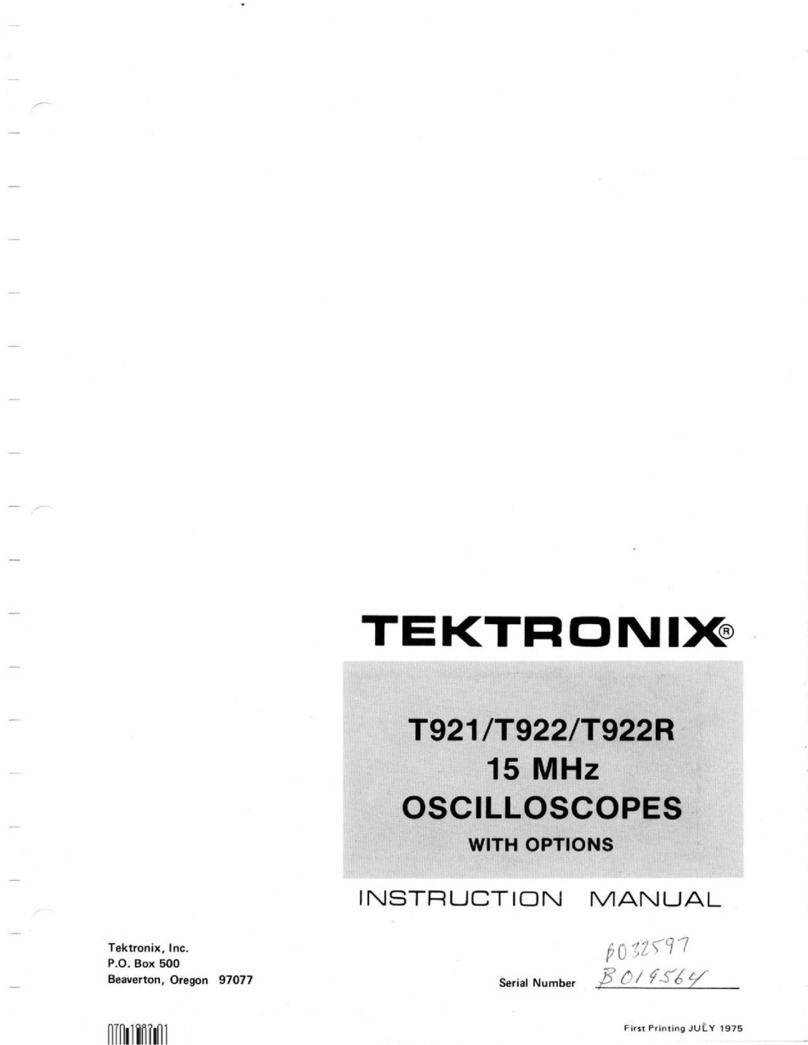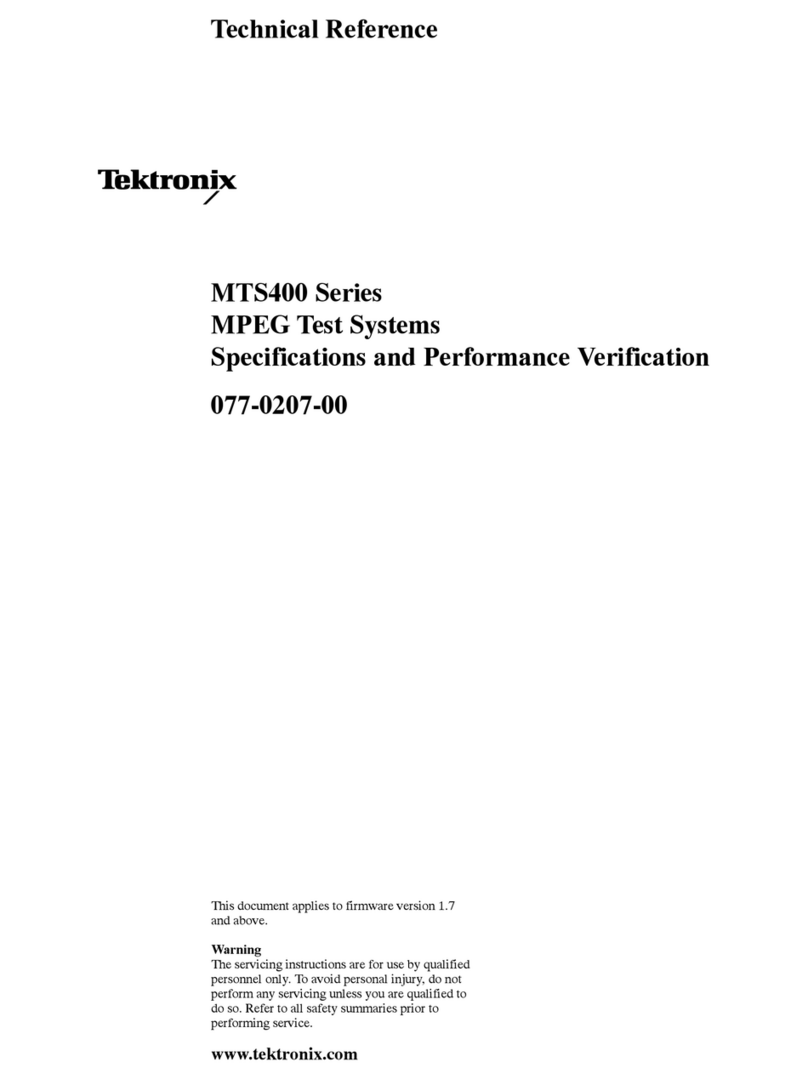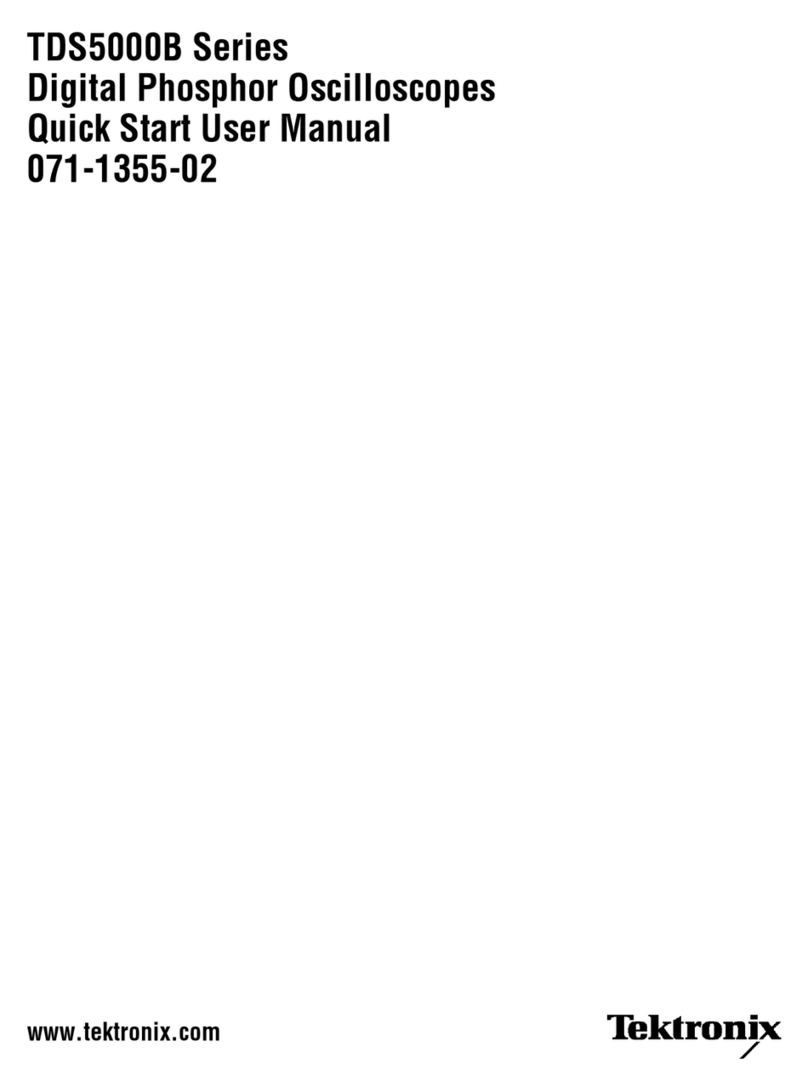Tektronix TDS3012B User manual
Other Tektronix Test Equipment manuals
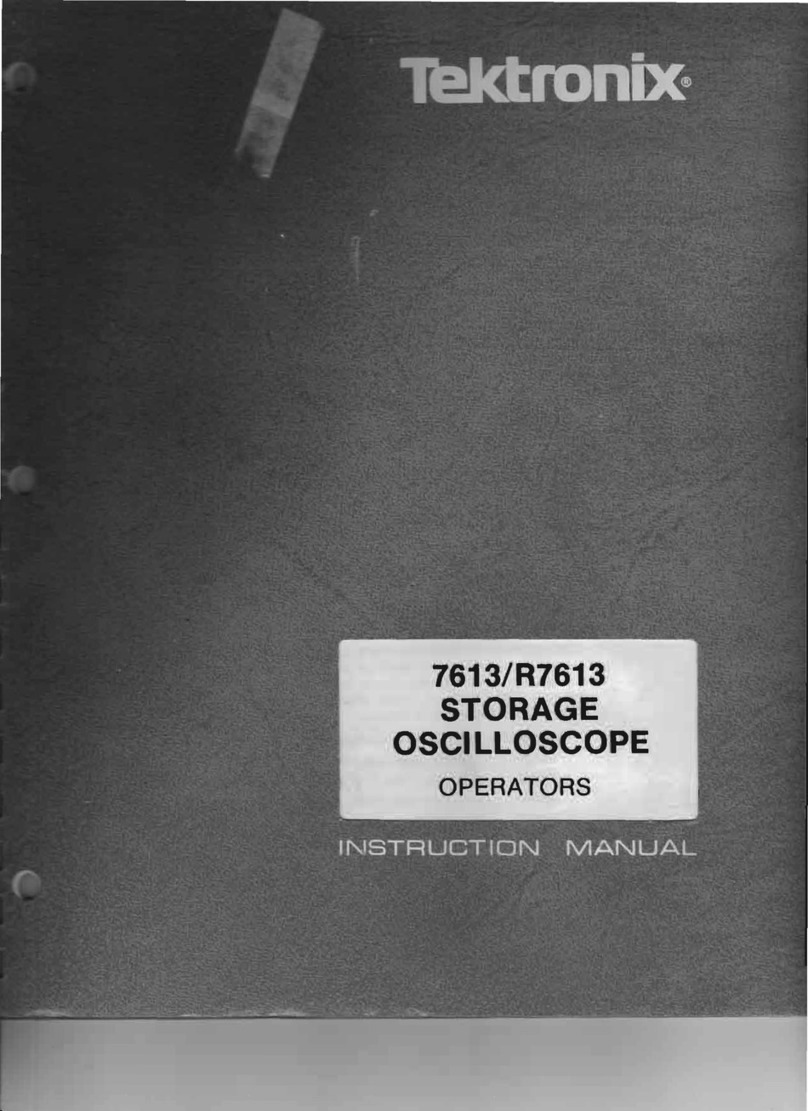
Tektronix
Tektronix 7613 User manual
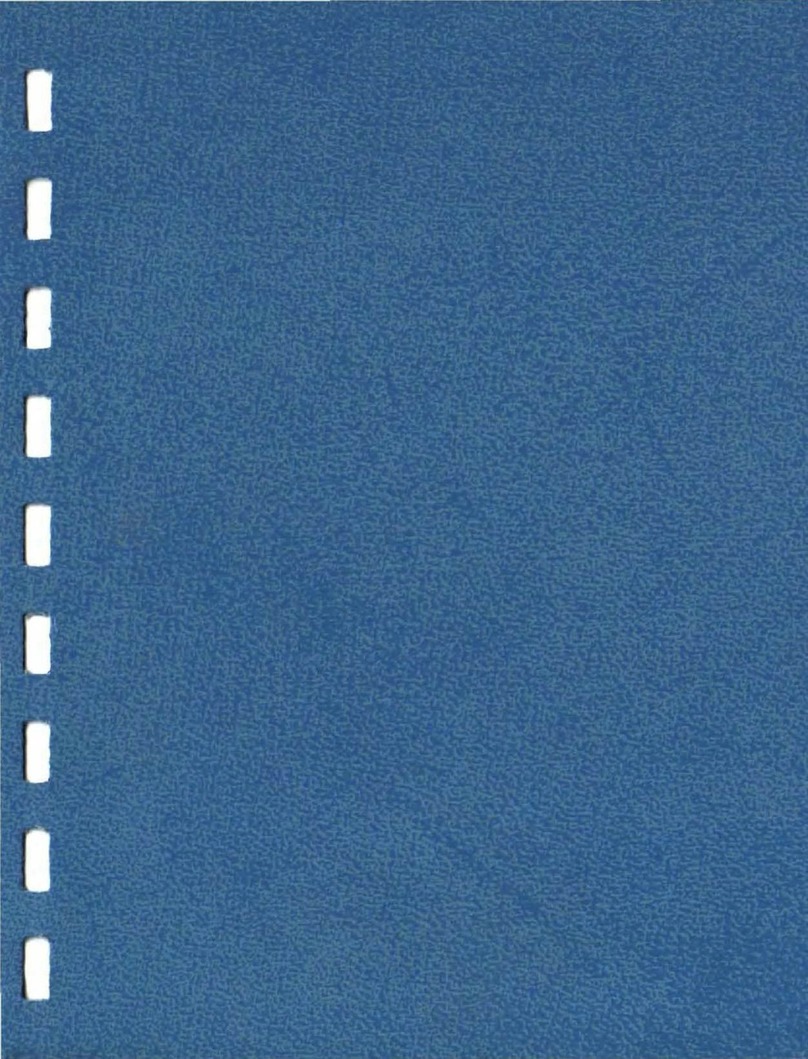
Tektronix
Tektronix 442 User manual
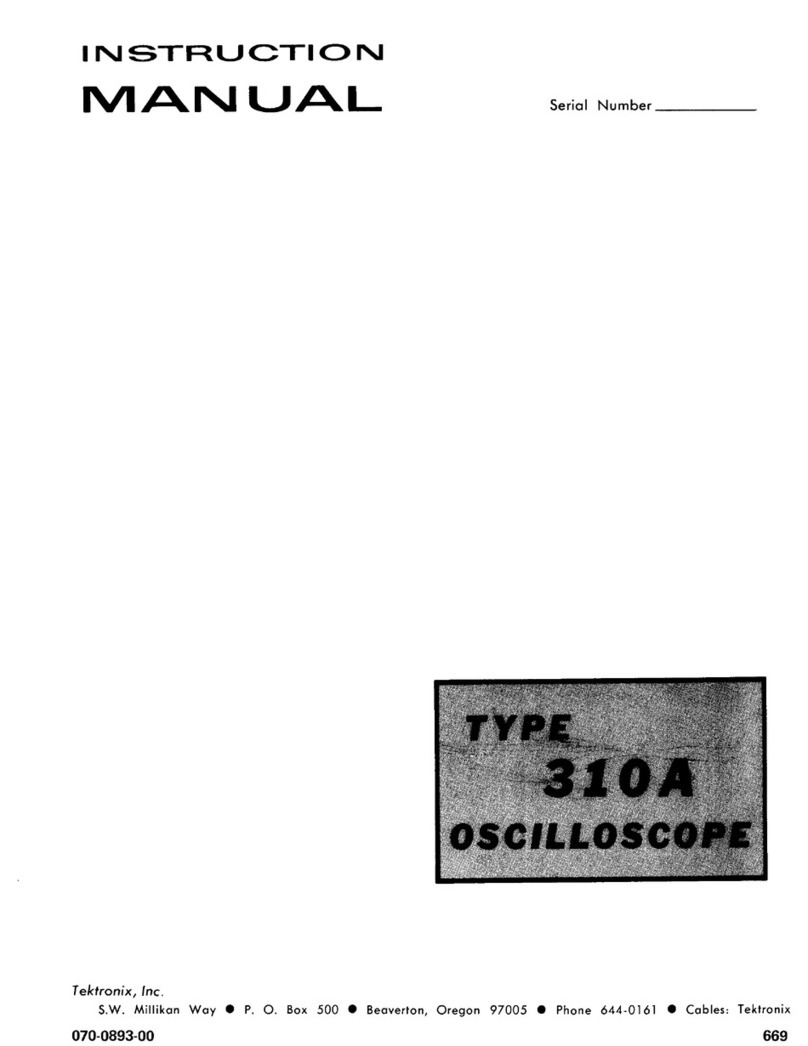
Tektronix
Tektronix 310A User manual

Tektronix
Tektronix DPO3000 Series User manual
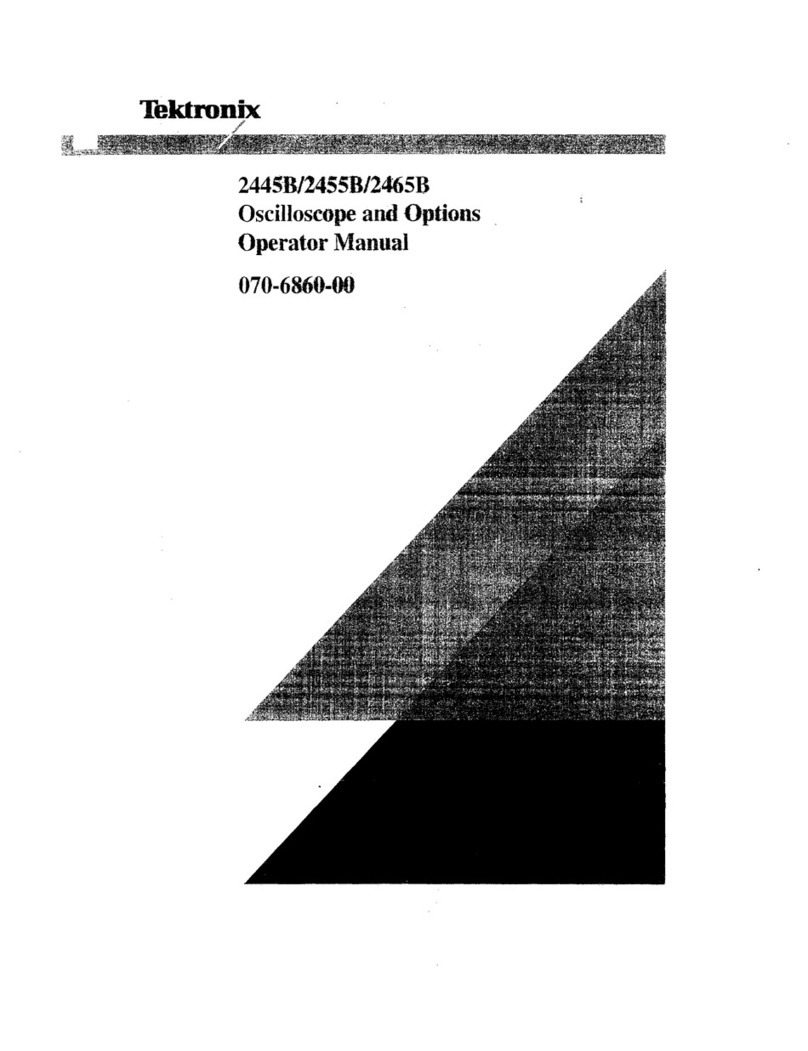
Tektronix
Tektronix 2445B User manual
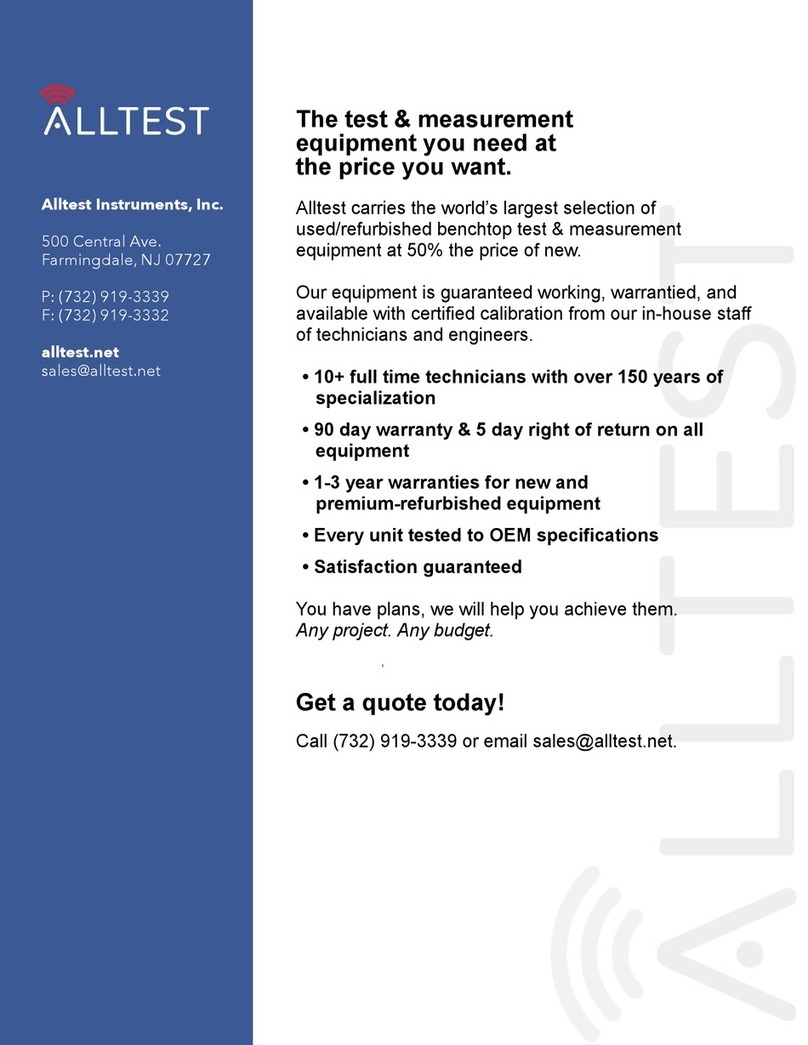
Tektronix
Tektronix TDS 694C User manual
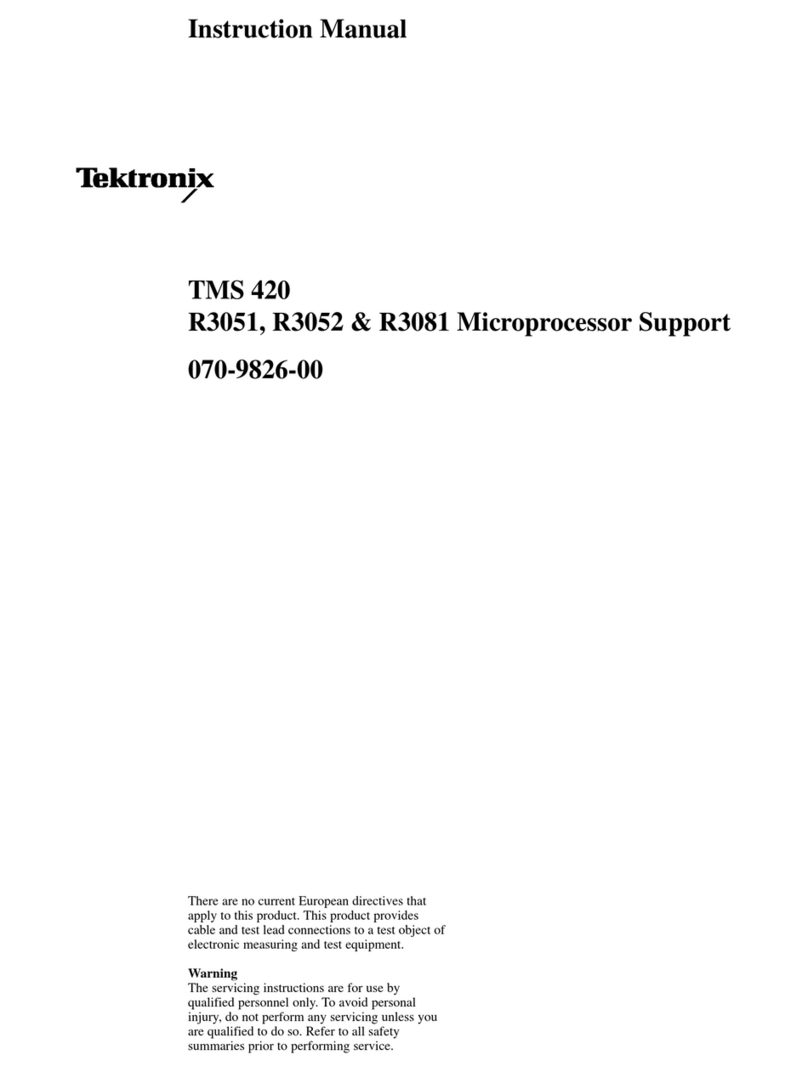
Tektronix
Tektronix R3051 User manual
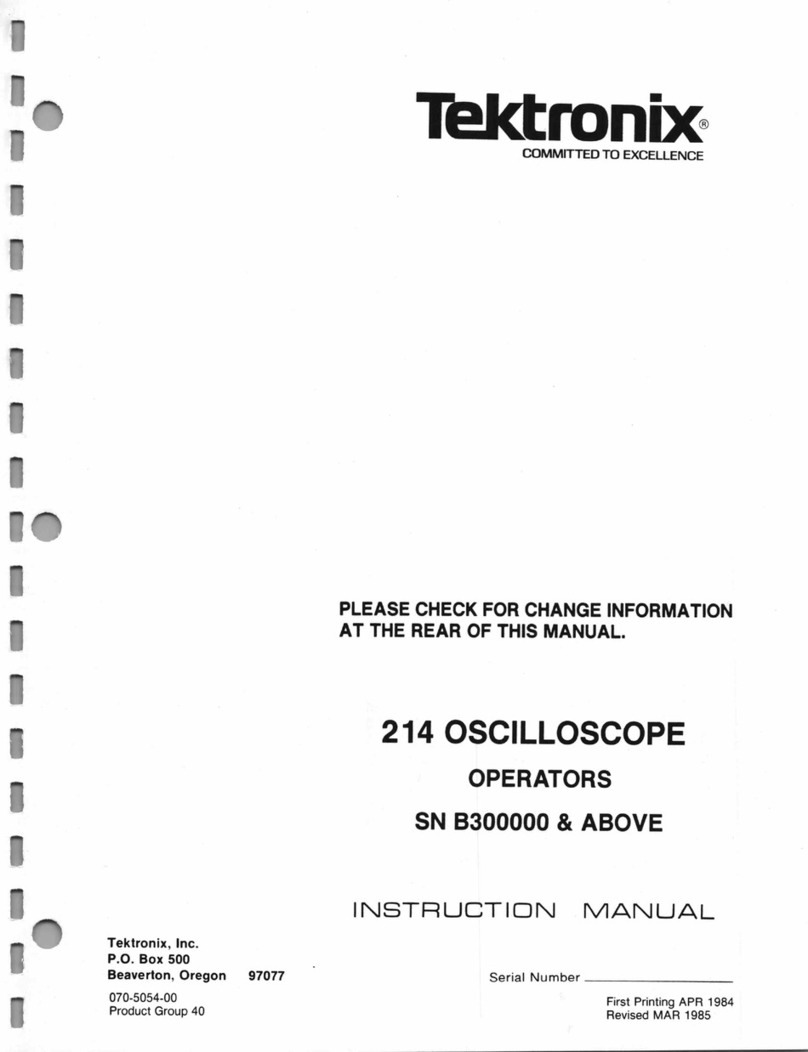
Tektronix
Tektronix 214 User manual
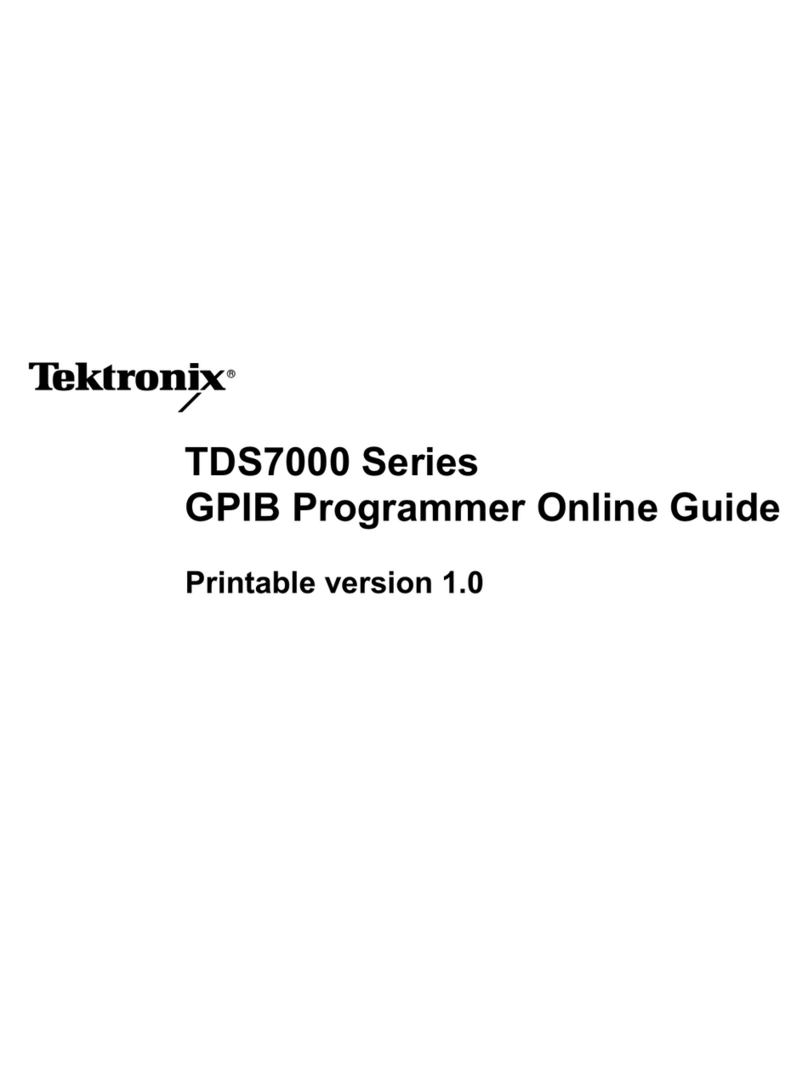
Tektronix
Tektronix TDS7000 Series Manual
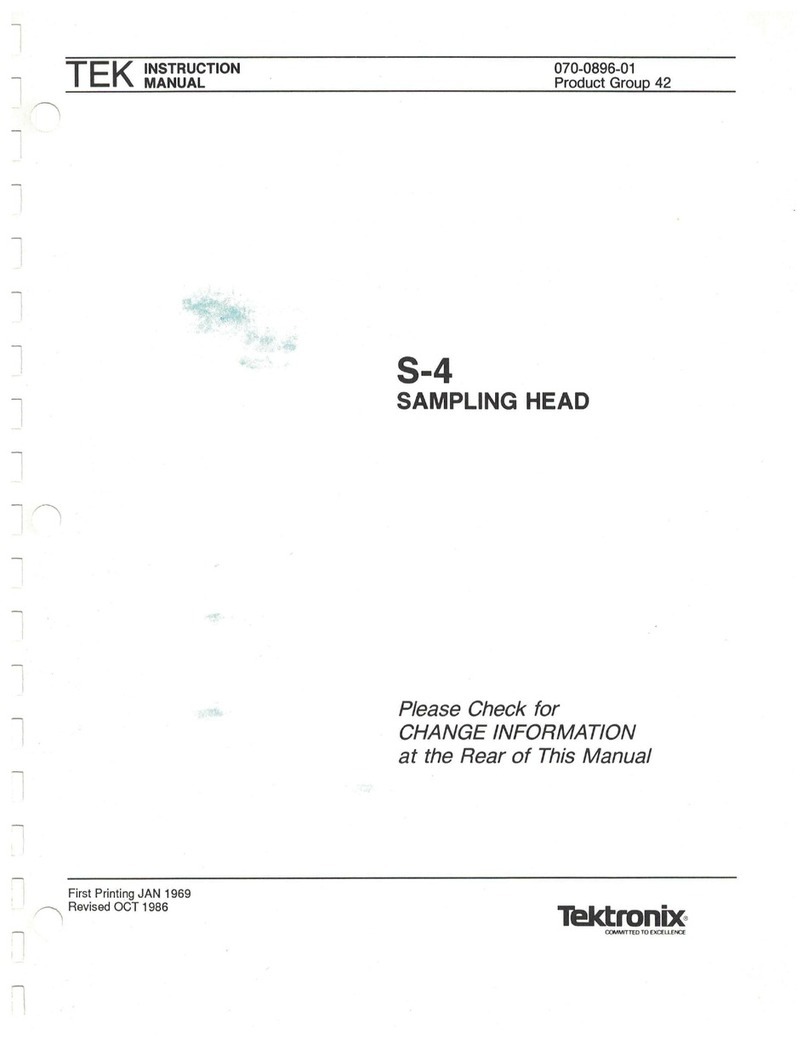
Tektronix
Tektronix S-4 User manual
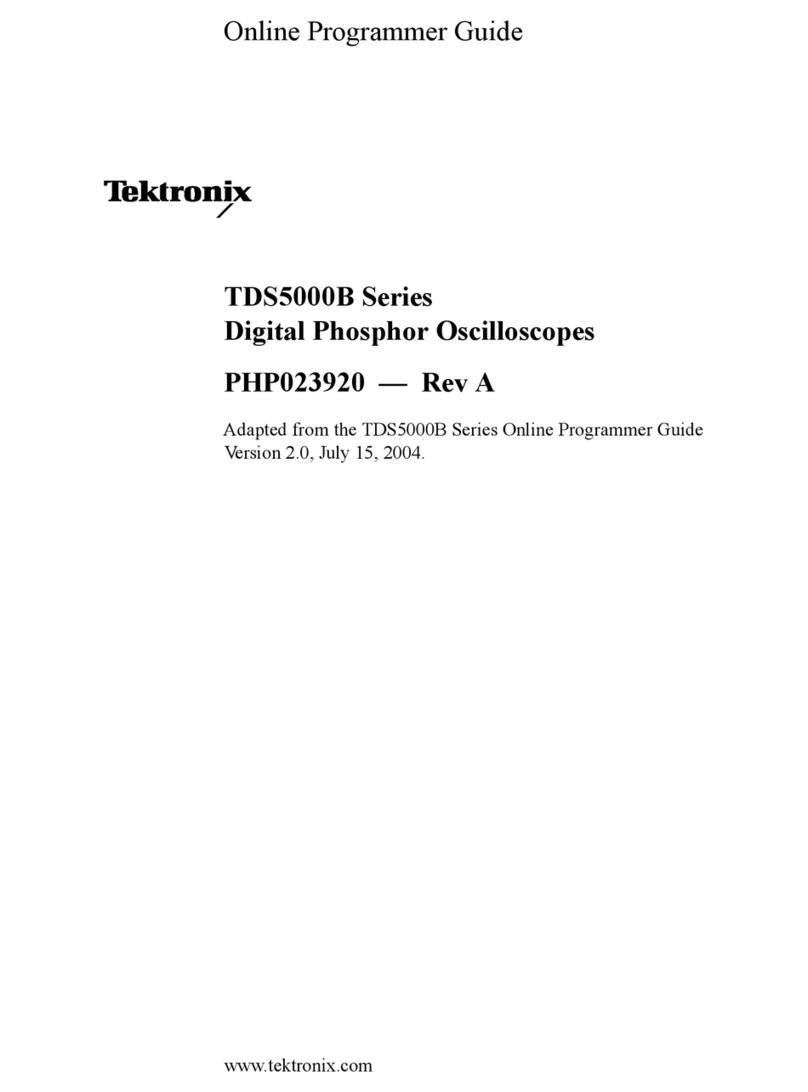
Tektronix
Tektronix TDS5000B Series User manual
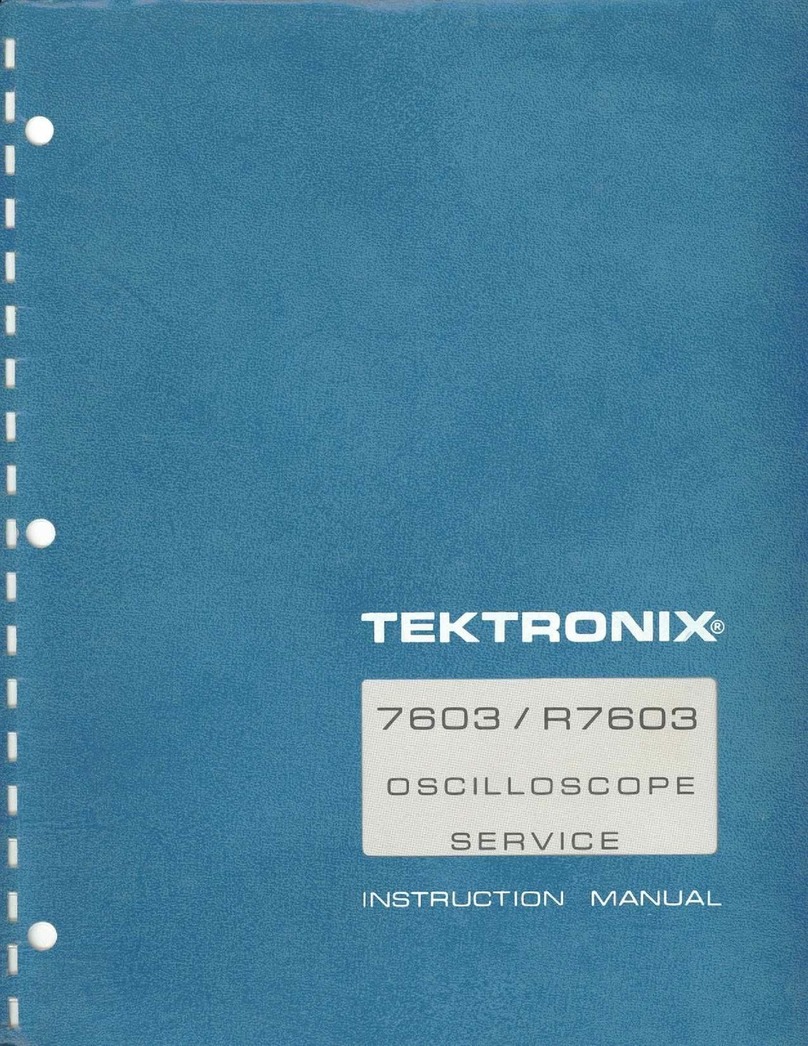
Tektronix
Tektronix 7603 User manual
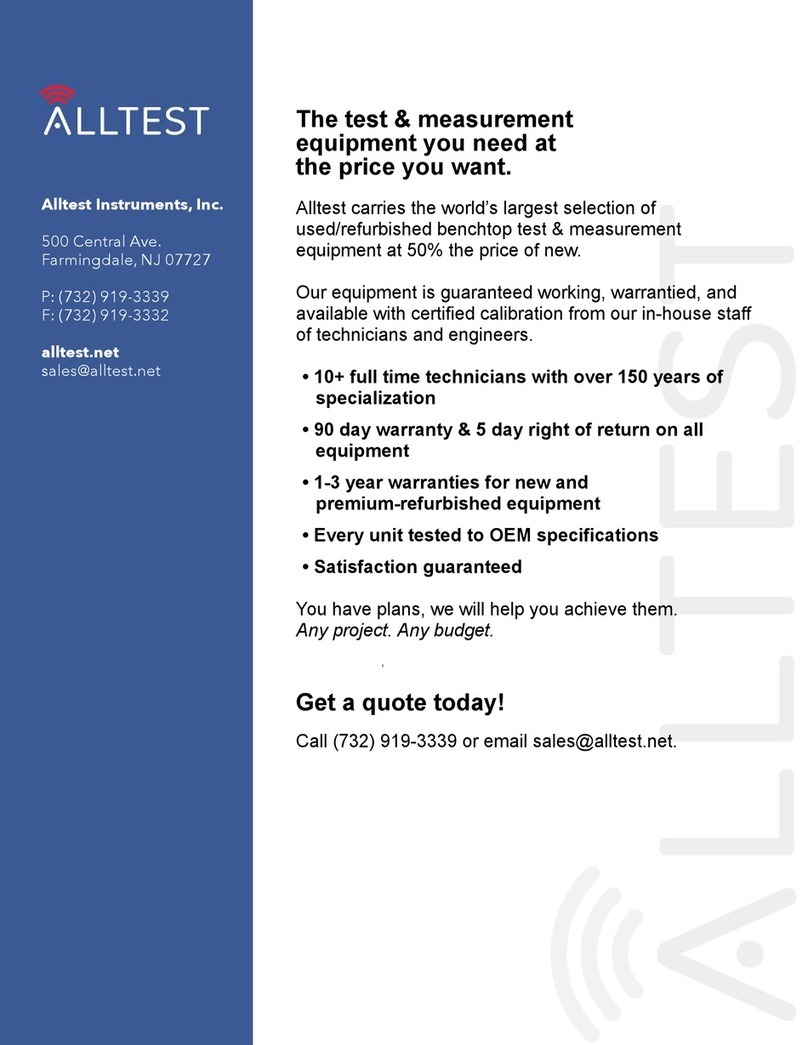
Tektronix
Tektronix 371B User manual
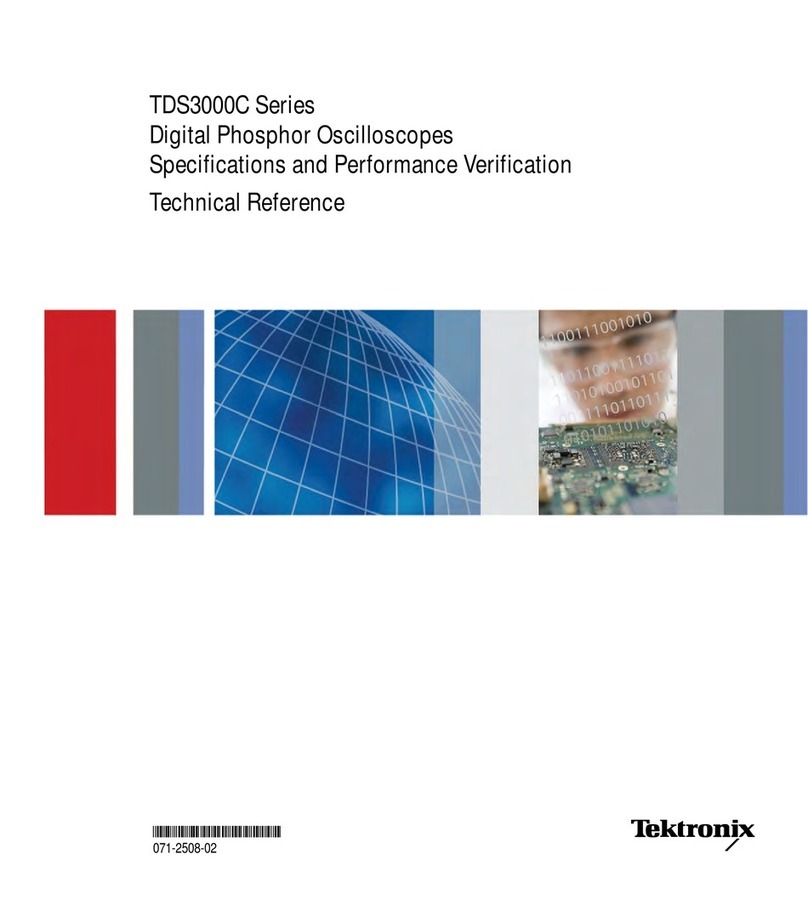
Tektronix
Tektronix TDS3000C Series Use and care manual
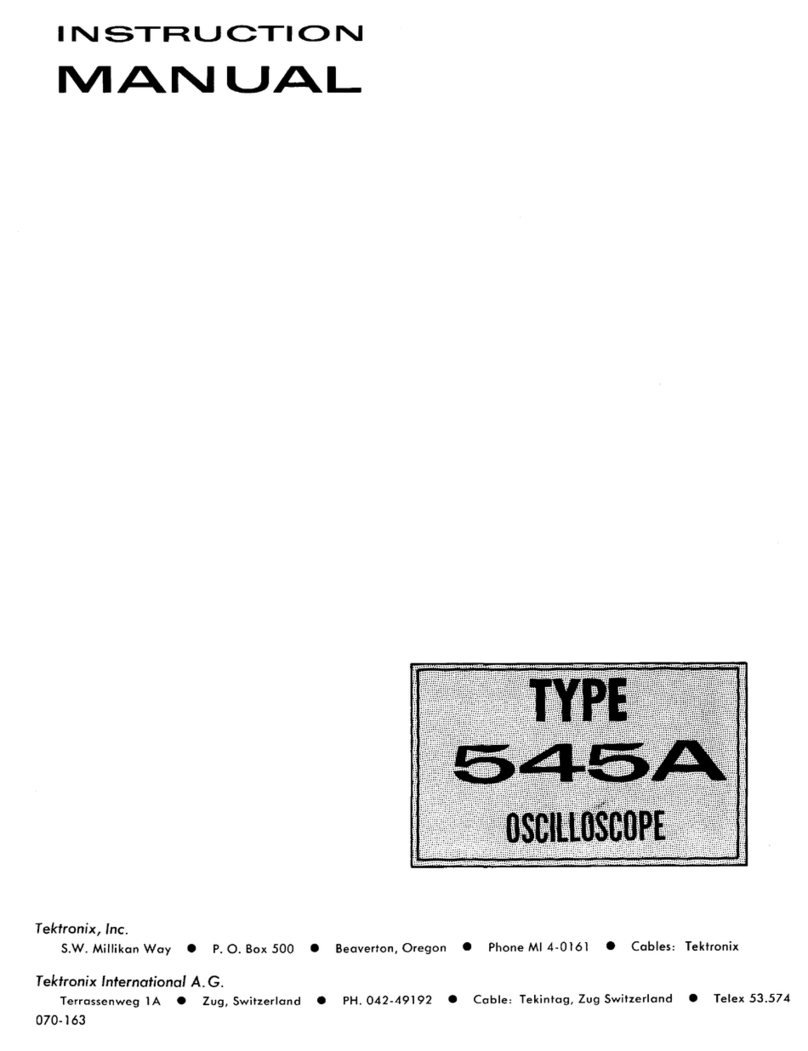
Tektronix
Tektronix 545A User manual
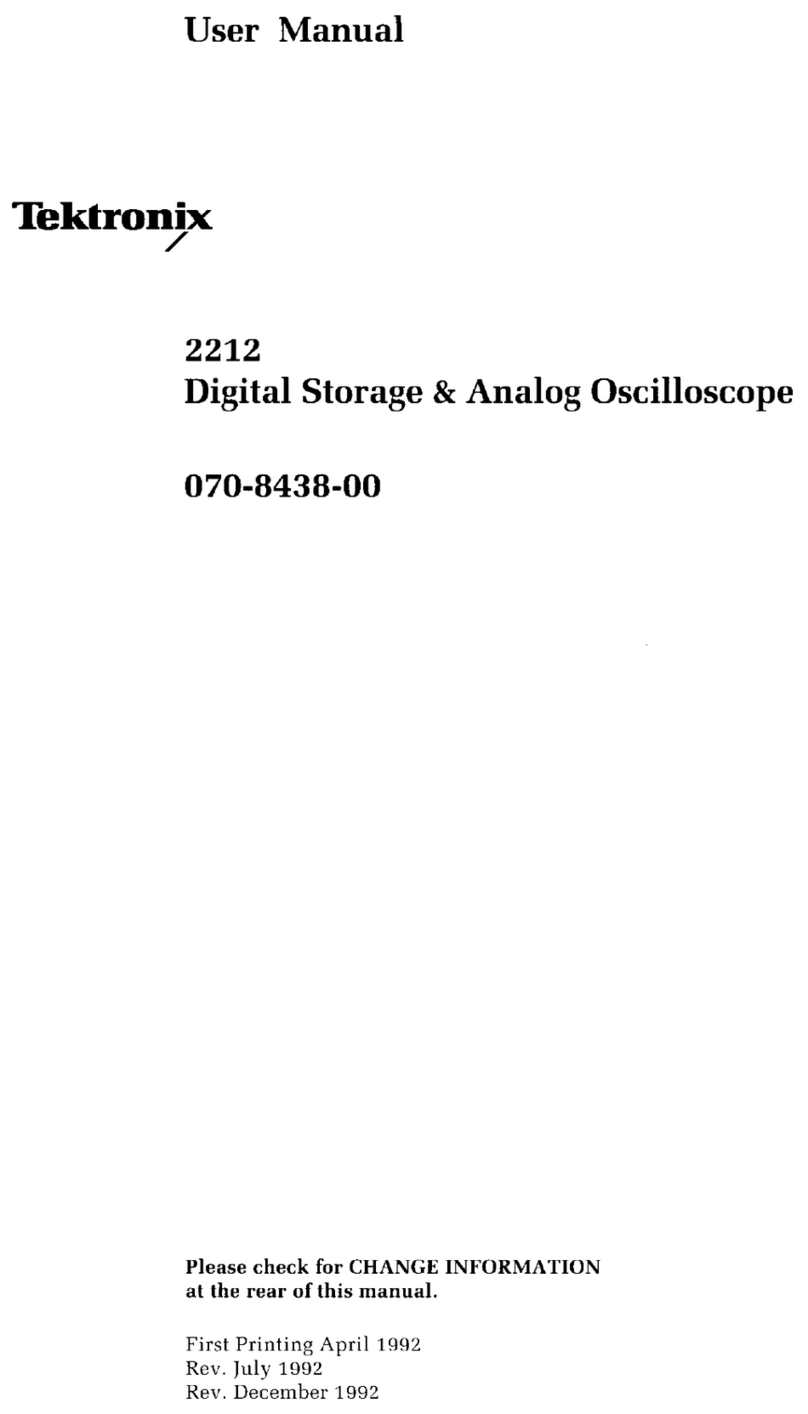
Tektronix
Tektronix 2212 User manual
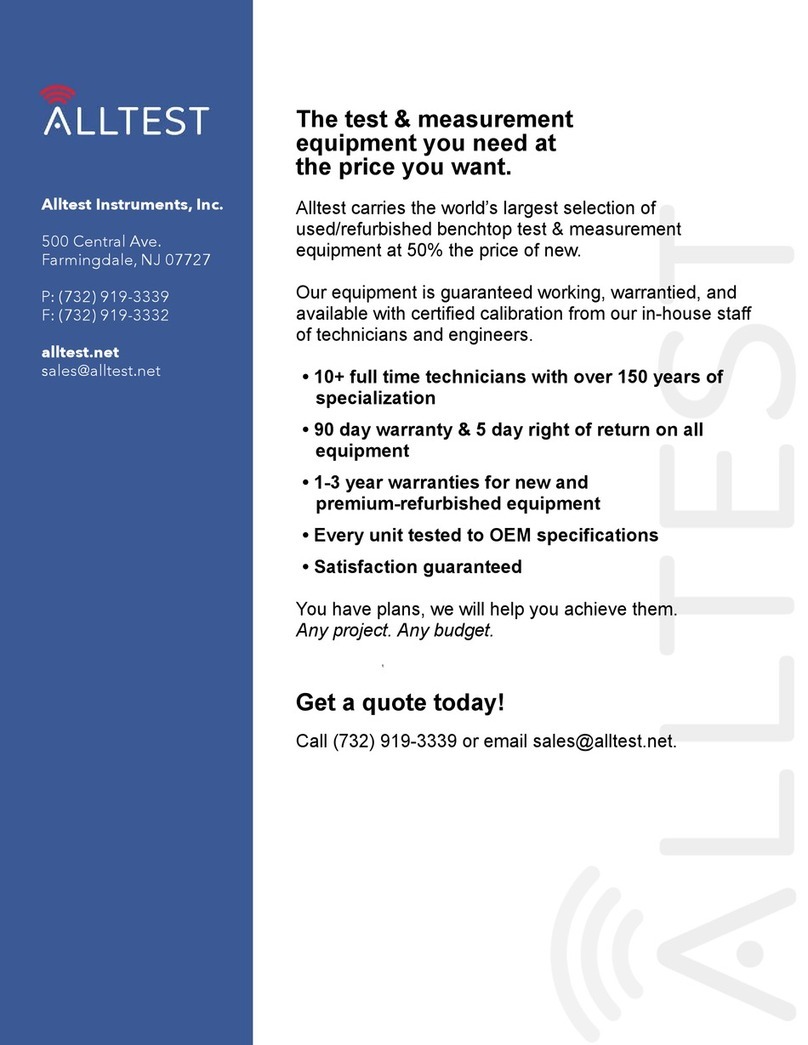
Tektronix
Tektronix P6133 User manual

Tektronix
Tektronix 7B85 User manual
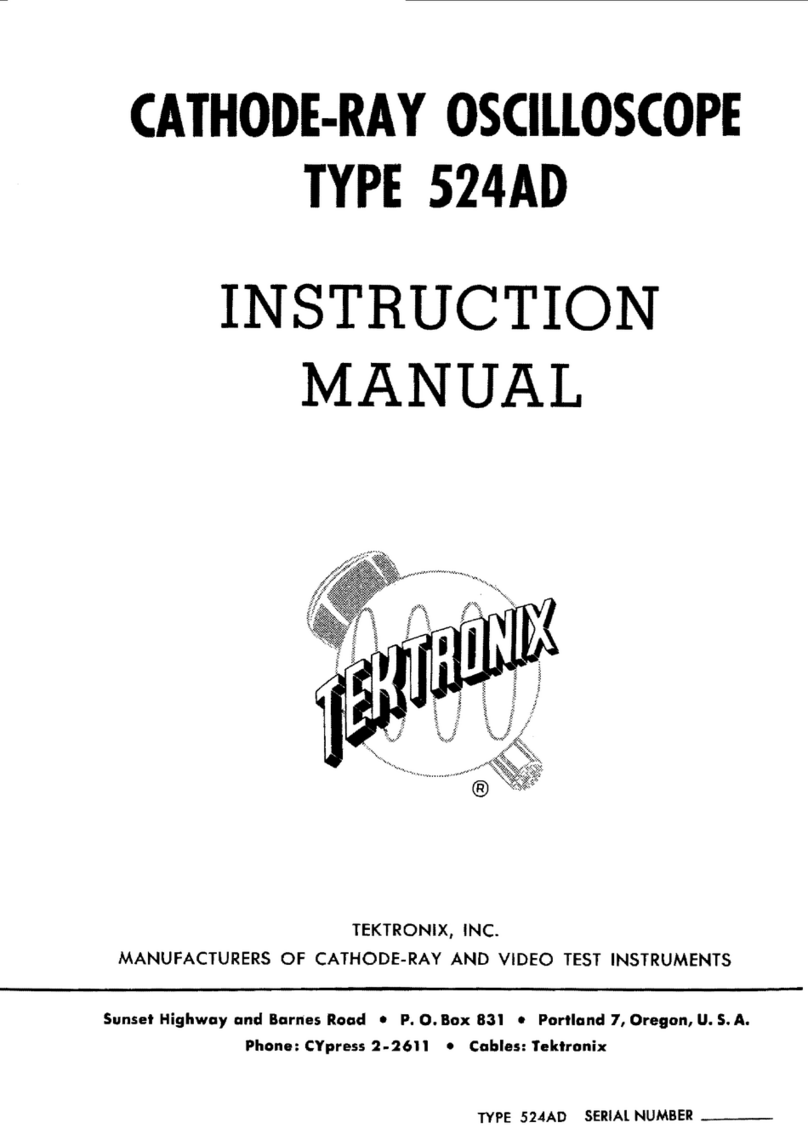
Tektronix
Tektronix 524AD series User manual

Tektronix
Tektronix 2205 User manual
Popular Test Equipment manuals by other brands

Redtech
Redtech TRAILERteck T05 user manual

Venmar
Venmar AVS Constructo 1.0 HRV user guide

Test Instrument Solutions
Test Instrument Solutions SafetyPAT operating manual

Hanna Instruments
Hanna Instruments HI 38078 instruction manual

Kistler
Kistler 5495C Series instruction manual

Waygate Technologies
Waygate Technologies DM5E Basic quick start guide

StoneL
StoneL DeviceNet CK464002A manual

Seica
Seica RAPID 220 Site preparation guide

Kingfisher
Kingfisher KI7400 Series Training manual

Kurth Electronic
Kurth Electronic CCTS-03 operating manual

SMART
SMART KANAAD SBT XTREME 3G Series user manual

Agilent Technologies
Agilent Technologies BERT Serial Getting started