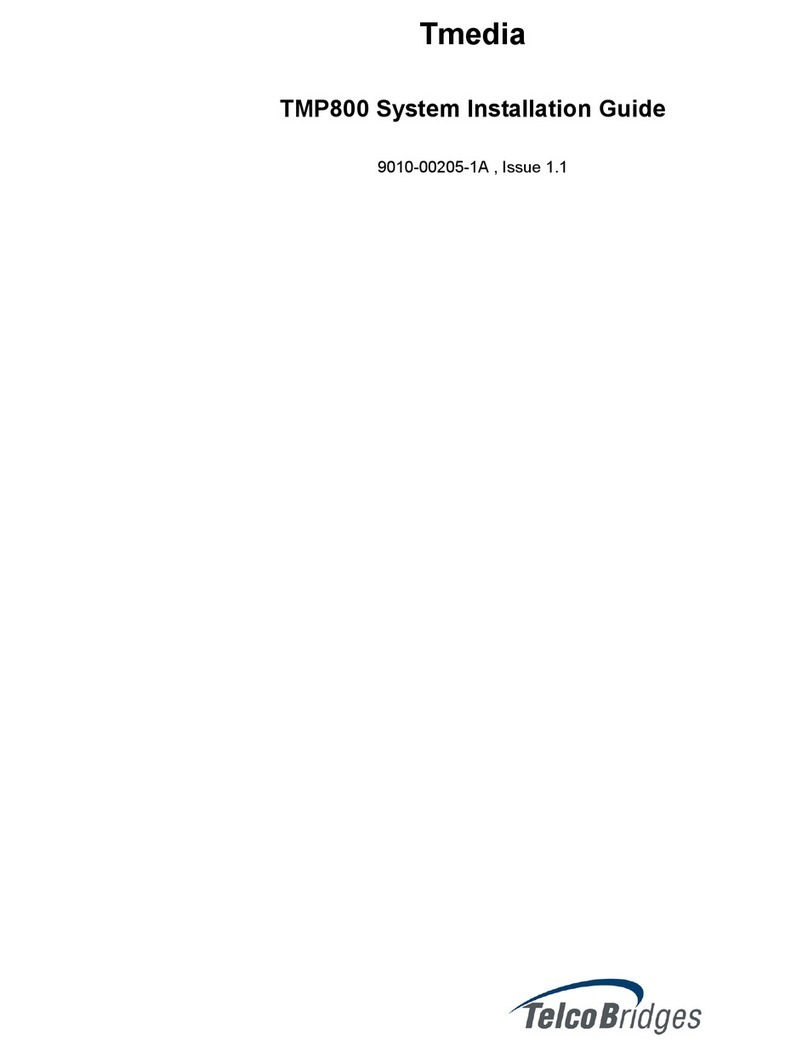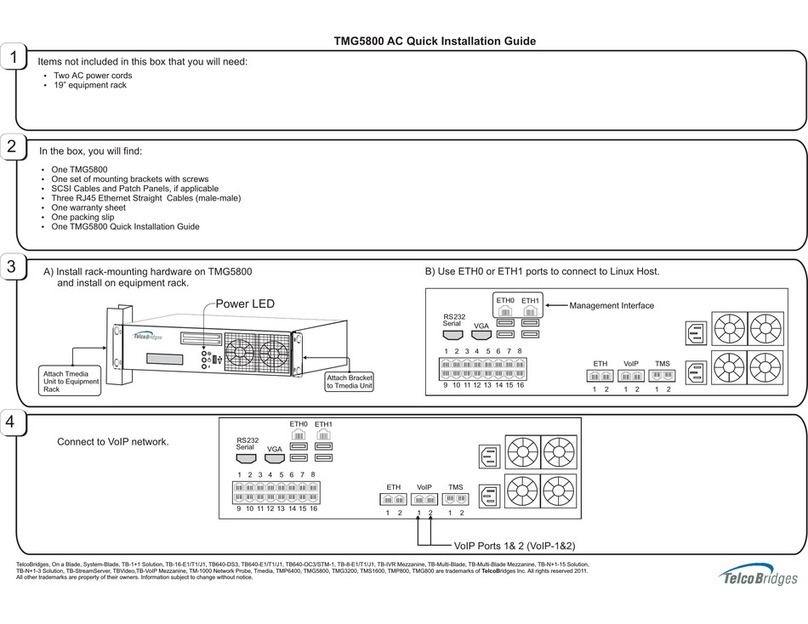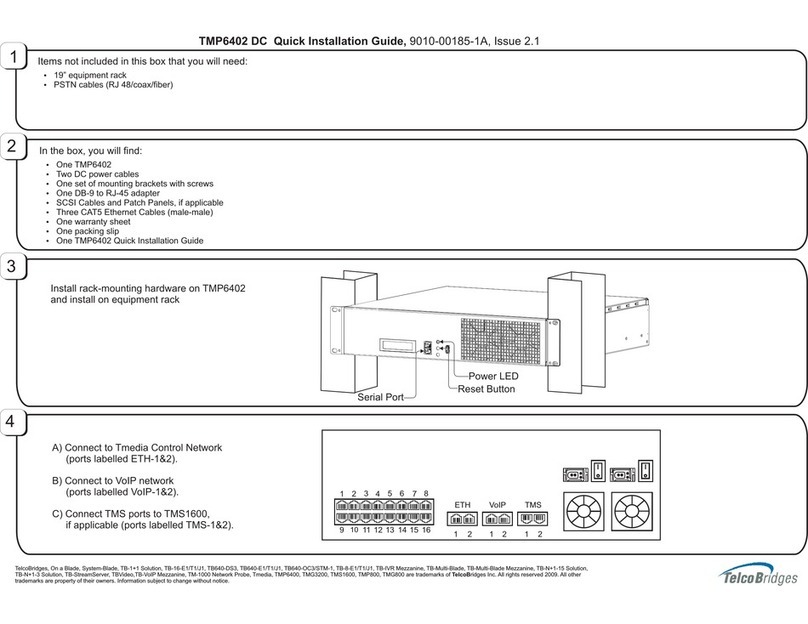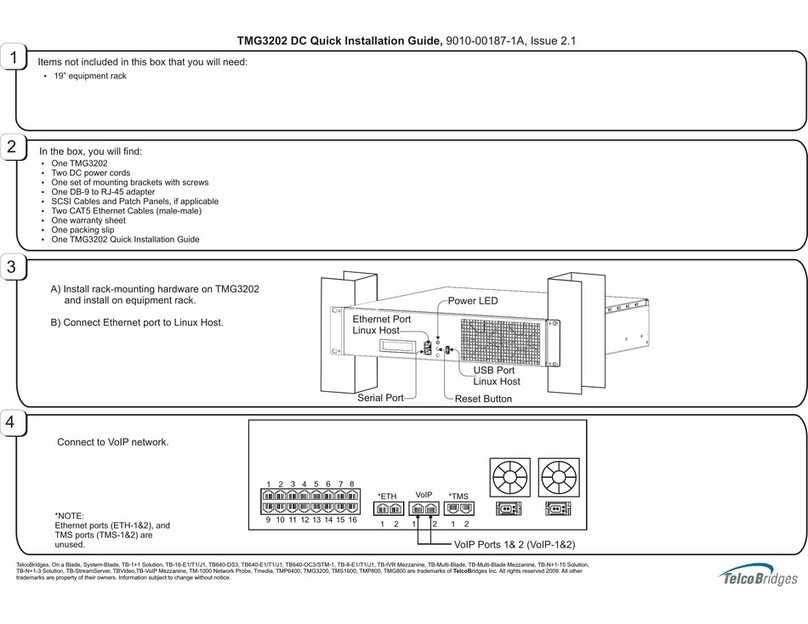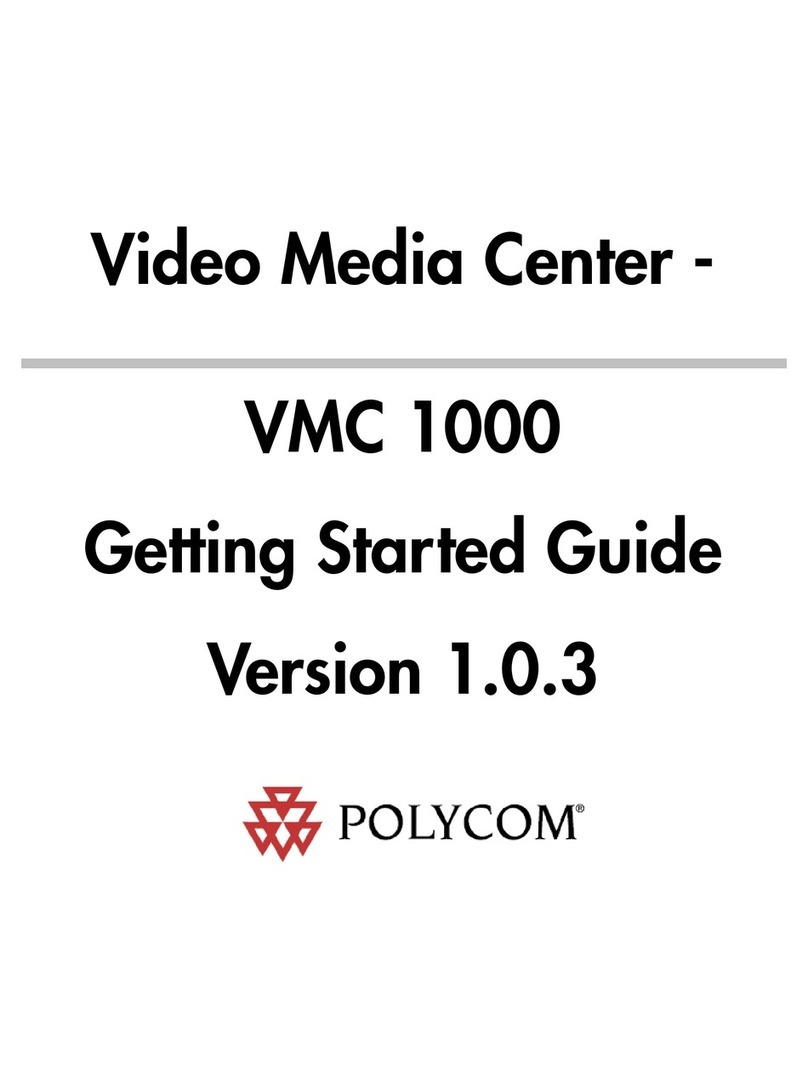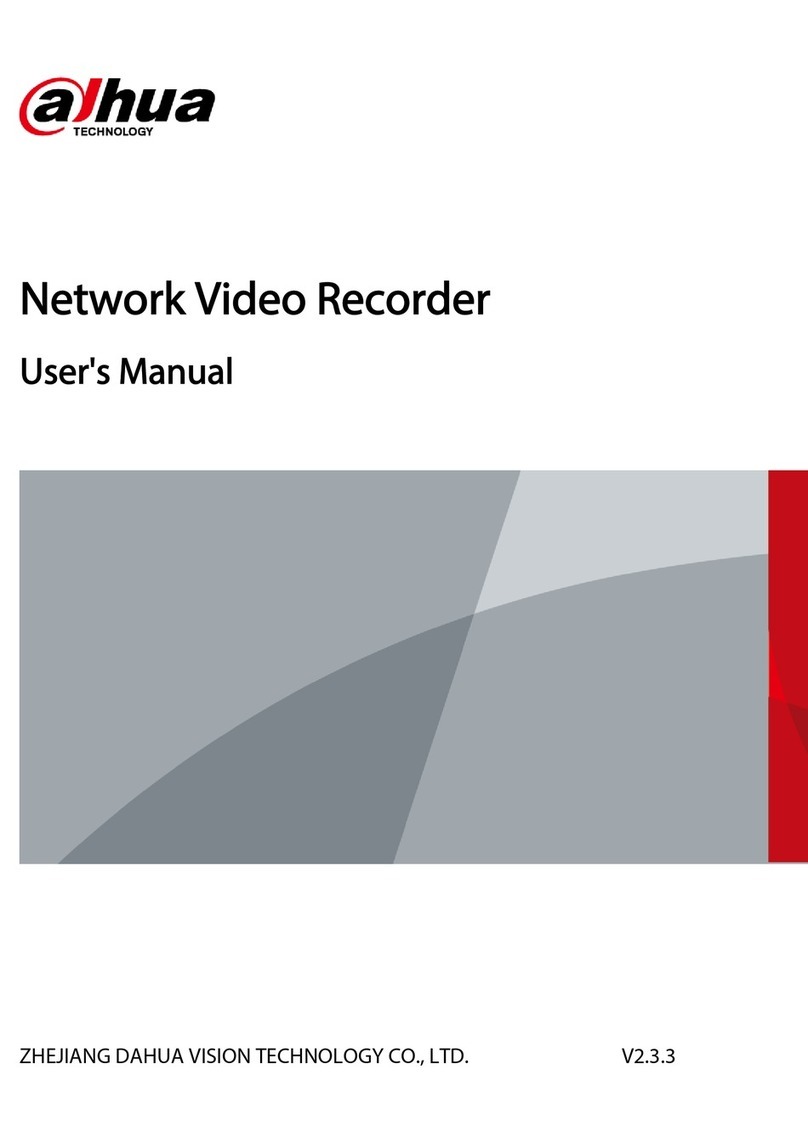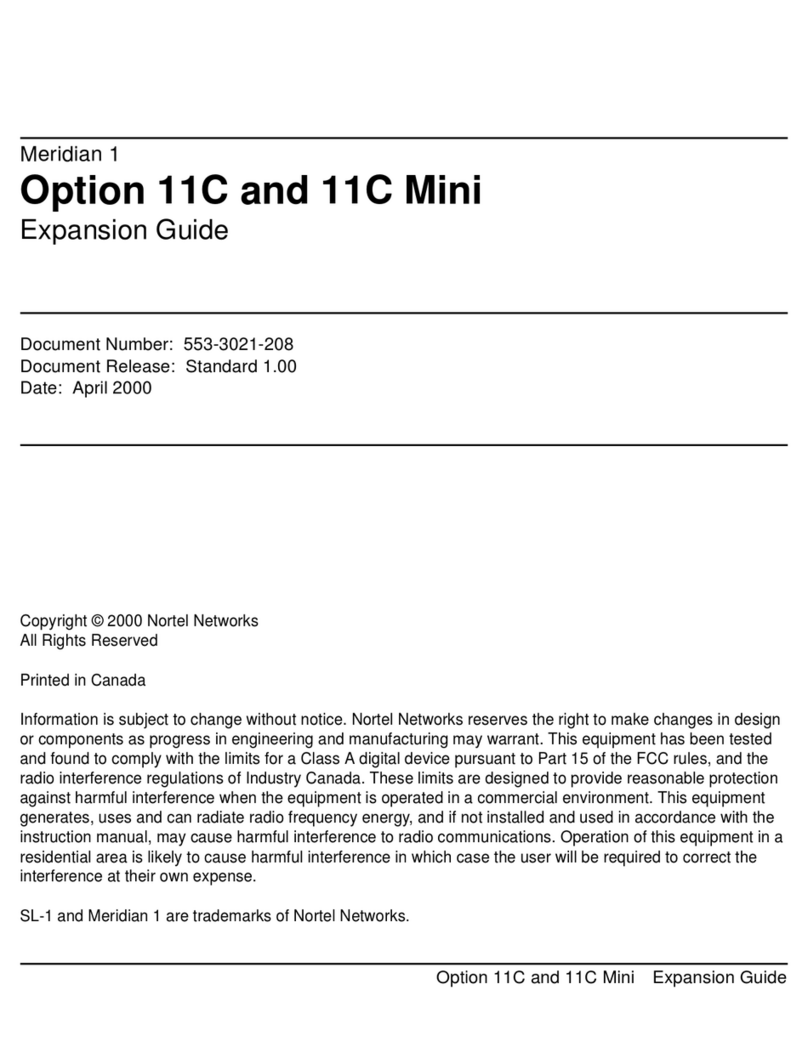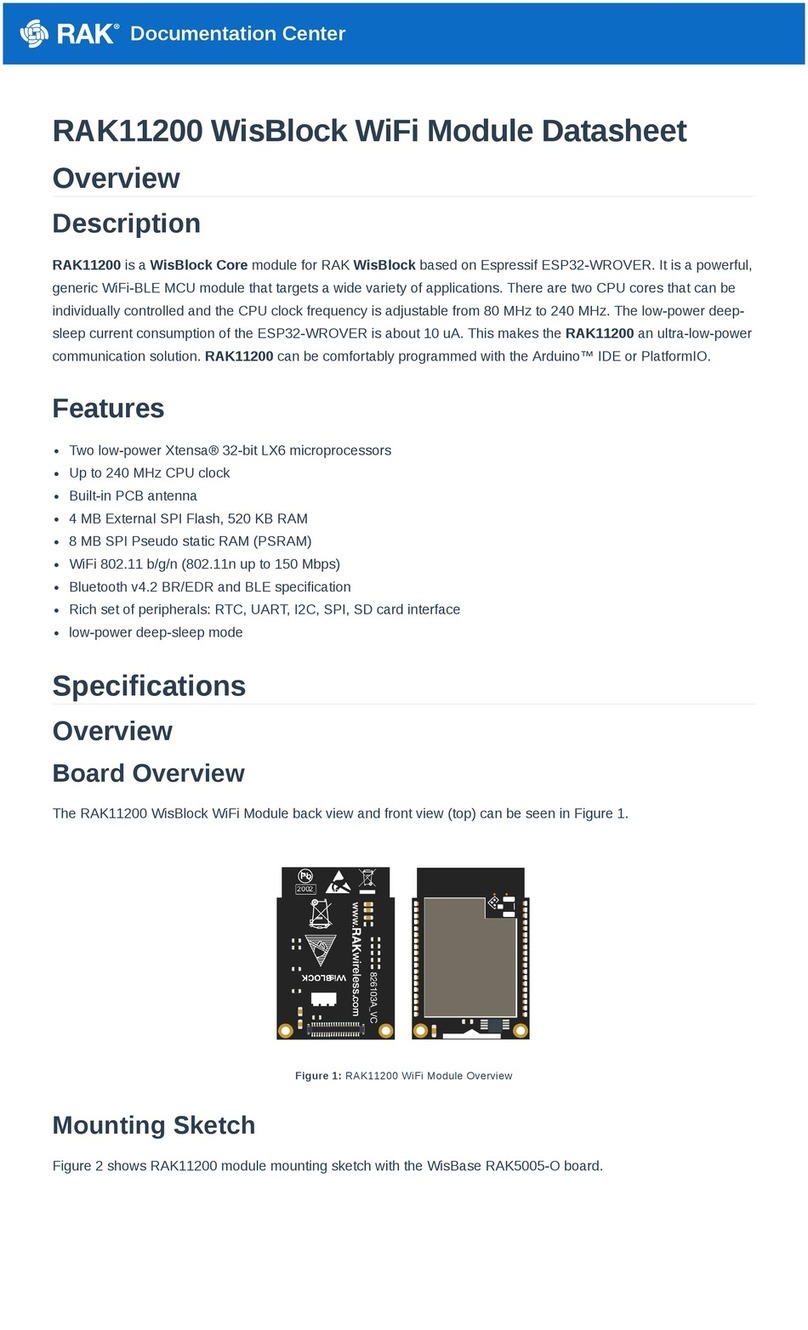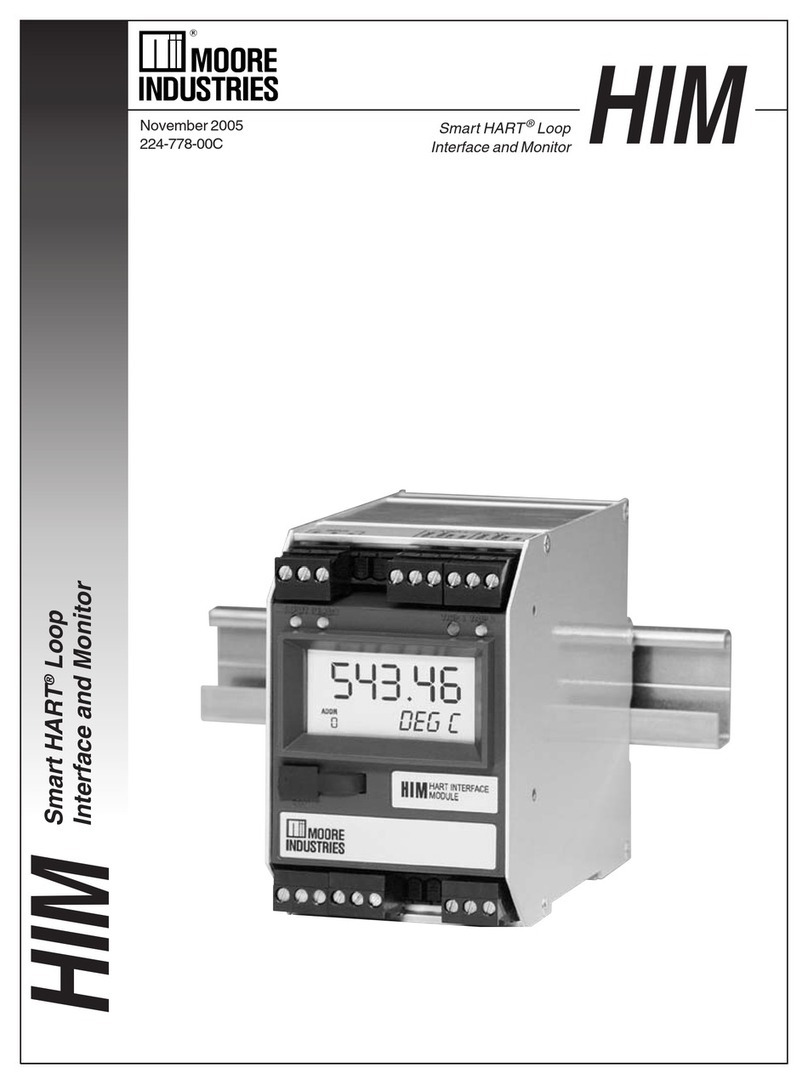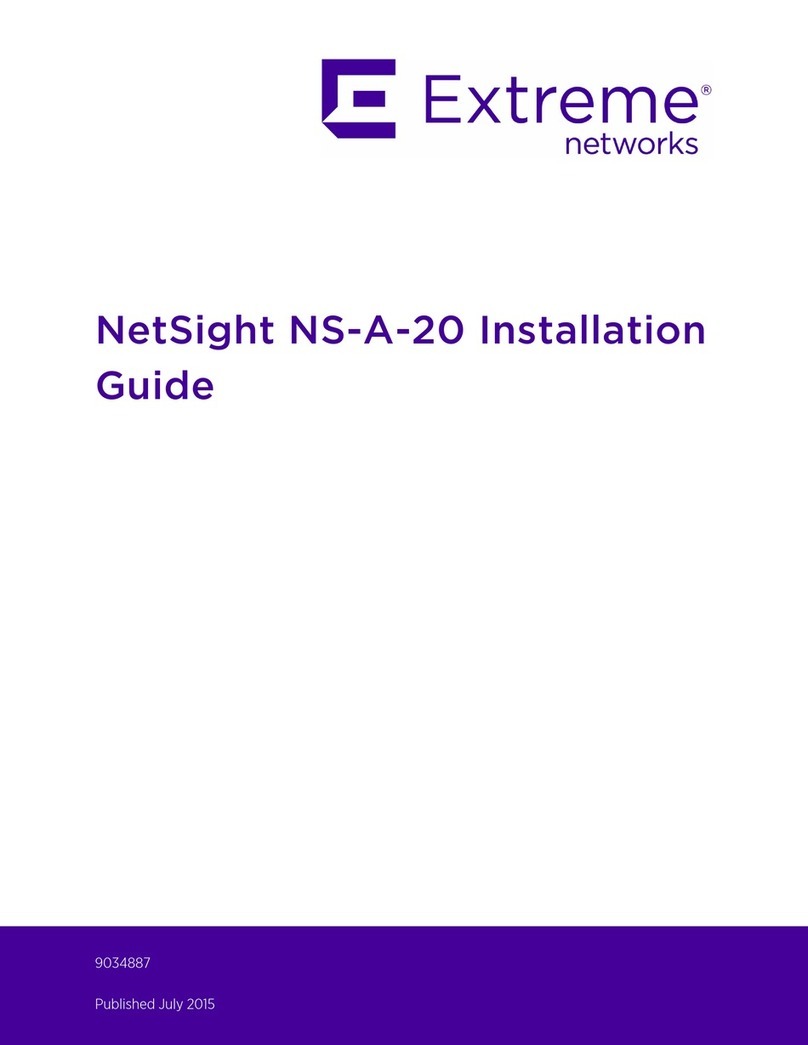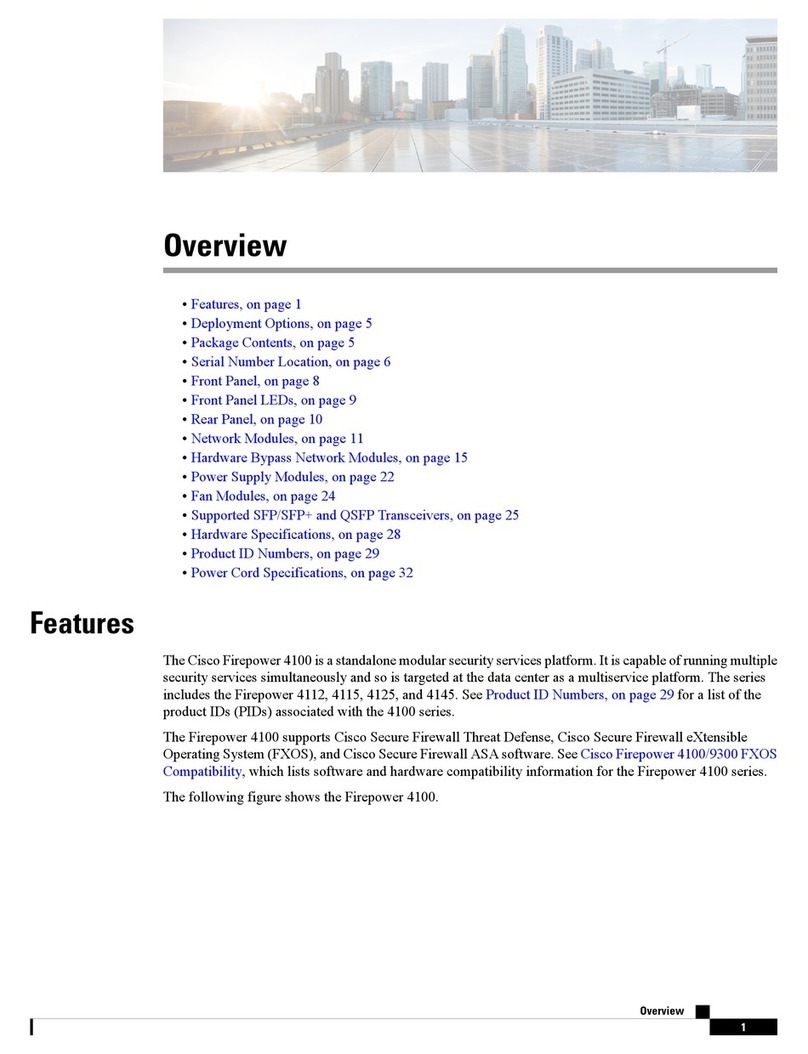TelcoBridges TMP6400 User guide

TMP6400 Development Platform
System Installation Guide
Issue 3.0f

The information in this document as well as product specifications referred to throughout, are subject to change without notice.
No part of this document may be reproduced or transmitted in any form or by any means, electronic or mechanical, for any
purpose, without the express written permission of TelcoBridges. TelcoBridges may have patents or pending patent
applications, trademarks, copyrights, or other intellectual property rights covering subject matter in this document. The
furnishing of this document does not give you license to these patents, trademarks, copyrights, or other intellectual property
except as expressly provided in any written license agreement from TelcoBridges Inc.
The information provided in this document is intended as a guide only. For the latest detailed engineering specifications, please
contact TelcoBridges TB Support or visit the TBWiki: http://docs.telcobridges.com. TelcoBridges is committed to continually
improving product designs; as a result, product specifications may be subject to change without notification.
© 2003-2024 TelcoBridges. All rights reserved.
TelcoBridges, Tmedia, TMG800, TMG3200-RJ, TMG3200-TE, TMG3200-DS3, TMG3200-STM1, TMG7800-TE,
TMG7800-DS3, TMG7800-STM1, TMG7800-CTRL, TMG-CONTROL, TMG7800-TMS, Tmedia 1+1, TMG800+1,
TMG3200-RJ+1, TMG3200-TE+1, TMG3200-DS3+1, TMG3200-STM1+1, TMG7800-TE+1, TMG7800-DS3+1,
TMG7800-STM1+1, Tdev, TMP800, TMP6400, TMP6400-CTRL, TMP6400-TMS, Tmonitor, TM1000, Toopack, Toolpack
API, TB640, TB-8, TB-16, and TB-Video, are trademarks of TelcoBridges Inc. All other trademarks are the property of
their owners. This information is subject to change without notice.
HEAD OFFICE
TelcoBridges Inc.
138 rue de la Barre
Boucherville, QC, J4B 2X7
CANADA
www.telcobridges.com
T +1 450 655 8993
F +1 450 655 9511
TB Support -Technical Support
Tel: +1 438 338 2100
www.telcobridges.com/en/tbsupport.aspx

iii
About this Guide
This guide provides installation, and setup procedures for the Tdev TMP6400
Development Platform.
Conventions
Terminology Description
Tdev TMP6400 Development
Platform
This term is used when a description applies to the Tmedia system comprised of the
TMP6400-CTRL, TMP6400 Telecom Unit, and TMP6400-TMS.
TMP6400-CTRL This term is used when a description applies specifically to the TMP6400-CTRL
application server.
TMP6400 Telecom Unit This term is used when a description applies to all variations of the TMP6400
Telecom Units (TE, DS3, STM1).
TMP6400-TMS This term is used when a description applies specifically to the TMP6400-TMS
media switch.
Preface

iv
TMP6400 System Installation Guide
Contact Us
If you have comments about this guide or any other TelcoBridges technical documentation,

Table of Contents
v
Table of Contents
Chapter 1 Introduction....................................................................................................................... 1
1.1 Identifying the Tdev TMP6400 Development Platform Equipment......................................2
1.2 Installation Prerequisites .....................................................................................................4
1.2.1 TMP6400-CTRL ..................................................................................................................4
1.2.2 TMP6400 Telecom Units.....................................................................................................5
1.2.3 TMP6400-TMS ....................................................................................................................5
1.3 Preventing Electrostatic Discharge Damage.......................................................................5
1.4 Recommended Reading......................................................................................................6
Chapter 2 Installing the Equipment................................................................................................... 7
2.1 Package Contents ...............................................................................................................8
2.1.1 TMP6400-CTRL Application Servers ..................................................................................8
2.1.2 TMP6400 Telecom Unit.......................................................................................................9
2.1.3 TMP6400-TMS Media Switch............................................................................................10
2.2 Rack Mounting the Tdev TMP6400 Development Platform Equipment ............................11
2.2.1 Prerequisites .....................................................................................................................11
2.2.2 Vertical Placement of Tdev TMP6400 Development Platform Equipment ........................11
2.2.3 Installing the Tdev TMP6400 Development Platform on an Equipment Rack...................12
2.2.3.1 TMP6400-CTRL ................................................................................................................12
2.2.3.2 TMP6400 Telecom Units...................................................................................................22
2.2.3.3 TMP6400-TMS ..................................................................................................................22
2.3 TMP6400-CTRL ................................................................................................................23
2.3.1 Connecting to the System Management Interface ............................................................24
2.3.2 Connecting to the Tmedia Control Network ......................................................................25
2.3.3 Powering Up......................................................................................................................26
2.3.3.1 Connecting to AC Power ...................................................................................................26
2.3.3.2 Connecting to DC Power...................................................................................................27
2.4 TMP6400 Telecom Unit.....................................................................................................28
2.4.1 Connecting to the Tmedia Control Network ......................................................................29
2.4.2 Connecting to the VoIP Network(s) ...................................................................................30
2.4.3 Connecting to the PSTN....................................................................................................31
2.4.3.1 SCSI Interface (T1/E1) for the TMP6400-TE ....................................................................32
2.4.3.2 Dual BNC Interface (DS3) for the TMP6400-DS3 .............................................................34
2.4.3.3 Optical Interface (OC3/STM-1) for the TMP6400-STM1 ...................................................35
2.4.4 Connecting to the TMS Network .......................................................................................36
2.4.4.1 Connecting to the TMP6400 Telecom Units......................................................................36
2.4.4.2 Interconnecting Two TMP6400 Telecom Units .................................................................38
2.4.5 Powering Up......................................................................................................................39
2.4.5.1 Connecting to AC Power ...................................................................................................39
2.4.5.2 Connecting to DC Power...................................................................................................40
2.5 TMP6400-TMS ..................................................................................................................41
2.5.1 Connecting to the Tmedia Control Network ......................................................................41
2.5.2 Powering Up......................................................................................................................42
2.5.2.1 Connecting to AC Power ...................................................................................................42
2.5.2.2 Connecting to DC Power...................................................................................................43

vi
TMP6400 System Installation Guide
2.5.3 TDM System Clock............................................................................................................43
2.6 Start Up .............................................................................................................................44
2.6.1 Primary ..............................................................................................................................44
2.6.2 Secondary .........................................................................................................................46
2.7 Verifying the LED Status Indications .................................................................................48
2.7.1 TMP6400-CTRL ................................................................................................................48
2.7.2 TMP6400 Telecom Unit.....................................................................................................48
2.7.3 TMP6400-TMS ..................................................................................................................50
2.8 Powering Down .................................................................................................................51
2.8.1 TMP6400-CTRL ................................................................................................................51
2.8.2 TMP6400 Telecom Unit.....................................................................................................51
2.8.3 TMP6400-TMS ..................................................................................................................51
Chapter 3 Initial System Configuration............................................................................................ 53
3.1 Connecting to the Server...................................................................................................53
3.1.1 Configuring the Terminal Emulator Application .................................................................55
3.1.2 Connecting to the Tdev Development Platform.................................................................55
3.1.3 Retrieving Tdev Development Platform Information..........................................................56
3.1.4 Changing the Tdev Development Platform Management Port IP Address .......................56
3.1.5 Changing Tdev Development Platform Management Port Passwords .............................56
3.1.6 Setting the Time Zone .......................................................................................................56
3.2 Connecting to the Telecom Unit ........................................................................................57
3.2.1 Configuring the Terminal Emulator Application .................................................................57
3.2.2 Using the set_boot and print_boot Commands .................................................................58
3.2.3 Creating a Shell Password ................................................................................................61
3.2.4 Applying Changes .............................................................................................................61
Chapter 4 System Backups............................................................................................................. 63
4.1 Creating a Database Backup ............................................................................................64
4.2 Downloading a Database Backup .....................................................................................64
4.3 Uploading a Database Backup..........................................................................................64
4.4 Restoring a Database Backup...........................................................................................64
Appendix A Wiring Diagrams............................................................................................................. 65
A.1 RJ48C Wiring Diagram: Crossover and Straight Cables...................................................66
A.2 RJ48 Console Wiring Diagram .......................................................................................... 67

1
Chapter 1 Introduction
This chapter provides an introduction to the installation and setup of a Tdev TMP6400
Development Platform:
The following topics are covered:
• Section 1.1 “Identifying the Tdev TMP6400 Development Platform Equipment”
• Section 1.2 “Installation Prerequisites”
• Section 1.3 “Preventing Electrostatic Discharge Damage”
• Section 1.4 “Recommended Reading”

2
TMP6400 System Installation Guide
1.1 Identifying the Tdev TMP6400 Development Platform
Equipment
The Tdev TMP6400 Development Platform is comprised of the following equipment:
• One (1) or two (2) TMP6400-CTRL application server(s). See figure 1.1 on page 2.
• One (1) to 16 TMP6400 Telecom Unit(s). See figure 1.2 on page 3.
• Based upon the configuration of your Tdev TMP6400 Development Platform, the number of
TMP6400-TMS media switche(s) may range from zero (0) to two (2). See figure 1.3 on page 3.
Figure 1.1 TMP6400-CTRL Front Views
TMP6400-CTRL (outer view)
TMP6400-CTRL (inner view)

Introduction
3
Figure 1.2 TMP6400 Telecom Units Front and Rear Views
Figure 1.3 TMP6400-TMS Front and Rear Views
TMP6400-TE
TMP6400-DS3
TMP6400-STM1
BITS0
BITS1
1 3 5 7 9 11 13 15
0 2 4 6 8 10 12 14
ETH0 ETH1 IOIOI

4
TMP6400 System Installation Guide
1.2 Installation Prerequisites
For the installation to proceed without interruption, it is important that you verify that you have all
necessary materials on hand.
1.2.1 TMP6400-CTRL
Adequate space for the installation of the TMP6400-CTRL
You will need to mount the TMP6400-CTRL on a 19" equipment rack (customer provided). Your
TMP6400-CTRL is a 2U unit. Plan for an additional 2U space on the equipment rack for a redundant
TMP6400-CTRL.
Note The depth of the TMP6400-CTRL is 26” (660mm) instead of 16” (406mm) depth of the
TMP6400 Telecom Units. It is important to plan for an equipment rack of an adequate
size.
The dimension of the TMP6400-CTRL are as follows:
• Depth x Width x Height (mm) 660 x 430 x 88
• Depth x Width x Height (inch) 26" x 16.9" x 3.5"
TMP6400-TE
TMP6400-CTRL 2U
2U
TMP6400-CTRL
TMP6400-STM1
TMP6400-CTRL
TMP6400-STM1
TMP6400-STM1
TMP6400-STM1
TMP6400-STM1
TMP6400-STM1
TMP6400-STM1
TMP6400-TMS
TMP6400-TMS
2U
2U
2U
2U
2U
2U
2U
2U
2U
1U
1U
For this type of
installation 4U of
rack space is
required
For this type of
larger installation
20Us of
rack space are
required

Introduction
5
Adequate power supply and power connections
Each TMP6400-CTRL requires two power connections to provide for its redundant power supply. To
guarantee an uninterrupted supply of electricity, each power connection must be fed by a dedicated
power source.
An IP address for the management port
Each TMP6400-CTRL requires a IP address for the management port. To avoid delays, you should
have the IP address, netmask and gateway addresses on hand. Take note that the management port
supports DHCP, see Section 2.3.1 “Connecting to the System Management Interface” on page 24 for
further information.
Cabling
Three (3) customer supplied ethernet cables are required for each TMP6400-CTRL to connect the
TMP6400-CTRL to the switches.
1.2.2 TMP6400 Telecom Units
Adequate space for the installation of each TMP6400 Telecom Unit
You will need to mount each TMP6400 Telecom Unit (1-16 units) on a 19" equipment rack (customer
provided). Each TMP6400 Telecom Unit is housed in a 2U chassis.
Adequate power supply and power connections
Each TMP6400 Telecom Unit requires two power connections to provide for its redundant power supply.
To guarantee an uninterrupted supply of electricity, each power connection must be fed by a dedicated
power source.
1.2.3 TMP6400-TMS
Adequate space for the installation of the TMP6400-TMS
You will need to mount the TMP6400-TMS on a 19" equipment rack (customer provided). Your
TMP6400-TMS is a 1U unit. Plan for an additional 1U space on the equipment rack for a redundant
TMP6400-TMS.
Adequate power supply and power connections
Each TMP6400-TMS requires two power connections to provide for its redundant power supply. To
guarantee an uninterrupted supply of electricity, each power connection must be fed by a dedicated
power source.
1.3 Preventing Electrostatic Discharge Damage
Electrostatic discharge (ESD) can damage equipment and impair electrical circuitry. It may occur if
electronic printed circuit cards are improperly handled and may cause complete or intermittent failure.

6
TMP6400 System Installation Guide
Always follow ESD prevention procedures when removing and replacing modules:
• Ensure that the Tdev Development Platforms are grounded.
• Wear an ESD-preventive wrist strap and ensure that it makes good contact with your
skin. Connect the wrist strap clip to an unpainted surface of the Tdev Development
Platform or the grounded equipment rack in order to channel away all ESD voltage
safely to ground. To guard against ESD damage and shocks, the wrist strap and cord
must be in proper working condition.
• If no wrist strap is available, and you must work with Tdev Development Platforms,
ground yourself by touching a metal part of the chassis.
1.4 Recommended Reading
This document assumes that you have a clear understanding of the installation of the TelcoBridges
Tdev Development Platforms and have been trained to work with the equipment.If you have any
technical questions, TelcoBridges TB Support (technical support team) can be reached via telephone
Documents exploring various aspects of the Tmedia system are available on the TB Wiki:
http://docs.telcobridges.com
!
Warning

Installing the Equipment
7
Chapter 2 Installing the Equipment
This chapter provides information about the following topics:
• Section 2.1 “Package Contents”
• Section 2.2 “Rack Mounting the Tdev TMP6400 Development Platform Equipment”
• Section 2.3 “TMP6400-CTRL”
• Section 2.4 “TMP6400 Telecom Unit”
• Section 2.5 “TMP6400-TMS”
• Section 2.7 “Verifying the LED Status Indications”
• Section 2.8 “Powering Down”

8
TMP6400 System Installation Guide
2.1 Package Contents
Depending on your system requirements, you may receive one or more of the following items:
• Section 2.1.1 “TMP6400-CTRL Application Servers” on page 8.
• Section 2.1.2 “TMP6400 Telecom Unit” on page 9.
• Section 2.1.3 “TMP6400-TMS Media Switch” on page 10.
The contents of these devices are described in the following sections.
2.1.1 TMP6400-CTRL Application Servers
In the TMP6400-CTRL box, you will find the following items:
• One (1) TMP6400-CTRL. See figure 1.1 on page 2.
• Four (4) keys.
• One (1) front bezel.
• Two (2) hard drives.
• Two (2) power cords.
• One Product Warranty.
• One Important Notice (two-sided document containing pertinent product serial numbers and other
important information).
• One (1) packing slip.
• One (1) set of sliding rails and associated screws.
• One (1) set of brackets and associated screws.
Not included
• Ethernet cables.

Installing the Equipment
9
2.1.2 TMP6400 Telecom Unit
In the TMP6400 Telecom Unit box, you will find the following items:
• One (1) TMP6400 unit (TMP6400-TE, TMP6400-DS3, or TMP6400-STM1). See figure 1.2 on
page 3.
• One (1) set of mounting brackets and screws, used to mount the TMP6400 to a 19" rack.
• One (1) DB-9 to RJ-45 adapter to interface the serial port of your computer with the RJ-45 port of
the TMP6400.
• Three (3) CAT5 Ethernet (blue) straight cables (male-male), 3 meters in length.
• One (1) Important Notice (two-sided document containing pertinent product serial numbers, and
other important information).
• One (1) Product Warranty.
• One (1) packing slip.
• One (1) Quick Installation Guide (two-sided document that provides a pictorial view of the
equipment setup).
• Two (2) AC or DC power cables
Specifically with the TMP6400-TE, you will also have:
• One (1) or two (2) patch panel(s)
• Two (2) SCSI cables per patch panel.
Not included
• A 19” equipment rack. The Tdev TMP6400 Development Platform must be installed on a 19” wide
equipment rack.

10
TMP6400 System Installation Guide
2.1.3 TMP6400-TMS Media Switch
In the TMP6400-TMS media switch box, you will find the following items:
• One (1) TMP6400-TMS unit. See figure 1.3 on page 3.
• Three (3) CAT5 Ethernet (blue) straight cables (male-male), 3 meters in length.
• One (1) DB-9 to RJ-45 adapter to interface the serial port of your computer with the RJ-45 port of
the TMP6400-TMS.
• One (1) set of mounting brackets and screws, used to mount the TMP6400-TMS to a 19" rack.
• One (1) Important Notice (two-sided document containing pertinent product serial numbers, and
other important information).
• One (1) Product Warranty.
• One (1) packing slip.
• One (1) Quick Installation Guide (two-sided document that provides a pictorial view of the
equipment setup).
• Two (2) AC or DC power cables
Not included
• A 19” equipment rack. The TMP6400-TMS must be installed on a 19” wide equipment rack.

Installing the Equipment
11
2.2 Rack Mounting the Tdev TMP6400 Development Platform
Equipment
The Tdev TMP6400 Development Platform equipment is mounted on a customer provided equipment
rack using the mounting hardware packaged in each box.
2.2.1 Prerequisites
To rack mount the equipment, you will need:
• One customer-provided equipment rack, measuring 19” in width and 31.5” in depth. The rack must
be solidly anchored to the floor with appropriate support at the top of the racks.
• Climate controlled room: 0 to +50 Celsius, 0 to 95% non-condensing humidity.
2.2.2 Vertical Placement of Tdev TMP6400 Development Platform
Equipment
The TMP6400-CTRL and TMP6400 Telecom Units are each housed in a 2U chassis, while the
TMP6400-TMS is housed in a 1U chassis, as tabulated in table 2.1 on page 11. It is important that you
provide for enough room on the equipment rack to allow for the installation of the equipment.
Consider the available space on your equipment rack and the height of one (1) or two (2) TMP6400-
CTRL unit(s), one (1) to sixteen (16) TMP6400 Telecom Unit(s), and from zero (0) to two (2) TMP6400-
TMS units. Due to the rear-exhaust heat vents and the efficient heat dissipation design, there is no need
to leave any physical vertical space above or below the TMP6400-CTRL unit(s), TMP6400 Telecom
Unit(s), and the TMP6400-TMS unit(s) on the equipment rack.
Table 2.1 Tdev Development Platform Physical Height
Tmedia Model Number Vertical Height
TMP6400-CTRL 2U (3.5 inches or 89.10 mm)
TMP6400 Telecom Unit 2U (3.5 inches or 89.10 mm)
TMP6400-TMS 1U (1.75 inches or 44.45 mm)
Patch Panels 1U (1.75 inches or 44.45 mm)

12
TMP6400 System Installation Guide
2.2.3 Installing the Tdev TMP6400 Development Platform on an
Equipment Rack
The TMP6400-CTRL, TMP6400 Telecom Unit, and TMP6400-TMS are mounted on a 19" equipment
rack using the angle brackets and screws provided in the box.
2.2.3.1 TMP6400-CTRL
Mounting the TMP6400-CTRL Unit(s):
The TMP6400-CTRL is installed in a 19” equipment rack using one of the following two methods:
Method One: Slider Rails
1. Install the left sliding rail on the left-hand side of the equipment rack.
1a. Attach the front end of the slider rail to the front edge of the equipment rack. See figure 2.1 on
page 13.
1b. Attach the rear end of the slider rail to the rea edge of the equipment rack. See figure 2.2 on
page 13 and figure 2.3 on page 14.
2. Repeat Step 1 to install the right sliding rail on the right-hand side of the equipment rack.
3. Extend both sliding rails. See figure 2.4 on page 14.
4. Attach the TMP6400-CTRL to the rails. See figure 2.5 on page 15 and figure 2.6 on page 15.
5. Push the TMP6400-CTRL back into the equipment rack until it locks into place.
Note To unlock the rails and slide the TMP6400-CTRL outwards from the equipment rack,
depress the purple colored buttons on each side of the sliding rails.

Installing the Equipment
13
Figure 2.1 Securing the Slider Rail to the Front of the Equipment Rack
Figure 2.2 Detail View of Slider Rail Rear Retaining Hooks
THE RAIL
needs to be rotated
to be secured
on the rack.
HOOKS
that hold rail into place

14
TMP6400 System Installation Guide
Figure 2.3 Detailed View of Slider Rail Rear Retaining Hooks being Locked onto the Rear of the Equipment Rack
Figure 2.4 Detailed View of the Slider Rail Release Mechanism
ROTATE LEVER
to secure to rack
RAIL
Other manuals for TMP6400
1
Table of contents
Other TelcoBridges Network Hardware manuals
Popular Network Hardware manuals by other brands

Solid
Solid Alliance eROU user manual
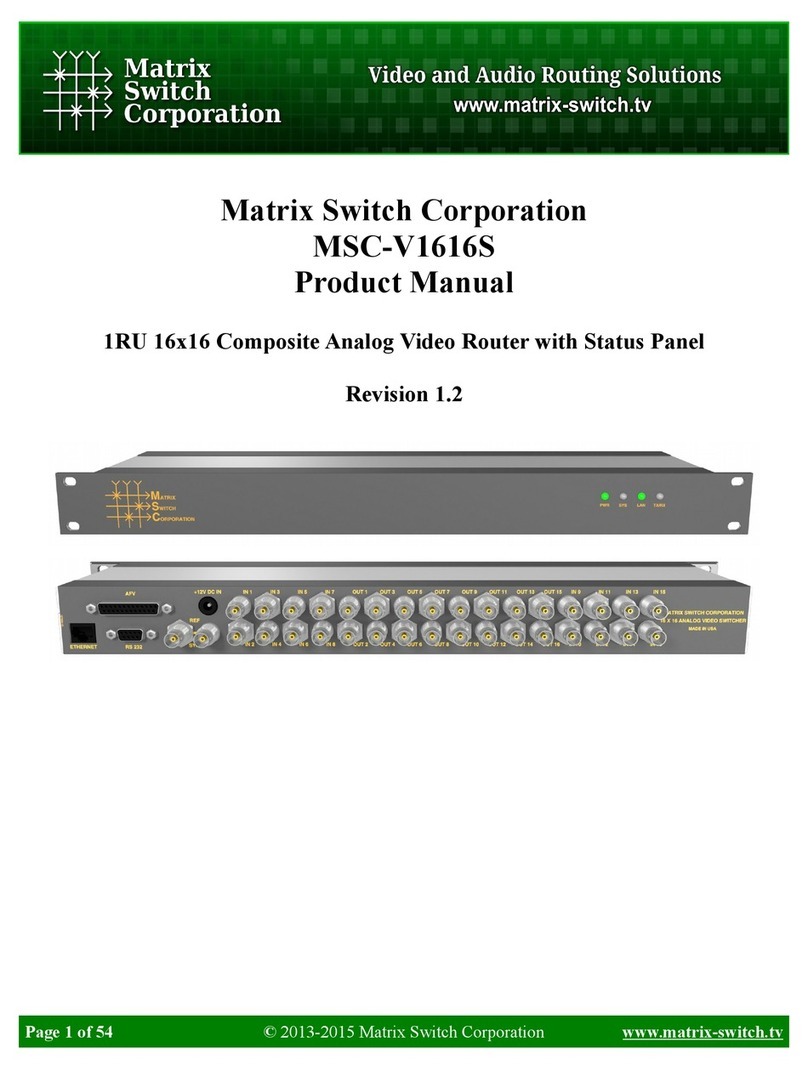
Matrix Switch Corporation
Matrix Switch Corporation MSC-V1616S product manual

Graperain
Graperain G4418 Hardware manual
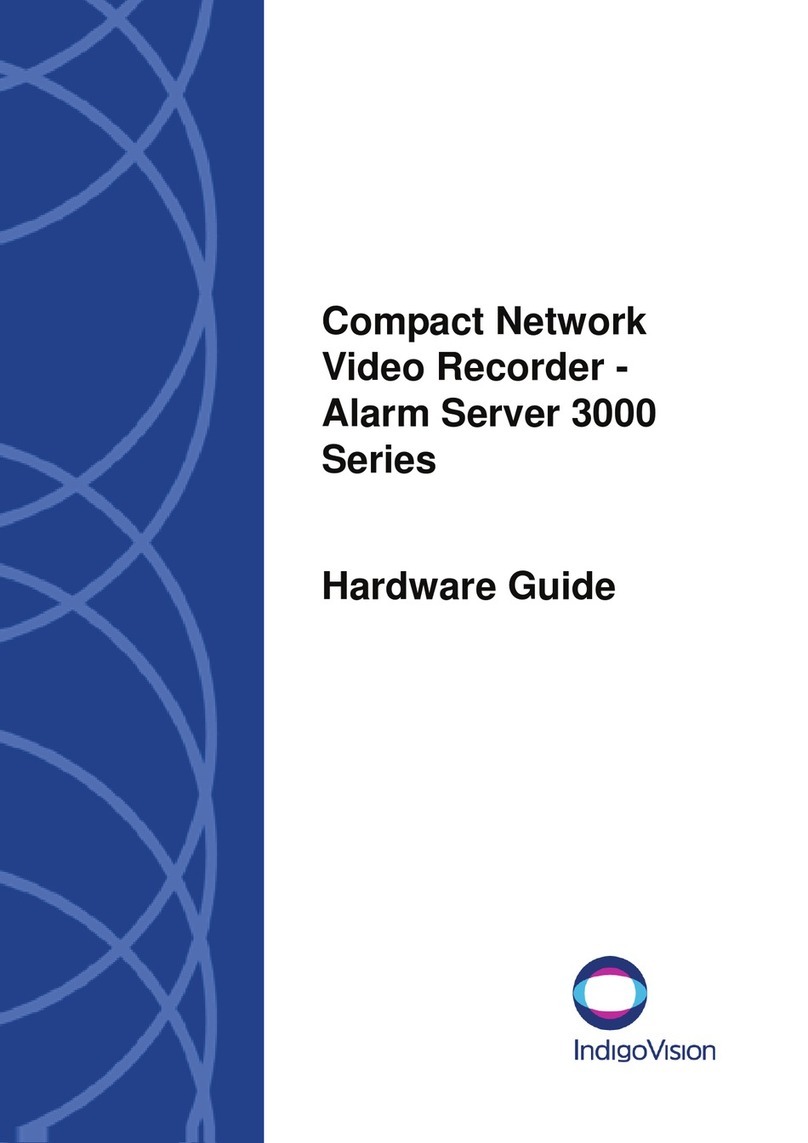
IndigoVision
IndigoVision 3000 Series Hardware guide

Moxa Technologies
Moxa Technologies Airworks AWK-3131A-M12-RCC Quick installation guide

Matrix Switch Corporation
Matrix Switch Corporation MSC-HD161AAL product manual