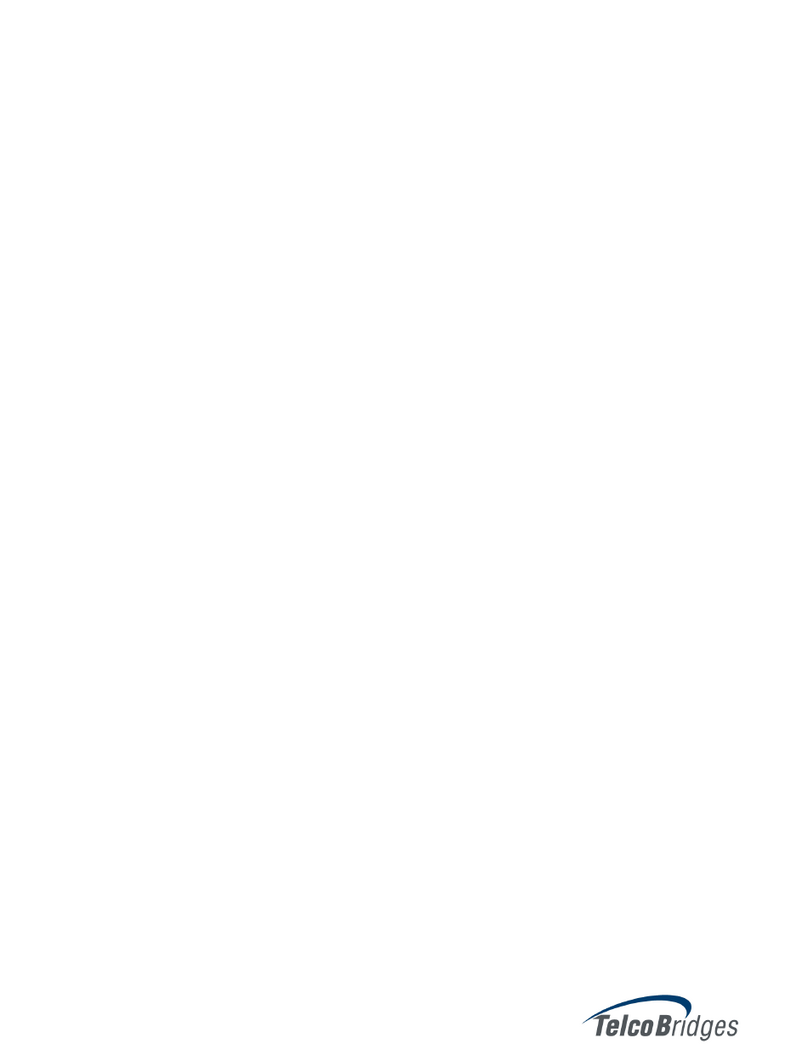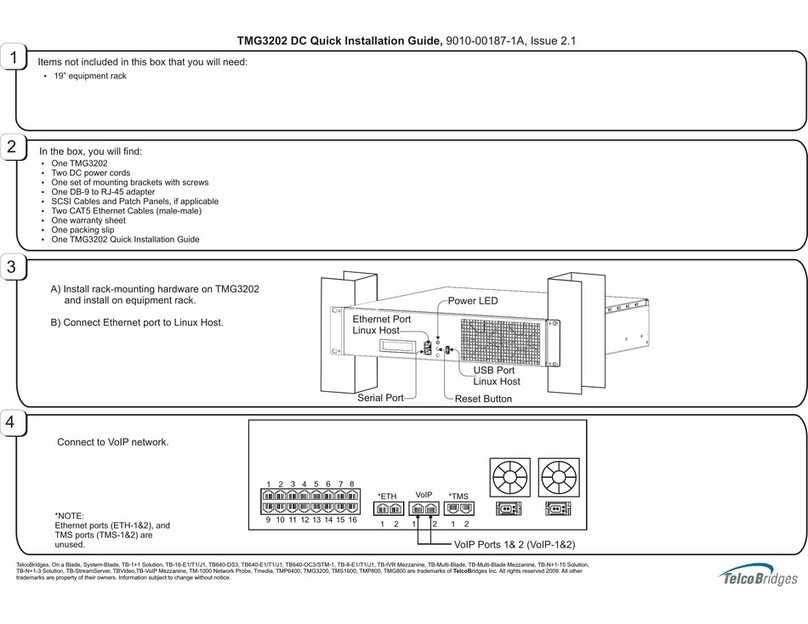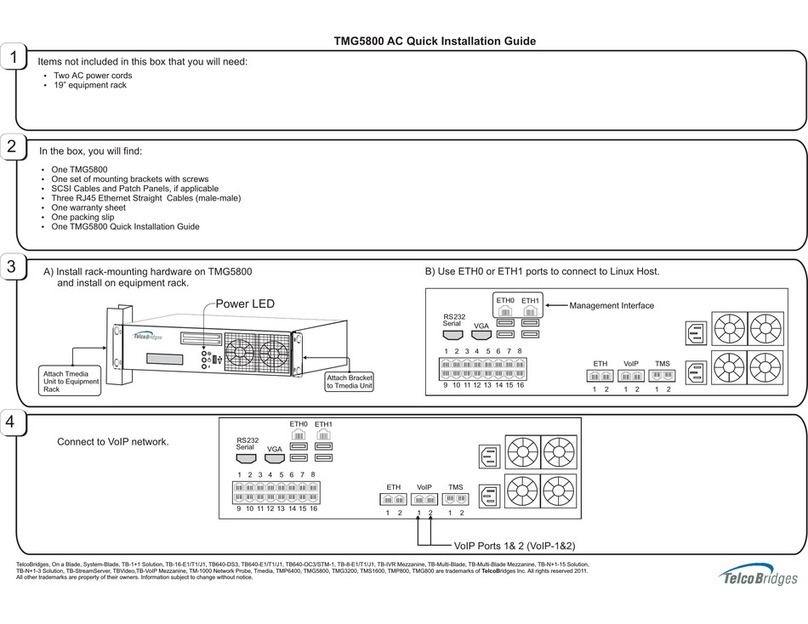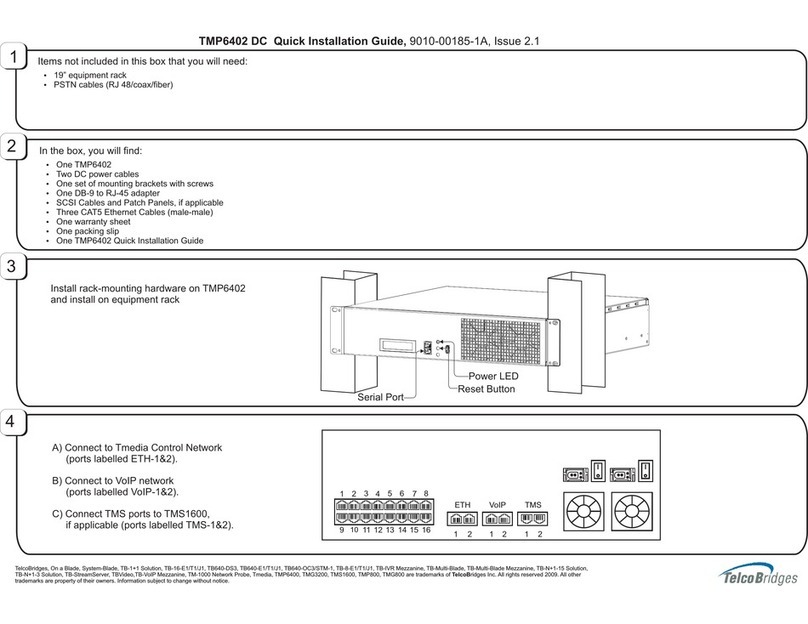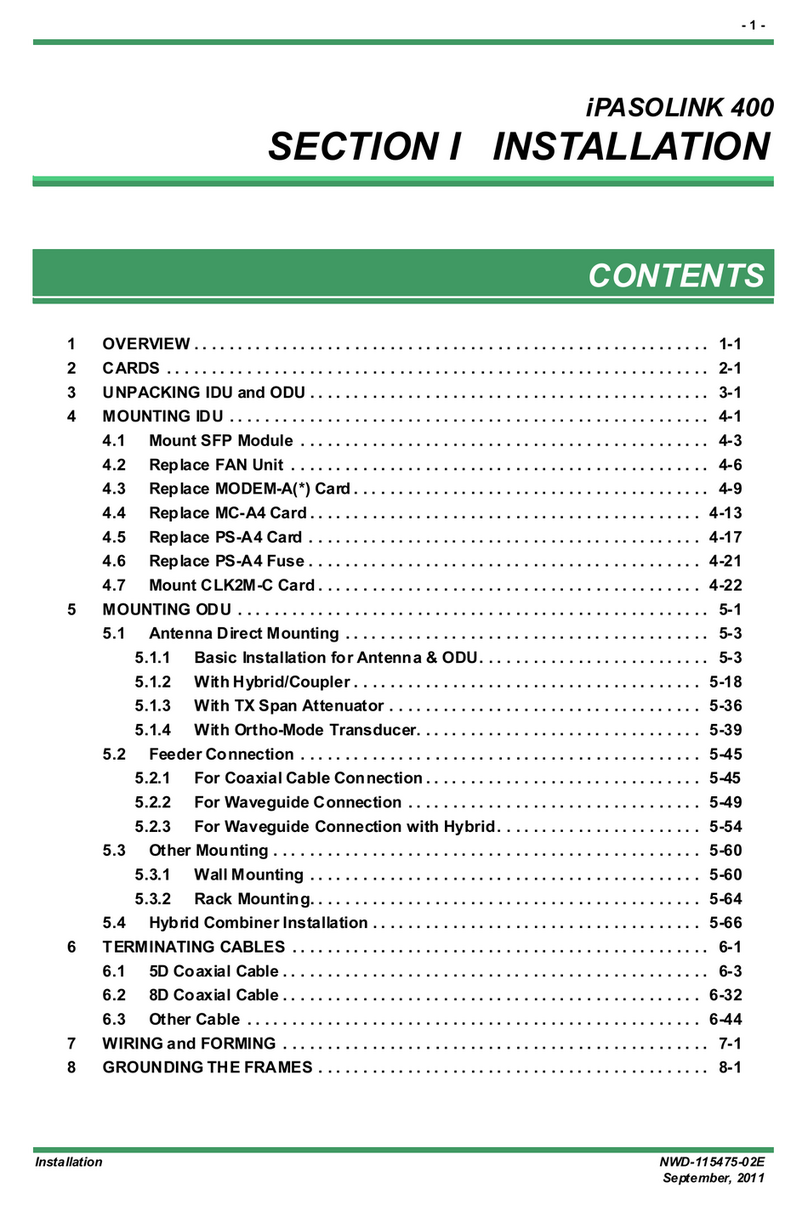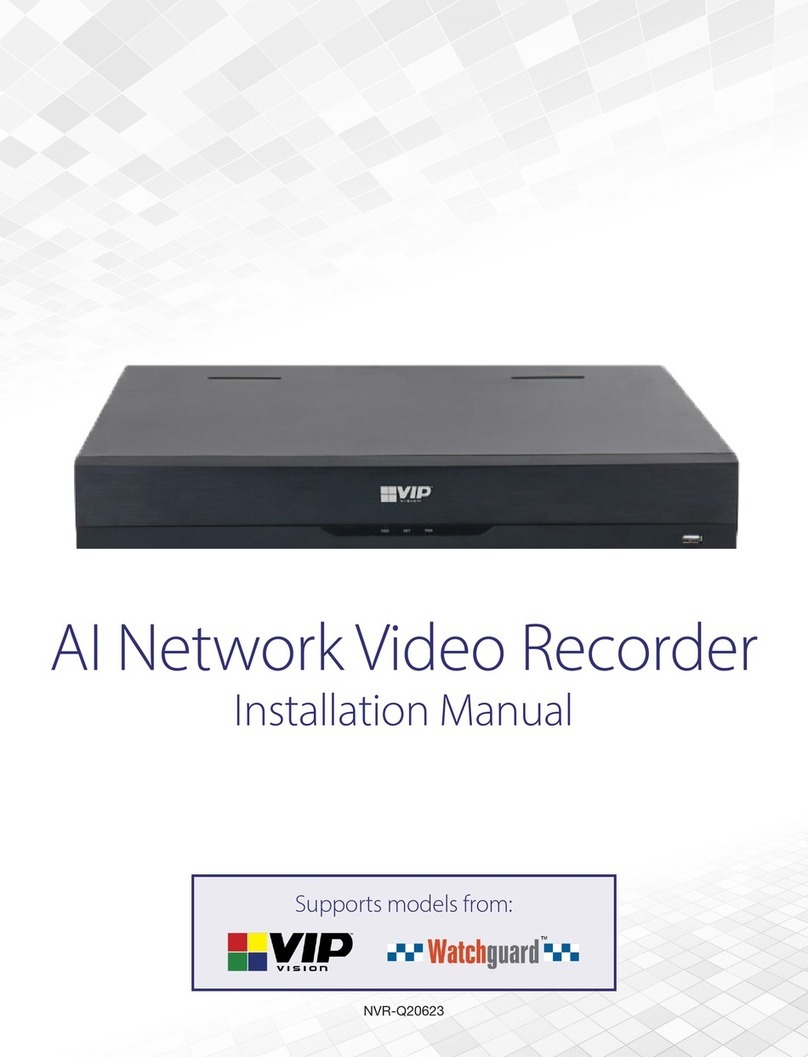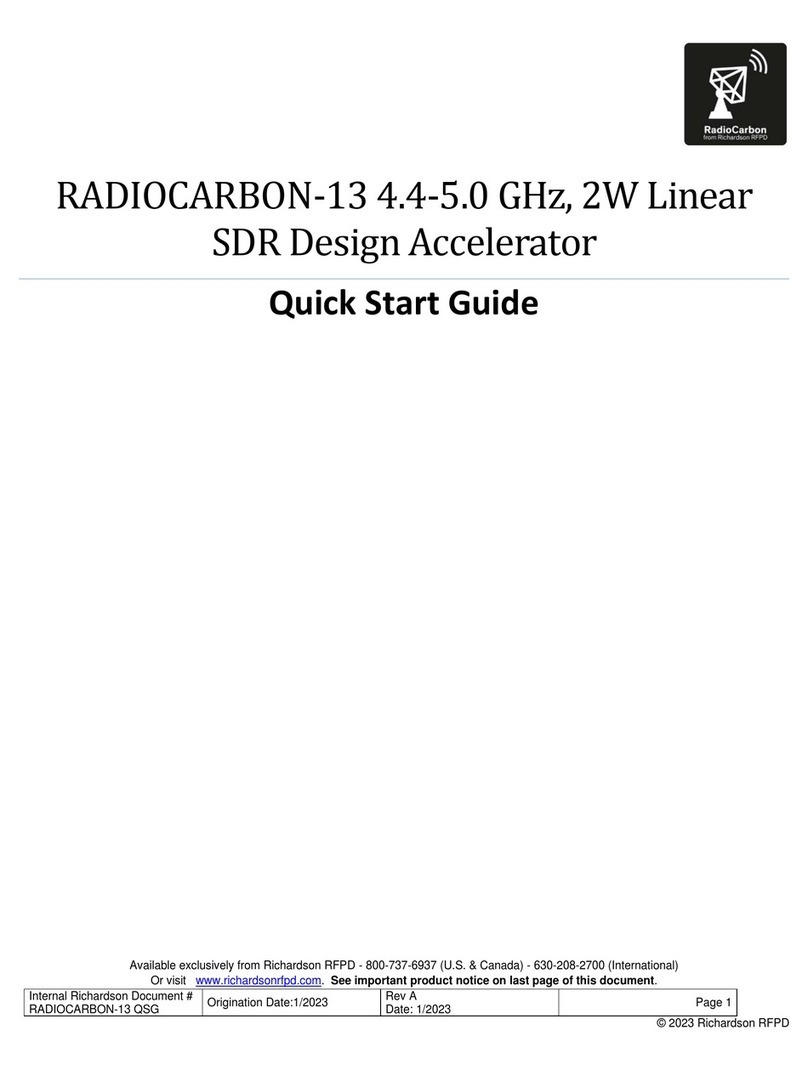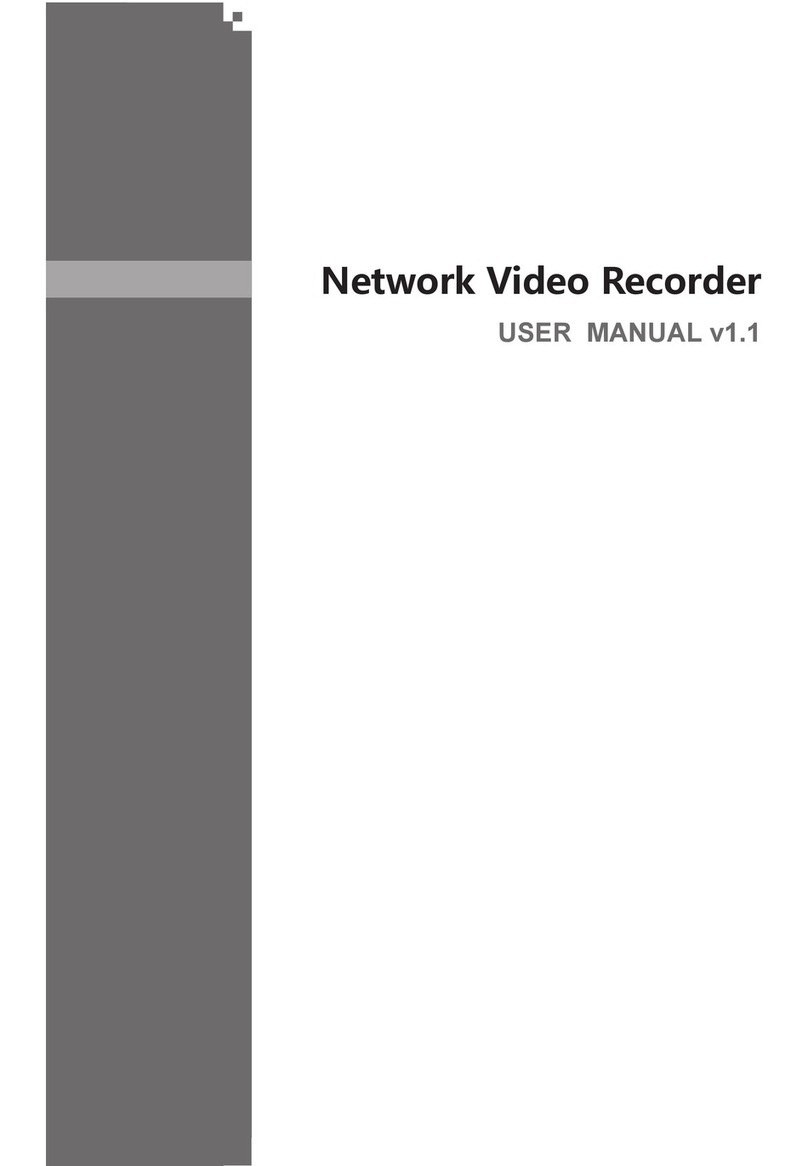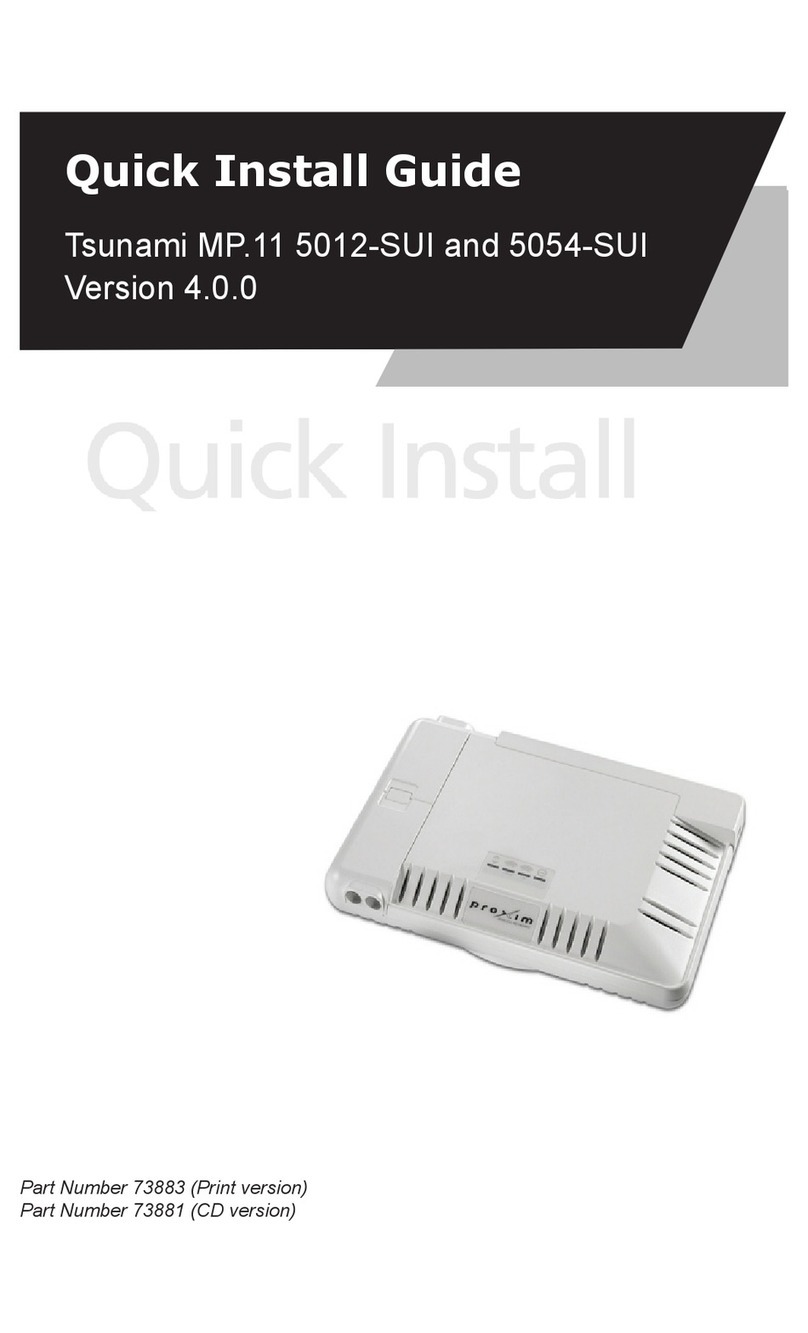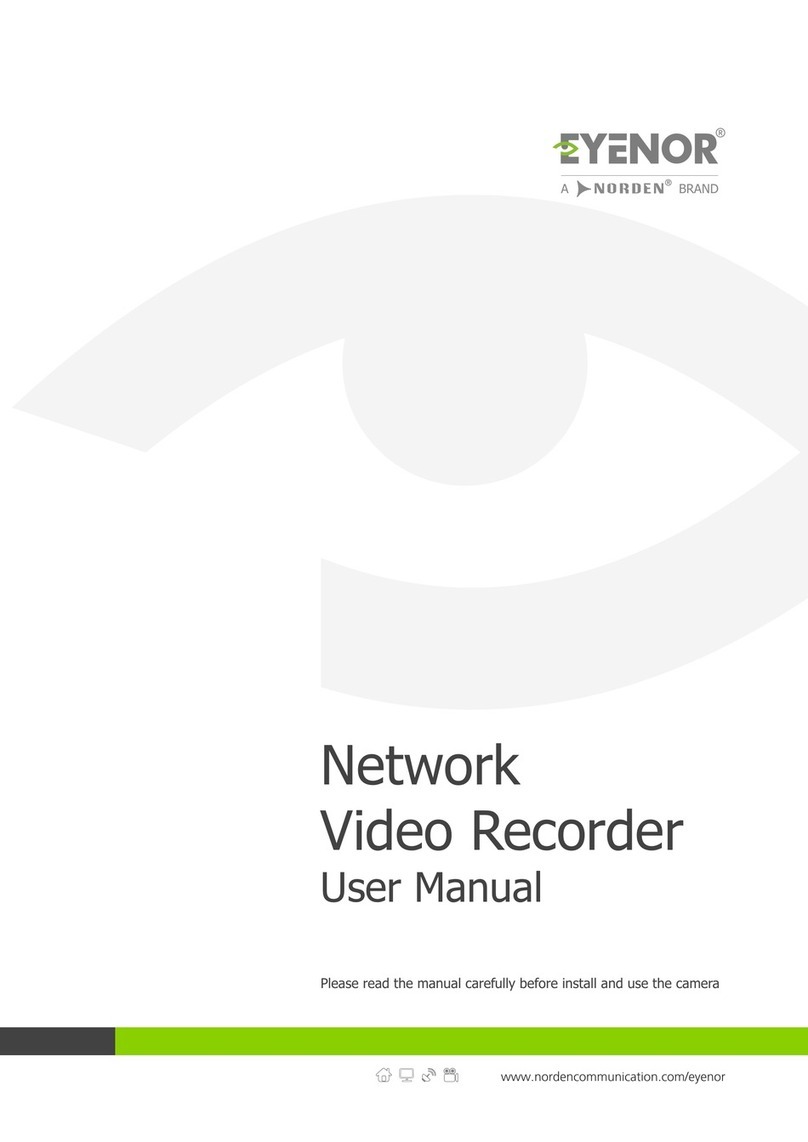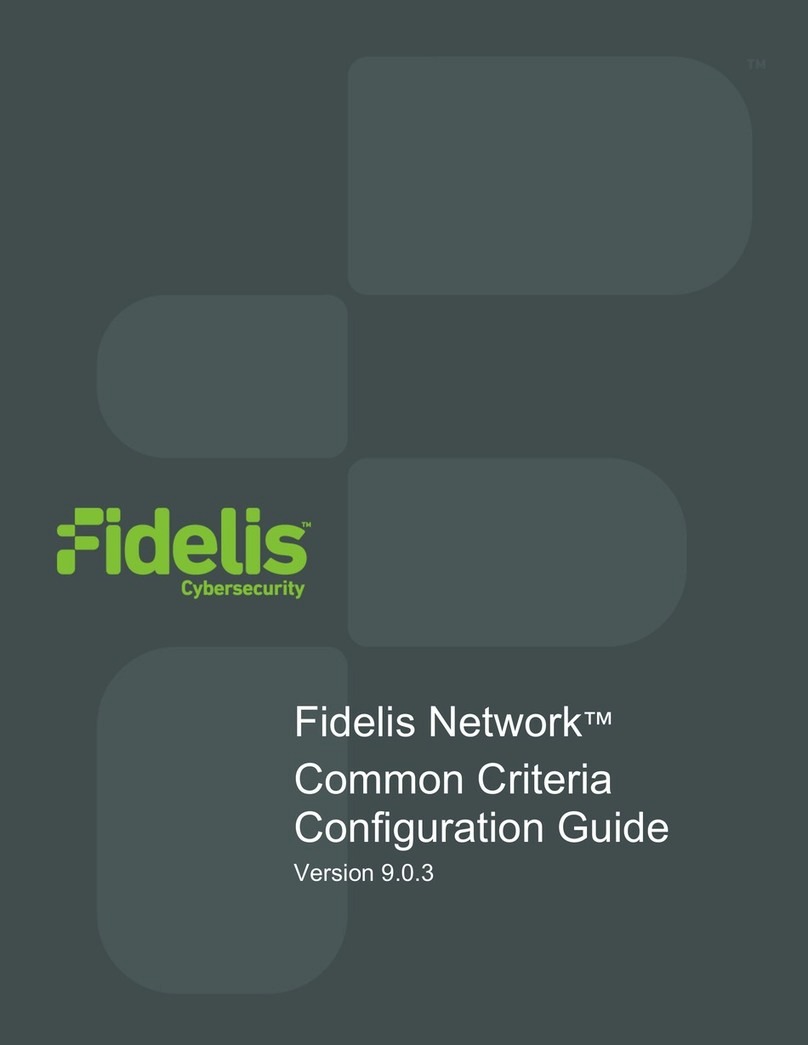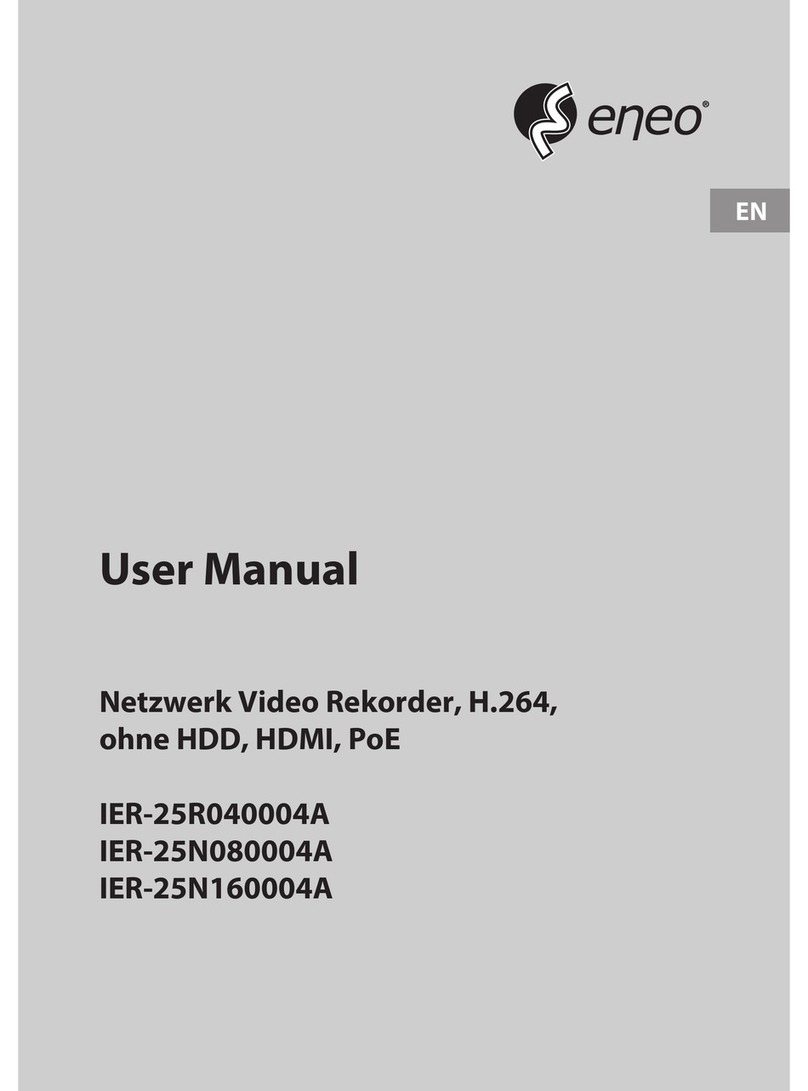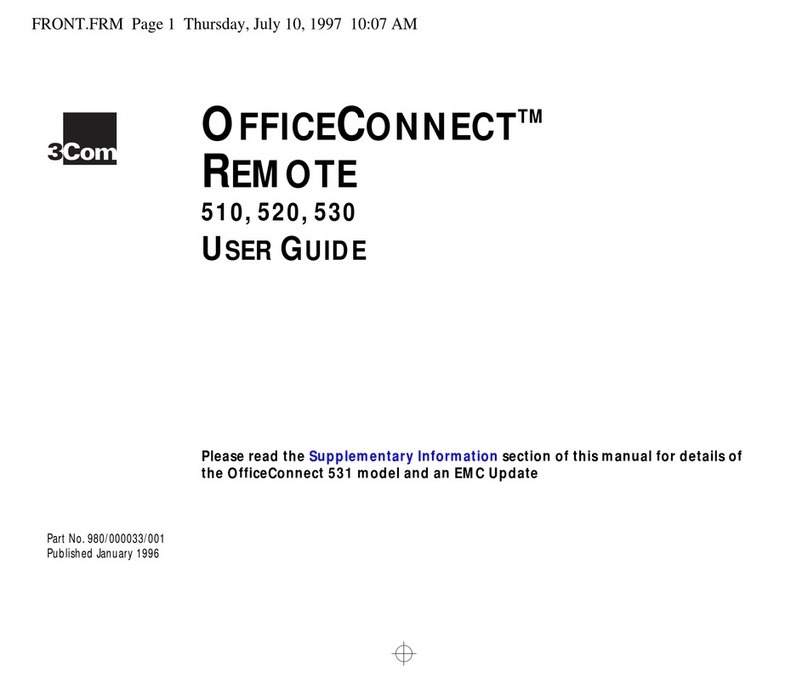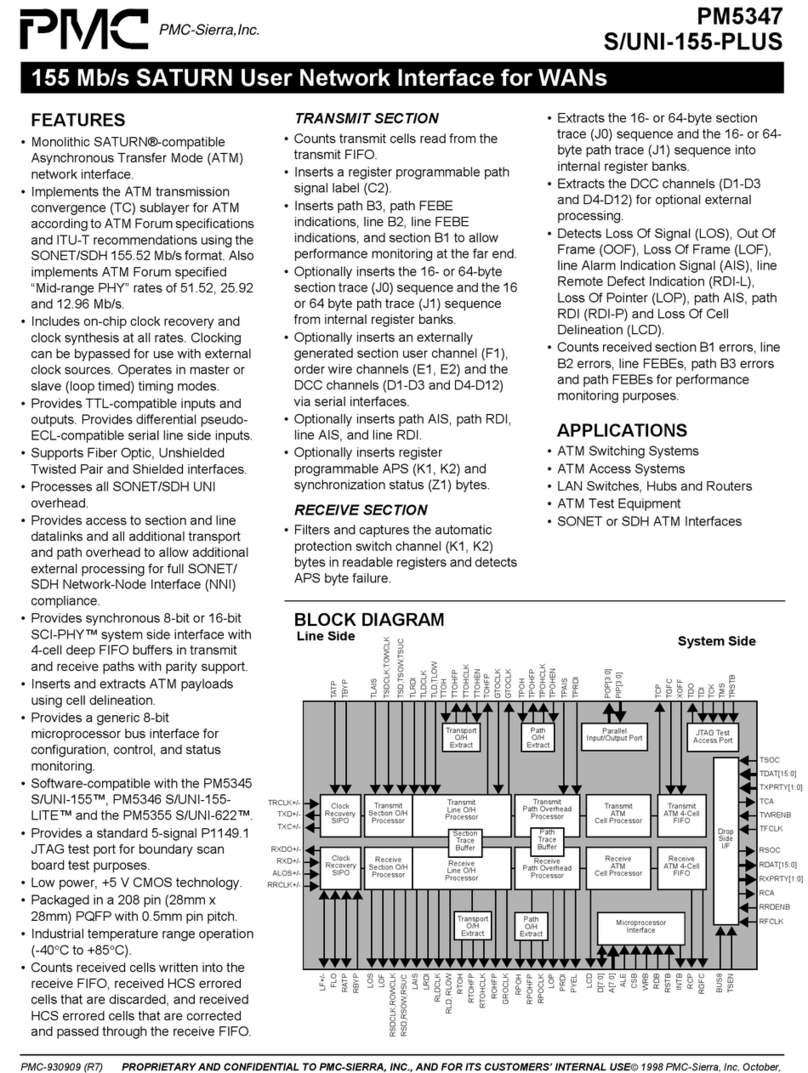TelcoBridges Tmedia TMP800 User manual

Tmedia
TMP800 System Installation Guide
9010-00205-1A , Issue 1.1

The information in this document is subject to change without notice. No part of this document may be reproduced or
transmitted in any form or by any means, electronic or mechanical, for any purpose, without the express written
permission of TelcoBridges. TelcoBridges may have patents or pending patent applications, trademarks, copyrights, or
other intellectual property rights covering subject matter in this document. The furnishing of this document does not give
you license to these patents, trademarks, copyrights, or other intellectual property except as expressly provided in any
written license agreement from TelcoBridges.
The information provided in this document is intended as a guide only. For the latest detailed engineering specifications,
please contact TelcoBridges Customer Support. TelcoBridges is committed to continually improving product designs; as
a result, product specifications may be subject to change without notification.
© 2003-2009 TelcoBridges. All rights reserved.
TelcoBridges, Tmedia, TMP6400, TMG3200, TMS1600 Switch, TMP800, TMG800, Toolpack API, On a Blade, System-Blade, TB-
1+1 Solution, TB-16-E1/T1/J1, TB640-DS3, TB640-E1/T1/J1, TB640-OC3/STM-1, TB-8-E1/T1/J1, TB-IVR Mezzanine, TB-
Multi-Blade, TB-Multi-Blade Mezzanine, TB-N+1-15 Solution, TB-N+1-3 Solution, TB-StreamServer, TB-Video, TB-VoIP
Mezzanine, TM-1000 Network Probe are trademarks of Te l c o B ridges Inc. All rights reserved 2007. All other trademarks are property
of their owners. This information is subject to change without notice.
HEAD OFFICE
91 rue de la Barre, Suite 01
Boucherville, Quebec
J4B 2X6, Canada
T +1 450 655 8993
F +1 450 655 9511
Document Title: TMP800 Installation Guide
Document Number:9010-00205-1A, Issue 1.0, 2009-10-13//06:54

iii
About this Guide
This guide describes the installation and setup of the Tmedia TMP800 telecom
platforms, as well as the connections to the Tmedia control, voice, and IP networks.
Conventions
Contact Us
If you have comments about this guide or any other TelcoBridges technical
Terminology Description
Tmedia Control Network The network link between Tmedia units, the Toolpack application server and stream
servers.
Tmedia System This term includes the combination of Tmedia units and the Tmedia control network,
the Toolpack application server and stream servers.
Tmedia Unit A generic reference to the TMP800.
Preface

iv
TMP800 Installation Guide

Table of Contents
v
Table of Contents
Chapter 1 Introduction ...................................................................................................................... 1
1.1 Installation Overview ........................................................................................................... 2
1.2 Installation Prerequisites ..................................................................................................... 3
1.3 Preventing Electrostatic Discharge Damage....................................................................... 4
1.4 Recommended Reading ..................................................................................................... 5
Chapter 2 Equipment Connections ................................................................................................... 7
2.1 Package Contents............................................................................................................... 8
2.1.1 TMP800 Package Contents ................................................................................................ 8
2.2 Rack mounting the TMP800................................................................................................ 9
2.2.1 Prerequisites ....................................................................................................................... 9
2.2.2 Vertical Placement of Tmedia Equipment ...........................................................................9
2.2.3 Mounting the TMP800....................................................................................................... 10
2.3 Connecting to the Tmedia Control Network ...................................................................... 11
2.3.1 Prerequisites ..................................................................................................................... 11
2.3.2 Interconnections ................................................................................................................ 11
2.4 Connecting to the VoIP Network ....................................................................................... 12
2.4.1 Prerequisites ..................................................................................................................... 12
2.4.2 Connections ...................................................................................................................... 12
2.4.3 Connecting to the Serial Port of the TMP800.................................................................... 13
2.5 Connecting to the PSTN ................................................................................................... 15
2.6 Powering Up...................................................................................................................... 17
2.6.1 Prerequisites ..................................................................................................................... 17
2.6.2 Connecting to AC Power...................................................................................................17
2.6.3 Connecting to DC Power................................................................................................... 18
2.6.4 Verifying the LED Status Indications.................................................................................19
Chapter 3 Initial System Configuration ........................................................................................... 21
3.1 Connecting to the Tmedia Unit.......................................................................................... 22
3.1.1 Configuring the Terminal Emulator Application................................................................. 22
3.1.2 Connecting to the Tmedia unit through Ethernet port (ETH1)........................................... 22
3.2 Using the set_boot and print_boot Commands.................................................................23
3.3 Creating a Shell Password................................................................................................27
3.4 Applying Changes .............................................................................................................28
3.5 Tmedia Default IP Addresses ........................................................................................... 28
Chapter 4 Toolpack Installation ...................................................................................................... 29
4.1 ToolPack Operating System Platforms ............................................................................. 30
4.2 Installation Guidelines ....................................................................................................... 30
Chapter 5 System Upgrades........................................................................................................... 31
5.1 Installing a Firmware Package .......................................................................................... 32
5.2 Removing a Firmware Package ........................................................................................ 32

vi
TMP800 Installation Guide
5.3 Installing a New License ................................................................................................... 33
Chapter 6 Troubleshooting Tools.................................................................................................... 35
6.1 Reporting a Problem .........................................................................................................36
6.2 Setup Information .............................................................................................................. 36
6.3 tblogtrace (Mandatory) ......................................................................................................36
6.4 Tbdebug Dump Files (Mandatory).....................................................................................37
6.5 Backdoor Tools ................................................................................................................. 37
6.5.1 tbx_cli_tools_remote ......................................................................................................... 37
6.5.2 Line/Trunk Status (Tbshowls)............................................................................................ 38
6.5.3 VoIP Traffic Capture.......................................................................................................... 38
6.5.4 Wireshark (formerly called Ethereal) ................................................................................. 38
6.5.5 Tbstreamlisten................................................................................................................... 38
6.5.6 Stream Server Audio Packets to Wave File ...................................................................... 39
6.5.7 tbsigtrace Signaling Traces...............................................................................................39
6.6 General Debugging Tips ................................................................................................... 40

1
Chapter 1 Introduction
This chapter provides an introduction to the installation and setup of the TMP800.
The following topics are covered:
• Installation overview
• Installation prerequisites
• Other recommended reading

2
TMP800 Installation Guide
1.1 Installation Overview
The installation and setup of the TMP800 consists of a procedures organized into chapters in following
order:
• Rack mounting the TMP800
• Connecting to the Tmedia control network
• Connecting to the VoIP network
• Connecting to the PSTN
• Powering Up
• Installing Toolpack
• Initial System Configuration
• System Upgrades
• Troubleshooting
Figure 1.1 TMP800 front and rear views
Front Rear
ETH ETH
12 RS-232
3
Reset 18
7
65
4
3
2
PWR LNK
RDY FLT

Introduction
3
1.2 Installation Prerequisites
In order for the TMP800 system installation to proceed without interruption, it is important that you verify
that you have on hand all of the necessary materials. Prior to beginning the installation, you should
have prepared for the following:
• Adequate space for the installation of your Tmedia system. Consider that you will need to mount
the TMP800 on a 19” customer-provided equipment rack.
• Adequate power supply and power connections. In order to guarantee an uninterrupted supply, the
TMP800 must be powered by a dedicated power source. Consider that a TMP800 will require one
power connection in addition to PCs, servers, and Ethernet switches.
• In order to run your telecom applications on the TMP800, you will need to have purchased an
adequate number of licenses for the features that you will use.
In addition, you will need the following equipment:
Gigabit Ethernet Switches
TelcoBridges recommends that the Tmedia Control Network be separated from the IP network;
therefore, it is recommended that you use one managed gigabit Ethernet switch usingVLAN to connect
the TMP800 to the networks, as shown in Section 1.2 “Recommended Network Setup” on page 3.
Depending on your current network setup, other configurations can be selected.
Figure 1.2 Recommended Network Setup
In its lab studies, TelcoBridges has not encountered any problems with a large variety of switches
available in the market. The following is a list of some switches that TelcoBridges has used:
• Dell Powerconnect 2708, 8 gigabit Ethernet ports
Tmedia Control
Network
External VoIP
Networks
Server Router
Managed Ethernet Switch
TMP800
Tmedia Control Network IP Network
Control VLAN IP VLAN

4
TMP800 Installation Guide
• Dell Powerconnect 2716, 16 gigabit Ethernet ports
• Netgear GSM7324, Layer 3 managed, 24 gigabit Ethernet ports
1.3 Preventing Electrostatic Discharge Damage
Electrostatic discharge (ESD) can damage equipment and impair electrical circuitry. It may occur if
electronic printed circuit cards are improperly handled and may cause complete or intermittent failure.
Attention Always follow ESD prevention procedures when removing and replacing modules:
• Ensure that the TelcoBridges Tmedia units are electrically connected to earth ground.
• Wear an ESD-preventive wrist strap and ensure that it makes good contact with your
skin. Connect the wrist strap clip to an unpainted surface of the Tmedia unit or the
grounded equipment rack in order to channel away all ESD voltage safely to ground.
To guard against ESD damage and shocks, the wrist strap and cord must be in proper
working condition.
• If no wrist strap is available, and you must work with the Tmedia units, ground yourself
by touching a metal part of the chassis.

Introduction
5
1.4 Recommended Reading
This document assumes that you are well versed in the installation of TelcoBridges Tmedia units and
have been trained to work with the equipment. If you have any technical questions, please contact
Other documents exploring various aspects of the Tmedia system are available on the TelcoBridges TB
Wiki at: http://docs.telcobridges.com/mediawiki/index.php/Main_Page

6
TMP800 Installation Guide

7
Chapter 2 Equipment Connections
This chapter provides the procedures for the connection of a TMP800 to a Tmedia
control network, and the PSTN and IP networks. Topics covered are:
• Verifying the list of materials
• Rack mounting the Tmedia equipment
• Connecting to the Tmedia Control network
• Connecting to the VoIP network
• Connecting to a PSTN Network
• Power Up

8
TMP800 Installation Guide
2.1 Package Contents
You will have received a TMP800, a telecom platform on which you will run your telecom applications.
2.1.1 TMP800 Package Contents
In the TMP800 box, you will find:
• One TMP800
• One set of mounting brackets with screws. These are used for the mounting of a TMP800 on a 19”
rack.
• One DB-9 to RJ-45 adapter. Allows you to interface the serial port of your computer with the RJ-45
console port of the TMP800. See pinout description in Section 2.4.3 “Connecting to the Serial Port
of the TMP800” on page 13.
• Three RJ45 CAT5 Ethernet straight cables (male-male), three meters in length. One can be used to
connect the console port to a terminal. The remaining two cables can be used to connect to VoIP or
Tmedia Control networks.
• One warranty sheet
• One packing slip
• One TMP800 Quick Installation guide.
Not included with the TMP800:
• A power cord. Used to supply power to the TMP800.
• A 19” equipment rack. You will use a standard 19” wide equipment rack to install the TMP800.

Equipment Connections
9
2.2 Rack mounting the TMP800
The TMP800 is mounted on a customer provided equipment rack using the mounting hardware
packaged in the box.
2.2.1 Prerequisites
To rackmount the TMP800, you will need:
• One 19” customer provided equipment rack. Racks must be solidly anchored to the floor with
appropriate support at the top of the racks.
• Climate controlled room: 0 to +50 Celsius, 0 to 95% non-condensing humidity.
2.2.2 Vertical Placement of Tmedia Equipment
The TMP800 is housed in a 1U chassis, as tabulated in Table 2.1 on page 9. It is important that you
provide for enough room on the equipment rack to allow for the installation of the TMP800 and other
related equipment. Consider the available space on your equipment rack and the individual heights of
each unit. Due to the rear-exhaust heat vents and the efficient heat dissipation design, there is no need
to leave any physical vertical space between the placement of the TMP800 on the equipment rack.
Table 2.1 Tmedia Physical Height
Tmedia Model Number Vertical Height
TMP800 1U
Gigabit Switchesa
a. Verify the manufacturer specifications for placement and spatial requirements.
1U (or more)
Control Serversb
b. Verify the manufacturer specifications for placement and spatial requirements. Depending upon the server that you
will use the vertical height may range beyond a 1U size.
1U (or more)

10
TMP800 Installation Guide
2.2.3 Mounting the TMP800
The TMP800 is mounted on the 19” equipment rack using the angle brackets and screws provided in
the box. To mount the hardware, proceed as follows:
To mount the TMP800, proceed as follows:
1. Using two metal screws, attach one angle bracket to the front, left-hand side of the TMP800 when
viewed from the front, as shown in Figure 2.1 on page 10. Repeat the same for the angle bracket
on the right-hand side.
2. Mount the TMP800 on the rack, keeping in mind the space required on the equipment rack for other
equipment as described in Section 2.2.2 “Vertical Placement of Tmedia Equipment” on page 9.
Figure 2.1 Mounting the TMP800
Attach Bracket
to Tmedia Unit
Attach Tmedia
Unit to Equipment
Rack

Equipment Connections
11
2.3 Connecting to the Tmedia Control Network
The Tmedia Control network enables the Toolpack application and stream servers to control the
TMP800 using a Gigabit Ethernet switch.
2.3.1 Prerequisites
To connect the TMP800 to the Tmedia Control network, you will need:
• Customer provided gigabit Ethernet switch.
• One CAT5 Ethernet straight cable with RJ45 male-male terminations.
2.3.2 Interconnections
The TMP800 is connected to the Tmedia Control network by one Gigabit Ethernet network link, as
shown in Figure 2.2 on page 11.
To connect the TMP800 to the Tmedia control network:
1. Connect a CAT5 Ethernet straight cable with RJ45 male-male terminations to ETH1 at the rear of
the TMP800. Connect the other end of the same CAT5 cable to the Gigabit Ethernet switch.
Figure 2.2 Connecting to the Tmedia Control Network
Gigabit
Ethernet
Switch
ETH ETH
12RS-232
3
18
7
65
4
3
2

12
TMP800 Installation Guide
2.4 Connecting to the VoIP Network
The TMP800 features one GigE port for connection to a VoIP network. This provides an access point to
manage VoIP traffic.
Note: Certain configurations of the TMP800 will exceed 100 Mbps, therefore
1000 Mbps is recommended.
2.4.1 Prerequisites
To connect the TMP800 to the VoIP network, you will need:
• Gigabit Ethernet switch.
• One CAT5 Ethernet straight cable with RJ45 male-male terminations.
2.4.2 Connections
The TMP800 is connected to the VoIP network by one Ethernet GigE network link, as shown in
Figure 2.3 on page 12.
To connect the TMP800 to the VoIP network:
1. Connect a CAT5 Ethernet straight cable to ETH-2 at the rear of the TMP800. Connect the other end
of the same CAT5 cable to the Gigabit Ethernet switch.
Figure 2.3 Connecting to the VoIP Network
VoIP Network
ETH ETH
12 RS-232
3
18
7
65
4
3
2

Equipment Connections
13
2.4.3 Connecting to the Serial Port of the TMP800
To communicate with the Tmedia control network, you must first connect your computer to the serial
port of the TMP800 unit and configure the initial network settings that will enable communication with all
of the Tmedia units of your network.
To connect to the serial port of a Tmedia unit:
1. Connect a RJ45 CAT5 straight cable (supplied with unit) between the com port of your computer
and the serial port (labelled RS-232) of the TMP800 as shown in Figure 2.4 on page 13. See
Section 2.6 “Console pinout” on page 14 for a RJ-45 pinout description.
2. If your computer’s serial port features a DB9 connector, use the DB9 to RJ45 adapter supplied with
your Tmedia unit. If your computer's serial port features a USB connector, you will need to provide
a USB to DB9 adaptor. Refer to Figure 2.5 on page 13.
Figure 2.4 Computer to TMP800 Serial Port Connection
Figure 2.5 Conceptual View of a Serial Connection from the TMP800 to a Computer
Serial Port to the Computer
ETH ETH
12 RS-232
3
18
7
65
4
3
2
Tmedia
RJ45 DB9
DB9 to USB Adaptor

14
TMP800 Installation Guide
Figure 2.6 Console pinout
1
N/C
2
Rx
3
Tx
4
N/C
5
GND
6
N/C
7
N/C
8
N/C
9
N/C
1
N/C
2
N/C
3
N/C
4
GND
5
Tx
6
Rx
7
N/C
8
N/C
DB 9 RJ 45
235
18
Table of contents
Other TelcoBridges Network Hardware manuals
Popular Network Hardware manuals by other brands

Lilin
Lilin 4ch PoE Network Video Recorder Series installation guide

Alcatel-Lucent
Alcatel-Lucent 9364 Installation and commissioning

Panasonic
Panasonic Schottky Barrier Diodes MA3Z792DG Specifications
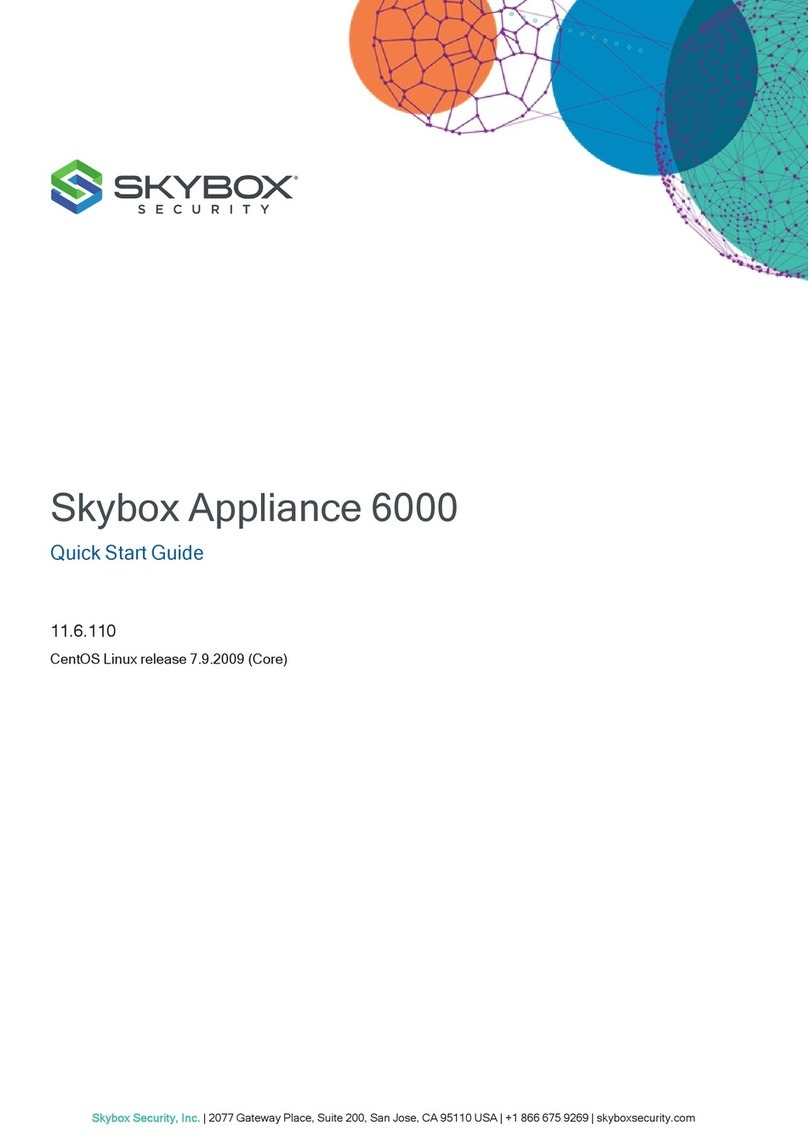
skybox
skybox 6000 quick start guide

Avocent
Avocent Cyclades ACS 5000 SERIES Command reference guide

Kontron
Kontron AL i.MX8M Mini user guide