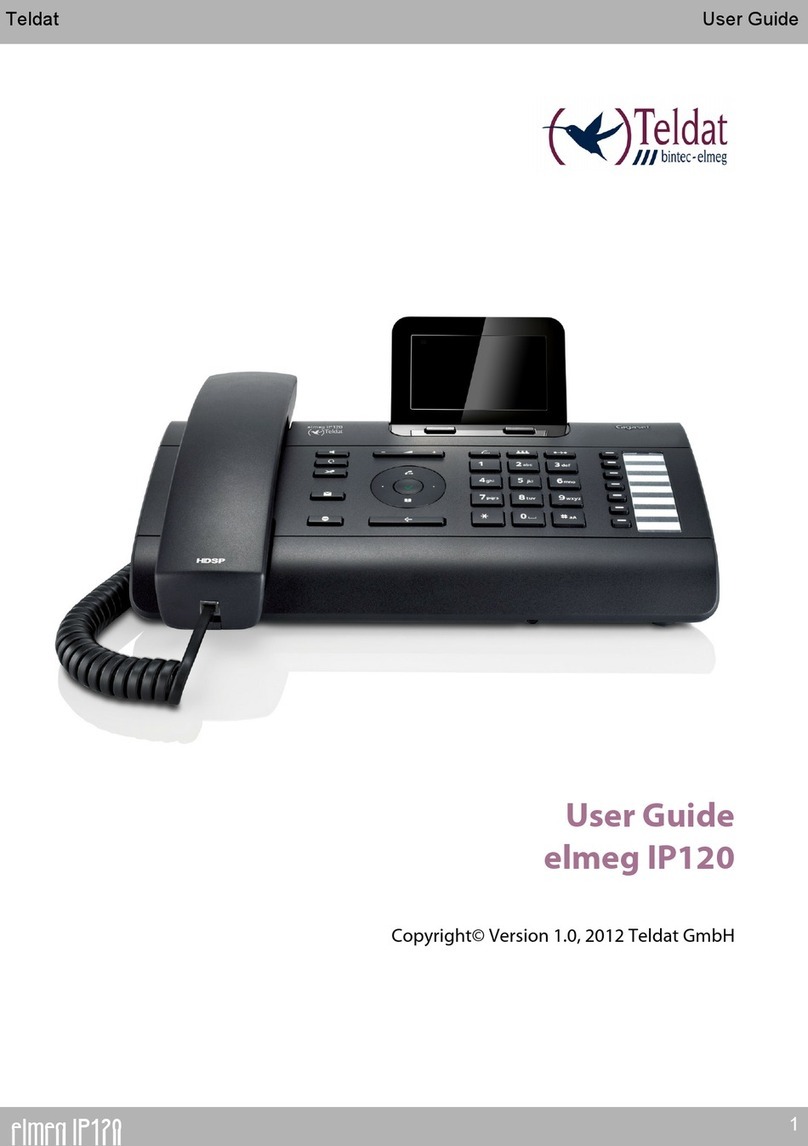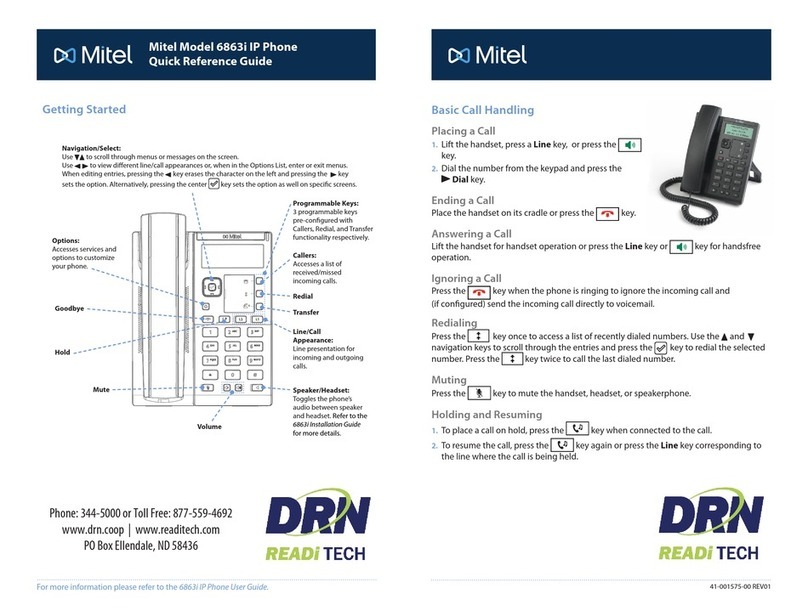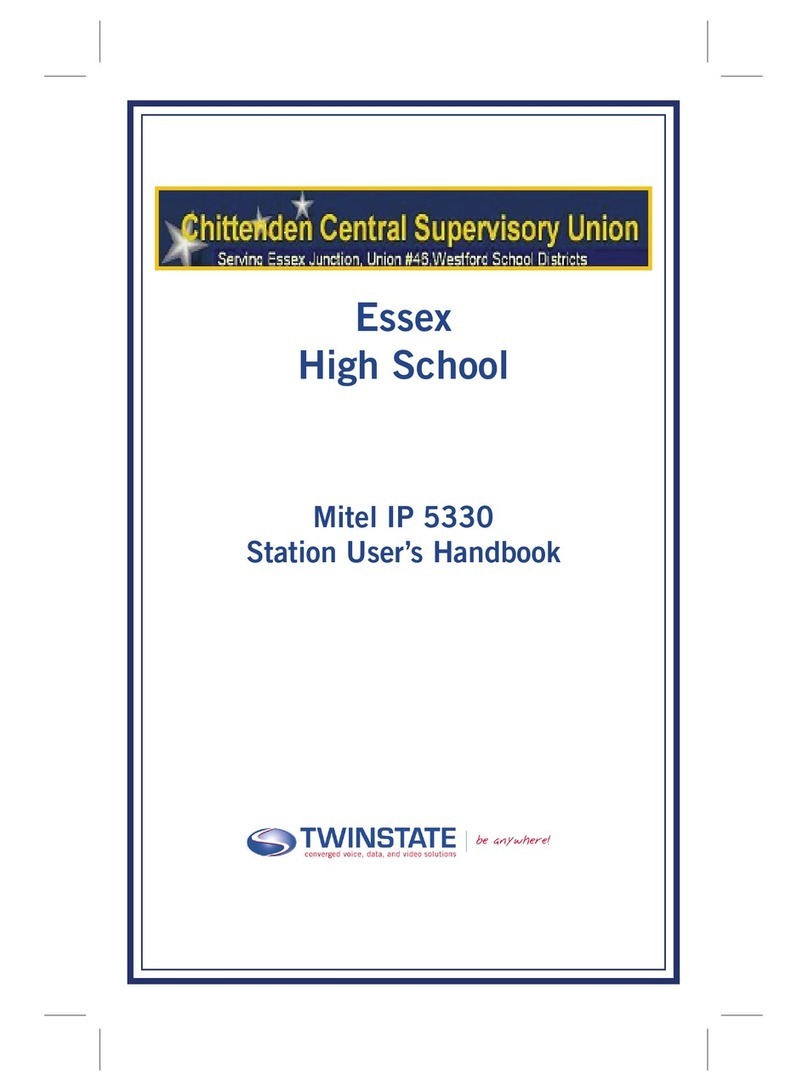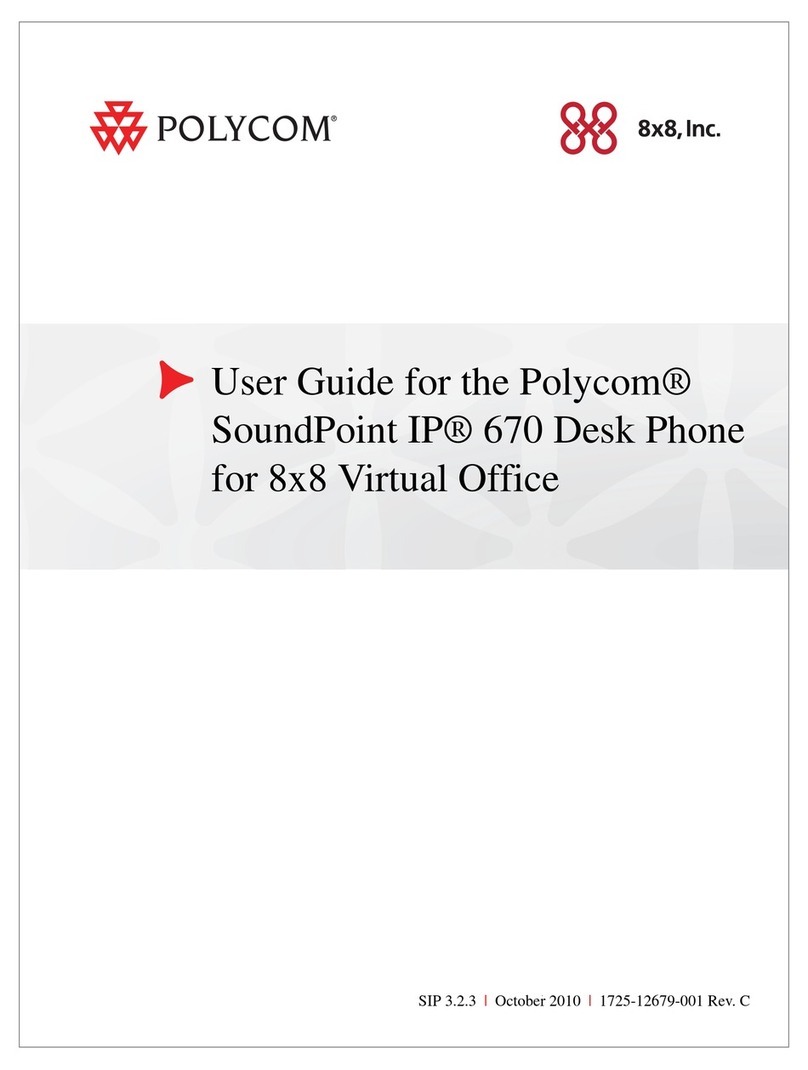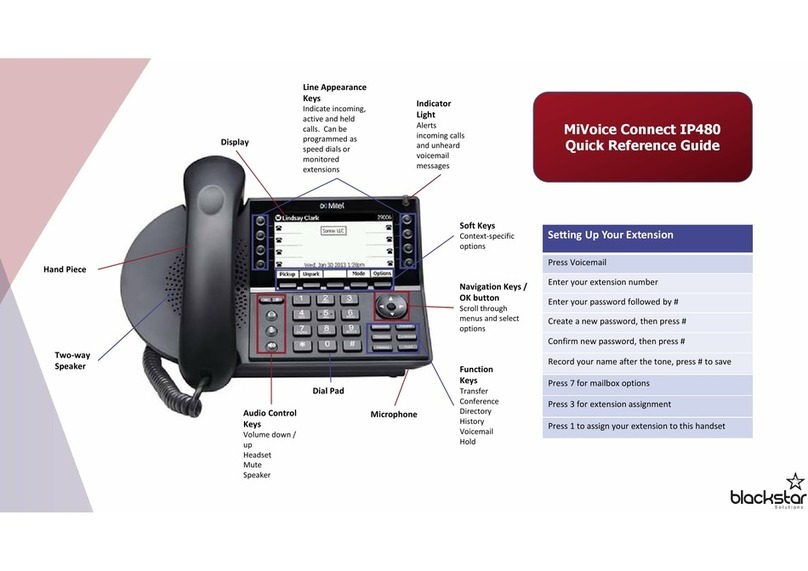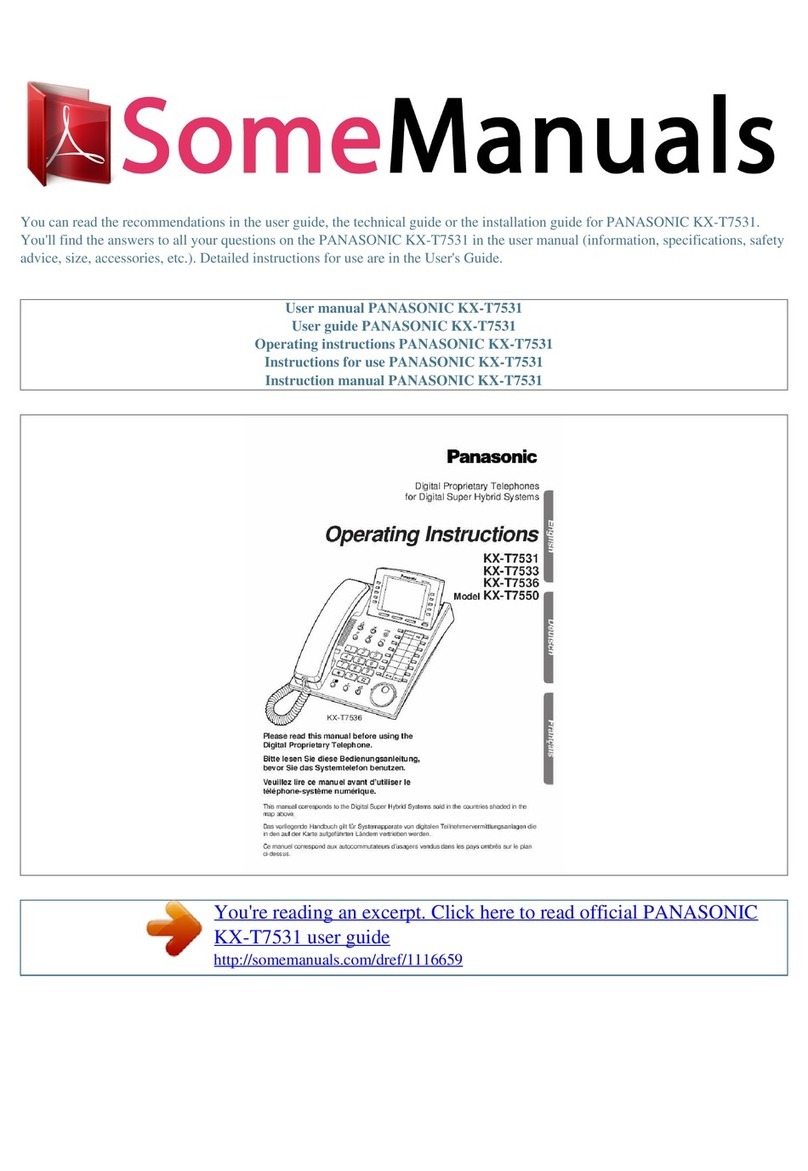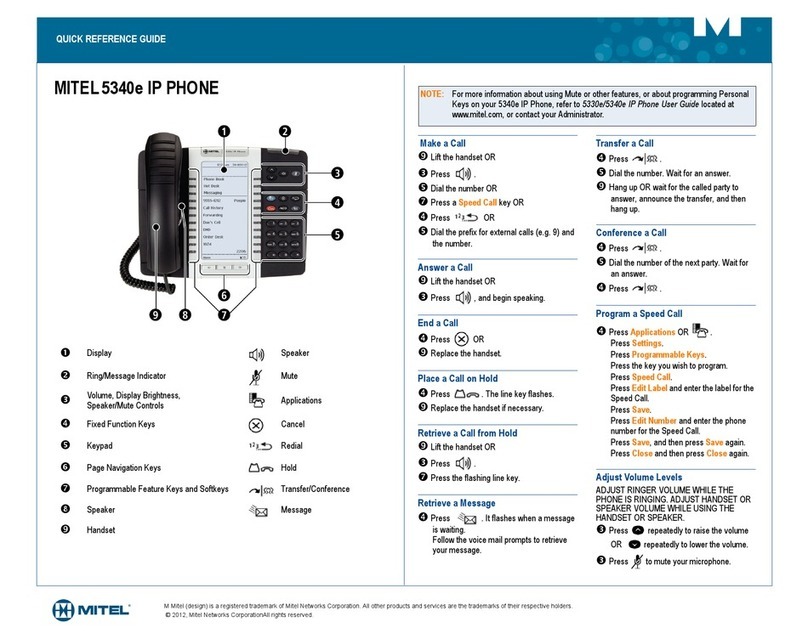Teldat elmeg IP130 User manual

elmeg IP130 / en / elmegIP130_v1 / cover_front_130.fm / 29.08.2012
Version 2, 27.05.2010
1
elmeg IP130
Teldat User Guide
Copyright© Version 1.0, 2012 Teldat GmbH
User Guide
elmeg IP130

elmeg IP130 / en / elmegIP130_v1 / cover_front_130.fm / 29.08.2012
Version 2, 27.05.2010
2elmeg IP130
TeldatUser Guide
Legal Notice
Aim and purpose
This document is part of the user manual for the installation and configuration of Teldat devices.
For the latest information and notes on the current software release, please also read our release
notes, particularly if you are updating your software to a higher release version. You will find the
latest release notes under www.teldat.de.
Liability
This manual has been put together with the greatest possible care. However, the information con-
tained in this manual is not a guarantee of the properties of your product. Teldat GmbH is only
liable within the terms of its conditions of sale and supply and accepts no liability for technical inac-
curacies and/or omissions.
The information in this manual can be changed without notice. You will find additional information
and also release notes for Teldat devices under www.teldat.de.
Teldat devices make WAN connections as a possible function of the system configuration. You
must monitor the product in order to avoid unwanted charges. Teldat GmbH accepts no responsi-
bility for data loss, unwanted connection costs and damage caused by unintended operation of
the product.
Trademarks
Teldat trademarks and the Teldat logo, bintec trademarks and the bintec logo, artem trademarks
and the artem logo, elmeg trademarks and the elmeg logo are registered trademarks of Teldat
GmbH.
Company and product names mentioned are usually trademarks of the companies or manufactur-
ers concerned.
Copyright
All rights reserved. No part of this manual may be reproduced or further processed in any way wit-
hout the written consent of Teldat Enterprise Communications GmbH. The documentation may
not be processed and, in particular, translated without the consent of Teldat GmbH.
You will find information on guidelines and standards in the declarations of conformity under
www.teldat.de.
How to reach Teldat GmbH
Teldat GmbH, Südwestpark 94, D-90449 Nuremberg, Germany,
Phone: +49 911 9673 0, Fax: +49 911 688 07 25
Internet: www.teldat.de

elmeg IP130 / en / elmegIP130_v1 / Intro.fm / 29.08.2012
Version 2, 27.05.2010
3elmeg IP130
Teldat elmeg IP130 – More than just a telephone
elmeg IP130 – More than just a telephone
Your elmeg IP130is an IP phone designed for professional use.
uEasy to set up
Use automatic configuration together with a phone system of the elmeg hybird product
family.
uWeb user interfaces for telephony and configuration
Operate and configure your telephone from your PC with ease.
uHigh Definition Sound Performance – HDSP
Make phone calls with brilliant sound quality.
uPhone functions for the professional user
Use the call divert, conference call, call reject and Do Not Disturb (DND) functions.
uMultiple directories
Manage your personal directory with up to 500 vCards (caller pictures are possible) or use an
corporate directory (LDAP).
uNetwork connection
Connect your telephone to the local network via Ethernet. Connect a PC using your tele-
phone as a gigabit Ethernet switch.
uProtect the environment
Reduce environmental pollution with the power-saving power adapter .
uIndividual settings
Load your own pictures and ringers, subscribe to Internet services and choose how you want
the display to look.
Assign functions or frequently used numbers to the keys.
Further information about your phone can be found at
www.teldatde

elmeg IP130 / en / elmegIP130_v1 / overview.fm / 30.08.2012
Version 2, 27.05.2010
4elmeg IP130
TeldatPhone overview
Phone overview
1Mute key Activate/deactivate microphone (mute) £Page 36
2Speaker key Activate/deactivate speaker £Page 36
3Headset key Make call via headset £Page 34
4Volume key Depending on the operating mode: Adjust the volume of the
speaker, receiver, headset or ringer £Page 35
5Display keys Control of display functions £Page 22
6Information Centre Open the Information Centre £Page 64
7Do Not Disturb key Do Not Disturb (DND) function £Page 36
8Call records key Record a call £Page 37
9Message Centre Open call and message lists £Page 58
10 End call/back key End/reject call; cancel function;
go back one menu level (press briefly);
return to idle status (press and hold)
£Page 26
£Page 24
11 Navigation key Scroll through lists and entries. In idle status: £Page 24
È
Open redial list. £Page 43
‰
Confirm or start action, select entry £Page 24
Z
Open directory £Page 47
12 Consultation key Initiate/end consultation call £Page 39
13 Conference key Initiate conference call £Page 40
14 Transfer key Transfer call to another party £Page 41
15 Function keys Programmable keys £Page 120
Understanding the keys
21 3 4 5
6 7 8 9 10 11 12 13 14 15

elmeg IP130 / en / elmegIP130_v1 / overview.fm / 30.08.2012
Version 2, 27.05.2010
5elmeg IP130
Teldat Phone overview
Understanding Light Emitting Diodes (LEDs)
Understanding the display
Understanding the display symbols
A
Flashes Incoming call. £Page 34
Lights up Call is being made via the speaker. £Page 36
B
Flashes Incoming call (a headset must be connected). £Page 34
Lights up Call is being made via the headset. £Page 34
C
Lights up The microphone is muted. £Page 36
E
Flashes New message in the Message Centre. £Page 58
F
Lights up Call is being recorded. £Page 37
G
Lights up "Do Not Disturb" function is activated. £Page 36
J
Lights up One or more callers on hold. £Page 39
K
Lights up Conference call is activated. £Page 40
S
Flashes Incoming call on the number programmed to this key. £Page 33
Lights up Call is being made on the number programmed to this key.
ó
Ringer deactivated. £Page 67
Ã
New messages on the network mailbox. The number
is displayed to the
right.
£Page 53
™
Missed calls. £Page 43
Ë
New e-mails. £Page 55
·
Alarm clock function activated. The wake-up time is displayed to the right. £Page 61
Other icons may appear depending on the function. These are displayed alongside the corresponding
description.
Call Select Line
Current time
Area of application
Adjustable display, e.g.,
time zone, time, calendar,
picture £Page 70
Display functions
(Page 22)
T
T
T
Display icons
T
Display icons
Date and Time
U
U
You set the time and date
format using the Web
configurator
£Page 125.
Currently used
account £Page 31
U

elmeg IP130 / en / elmegIP130_v1 / IVZ.fm / 29.08.2012
Version 2, 27.05.2010
6elmeg IP130
TeldatContents
Contents
elmeg IP130 – More than just a telephone . . . . . . . . . . . . . . . . . . . . . . . . . . . . . . . . . . . . . 3
Phone overview . . . . . . . . . . . . . . . . . . . . . . . . . . . . . . . . . . . . . . . . . . . . . . . . . . . . . . . . . . . . . 4
Understanding the keys . . . . . . . . . . . . . . . . . . . . . . . . . . . . . . . . . . . . . . . . . . . . . . . . . . . . . . . . . . . . . . . . . . . 4
Understanding Light Emitting Diodes (LEDs) . . . . . . . . . . . . . . . . . . . . . . . . . . . . . . . . . . . . . . . . . . . . . . . 5
Understanding the display . . . . . . . . . . . . . . . . . . . . . . . . . . . . . . . . . . . . . . . . . . . . . . . . . . . . . . . . . . . . . . . . 5
Following safety precautions . . . . . . . . . . . . . . . . . . . . . . . . . . . . . . . . . . . . . . . . . . . . . . . . . 8
Using the phone in different scenarios . . . . . . . . . . . . . . . . . . . . . . . . . . . . . . . . . . . . . . . . 9
First steps . . . . . . . . . . . . . . . . . . . . . . . . . . . . . . . . . . . . . . . . . . . . . . . . . . . . . . . . . . . . . . . . . . 11
Check the package contents . . . . . . . . . . . . . . . . . . . . . . . . . . . . . . . . . . . . . . . . . . . . . . . . . . . . . . . . . . . . . 11
Setting up and connecting the device . . . . . . . . . . . . . . . . . . . . . . . . . . . . . . . . . . . . . . . . . . . . . . . . . . . . 12
Setting up the device (for the first time) . . . . . . . . . . . . . . . . . . . . . . . . . . . . . . . . . . . . . . . . . . . . . . . . . . 18
Proceeding . . . . . . . . . . . . . . . . . . . . . . . . . . . . . . . . . . . . . . . . . . . . . . . . . . . . . . . . . . . . . . . . . . . . . . . . . . . . . . 21
Using the phone . . . . . . . . . . . . . . . . . . . . . . . . . . . . . . . . . . . . . . . . . . . . . . . . . . . . . . . . . . . . 22
Operating via the keypad and display menu . . . . . . . . . . . . . . . . . . . . . . . . . . . . . . . . . . . . . . . . . . . . . . 22
Menu tree . . . . . . . . . . . . . . . . . . . . . . . . . . . . . . . . . . . . . . . . . . . . . . . . . . . . . . . . . . . . . . . . . . . . . . . . . . . . . . . 28
Operating via the PC . . . . . . . . . . . . . . . . . . . . . . . . . . . . . . . . . . . . . . . . . . . . . . . . . . . . . . . . . . . . . . . . . . . . . 30
Making calls . . . . . . . . . . . . . . . . . . . . . . . . . . . . . . . . . . . . . . . . . . . . . . . . . . . . . . . . . . . . . . . . 31
Calling . . . . . . . . . . . . . . . . . . . . . . . . . . . . . . . . . . . . . . . . . . . . . . . . . . . . . . . . . . . . . . . . . . . . . . . . . . . . . . . . . . . 31
Receiving incoming calls . . . . . . . . . . . . . . . . . . . . . . . . . . . . . . . . . . . . . . . . . . . . . . . . . . . . . . . . . . . . . . . . . 34
Ending a call . . . . . . . . . . . . . . . . . . . . . . . . . . . . . . . . . . . . . . . . . . . . . . . . . . . . . . . . . . . . . . . . . . . . . . . . . . . . . 34
Using functions when making a telephone call . . . . . . . . . . . . . . . . . . . . . . . . . . . . . . . . . . . . . . . . . . . 35
Making a call to multiple participants . . . . . . . . . . . . . . . . . . . . . . . . . . . . . . . . . . . . . . . . . . . . . . . . . . . . . 38
Setting up call divert (CD) . . . . . . . . . . . . . . . . . . . . . . . . . . . . . . . . . . . . . . . . . . . . . . . . . . . . . . . . . . . . . . . . 42
Using the call lists . . . . . . . . . . . . . . . . . . . . . . . . . . . . . . . . . . . . . . . . . . . . . . . . . . . . . . . . . . . 43
Viewing entries . . . . . . . . . . . . . . . . . . . . . . . . . . . . . . . . . . . . . . . . . . . . . . . . . . . . . . . . . . . . . . . . . . . . . . . . . . 43
Dialling a number from a list . . . . . . . . . . . . . . . . . . . . . . . . . . . . . . . . . . . . . . . . . . . . . . . . . . . . . . . . . . . . . 44
Copying an entry from the call list to the directory. . . . . . . . . . . . . . . . . . . . . . . . . . . . . . . . . . . . . . . . . 45
Deleting an entry or list . . . . . . . . . . . . . . . . . . . . . . . . . . . . . . . . . . . . . . . . . . . . . . . . . . . . . . . . . . . . . . . . . . 46
Using directories . . . . . . . . . . . . . . . . . . . . . . . . . . . . . . . . . . . . . . . . . . . . . . . . . . . . . . . . . . . 47
Using the local directory . . . . . . . . . . . . . . . . . . . . . . . . . . . . . . . . . . . . . . . . . . . . . . . . . . . . . . . . . . . . . . . . . 47
Using an LDAP directory . . . . . . . . . . . . . . . . . . . . . . . . . . . . . . . . . . . . . . . . . . . . . . . . . . . . . . . . . . . . . . . . . 52
Managing messages . . . . . . . . . . . . . . . . . . . . . . . . . . . . . . . . . . . . . . . . . . . . . . . . . . . . . . . . 53
Managing voice mails on the network mailbox . . . . . . . . . . . . . . . . . . . . . . . . . . . . . . . . . . . . . . . . . . . . 53
Call records . . . . . . . . . . . . . . . . . . . . . . . . . . . . . . . . . . . . . . . . . . . . . . . . . . . . . . . . . . . . . . . . . . . . . . . . . . . . . . 54
Managing e-mail messages . . . . . . . . . . . . . . . . . . . . . . . . . . . . . . . . . . . . . . . . . . . . . . . . . . . . . . . . . . . . . . 55
Accessing messages via the Message Centre . . . . . . . . . . . . . . . . . . . . . . . . . . . . . . . . . . . . . . . . . . . . . . 58

elmeg IP130 / en / elmegIP130_v1 / IVZ.fm / 29.08.2012
Version 2, 27.05.2010
7elmeg IP130
Teldat Contents
Managing the calendar and alarms . . . . . . . . . . . . . . . . . . . . . . . . . . . . . . . . . . . . . . . . . . 59
Managing the calendar . . . . . . . . . . . . . . . . . . . . . . . . . . . . . . . . . . . . . . . . . . . . . . . . . . . . . . . . . . . . . . . . . . 59
Displaying alarms . . . . . . . . . . . . . . . . . . . . . . . . . . . . . . . . . . . . . . . . . . . . . . . . . . . . . . . . . . . . . . . . . . . . . . . . 60
Displaying missed alarms . . . . . . . . . . . . . . . . . . . . . . . . . . . . . . . . . . . . . . . . . . . . . . . . . . . . . . . . . . . . . . . . 60
Alarm clock function . . . . . . . . . . . . . . . . . . . . . . . . . . . . . . . . . . . . . . . . . . . . . . . . . . . . . . . . . . . . . . . . . . . . . 61
Using Internet services . . . . . . . . . . . . . . . . . . . . . . . . . . . . . . . . . . . . . . . . . . . . . . . . . . . . . . 63
Listening to Internet radio . . . . . . . . . . . . . . . . . . . . . . . . . . . . . . . . . . . . . . . . . . . . . . . . . . . . . . . . . . . . . . . . 63
Displaying Internet services in the Information Centre . . . . . . . . . . . . . . . . . . . . . . . . . . . . . . . . . . . . 64
Configuring basic settings . . . . . . . . . . . . . . . . . . . . . . . . . . . . . . . . . . . . . . . . . . . . . . . . . . . 66
Setting the date and time . . . . . . . . . . . . . . . . . . . . . . . . . . . . . . . . . . . . . . . . . . . . . . . . . . . . . . . . . . . . . . . . 66
Setting the ringer . . . . . . . . . . . . . . . . . . . . . . . . . . . . . . . . . . . . . . . . . . . . . . . . . . . . . . . . . . . . . . . . . . . . . . . . 67
Activating/deactivating advisory tones . . . . . . . . . . . . . . . . . . . . . . . . . . . . . . . . . . . . . . . . . . . . . . . . . . . 69
Setting the display . . . . . . . . . . . . . . . . . . . . . . . . . . . . . . . . . . . . . . . . . . . . . . . . . . . . . . . . . . . . . . . . . . . . . . . 70
Setting the language . . . . . . . . . . . . . . . . . . . . . . . . . . . . . . . . . . . . . . . . . . . . . . . . . . . . . . . . . . . . . . . . . . . . . 77
Resetting the device to the default settings . . . . . . . . . . . . . . . . . . . . . . . . . . . . . . . . . . . . . . . . . . . . . . . 77
Configuring settings for the local network . . . . . . . . . . . . . . . . . . . . . . . . . . . . . . . . . . . 78
LAN settings . . . . . . . . . . . . . . . . . . . . . . . . . . . . . . . . . . . . . . . . . . . . . . . . . . . . . . . . . . . . . . . . . . . . . . . . . . . . . 79
Connecting a headset . . . . . . . . . . . . . . . . . . . . . . . . . . . . . . . . . . . . . . . . . . . . . . . . . . . . . . 84
Using the resource directory . . . . . . . . . . . . . . . . . . . . . . . . . . . . . . . . . . . . . . . . . . . . . . . . 85
Managing screensavers . . . . . . . . . . . . . . . . . . . . . . . . . . . . . . . . . . . . . . . . . . . . . . . . . . . . . . . . . . . . . . . . . . 86
Managing caller pictures . . . . . . . . . . . . . . . . . . . . . . . . . . . . . . . . . . . . . . . . . . . . . . . . . . . . . . . . . . . . . . . . . 87
Managing sounds . . . . . . . . . . . . . . . . . . . . . . . . . . . . . . . . . . . . . . . . . . . . . . . . . . . . . . . . . . . . . . . . . . . . . . . . 88
Checking the capacity of the Resource Directory . . . . . . . . . . . . . . . . . . . . . . . . . . . . . . . . . . . . . . . . . . 89
Web configurator – configuring the phone on a PC . . . . . . . . . . . . . . . . . . . . . . . . . . . 90
Starting the Web configurator . . . . . . . . . . . . . . . . . . . . . . . . . . . . . . . . . . . . . . . . . . . . . . . . . . . . . . . . . . . . 90
Understanding the Web configurator menu tree . . . . . . . . . . . . . . . . . . . . . . . . . . . . . . . . . . . . . . . . . . 91
Configuring phone settings via the Web configurator . . . . . . . . . . . . . . . . . . . . . . . . . 93
Network and connectors . . . . . . . . . . . . . . . . . . . . . . . . . . . . . . . . . . . . . . . . . . . . . . . . . . . . . . . . . . . . . . . . . 93
Telephony . . . . . . . . . . . . . . . . . . . . . . . . . . . . . . . . . . . . . . . . . . . . . . . . . . . . . . . . . . . . . . . . . . . . . . . . . . . . . . 102
Messaging . . . . . . . . . . . . . . . . . . . . . . . . . . . . . . . . . . . . . . . . . . . . . . . . . . . . . . . . . . . . . . . . . . . . . . . . . . . . . . 113
Services . . . . . . . . . . . . . . . . . . . . . . . . . . . . . . . . . . . . . . . . . . . . . . . . . . . . . . . . . . . . . . . . . . . . . . . . . . . . . . . . 116
Function keys . . . . . . . . . . . . . . . . . . . . . . . . . . . . . . . . . . . . . . . . . . . . . . . . . . . . . . . . . . . . . . . . . . . . . . . . . . . 120
System settings . . . . . . . . . . . . . . . . . . . . . . . . . . . . . . . . . . . . . . . . . . . . . . . . . . . . . . . . . . . . . . . . . . . . . . . . . 122
Checking the status of the phone . . . . . . . . . . . . . . . . . . . . . . . . . . . . . . . . . . . . . . . . . . 132
Appendix . . . . . . . . . . . . . . . . . . . . . . . . . . . . . . . . . . . . . . . . . . . . . . . . . . . . . . . . . . . . . . . . 134
Caring for your telephone . . . . . . . . . . . . . . . . . . . . . . . . . . . . . . . . . . . . . . . . . . . . . . . . . . . . . . . . . . . . . . . 134
Contact with liquid . . . . . . . . . . . . . . . . . . . . . . . . . . . . . . . . . . . . . . . . . . . . . . . . . . . . . . . . . . . . . . . . . . . . . 134
Using insert strips . . . . . . . . . . . . . . . . . . . . . . . . . . . . . . . . . . . . . . . . . . . . . . . . . . . . . . . . . . . . . . . . . . . . . . . 134
Specifications . . . . . . . . . . . . . . . . . . . . . . . . . . . . . . . . . . . . . . . . . . . . . . . . . . . . . . . . . . . . . . . . . . . . . . . . . . . 135
Service (Customer Care) . . . . . . . . . . . . . . . . . . . . . . . . . . . . . . . . . . . . . . . . . . . . . . . . . . . . . . . . . . . . . . . . . 135
Questions and answers . . . . . . . . . . . . . . . . . . . . . . . . . . . . . . . . . . . . . . . . . . . . . . . . . . . . . . . . . . . . . . . . . 135
Authorisation . . . . . . . . . . . . . . . . . . . . . . . . . . . . . . . . . . . . . . . . . . . . . . . . . . . . . . . . . . . . . . . . . . . . . . . . . . . 136
Using free software . . . . . . . . . . . . . . . . . . . . . . . . . . . . . . . . . . . . . . . . . . . . . . . . . . . . . . . . . . . . . . . . . . . . . 137

elmeg IP130 / en / elmegIP130_v1 / IVZ.fm / 29.08.2012
Version 2, 27.05.2010
8elmeg IP130
TeldatContents
Accessories . . . . . . . . . . . . . . . . . . . . . . . . . . . . . . . . . . . . . . . . . . . . . . . . . . . . . . . . . . . . . . . 144
Glossary . . . . . . . . . . . . . . . . . . . . . . . . . . . . . . . . . . . . . . . . . . . . . . . . . . . . . . . . . . . . . . . . . . 145
Index . . . . . . . . . . . . . . . . . . . . . . . . . . . . . . . . . . . . . . . . . . . . . . . . . . . . . . . . . . . . . . . . . . . . 158

elmeg IP130 / en / elmegIP130_v1 / security.fm / 29.08.2012
Version 2, 27.05.2010
8elmeg IP130
TeldatFollowing safety precautions
Following safety precautions
Warning
Be sure to read this user guide and the safety precautions before using your telephone.
Use only the power adapter supplied, as indicated on the underside of the tele-
phone.
Using your telephone may affect nearby medical equipment. Be aware of the tech-
nical conditions in your particular environment, e.g., doctor's surgery.
Do not install the phone in a bathroom or shower room. The phone is not splash-
proof.
Do not use your phone in environments where there is a risk of explosion,
e.g., auto paint shops.
If you give your phone to a third party, make sure you also give them the user guide.
Remove faulty telephones from use or have them repaired by our Service team, as
they could interfere with other wireless services.
$
ƒ
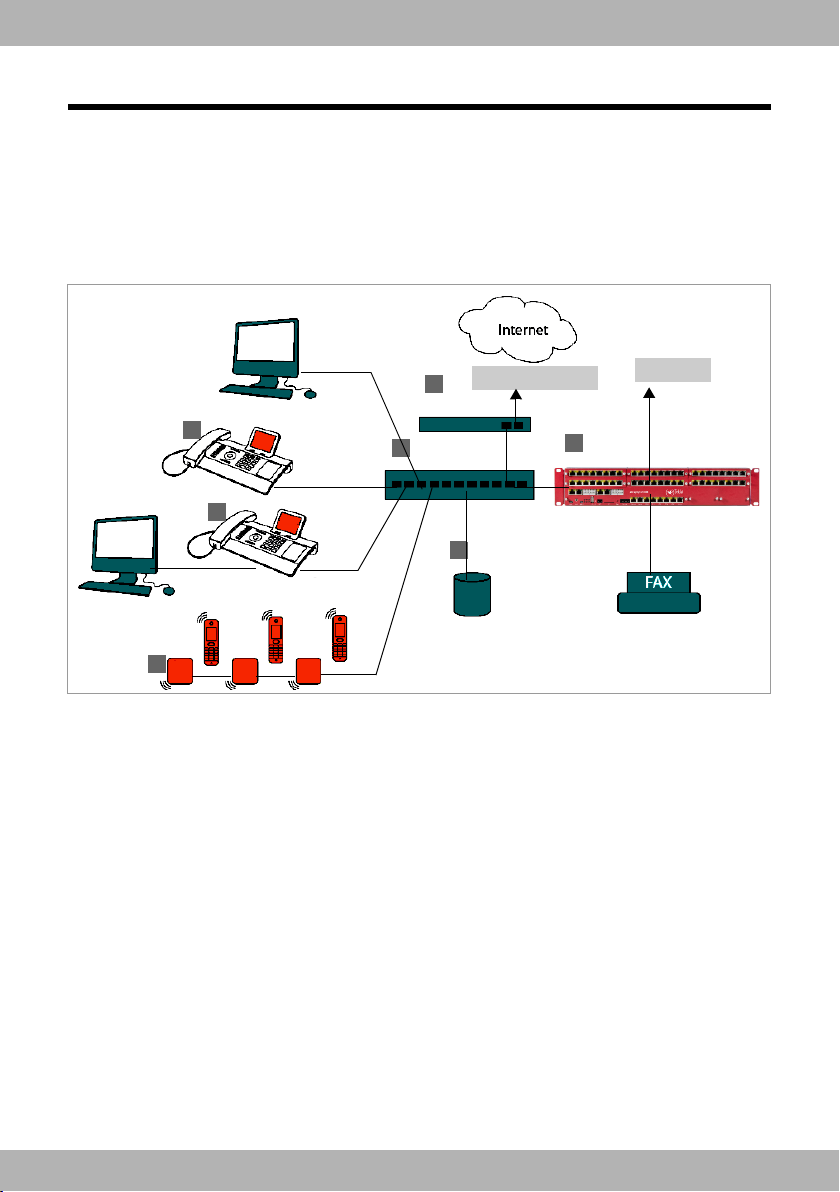
elmeg IP130 / en / elmegIP130_v1 / starting.fm / 30.08.2012
Version 2, 27.05.2010
9elmeg IP130
Teldat Using the phone in different scenarios
Using the phone in different scenarios
Using your phone in a professional environment with phone system and server
structure
If you use your elmeg IP130 in a corporate network with a telephone infrastructure, your phone
incorporates functions and data from the phone system and servers.
In a corporate environment, the VoIP accounts and most of the settings are configured centrally
by the phone system.
§§1§§ Teldat IP telephone
§§2§§ Teldat IP telephone with integrated gigabit switch (e.g. elmeg IP130).
Your PC is connected directly to the phone, providing you with an additional LAN connection
in your network.
§§3§§ DECT base for connection to DECT handsets
§§4§§ Ethernet switch
Supports Quality of Service (QoS), Gigabit Ethernet and PoE (Power over Ethernet).
§§5§§ Phone system (e.g. elmeg hybird 300 oder 600)
Forms Internet telephony, ISDN or S2M connections. Analogue devices can be connected. A
network connection is established using Ethernet.
§§6§§ Acts as a gateway to the Internet for the connected devices. Routes VoIP calls from the phone
system to the Internet.
DSL connection
1
2
3
45
6
7
ISDN, S2M

elmeg IP130 / en / elmegIP130_v1 / starting.fm / 30.08.2012
Version 2, 27.05.2010
10 elmeg IP130
TeldatUsing the phone in different scenarios
§§7§§ File, e-mail and workgroup servers, or NAS systems, can be wirelessly integrated into the
phone system architecture. As a result:
– Invitations to conference calls can be organised via the phone system
– The phone system can be backed up to a server or the system can be started via the net-
work
– Online directories (LDAP) can be managed centrally
Using your phone in a simplified environment without a phone system
You can also use your elmeg IP130 without a phone system.
§§1§§ Teldat IP telephone with integrated gigabit switch (elmeg IP130).
Your PC is connected directly to the phone, providing you with an additional LAN connection
in your network.
§§2§§ Acts as a gateway to the Internet for the connected devices. Routes VoIP calls from the phone
to the Internet.
§§3§§ The SIP provider transfers calls from the Internet and establishes a connection with the
standard telephone network.
In this scenario, you must manually configure the VoIP accounts for your phone. You can create
up to 12 VoIP accounts on your phone.
Internet
Connection
ISDN,
S2M
SIP provider
1
3
2
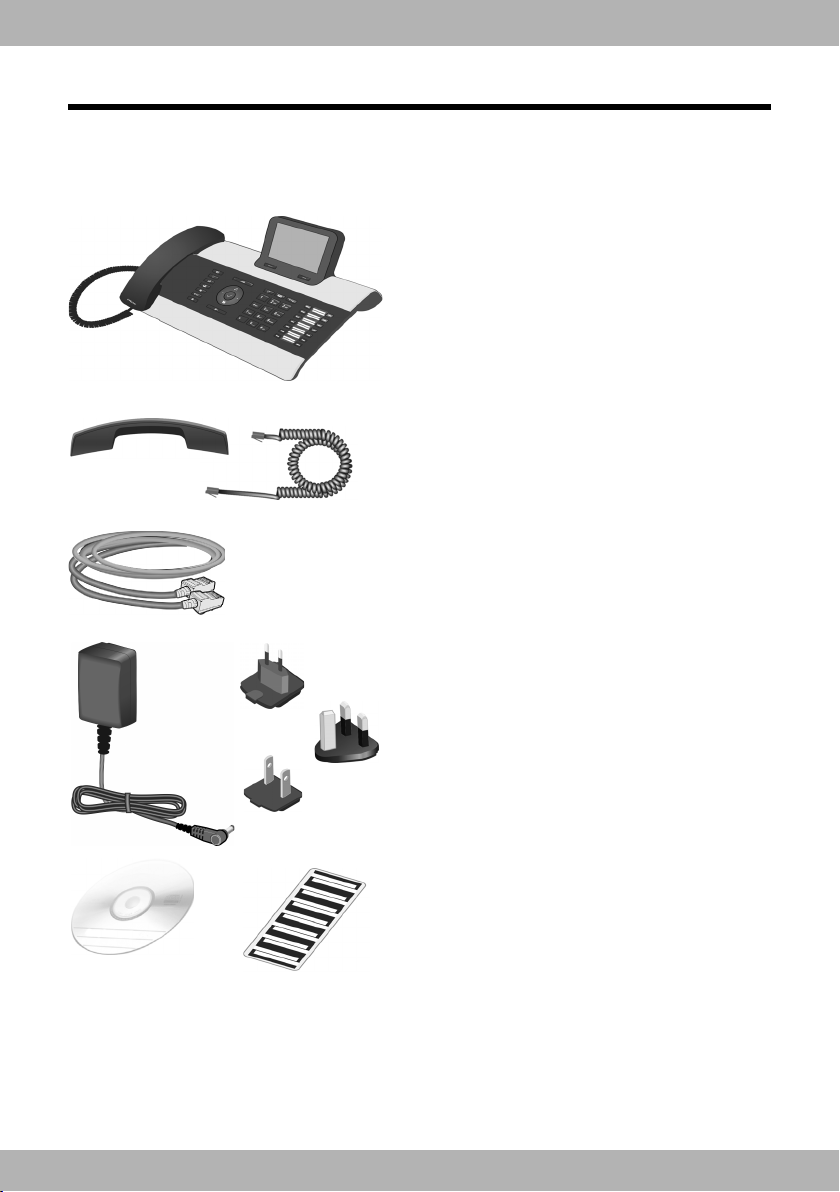
elmeg IP130 / en / elmegIP130_v1 / starting.fm / 30.08.2012
Version 2, 27.05.2010
11elmeg IP130
Teldat First steps
First steps
Check the package contents
Telephone: elmeg IP130
Receiver with cable for connection to the phone
Ethernet cable for connection to the local network
(switch/router/gateway)
Power adapter for connecting the phone to the
mains power supply (if required)
with three different plug-in modules
(Europe, Great Britain, USA)
The device is powered by PoE (Power over Ether-
net) if it is connected to a switch with PoE-func-
tionality (£Page 15).
CD containing this user guide
Insert strips for labelling
the function keys (with protective film)

elmeg IP130 / en / elmegIP130_v1 / starting.fm / 30.08.2012
Version 2, 27.05.2010
12 elmeg IP130
TeldatFirst steps
Setting up and connecting the device
The phone is designed for use in dry rooms in a temperature range of ±0°C to +45°C.
¤Set up the phone at a central point where a connection to the local network is available.
Firmware update
Whenever there are new or improved functions for your Teldat, firmware updates are made
available for you to download to your phone (Page 130). If this results in operational changes
to your phone, a new version of this user guide or the necessary amendments are published on
the Internet at www.teldat.de.
Select the product to open the relevant product page for your telephone, where you will find
a link to the user guide.
To find out what version of firmware is currently loaded on your phone, see Page 132.
Warning
uNever expose the elmeg IP130 to the following:
heat sources, direct sunlight or other electrical appliances.
uProtect your Teldat from moisture, dust, corrosive liquids and fumes.

elmeg IP130 / en / elmegIP130_v1 / starting.fm / 30.08.2012
Version 2, 27.05.2010
13elmeg IP130
Teldat First steps
Connecting the receiver
§§1§§ Insert the connector, which can be found on the longer straight end of the connection cable,
into the connection port on the bottom of the phone.
§§2§§ Place the straight part of the cable in the cable recess provided.
3Insert the other jack on the connection cable into the port on the receiver.
1
2
3

elmeg IP130 / en / elmegIP130_v1 / starting.fm / 30.08.2012
Version 2, 27.05.2010
14 elmeg IP130
TeldatFirst steps
Connecting the network cable
To make calls via VoIP, your phone must have Internet access. This connection is established in
the local network via a gateway.
You connect your phone to the same local network as the gateway. See the Using the phone
in different scenarios section on Page 9 for an overview of the different options.
§§1§§ Attach one end of the Ethernet cable supplied to the right-hand LAN port on the
rear of the phone.
§§2§§ Attach the other end of the Ethernet cable to a LAN port on your network Ethernet
switch or on the router itself.
Warning
If you connect your elmeg IP130 to a PoE-capable Ethernet switch (PoE class IEEE802.3af), it will
be supplied with power via PoE (Power over Ethernet). The PoE network must not exceed the
premises boundaries.
21

elmeg IP130 / en / elmegIP130_v1 / starting.fm / 30.08.2012
Version 2, 27.05.2010
15elmeg IP130
Teldat First steps
Connecting the PC
You must connect your elmeg IP130 to a PC to use the Web user interface or to configure the
phone using the Web configurator.
Your phone has an integrated two-port switch. This allows you to connect your PC to the local
network via the phone and avoid using additional connection ports on the switch or router.
You need an additional Ethernet cable to connect a PC.
§§1§§ Connect an Ethernet cable to the left-hand LAN port on the rear of the phone.
§§2§§ Connect the other end of the Ethernet cable to a LAN port on the PC.
Connecting a device to the mains power supply (if required)
Your elmeg IP130 is supplied with sufficient power by PoE (Power over Ethernet) and does not
need to be connected to the mains power supply. Prerequisite: The device is connected to an
Ethernet switch with PoE functionality (PoE class IEEE802.3af) (£Page 14).
The power adapter is supplied with three different plug-in modules for Europe, Great Britain
and the USA. First attach the appropriate plug-in module to the power supply unit.
2
1
Europe
Geat Britain
USA
1
2

elmeg IP130 / en / elmegIP130_v1 / starting.fm / 30.08.2012
Version 2, 27.05.2010
16 elmeg IP130
TeldatFirst steps
§§1§§ Slide the required plug-in module into the recess on the underside of the power supply unit
until it clicks into place.
§§2§§ To remove the plug-in module again, press on the button marked Push and pull the plug-in
module out of the power supply unit.
§§1§§ Connect the power adapter to the port on the rear of the phone.
§§2§§ Then insert the plug into the mains socket.
Warning
Use only the power adapter supplied.
Please note
You can safeguard your device against theft by fitting a Kensington lock. The corresponding
hole can be found on the rear of the device (§§3§§).
2
1
3

elmeg IP130 / en / elmegIP130_v1 / starting.fm / 30.08.2012
Version 2, 27.05.2010
17elmeg IP130
Teldat First steps
Connecting extension modules (optional)
You can increase the number of programmable keys using extension modules (max. three; can
be ordered as accessories £Page 144). Each module includes 14 additional programmable
keys. The function keys can be programmed using the Web configurator (£Page 120).
The package contains:
uOne extension module
uOne connection frame with four fastening screws
uOne connection cable
uInsert strips
§§1§§ Position the extension module to the right of the phone (on left when viewed from below),
so that the module and phone are the same height and meet in the centre.
§§2§§ Insert the clasps on the connection frame into the respective notches on the phone and
module and push the connection frame upwards until it clicks into place. Secure the connec-
tion frame with the screws provided.
§§3§§ Establish the connections using the cable supplied.
Extension module
1
3
Extension module elmeg IP130
2

elmeg IP130 / en / elmegIP130_v1 / starting.fm / 30.08.2012
Version 2, 27.05.2010
18 elmeg IP130
TeldatFirst steps
Setting up the device (for the first time)
Your device will start automatically as soon as it is connected to the mains power supply.
Please be aware that the device is powered by PoE (Power over Ethernet). This means that it is
supplied with power as soon as it is connected to an Ethernet switch with PoE-functionality.
The first time you use the device, an installation wizard will start automatically and guide you
through the necessary installation steps.
Configuring language and time zone settings
When you have made your selection, press the end key
I
to return to the last entry screen.
You can correct your selection if necessary.
¤Use the navigation key to select the required
language. To do this, press up or down on
the navigation key
q
.
Further information about the navigation
key can be found on £Page 24.
¤Press the display key under §OK§ to confirm
your selection.
You can also use the OK function on the nav-
igation key (by pressing
‰
in the centre of
the key).
¤Use the navigation key to select the required
time zone.
¤Press the display key under §OK§ to confirm
your selection.
Please note
The date and time are automatically set by a time server. You can select a time server using the
Web configurator or deactivate this function (£Page 122).
Select your Language
OK
English
Deutsch
Francais
Italiano
Espanol
Portugues
Nederlands
Select your Time Zone
OK
GMT: Dublin, London
GMT+1: Amsterdam, Berlin, ...
GMT+2: Athens, Cairo, Israel
GMT+3: Bagdahd, Kuweit ...
GMT+4: Abu Dhabi, Mucat
GMT+5: Islamabad, Karachi
GMT+6: Dhaka, Colombo

elmeg IP130 / en / elmegIP130_v1 / starting.fm / 30.08.2012
Version 2, 27.05.2010
19elmeg IP130
Teldat First steps
Establishing a connection to the local network
Your phone must be connected to the local network before it can connect to the Internet and
before you can operate it from a PC.
The device checks to see if a network connection already exists. The network connection is
automatically established if the phone has automatically been assigned an IP address from a
DHCP server in the network. If this is the case, the following screen will not appear and you can
skip to £Page 20.
If your phone has no network connection, you will need to configure the network manually.
Depending on the type of network, you will need the following information about the configu-
ration:
uIf the network uses IP protocol version 4 (IPv4) with a static IP address, you will need:
The device IP address, the network subnet mask, the IP addresses of the standard gateway
and DNS server.
uIf the network uses IP protocol version 6 (IPv6):
IP addresses automatically: select IPv6 as Network Type. The connection is then established
automatically.
IP addresses statically: the device IP address, the address prefix length and the DNS server IP
address.
If there is still no network connection, you will then be asked whether you wish to configure the
connection manually.
¤Select §§Yes§§ if you have the required information.
¤Select §§No§§ if you want to use the display menu to configure the network at a later date
(£Page 78).
Your device is now connected to the local network and can be configured for Internet teleph-
ony.
Please note
The following network configuration is the default setting on your device: LAN with IP protocol
version 4 (IPv4) and DHCP. This are the suitable settings for operating the device on an elmeg
hybird phone system/gateway.
If you selected §§Yes§§§, you can configure the net-
work immediately.
Depending on your selection, additional
screens may be displayed so you can enter the
required information.
More detailed information on LANconfigura-
tion can be found on £Page 78.
¤Once you have configured the settings, press
the display key under §§Save§§.
Local Network
Back Save
Network Type
IPv4
Activated Network:
LAN
IP Address Type:
Static
IP Address:
Table of contents
Other Teldat IP Phone manuals