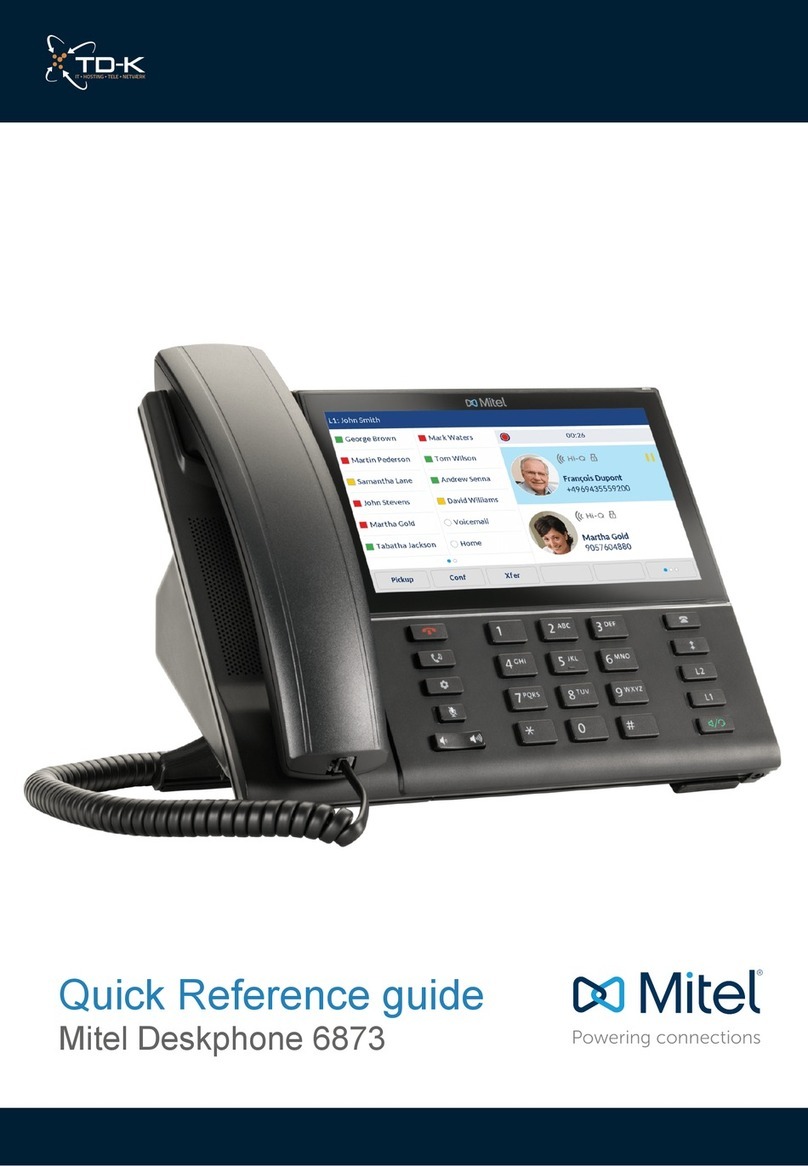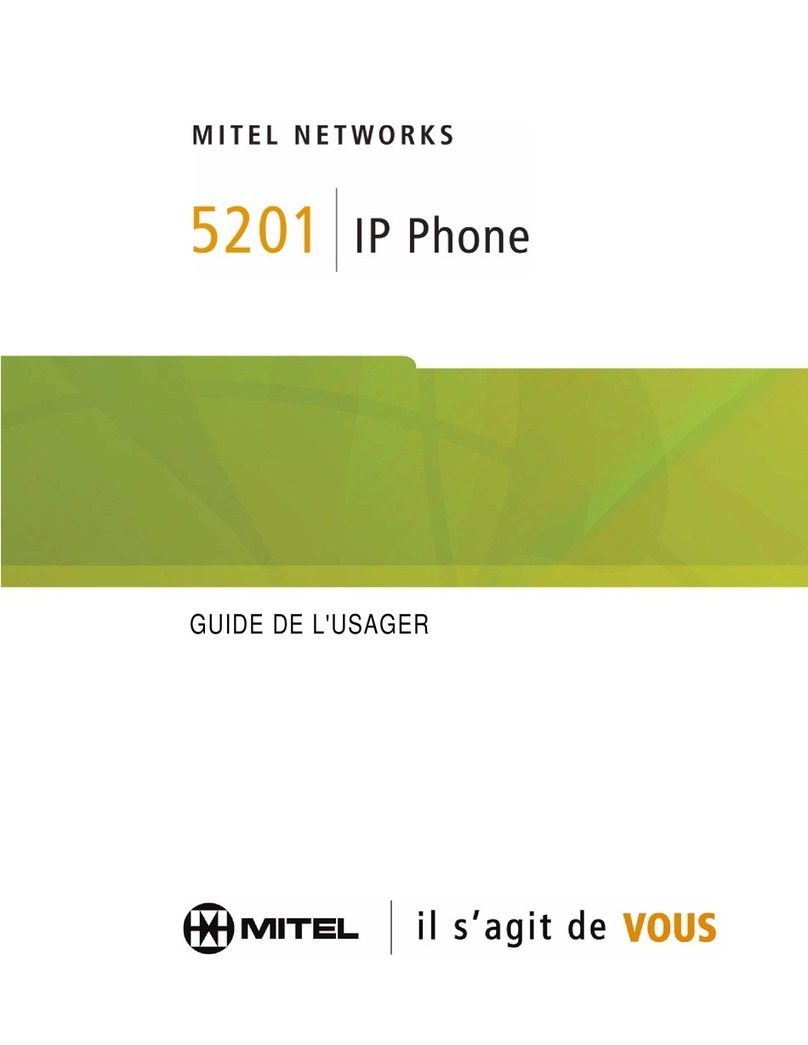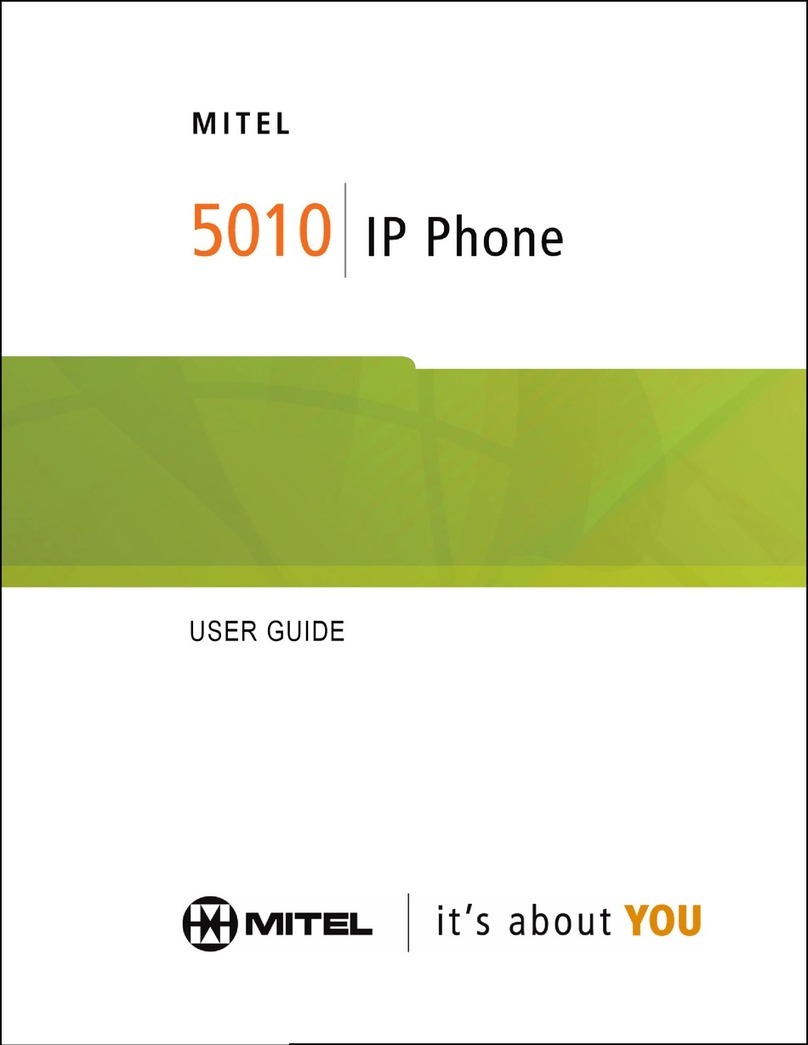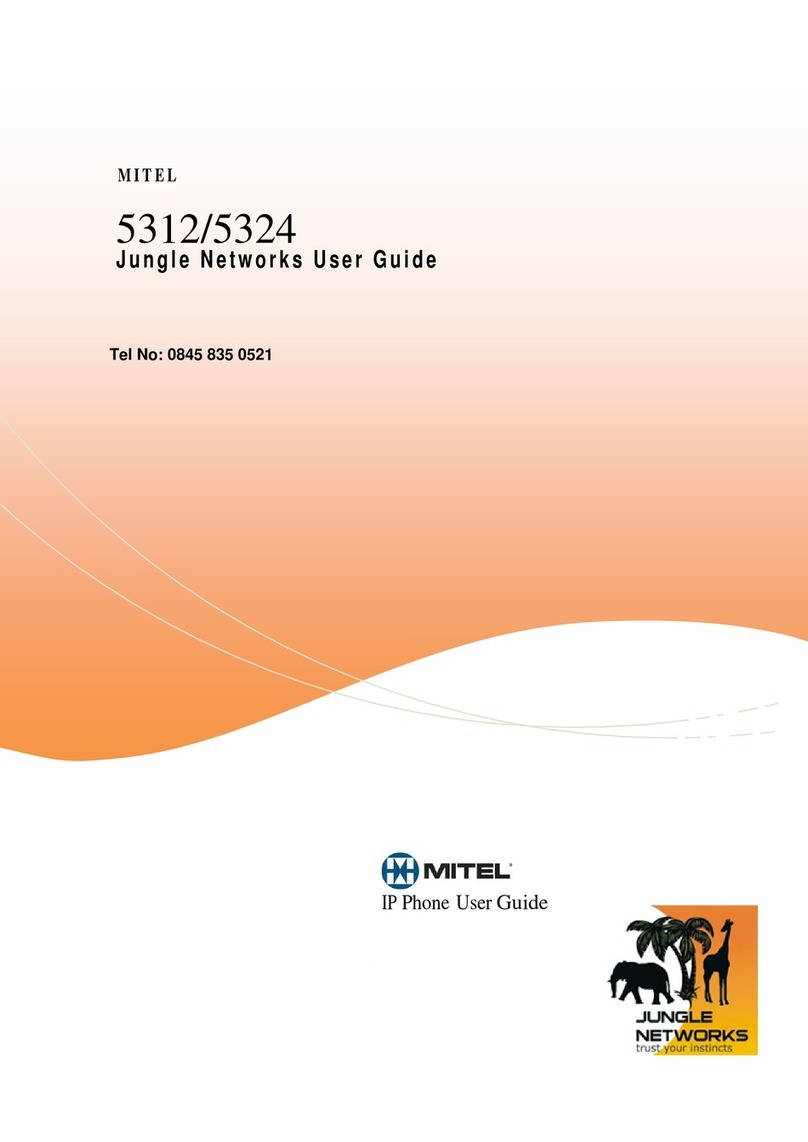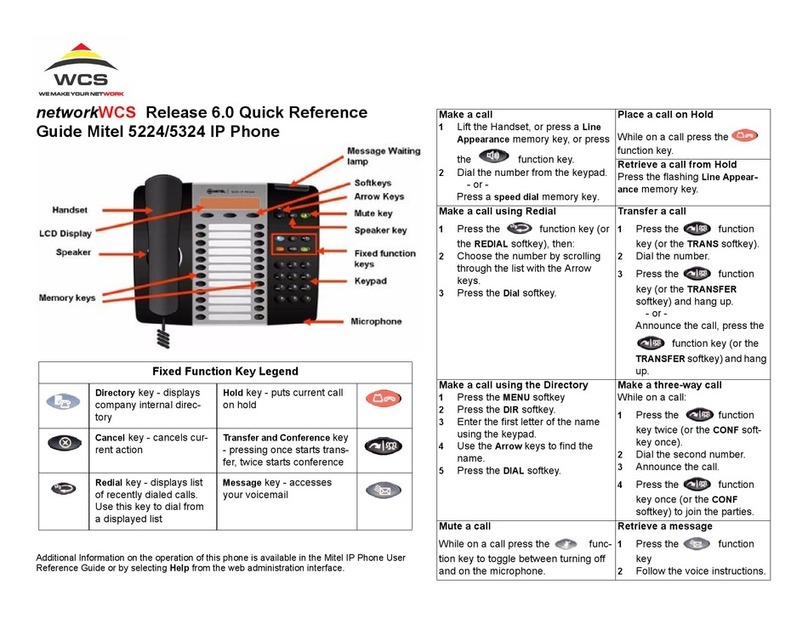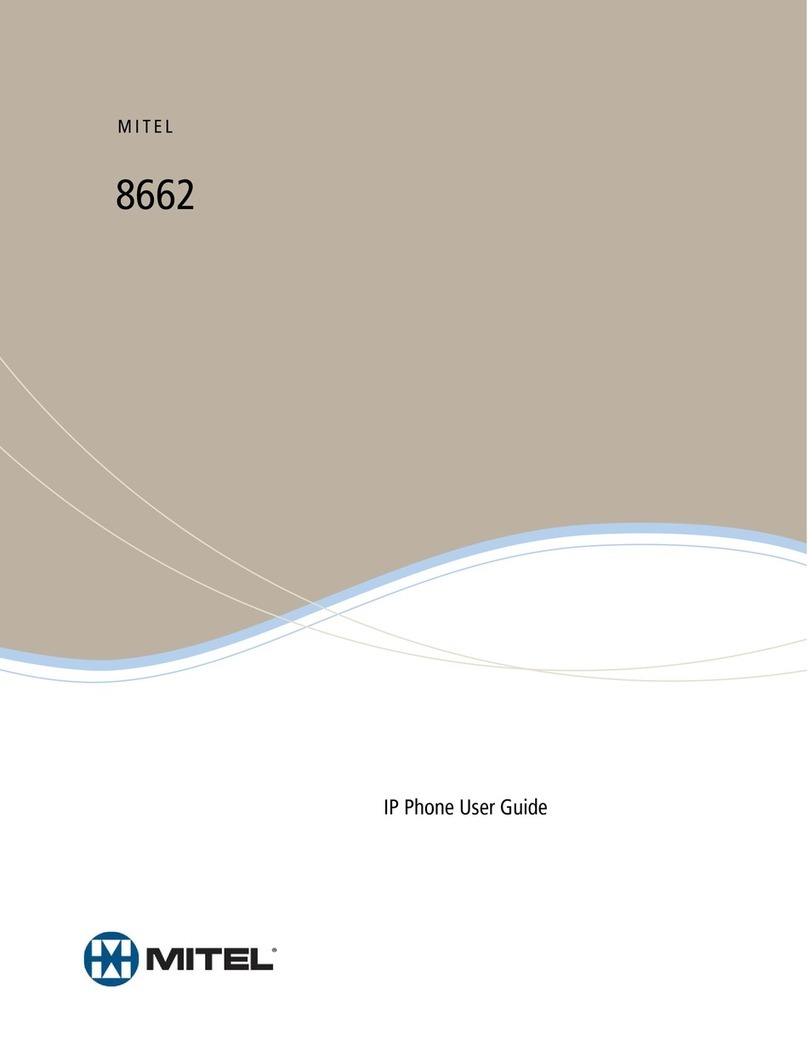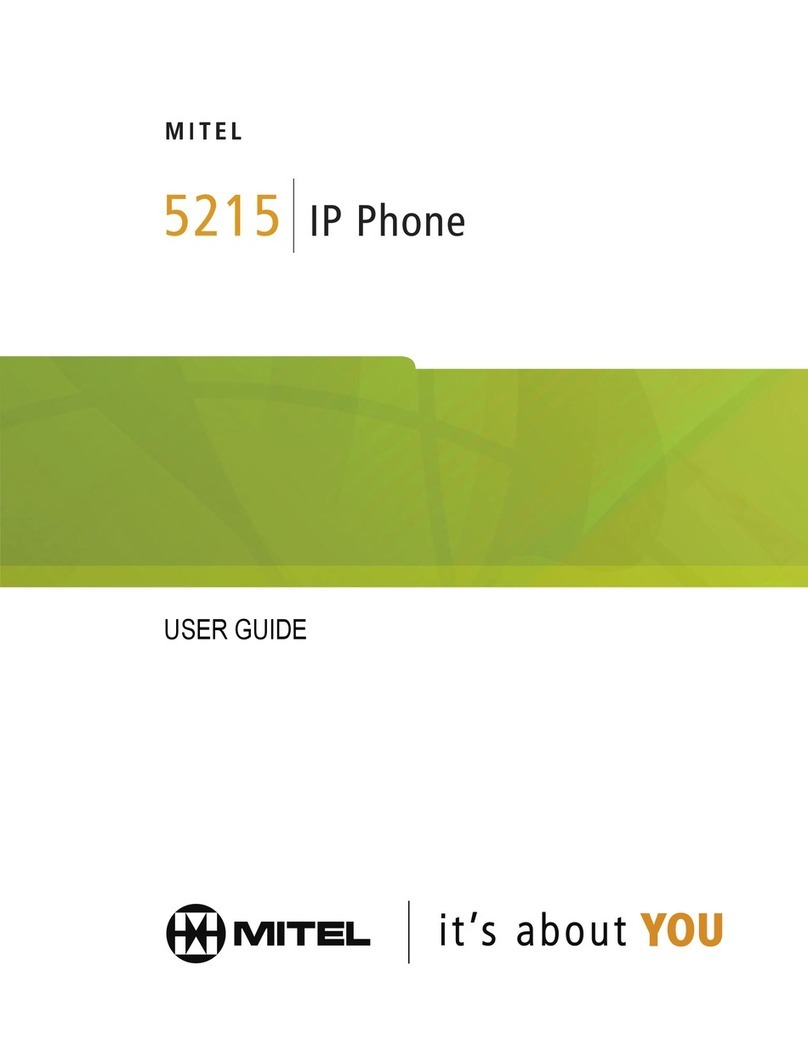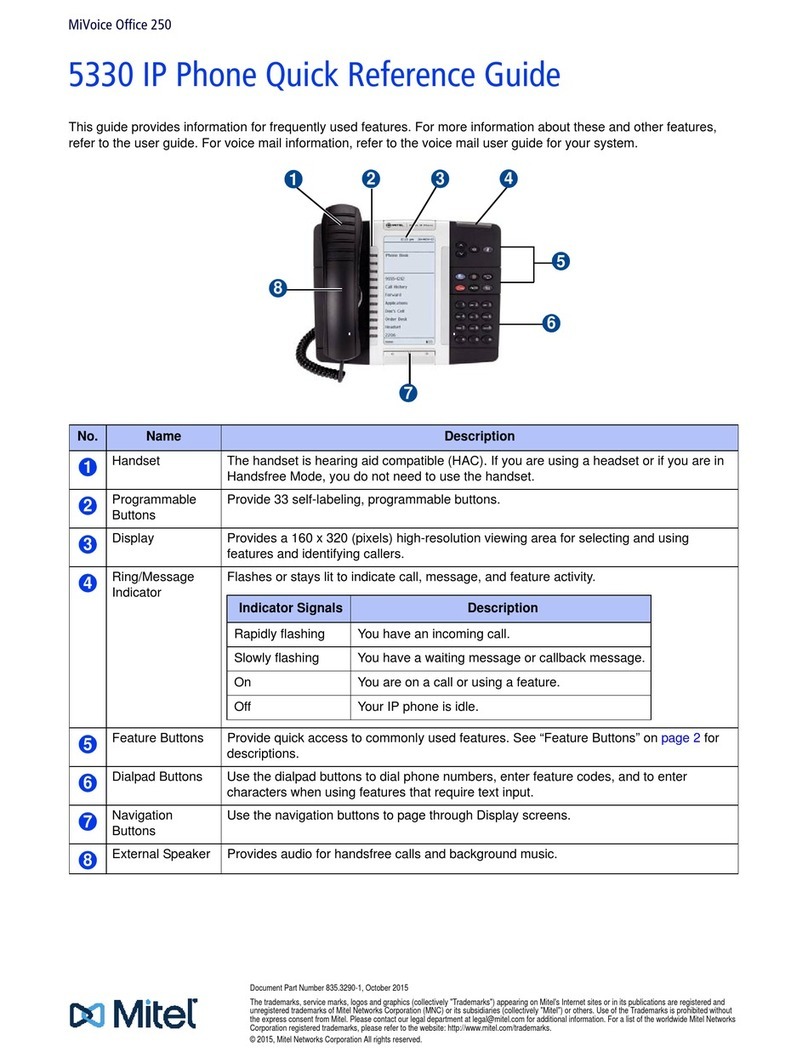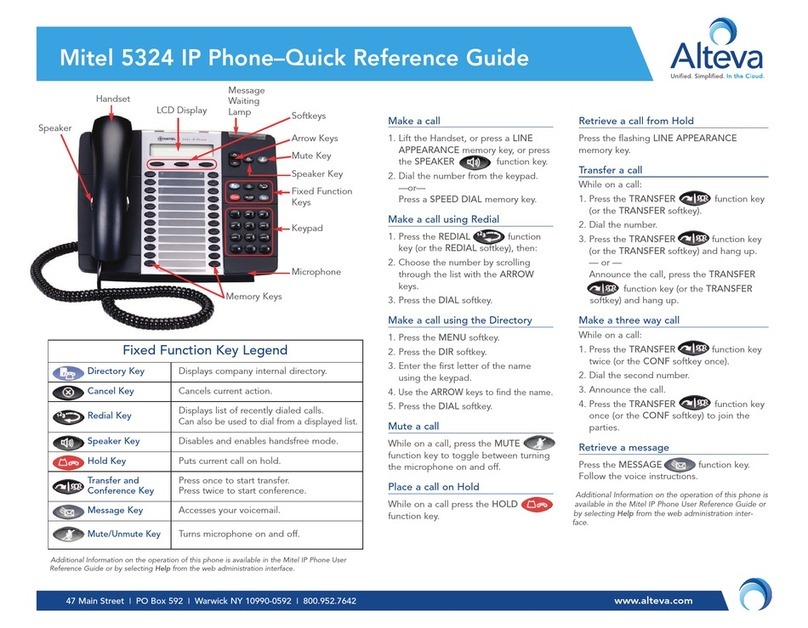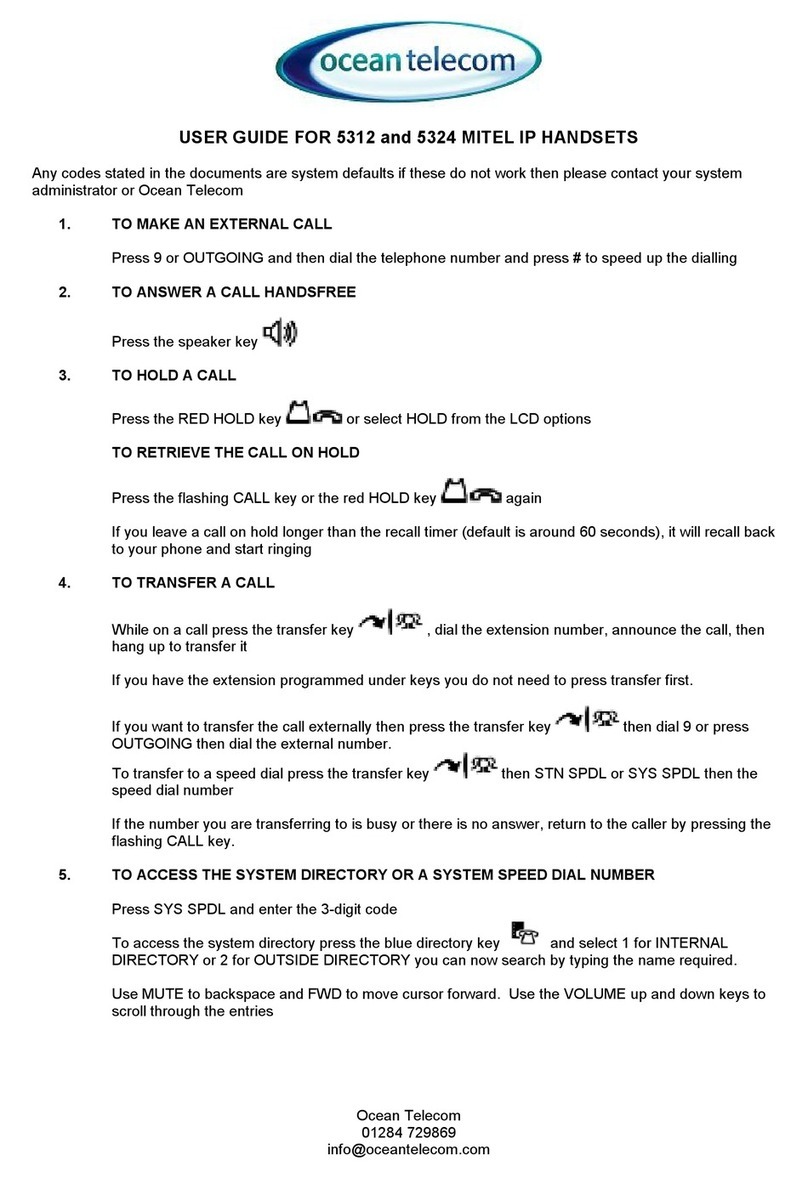6 Mitel Networks
5330 IP Phone
Ring/Message Indicators
When indicator is it means that
Flashing rapidly Your phone is ringing
Flashing slowly A message or callback message is waiting
at your phone
On Your phone is ringing another phone
Off Your phone is idle, or you are on a call
For Users on Resilient 3300 ICP Systems N/A
If during a call, you hear a beep repeated every 20 seconds it means that your
phone is switching to a secondary 3300 ICP system. The call continues and
there is a change in the operation of some keys and features on your phone.
Normal operation resumes when your phone switches back to the primary
system. If your phone is idle and switched to the secondary system, you'll see a
flashing rectangle on the display. The rectangle remains until the switch to the
primary system is complete. If the phone fails over to the secondary ICP, you
have access to your mailbox on the secondary ICP only if a mailbox has been
programmed for you by your Administrator.
Notes:
The mailbox on the secondary ICP will not contain the same messages as
the mailboxes on the primary ICP. Any preferences that are voice mail
related are not carried from the primary ICP to the secondary ICP. These
preferences must be set on both ICPs.
The People and Settings applications do not support resiliency. Your logs,
contact information and any Settings on the primary ICP will not be carried
from the primary ICP to the secondary ICP.
Mitel Line Interface Module
The Line Interface module is an optional device that adds an analog phone line
(POTS) capability to your phone. If Emergency Call Routing is not programmed
on your 3300 ICP, you must use the Line Interface Module to dial emergency
calls. For more information on emergency number dialing, refer to Emergency
Calls. If you have a Line Interface Module connected to your phone, all
programming of the Line Interface Module, except the Analog Key, is done by
the Installer when your phone is installed. For more information, refer to
Programming Features on Your Keys and Using the Line Interface Module.
TIPS FOR YOUR COMFORT AND SAFETY
Don't Cradle the Handset!
Prolonged use of the handset can lead to neck, shoulder, or back discomfort,
especially if you cradle the handset between your ear and shoulder. If you use
your phone a lot, you may find it more comfortable to use a headset. See the
section on headset usage elsewhere in this guide for more information.