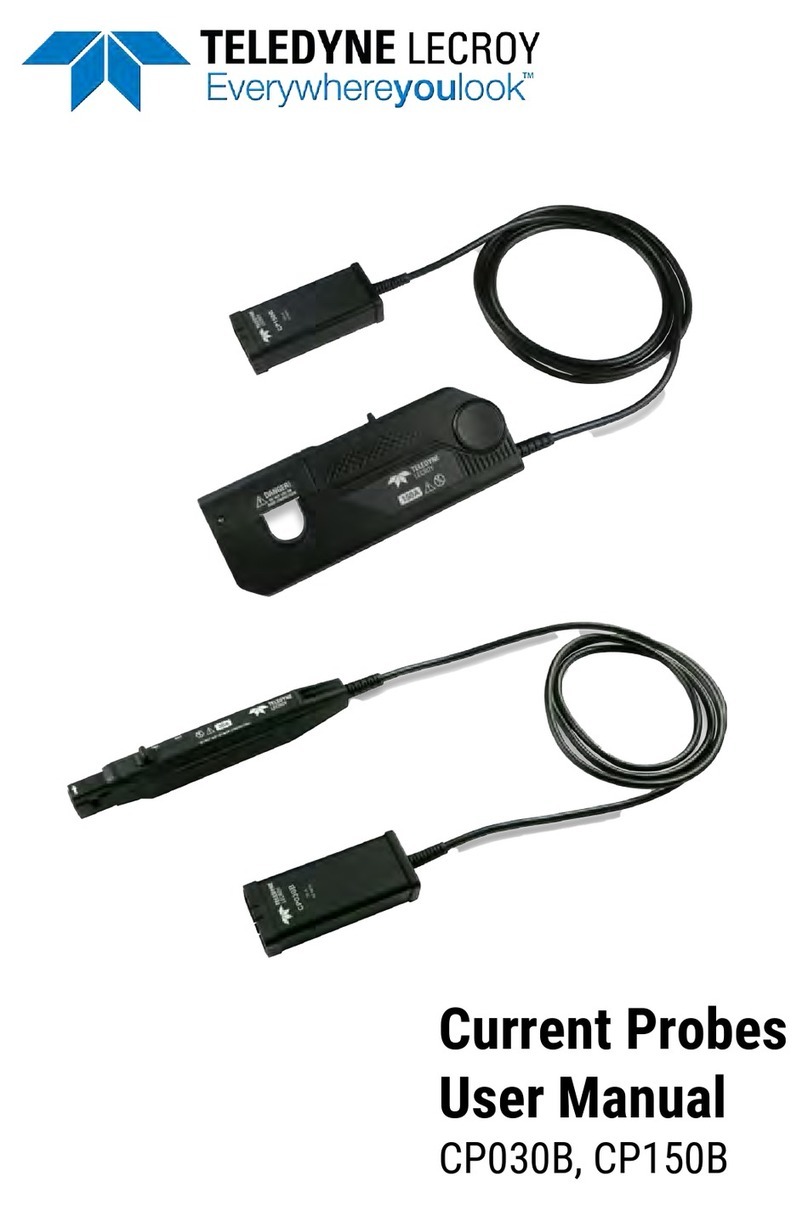Teledyne Lecroy BPA 600 User manual
Other Teledyne Lecroy Measuring Instrument manuals

Teledyne Lecroy
Teledyne Lecroy Frontline NFC-F User manual

Teledyne Lecroy
Teledyne Lecroy M42de User manual

Teledyne Lecroy
Teledyne Lecroy Summit T416 User manual

Teledyne Lecroy
Teledyne Lecroy PP016 User manual

Teledyne Lecroy
Teledyne Lecroy M41h User manual

Teledyne Lecroy
Teledyne Lecroy ZS Series User manual

Teledyne Lecroy
Teledyne Lecroy DL03-ISO User manual

Teledyne Lecroy
Teledyne Lecroy Quantumdata 780E User manual

Teledyne Lecroy
Teledyne Lecroy Frontline BPA 500 User manual

Teledyne Lecroy
Teledyne Lecroy RP2060 User manual

Teledyne Lecroy
Teledyne Lecroy PP021 Series User manual

Teledyne Lecroy
Teledyne Lecroy Frontline Sodera LE User manual

Teledyne Lecroy
Teledyne Lecroy MDA800A User manual

Teledyne Lecroy
Teledyne Lecroy CP030 User manual

Teledyne Lecroy
Teledyne Lecroy Everywhereyoulook Frontline X500 User manual

Teledyne Lecroy
Teledyne Lecroy HVD3000 Series User manual

Teledyne Lecroy
Teledyne Lecroy Frontline X240 User manual
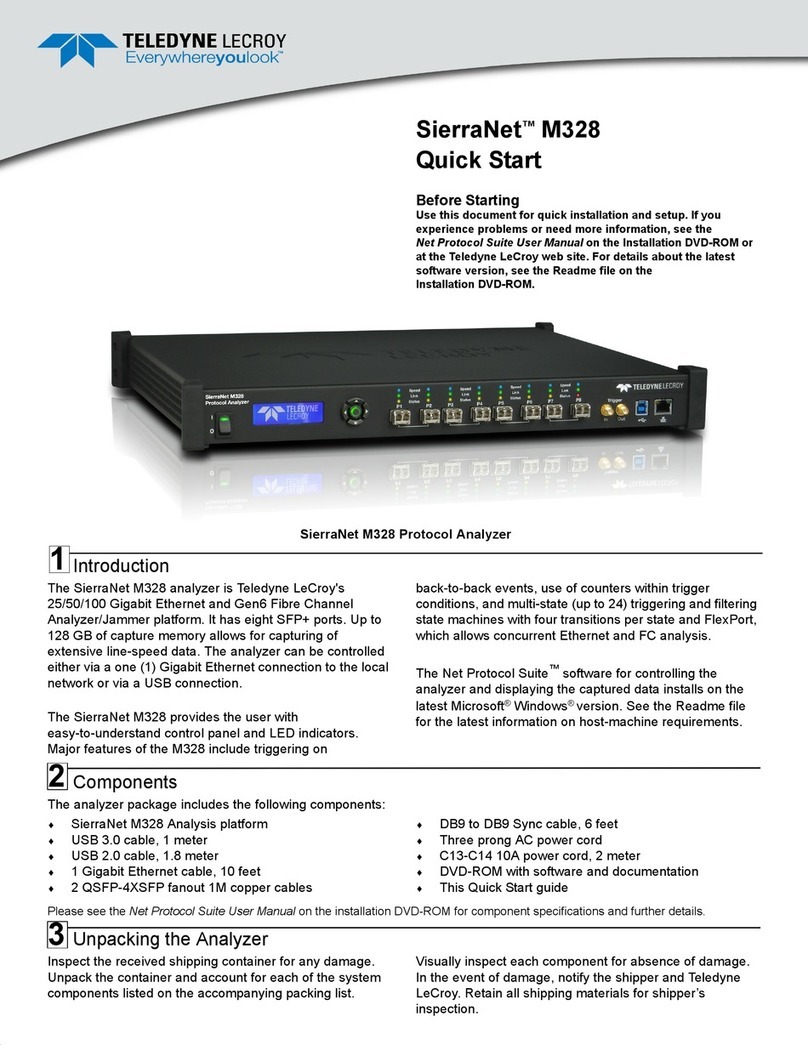
Teledyne Lecroy
Teledyne Lecroy SierraNet M328 User manual

Teledyne Lecroy
Teledyne Lecroy PCI Express 5.0 U.2 User manual

Teledyne Lecroy
Teledyne Lecroy MDA810 User manual
Popular Measuring Instrument manuals by other brands

Powerfix Profi
Powerfix Profi 278296 Operation and safety notes

Test Equipment Depot
Test Equipment Depot GVT-427B user manual

Fieldpiece
Fieldpiece ACH Operator's manual

FLYSURFER
FLYSURFER VIRON3 user manual

GMW
GMW TG uni 1 operating manual

Downeaster
Downeaster Wind & Weather Medallion Series instruction manual

Hanna Instruments
Hanna Instruments HI96725C instruction manual

Nokeval
Nokeval KMR260 quick guide

HOKUYO AUTOMATIC
HOKUYO AUTOMATIC UBG-05LN instruction manual

Fluke
Fluke 96000 Series Operator's manual

Test Products International
Test Products International SP565 user manual

General Sleep
General Sleep Zmachine Insight+ DT-200 Service manual