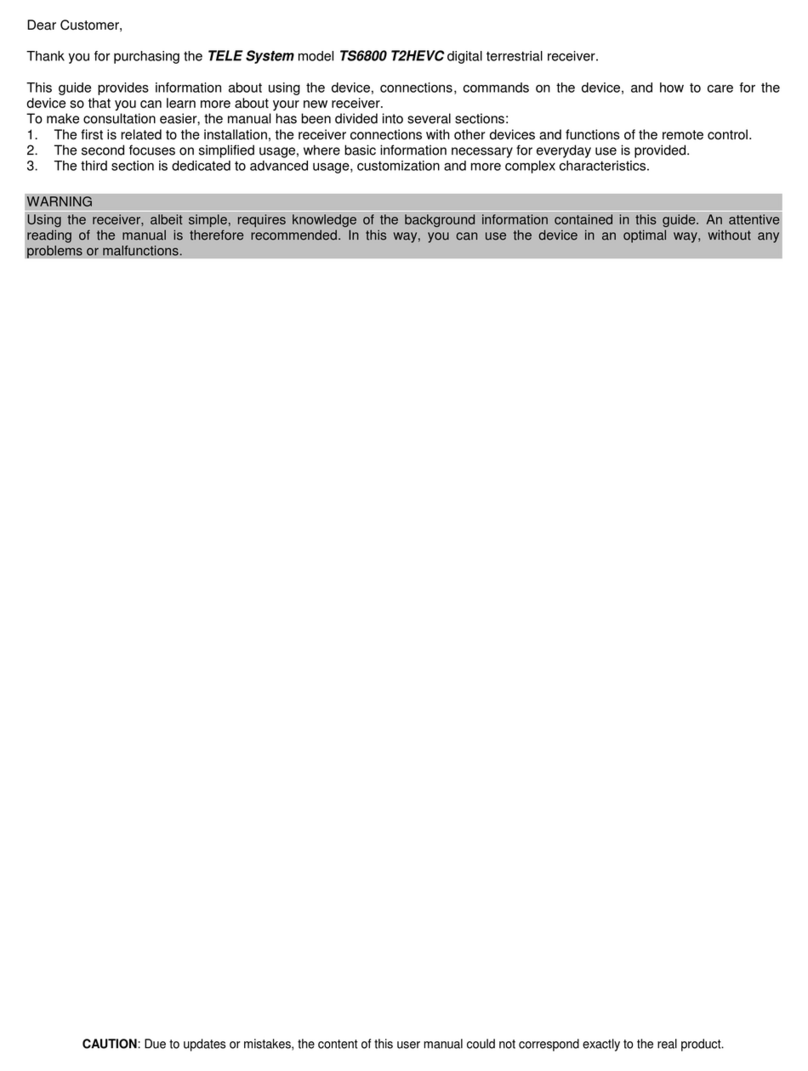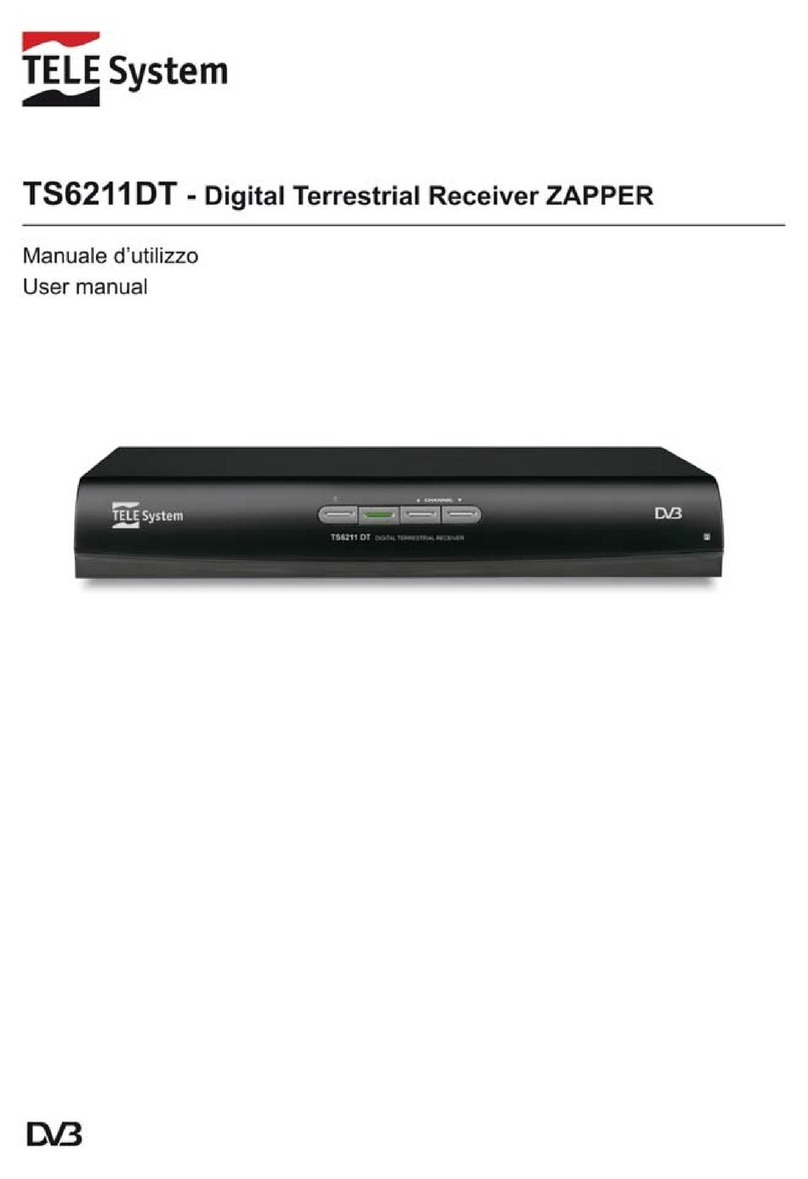Index
1Installation Section ....................................................................................................................................................................................1
1.1Safety and disposal standards .....................................................................................................................................................1
1.2Product description and connections ..........................................................................................................................................2
1.3Remote control.............................................................................................................................................................................3
1.3.1Batteries............................................................................................................................................................................3
1.3.2Buttons and functions on the remote control ..................................................................................................................3
1.3.3Programming TV buttons..................................................................................................................................................4
1.3.3.1Changing TV codes........................................................................................................................................................4
1.3.3.2Manual TV code search.................................................................................................................................................4
1.3.4Use of the remote control.................................................................................................................................................4
1.4First installation of the receiver ..................................................................................................................................................5
2Section for simplified use ..........................................................................................................................................................................6
2.1Quick TV/Radio channel selection ...............................................................................................................................................6
2.2Channel information banner........................................................................................................................................................6
2.3Electronic Program Guide (EPG) .................................................................................................................................................6
2.4Teletext function...........................................................................................................................................................................6
2.5Audio and subtitle options............................................................................................................................................................7
2.6USB Functions..............................................................................................................................................................................7
2.6.1Use and warnings..............................................................................................................................................................7
2.6.1.1Connection ....................................................................................................................................................................7
2.6.1.2Disc removal .................................................................................................................................................................7
2.6.2Personal Video recording (PVR)........................................................................................................................................7
2.6.2.1Selecting a disc for recording.......................................................................................................................................7
2.6.2.2Configuring the recorder ..............................................................................................................................................7
2.6.2.3Timeshift .......................................................................................................................................................................8
2.6.2.4Recording TV programs ................................................................................................................................................8
2.6.2.5Play recorded content...................................................................................................................................................8
2.6.3USB Multimedia Player.....................................................................................................................................................8
2.7Timer setting ................................................................................................................................................................................8
3Section for advanced use ...........................................................................................................................................................................9
3.1Media Player menu ......................................................................................................................................................................9
3.2Change Channel menu.................................................................................................................................................................9
3.2.1TV/Radio channel list ........................................................................................................................................................9
3.2.2Delete All.........................................................................................................................................................................10
3.3Installation menu .......................................................................................................................................................................10
3.3.1Channel Scan ..................................................................................................................................................................10
3.3.2Automatic search ............................................................................................................................................................10
3.3.3Autoscan in Standby........................................................................................................................................................10
3.4System Setup menu ...................................................................................................................................................................10
3.4.1Language.........................................................................................................................................................................10
3.4.2TV System........................................................................................................................................................................10
3.4.3Local Time Setting ..........................................................................................................................................................11
3.4.4Timer setting ...................................................................................................................................................................11
3.4.5Parental Lock ..................................................................................................................................................................11
3.4.6Favorite............................................................................................................................................................................11
3.4.7Audio Description Setting ...............................................................................................................................................11
3.4.8PVR Memory information................................................................................................................................................12
3.4.9Other................................................................................................................................................................................12
3.4.9.1Channel Play Type.......................................................................................................................................................12
3.4.9.2Auto Standby ...............................................................................................................................................................12
3.4.9.3Power Saving in Standby.............................................................................................................................................12
3.5Tools menu.................................................................................................................................................................................12
3.5.1Information......................................................................................................................................................................12
3.5.2Factory Setting (reset) ....................................................................................................................................................12
3.5.3Upgrade by USB ..............................................................................................................................................................12
3.5.4Remove USB device safely..............................................................................................................................................12
4Menu map.................................................................................................................................................................................................13
5Troubleshooting guide .............................................................................................................................................................................14
6Technical characteristics.........................................................................................................................................................................15
A.TV.................................................................................................................................................................................................................i